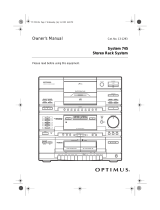Page is loading ...

model name1[HT-7000DH]
[2-662-265-11 (1)]
l
ename[C:\Documents and
S
ettings\pc13\Desktop\J9052007_2662265111HT7000DH_US\2662265111\US01COV_HT-7000DH-U.fm]
masterpage:Right
©2006 Sony Corporation
2-662-265-11 (1)
DVD Home
Theatre System
Operating Instructions
Owner’s Record
The model and serial numbers are located on the rear of the unit. Record the
serial number in the space provided below. Refer to them whenever you call
upon your Sony dealer regarding this product.
Model No. Serial No.
HT-7000DH
US01COV_HT-7000DH-U.book Page 1 Wednesday, January 25, 2006 3:30 PM

2
US
C:\Documents and
Settings\pc13\Desktop\J9052007_2662265111HT7000DH_US\2662265111\US02REG_HT-
7000DH-U.fm2-662-265-11 (1)
masterpage: Left
HT-7000DH
2-662-265-11 (1)
To reduce the risk of fire or electric
shock, do not expose this apparatus to
rain or moisture.
To prevent fire, do not cover the ventilation of the
apparatus with newspapers, table-cloths, curtains,
etc. And don’t place lighted candles on the
apparatus.
To prevent fire or shock hazard, do not place objects
filled with liquids, such as vases, on the apparatus.
Don’t throw away batteries with
general house waste; dispose of
them correctly as chemical waste.
For customers in the United
States
This symbol is intended to alert the
user to the presence of uninsulated
“dangerous voltage” within the
product’s enclosure that may be of
sufficient magnitude to constitute a
risk of electric shock to persons.
This symbol is intended to alert the
user to the presence of important
operating and maintenance
(servicing) instructions in the
literature accompanying the
appliance.
WARNING
This equipment has been tested and found to comply
with the limits for a Class B digital device, pursuant
to Part 15 of the FCC Rules. These limits are
designed to provide reasonable protection against
harmful interference in a residential installation.
This equipment generates, uses, and can radiate
radio frequency energy and, if not installed and used
in accordance with the instructions, may cause
harmful interference to radio communications.
However, there is no guarantee that interference will
not occur in a particular installation. If this
equipment does cause harmful interference to radio
or television reception, which can be determined by
turning the equipment off and on, the user is
encouraged to try to correct the interference by one
or more of the following measures:
– Reorient or relocate the receiving antenna.
– Increase the separation between the equipment
and receiver.
– Connect the equipment into an outlet on a circuit
different from that to which the receiver is
connected.
– Consult the dealer or an experienced radio/TV
technician for help.
CAUTION
You are cautioned that any changes or modification
not expressly approved in this manual could void
your authority to operate this equipment.
Note to CATV system installer:
This reminder is provided to call CATV system
installer’s attention to Article 820-40 of the NEC
that provides guidelines for proper grounding and, in
particular, specifies that the cable ground shall be
connected to the grounding system of the building,
as close to the point of cable entry as practical.
WARNING
Do not install the appliance in a confined space,
such as a bookcase or built-in cabinet.
US01COV_HT-7000DH-U.book Page 2 Wednesday, January 25, 2006 3:30 PM

3
US
C:\Documents and Settings\pc13\Desktop\Data_HT-
7000DH\J9052007_2662265111HT7000DH_US\2662265111\US02REG_HT-7000DH-U.fm
masterpage: Right
HT-7000DH
2-662-265-11 (1)
About This Manual
• The instructions in this manual are for model
HT-7000DH.
The HT-7000DH consists of:
• Receiver STR-K7000
• DVD player DVP-NC85H
• Speaker system
– Front speaker SS-MSP7000
– Center speaker SS-CNP900
– Surround speaker SS-SRP7000
– Sub woofer SA-WP780
• The instructions in this manual describe the
controls on the supplied remote. You can also use
the controls on the receiver if they have the same
or similar names as those on the remote.
This receiver incorporates Dolby* Digital and Pro
Logic Surround and the DTS** Digital Surround
System.
* Manufactured under license from Dolby
Laboratories.
“Dolby”, “Pro Logic” and the double-D symbol
are trademarks of Dolby Laboratories.
** “DTS” and “DTS Digital Surround” are
trademarks of Digital Theater Systems, Inc.
This receiver incorporates High-Definition
Multimedia Interface (HDMI
TM
) technology.
HDMI, the HDMI logo and High-Definition
Multimedia Interface are trademarks or registered
trademarks of HDMI Licensing LLC.
The XM name and related logos are registered
trademarks of XM Satellite Radio Inc.
Note for the supplied remote
(RM-AAP012)
The 12 button on the remote is not available
for receiver operation.
About area codes
The area code of the receiver you purchased is
shown on the lower right portion of the rear panel
(see the illustration below).
Any differences in operation, according to the area
code, are clearly indicated in the text, for example,
“Models of area code AA only”.
SPEAKERS
FRONT B
LR
LR
CENTER
+
–
SPEAKERS
SURROUND FRONT A
R
R
L
L
+
–
+
–
SPEAKERS
Area code

4
US
C:\Documents and
Settings\pc13\Desktop\J9052007_2662265111HT7000DH_US\2662265111\US01COV_HT-
7000DH-UTOC.fm
masterpage: Left
HT-7000DH
2-662-265-11 (1)
Table of Contents
Getting Started
Description and location of parts...................5
1: Installing speakers ...................................14
2: Connecting speakers................................16
3a: Connecting the audio components.........18
3b: Connecting the video components ........21
4: Connecting the antennas..........................28
5: Preparing the receiver and the remote .....29
6: Selecting the speaker system...................30
7: Calibrating the appropriate settings
automatically
(AUTO CALIBRATION).......................31
8: Adjusting the speaker levels and
balance (TEST TONE) ...........................34
Playback
Selecting a component.................................35
Listening/Watching a component ................37
Amplifier Operations
Navigating through menus...........................39
Adjusting the level (LEVEL menu).............42
Adjusting the tone (TONE menu) ...............43
Settings for the surround sound
(SUR menu)............................................43
Settings for the tuner (TUNER menu).........44
Settings for the audio (AUDIO menu).........44
Settings for the video (VIDEO menu).........45
Settings for the system (SYSTEM menu) ...46
Calibrating the appropriate settings
automatically (A. CAL menu)................48
Enjoying Surround Sound
Enjoying Dolby Digital and DTS Surround
sound (AUTO FORMAT DIRECT)....... 48
Selecting a pre-programmed sound field .... 50
Using only the front speakers and
sub woofer (2CH STEREO) .................. 52
Resetting sound fields to the initial
settings ................................................... 53
Tuner Operations
Listening to FM/AM radio.......................... 53
Presetting radio stations .............................. 55
Listening to the XM Radio ......................... 57
Presetting XM Radio stations ..................... 61
Other Operations
Switching the audio input mode
(INPUT MODE) .................................... 64
Watching component images from
other inputs
(COMPONENT VIDEO ASSIGN) ....... 64
Watching HDMI images from other
inputs (HDMI ASSIGN)........................ 65
Naming inputs............................................. 66
Changing the display .................................. 67
Using the Sleep Timer ................................ 67
Recording using the receiver....................... 68
Using the Remote
Programming the remote ............................ 69
Additional Information
Glossary ...................................................... 72
Precautions.................................................. 73
Troubleshooting .......................................... 75
Specifications.............................................. 78
Index ........................................................... 82
US01COV_HT-7000DH-U.book Page 4 Wednesday, January 25, 2006 3:30 PM

5
US
C:\Documents and
Settings\pc13\Desktop\J9052007_2662265111HT7000DH_US\2662265111\US03CON_HT-
7000DH-U.fm
masterpage: Right
HT-7000DH
2-662-265-11 (1)
Getting Started
Description and location of parts
Front panel
To remove the cover
Press PUSH.
When you remove the cover, keep it out of
reach from children.
Getting Started
Receiver
?/1
AUTO CAL MIC
SPEAKERS
(OFF/A/B/A+B)
PHONES
VIDEO 3 IN/PORTABLE AV IN
VIDEO L AUDIO R
MEMORY/
ENTER
TUNING
MODE
TUNING 2CH A.F.D. MOVIE MUSIC MULTI CH IN MUTING
DISPLAY INPUT MODE
INPUT SELECTOR
MASTER VOLUME
MULTI CHANNEL DECODING
3 6 84 75
q; 9qaqsqdw; qfqgqhqjqk
P
U
S
H
ql
12
Name Function
A ?/1 Press to turn the receiver on
or off (page 29, 37, 38, 53,
79).
B SPEAKERS
(OFF/A/B/A+B)
Press to select OFF, A, B,
A+B of the front speakers
(page 30).
C Display The current status of the
selected component or a list
of selectable items appears
here (page 7).
D MULTI
CHANNEL
DECODING
lamp
Lights up when multi
channel audio is decoded
(page 38).
continued
US01COV_HT-7000DH-U.book Page 5 Wednesday, January 25, 2006 3:30 PM

6
US
C:\Documents and
Settings\pc13\Desktop\J9052007_2662265111HT7000DH_US\2662265111\US03CON_HT-
7000DH-U.fm
masterpage: Left
HT-7000DH
2-662-265-11 (1)
Name Function
E Remote sensor Receives signals from
remote commander.
F DISPLAY Press to select information
displayed on the display
(page 67).
G INPUT MODE Press to select the input
mode when the same
components are connected
to both digital and analog
jacks (page 64).
H MASTER
VOLUME
Turn to adjust the volume
level of all speakers at the
same time (page 34, 35,
37, 38).
I MUTING Press to mute the sound
(page 35).
J MULTI CH IN Press to select the audio
directly from the
components connected to
the MULTI CH IN jacks
(page 35).
K INPUT
SELECTOR
Turn to select the input
source to playback (page
35, 37, 38, 54, 56, 64, 66,
68).
L MOVIE,
MUSIC
Press to select sound fields
(MOVIE, MUSIC) (page
50).
M A.F.D. Press to select A.F.D.
mode (page 48).
N 2CH Press to select 2CH
STEREO mode (page 52,
53).
O TUNING +/– Press to scan a station
(page 54, 55).
P TUNING MODE Press to select the tuning
mode (page 56, 79).
Q MEMORY/ENTER Press to store a station or
enter the selection when
selecting the settings
(page 29).
Name Function
R VIDEO 3 IN/
PORTABLE AV IN
jacks
To connect a camcorder or
video game (page 27, 35).
S AUTO CAL MIC
jack
Connects to the supplied
ECM-AC2 optimizer
microphone for the Auto
Calibration function (page
31).
T PHONES jack Connects to a headphone
(page 75).
US01COV_HT-7000DH-U.book Page 6 Wednesday, January 25, 2006 3:30 PM

7
US
C:\Documents and
Settings\pc13\Desktop\J9052007_2662265111HT7000DH_US\2662265111\US03CON_HT-
7000DH-U.fm
masterpage: Right
HT-7000DH
2-662-265-11 (1)
Getting Started
About the indicators on the display
MEMORY
L C R
SL S SR
SW
LFE
SP A
SP B
CAT
STEREO MONOD.RANGE
SLEEP OPT COAX HDMI
DIGITAL
;
DTS
;
PRO LOGIC II
9
qf
qg
qsqd
qa q;
21435
6
7
8
Name Function
A SW Lights up when the audio signal
is output from the SUB
WOOFER jack.
B LFE Lights up when the disc being
played back contains an LFE
(Low Frequency Effect)
channel and the LFE channel
signal is actually being
reproduced.
C SP A/SP B Lights up according to the
speaker system used. However,
these indicators do not light up
if the speaker output is turned
off or if a headphone is
connected.
D ;DIGITAL Lights up when Dolby Digital
signals are input.
Note
When playing a Dolby Digital
format disc, be sure that you
have made digital connections
and that INPUT MODE is not
set to “ANALOG” (page 64).
E ;PRO
LOGIC (II)
Lights up when the receiver
applies Pro Logic processing to
2 channel signals in order to
output the center and surround
channel signals. “; PRO
LOGIC II” lights up when the
Pro Logic II Movie or Music
decoder is activated.
Note
Dolby Pro Logic and Dolby Pro
Logic II decoding do not
function for DTS format
signals.
Name Function
F DTS Lights up when DTS signals are
input.
Note
When playing a DTS format
disc, be sure that you have made
digital connections and that
INPUT MODE is not set to
“ANALOG” (page 64).
G MEMORY Lights up when a memory
function, such as Preset
Memory (page 55), etc., is
activated.
H Preset
station
indicators
Lights up when using the
receiver to tune in radio stations
you have preset. For details on
presetting radio stations, see
page 55.
I Tuner
indicators
Lights up when using the
receiver to tune in radio stations
(page 53), etc.
J D.RANGE Lights up when dynamic range
compression is activated (page
40).
K HDMI Flashes when you select
“HDMI A.” in the VIDEO
menu (page 65).
L COAX Lights up when INPUT MODE
is set to “AUTO” and the source
signal is a digital signal being
input through the COAXIAL
jack, or when INPUT MODE is
set to “COAX IN” (page 64).
continued
US01COV_HT-7000DH-U.book Page 7 Wednesday, January 25, 2006 3:30 PM

8
US
C:\Documents and
Settings\pc13\Desktop\J9052007_2662265111HT7000DH_US\2662265111\US03CON_HT-
7000DH-U.fm
masterpage: Left
HT-7000DH
2-662-265-11 (1)
Name Function
M OPT Lights up when INPUT MODE
is set to “AUTO” and the source
signal is a digital signal being
input through the OPTICAL
jack, or when INPUT MODE is
set to “OPT IN” (page 64).
N SLEEP Lights up when the sleep timer
is activated (page 67).
O Playback
channel
indicators
L
R
C
SL
SR
S
The letters (L, C, R, etc.)
indicate the channels being
played back. The boxes around
the letters vary to show how the
receiver downmixes the source
sound.
Front Left
Front Right
Center (monaural)
Surround Left
Surround Right
Surround (monaural or the
surround components obtained
by Pro Logic processing)
Example:
Recording format (Front/
Surround): 3/2.1
Sound Field: A.F.D. AUTO
L C R
SL SR
SW
US01COV_HT-7000DH-U.book Page 8 Wednesday, January 25, 2006 3:30 PM

9
US
C:\Documents and
Settings\pc13\Desktop\J9052007_2662265111HT7000DH_US\2662265111\US03CON_HT-
7000DH-U.fm
masterpage: Right
HT-7000DH
2-662-265-11 (1)
Getting Started
Rear panel
DIGITAL
OPTICAL
VIDEO 1
IN
VIDEO 2
IN
DVD
IN
COAXIAL
HDMI
DVD IN
ASSIGNABLE
VIDEO 2 IN
MONITOR OUT
ANTENNA
AM
XM
VIDEO 1
VIDEO IN
AUDIO IN
VIDEO IN
VIDEO 2
AUDIO IN
MD/TAPE
SA-CD
/
CD
L
R
L
R
L
L
R
R
OUT ININ
VIDEO IN
DVD
AUDIO IN
AUDIO OUT
VIDEO OUT
VIDEO OUT
MONITOR
FRONT
CENTER
SUB
WOOFER
SURROUND
AUDIO
OUT
L
R
SUB
WOOFER
FRONT B
LR
LR
SURROUND FRONT A
R
R
L
L
+
–
+
–
SPEAKERS
DVD
IN
VIDEO 2
IN
MONITOR
OUT
COMPONENT VIDEO
Y
ASSIGNABLE
P
B
/C
B
/B–Y
P
R
/C
R
/R–Y
CENTER
+
–
SPEAKERS
SPEAKERS
MULTI CH IN
1 23
5 46
A DIGITAL INPUT section
OPTICAL
IN jack
Connects to a DVD
player, etc. The
COAXIAL jack
provides a better
quality of loud
sound (page 23,
26).
COAXIAL IN
jack
HDMI IN/
MONITOR
OUT jack
a)
Connects to a DVD
player, or a satellite
tuner. The image
and the sound are
output to a TV or a
projector (page
25).
B VIDEO/AUDIO INPUT/OUTPUT
section
AUDIO IN/
OUT jack
Connects the video
and audio jacks of
a VCR or a DVD
player (page 22,
23, 24, 26, 27).
VIDEO IN/
OUT jack
a)
White (L
)
Red (R)
Yellow
C COMPONENT VIDEO INPUT/
OUTPUT section
COMPONENT
VIDEO
INPUT/
OUTPUT
jack
a)
Connects to a DVD
player, TV, or a
satellite tuner. You
can enjoy high
quality image
(page 22, 24, 26).
D SPEAKER section
Connects to
speakers (page 16).
Connects to sub
woofer (page 16).
Green
Blue
Red
continued
US01COV_HT-7000DH-U.book Page 9 Wednesday, January 25, 2006 3:30 PM

10
US
C:\Documents and
Settings\pc13\Desktop\J9052007_2662265111HT7000DH_US\2662265111\US03CON_HT-
7000DH-U.fm
masterpage: Left
HT-7000DH
2-662-265-11 (1)
a)
You can watch the selected input image when you
connect the MONITOR OUT jack to a TV monitor
(page 22).
You can use the supplied remote RM-AAP012
to operate the receiver and to control the Sony
audio/video components that the remote is
assigned to operate. You can also program the
remote to control non-Sony audio/video
components. For details, see “Programming
the remote” (page 69).
E AUDIO INPUT/OUTPUT section
AUDIO IN/
OUT jack
Connects to an MD
deck or CD player,
etc. (page 20).
MULTI
CHANNEL
INPUT jack
Connects to a
Super Audio CD
player or DVD
player which has
an analog audio
jack for 5.1
channel sound
(page 19).
F ANTENNA section
FM
ANTENNA
Connects to the
FM wire antenna
supplied with this
receiver (page 28).
AM
ANTENNA
Connects to the
AM loop antenna
supplied with this
receiver (page 28).
XM Connects to the
XM connect-and-
Play antenna (not
supplied with this
receiver) (page
58).
White (L)
Red (R)
White (L)
Red (R)
Black
Remote commander
Name Function
A AV ?/1 Press to turn on or off the
audio/video components that
the remote is programmed to
operate.
If you press ?/1 (B) at the
same time, it will turn off the
receiver and other
components (SYSTEM
STANDBY).
Note
The function of the AV ?/1
switch changes automatically
each time you press the input
buttons (wj).
H
X
m
M
.
>
-
VIDEO1 VIDEO2
RM SET UP
SYSTEM STANDBY
SLEEP
TV ?/1 AV ?/1
VIDEO3 DVD
MD/TAPE SA-CD/CD TUNER
AUX
MULTI CH
TOP MENU/
GUIDE
AV MENU
MUTING
MASTER
VOL
DISPLAY
TV VOL TV CH
WIDE
AUTO
CAL
TV/
VIDEO
AMP
MENU
RETURN/EXIT
D.TUNING DISC ALT
ANT
CLEAR
SEARCH MODE
2CH
A.F.D.
123
456
789
0/10
>10/11 12
MOVIE
SUBTITLEMEMORY ENTER
MUSIC
AUDIO
ANGLE
TUNING
JUMP/
TIME
PRESET/
CH/D.SKIP
CATEGORY
MODE
DUAL
MONO
x
?/1
P
O
f
F
G
g
CATEGORY
TV ?/1
(on/standby)
switch
8
wl
ql
wa
wd
ws
w;
wg
wh
wj
wk
6
qa
5
7
q;
qs
qf
9
3
4
AV ?/1
(on/standby)
switch
?/1
(on/standby)
switch
1
2
q
h
wf
qk
qj
qd
q
g
US01COV_HT-7000DH-U.book Page 10 Wednesday, January 25, 2006 3:30 PM

11
US
C:\Documents and
Settings\pc13\Desktop\J9052007_2662265111HT7000DH_US\2662265111\US03CON_HT-
7000DH-U.fm
masterpage: Right
HT-7000DH
2-662-265-11 (1)
Getting Started
Name Function
B ?/1 Press to turn the receiver on or
off.
To turn off all components,
press ?/1 and AV ?/1 (A) at
the same time (SYSTEM
STANDBY).
SLEEP Press ALT (G) and then press
SLEEP to activate the Sleep
Timer function and the duration
which the receiver turns off
automatically.
C MULTI CH Press to select the audio directly
from the components connected
to the MULTI CH IN jacks.
D MUSIC Press to select sound fields
(MUSIC).
E CATEGORY
MODE
Press to select the category
mode for XM Radio.
F PRESET/
CH/D.SKIP
+/–
Press to
– select preset stations.
– select preset channels of the
TV, VCR, satellite tuner, Blu-
ray disc recorder, or hard disc
recorder.
– skip disc of the CD player,
VCD player, DVD player,
MD deck, or LD player
(multi-disc changer only).
G ALT Press to light up the button. It
changes the remote key
function to activate the buttons
with orange printing.
H -/-- Press to select the channel entry
mode, either one or two digit of
the TV, Blu-ray disc recorder,
hard disc recorder, PSX, or
satellite tuner.
DISC Press to select a disc directly of
the CD player or VCD player
(multi-disc changer only).
SEARCH
MODE
Press to select the searching
mode or unit for search (tracks,
index, etc.) of the DVD player.
I x Press to stop playback of the
VCR, CD player, VCD player,
LD player, DVD player, MD
deck, DAT deck, tape deck, Blu-
ray disc recorder, hard disc
recorder, or PSX.
Name Function
J MUTING Press to mute the sound.
K MASTER
VOL +
a)
/–
Press to adjust the volume level
of all speakers at the same time.
L AMP MENU Press to display the menu of the
receiver. Then, use the control
buttons to perform menu
operations.
M TV/VIDEO Press to select the input signal
(TV input or video input).
N AUTO CAL Press to activate the Auto
Calibration function.
O WIDE Press ALT (G) and then press
WIDE to select the wide picture
mode.
P TV CH +
a)
/– Press to select preset TV
channels.
Q TV VOL
+
a)
/–
Press to adjust the TV volume
level.
R RETURN/
EXIT O
Press to
– return to the previous menu.
– exit the menu while the menu
or on-screen guide of the
VCD player, LD player, DVD
player, Blu-ray disc recorder,
hard disc recorder, PSX, or
satellite tuner is displayed on
the TV screen.
S DISPLAY Press to select information
displayed on the TV screen of
the TV, VCR, VCD player, LD
player, DVD player, CD player,
MD deck, Blu-ray disc
recorder, hard disc recorder,
PSX, or satellite tuner.
T Control
buttons
After pressing AMP MENU
(L), TOP MENU/GUIDE
(U), or AV MENU (V), press
the control button V, v, B or b
to select the settings. When you
press TOP MENU/GUIDE or
AV MENU, press the control
button to enter the selection.
U TOP MENU/
GUIDE
Press to display the
– DVD title.
– menu or on-screen guide of
the satellite tuner, Blu-ray
disc recorder, hard disc
recorder, or PSX on the TV
screen.
Then, use the control buttons to
perform menu operation.
continued
US01COV_HT-7000DH-U.book Page 11 Wednesday, January 25, 2006 3:30 PM

12
US
C:\Documents and
Settings\pc13\Desktop\J9052007_2662265111HT7000DH_US\2662265111\US03CON_HT-
7000DH-U.fm
masterpage: Left
HT-7000DH
2-662-265-11 (1)
Name Function
V AV MENU Press to display the menus of the
VCR, DVD player, satellite
tuner, Blu-ray disc recorder,
hard disc recorder, or PSX on the
TV screen. Then, use the control
buttons to perform menu
operations.
W H
a)
Press to start playback of the
VCR, CD player, VCD player,
LD player, DVD player, MD
deck, DAT deck, tape deck, Blu-
ray disc recorder, hard disc
recorder, or PSX.
X X Press to pause playback or
recording of the VCR, CD
player, VCD player, LD player,
DVD player, MD deck, DAT
deck, tape deck, Blu-ray disc
recorder, hard disc recorder, or
PSX. (Also starts recording with
components in recording
standby.)
Y m/M Press to
– search tracks in the forward/
backward direction of the CD
player, VCD player, DVD
player, LD player, MD deck,
Blu-ray disc recorder, hard
disc recorder, or PSX.
– fast forward/rewind of the
VCR, DAT deck, or tape deck.
D. TUNING Press to enter direct tuning
mode.
ANT Press ALT (G) and then press
ANT to select the signal to be
output from the antenna terminal
of the VCR or satellite tuner (TV
signal or video signal).
CLEAR Press ALT (G) and then press
CLEAR to
– clear a mistake when you press
the incorrect numeric button.
– return to continuous playback,
etc. of the CD player, DVD
player, Blu-ray disc recorder,
PSX, or satellite tuner.
Name Function
Z TUNING +/– Press to scan a station.
./> Press to skip tracks of the
VCR, CD player, VCD player,
LD player, DVD player, MD
deck, DAT deck, tape deck,
Blu-ray disc recorder, hard
disc recorder, or PSX.
2CH Press to select 2CH STEREO
mode.
A.F.D. Press to select A.F.D. mode.
MOVIE Press to select sound fields
(MOVIE).
CATEGORY
+/–
Press to select the category for
XM Radio.
DUAL MONO Press to select the language
you want during digital
broadcast.
AUDIO Press to change the sound to
Multiplex, Bilingual or Multi
channel TV sound of the TV,
VCR, DVD player, satellite
tuner, Blu-ray disc recorder,
hard disc recorder, or PSX.
ANGLE Press to select the viewing
angle or change the angles of
the DVD player or Blu-ray
disc recorder.
JUMP/TIME Press to
– toggle between the previous
and the current channels of
the satellite tuner, TV, or
Blu-ray disc recorder.
– show the time or display the
playing time of a disc, etc. of
the CD player, MD deck,
VCD player, or DVD player.
MEMORY Press MEMORY to store a
station.
SUBTITLE Press ALT (G) and then press
SUBTITLE to change the
subtitles of the DVD player.
ENTER Press ALT (G) and then press
ENTER to enter the value
after selecting a channel, disc
or track using the numeric
buttons.
US01COV_HT-7000DH-U.book Page 12 Wednesday, January 25, 2006 3:30 PM

13
US
C:\Documents and
Settings\pc13\Desktop\J9052007_2662265111HT7000DH_US\2662265111\US03CON_HT-
7000DH-U.fm
masterpage: Right
HT-7000DH
2-662-265-11 (1)
Getting Started
a)
The MASTER VOL +, TV VOL +, TV CH + and
H buttons have tactile dots. Use the tactile dots as
references when operating the receiver.
Notes
• Some functions explained in this section may not
work depending on the model.
• The above explanation is intended to serve as an
example only. Therefore, depending on the
component, the above operation may not be
possible or may operate differently than described.
• The 12 button on the remote is not available for
receiver operation.
Name Function
wh Numeric
buttons
Press ALT (G) and then press
the numeric buttons to
– preset/tune to preset
stations.
– select track numbers of the
CD player, VCD player, LD
player, DVD player, MD
deck, DAT deck, or tape
deck. Press 0/10 to select
track number 10.
– select channel numbers of
the TV, VCR, satellite tuner,
Blu-ray disc recorder, hard
disc recorder, or PSX.
>10/11 Press ALT (G) and then press
>10/11 to select track
numbers over 10 of the CD
player, VCD player, LD
player, MD deck, tape deck,
TV, VCR, Blu-ray disc
recorder, hard disc recorder,
PSX, or satellite tuner.
wj Input buttons Press one of the buttons to
select the component you
want to use. When you press
any of the input buttons, the
receiver turns on. The buttons
are factory assigned to control
Sony components as follows.
You can program the remote
to control non-Sony
components following the
steps in “Programming the
remote” on page 69.
Button Assigned Sony
component
VIDEO1 VCR (VTR mode 3)
VIDEO2 VCR (VTR mode 1)
VIDEO3 VCR (VTR mode 2)
DVD DVD player
MD/TAPE MD deck
SA-CD/CD Super Audio CD/CD
player
TUNER Built-in tuner
AUX Not assigned
Name Function
wk TV ?/1 Press to turn the TV on or off.
wl RM SET UP Press to set up the remote.
US01COV_HT-7000DH-U.book Page 13 Wednesday, January 25, 2006 3:30 PM

14
US
C:\Documents and
Settings\pc13\Desktop\J9052007_2662265111HT7000DH_US\2662265111\US03CON_HT-
7000DH-U.fm
masterpage: Left
HT-7000DH
2-662-265-11 (1)
1: Installing speakers
To fully enjoy theater-like multi channel
surround sound requires five speakers (two
front speakers, a center speaker, and two
surround speakers) and a sub woofer (5.1
channel).
Example of a 5.1 channel
speaker system configuration
AFront speaker (L)
BFront speaker (R)
CCenter speaker
DSurround speaker (L)
ESurround speaker (R)
FSub woofer
Tip
Since the sub woofer does not emit highly
directional signals, you can place it wherever you
want.
Before you install the speakers and sub
woofer, be sure to attach the supplied foot pads
to prevent vibration or movement as shown in
the illustration below.
For greater flexibility in positioning the
speakers, use the optional WS-FV11 speaker
stand (available only in certain countries). For
details, refer to the operating instructions
supplied with the speaker stand
Installing the speakers on a flat
surface
Installing the speakers on the
speaker stand
US01COV_HT-7000DH-U.book Page 14 Wednesday, January 25, 2006 3:30 PM

15
US
C:\Documents and
Settings\pc13\Desktop\J9052007_2662265111HT7000DH_US\2662265111\US03CON_HT-
7000DH-U.fm
masterpage: Right
HT-7000DH
2-662-265-11 (1)
Getting Started
You can install your surround speakers on the
wall.
1 Prepare screws (not supplied)
that are suitable for the hook on
the back of each speaker as
shown in the illustrations
below.
2 Fasten the screws to the wall.
The screws should protrude 5
to 7 mm.
3 Hang the speakers on the
screws.
Notes
• Use screws that are suitable for the wall material
and strength. As a plaster board wall is especially
fragile, attach the screws securely to a beam and
fasten them to the wall. Install the speakers on a
vertical and flat wall where reinforcement is
applied.
• Contact a screw shop or installer regarding the wall
material or screws to be used.
• Sony is not responsible for accident or damage
caused by improper installation, insufficient wall
strength or improper screw installation, natural
calamity, etc.
Installing the speakers on the
wall
more than 4 mm
(5/32 inch)
more than 25 mm (1 inch)
Hook on the back of the speaker
4.6 mm
(3/16 inch)
10 mm
(13/32 inch)
5 to 7 mm
(7/32 to 9/32 inch)
4.6 mm
(3/16 inch)
10 mm
(13/32 inch)
Hook on the back of the speaker
US01COV_HT-7000DH-U.book Page 15 Wednesday, January 25, 2006 3:30 PM

16
US
C:\Documents and
Settings\pc13\Desktop\J9052007_2662265111HT7000DH_US\2662265111\US03CON_HT-
7000DH-U.fm
masterpage: Left
HT-7000DH
2-662-265-11 (1)
2: Connecting speakers
AFront speaker A (L)
BFront speaker A (R)
CCenter speaker
DSurround speaker (L)
ESurround speaker (R)
FSub woofer
a)
If you have an additional front speaker system,
connect them to the SPEAKERS FRONT B
terminal. You can select the front speakers you
want to use with the SPEAKERS (OFF/A/B/A+B)
button. For details, see “6: Selecting the speaker
system” (page 30).
b)
Use the long speaker cords to connect the surround
speakers and the short speaker cords to connect the
front and center speakers.
VIDEO 1
MULTI CH IN
FRONT
CENTER
SUB
WOOFER
SURROUND
VIDEO IN
AUDIO IN
VIDEO IN VIDEO OUT
VIDEO 2
AUDIO IN
MD/TAPE
L
R
L
R
L
R
L
R
OUT IN
VIDEO IN
DVD
AUDIO IN
AUDIO OUT
VIDEO OUT
DVD
IN
VIDEO 2
IN
MONITOR
OUT
COMPONENT VIDEO
Y
ASSIGNABLE
PB/CB
/B–Y
P
R/CR
/R–Y
MONITOR
HDMI
DVD IN
ASSIGNABLE
VIDEO 2 IN
MONITOR OUT
CENTER
+
–
SPEAKERS
FRONT A
R
R
L
L
+
–
+
–
SPEAKERS
FRONT B
LR
LR
SUB
WOOFER
SPEAKERS
AUDIO
OUT
SURROUND
F
BAED
A
SPEAKERS FRONT B
a)
A Monaural audio cord (supplied)
B Speaker cords (supplied)
b)
C
B
B
US01COV_HT-7000DH-U.book Page 16 Wednesday, January 25, 2006 3:30 PM

17
US
C:\Documents and
Settings\pc13\Desktop\J9052007_2662265111HT7000DH_US\2662265111\US03CON_HT-
7000DH-U.fm
masterpage: Right
HT-7000DH
2-662-265-11 (1)
Getting Started
To connect the speakers
correctly
Check the speaker type by referring to the
speaker label* on the rear panel of the
speakers.
* The center speaker and sub woofer do not have any
character on the speaker label. For details on the
speaker type, see page 3.
Tip
Use the supplied speakers to optimize the system’s
performance.
Character on
speaker label
Speaker type
LFront left
R Front right
SL Surround left
SR Surround right
US01COV_HT-7000DH-U.book Page 17 Wednesday, January 25, 2006 3:30 PM

18
US
C:\Documents and
Settings\pc13\Desktop\J9052007_2662265111HT7000DH_US\2662265111\US03CON_HT-
7000DH-U.fm
masterpage: Left
HT-7000DH
2-662-265-11 (1)
3a: Connecting the audio components
This section describes how to hook up your
components to this receiver. Before you begin,
refer to “Component to be connected” below
for the pages which describe how to connect
each component.
After hooking up all your components,
proceed to “4: Connecting the antennas” (page
28).
Component to be connected
a)
Model with MULTI CH OUTPUT jacks, etc. This
connection is used to output audio decoded by the
component’s internal multi-channel decoder
through this receiver.
b)
Model equipped only with AUDIO OUT L/R
jacks, etc.
The sound quality depends on the connecting
jack. Refer to the illustration that follows.
Select the connection according to the jacks of
your components.
How to hook up your
components
Component With Page
Super Audio
CD player/CD
player
Multi-channel audio
output
a)
19
Analog audio output
only
b)
20
MD deck/Tape
deck
Analog audio output
only
b)
20
Audio input/output jack to be
connected
MULTI CH IN
FRONT
CENTER
SUB
WOOFER
SURROUND
L
R
Digital
Analog
High
quality
sound
US01COV_HT-7000DH-U.book Page 18 Wednesday, January 25, 2006 3:30 PM

19
US
C:\Documents and
Settings\pc13\Desktop\J9052007_2662265111HT7000DH_US\2662265111\US03CON_HT-
7000DH-U.fm
masterpage: Right
HT-7000DH
2-662-265-11 (1)
Getting Started
If your DVD or Super Audio CD player is
equipped with multi channel output jacks, you
can connect it to the MULTI CH IN jacks of
this receiver to enjoy multi channel sound.
Alternatively, the multi channel input jacks
can be used to connect an external multi
channel decoder.
Note
When you make connections to the MULTI CH IN
jacks, you will need to adjust the level of the
speakers and sub woofer using the controls on the
connected component.
Connecting components with
multi channel output jacks
DIGITAL
OPTICAL
VIDEO 1
IN
VIDEO 2
IN
DVD
IN
COAXIAL
VIDEO 1
VIDEO IN
AUDIO IN
AUDIO
OUT
VIDEO IN VIDEO OUT
VIDEO 2
AUDIO IN
MD/TAPE
SA-CD
/
CD
L
R
L
R
SUB
WOOFER
L
L
R
R
OUT ININ
VIDEO IN
DVD
AUDIO IN
AUDIO OUT
VIDEO OUT
DVD
IN
VIDEO 2
IN
MONITOR
OUT
COMPONENT VIDEO
Y
ASSIGNABLE
PB/CB
/B–Y
P
R/CR
/R–Y
MONITOR
HDMI
DVD IN
ASSIGNABLE
VIDEO 2 IN
MONITOR OUT
XM
ANTENNA
AM
SURROUND FRONT A
R
R
L
L
+
–
+
–
SPEAKERS
MULTI CH IN
FRONT
CENTER
SUB
WOOFER
SURROUND
R
CENTER
+
–
SPEAKERS
L
DVD player, Super
Audio CD player, etc.
AB
A Audio cord (not supplied)
B Monaural audio cord (not supplied)
US01COV_HT-7000DH-U.book Page 19 Wednesday, January 25, 2006 3:30 PM

20
US
C:\Documents and
Settings\pc13\Desktop\J9052007_2662265111HT7000DH_US\2662265111\US03CON_HT-
7000DH-U.fm
masterpage: Left
HT-7000DH
2-662-265-11 (1)
The following illustration shows how to
connect a component which has analog jacks
such as tape deck, etc.
Connecting components with
analog audio jacks
DIGITAL
OPTICAL
VIDEO 1
IN
VIDEO 2
IN
DVD
IN
COAXIAL
VIDEO 1
MULTI CH IN
FRONT
CENTER
SUB
WOOFER
SURROUND
VIDEO IN
AUDIO IN
AUDIO
OUT
VIDEO IN VIDEO OUT
VIDEO 2
AUDIO IN
L
R
L
R
SUB
WOOFER
L
R
VIDEO IN
DVD
AUDIO IN
AUDIO OUT
VIDEO OUT
DVD
IN
VIDEO 2
IN
MONITOR
OUT
COMPONENT VIDEO
Y
ASSIGNABLE
PB/CB
/B–Y
P
R/CR
/R–Y
MONITOR
HDMI
DVD IN
ASSIGNABLE
VIDEO 2 IN
MONITOR OUT
XM
ANTENNA
AM
SURROUND FRONT A
R
R
L
L
+
–
+
–
SPEAKERS
MD/TAPE
SA-CD
/
CD
R
R
OUT ININ
CENTER
+
–
SPEAKERS
L
L
Super Audio
CD player/
CD player
A Audio cord (not supplied)
A
MD deck/
Tape deck
A
US01COV_HT-7000DH-U.book Page 20 Wednesday, January 25, 2006 3:30 PM
/