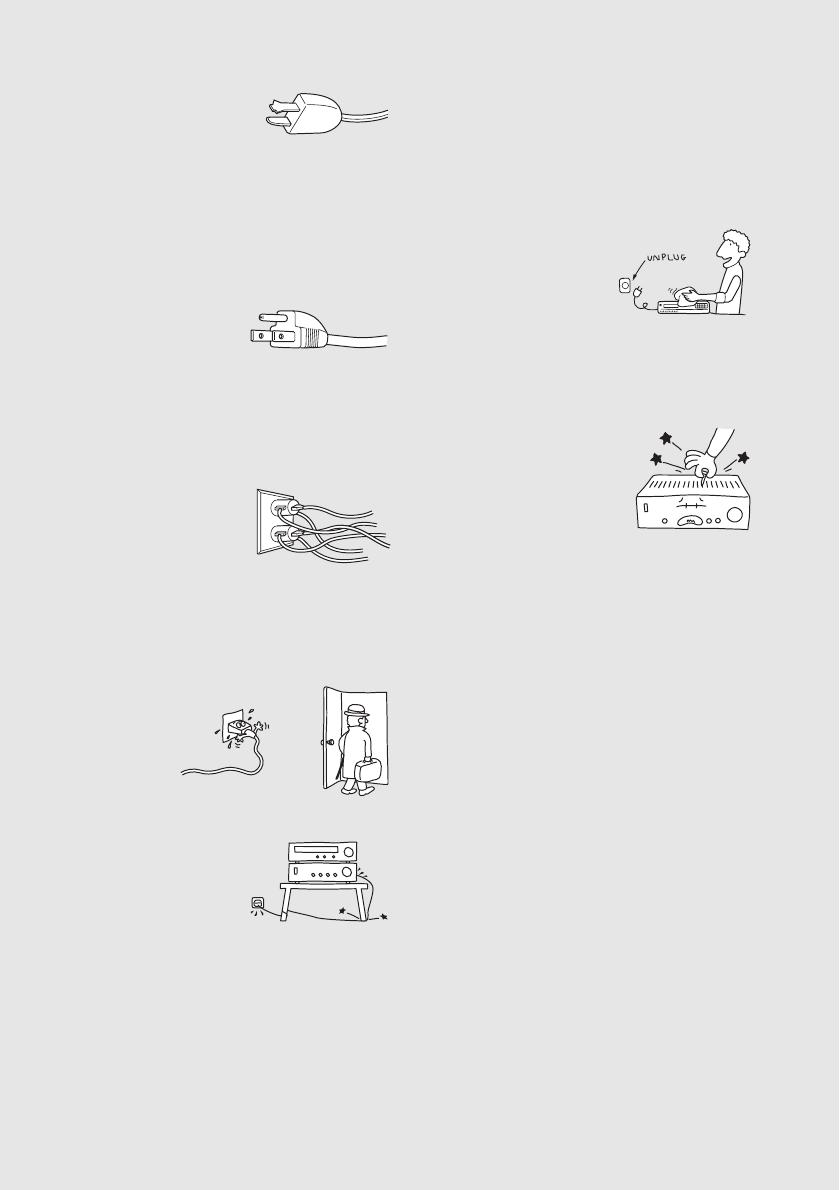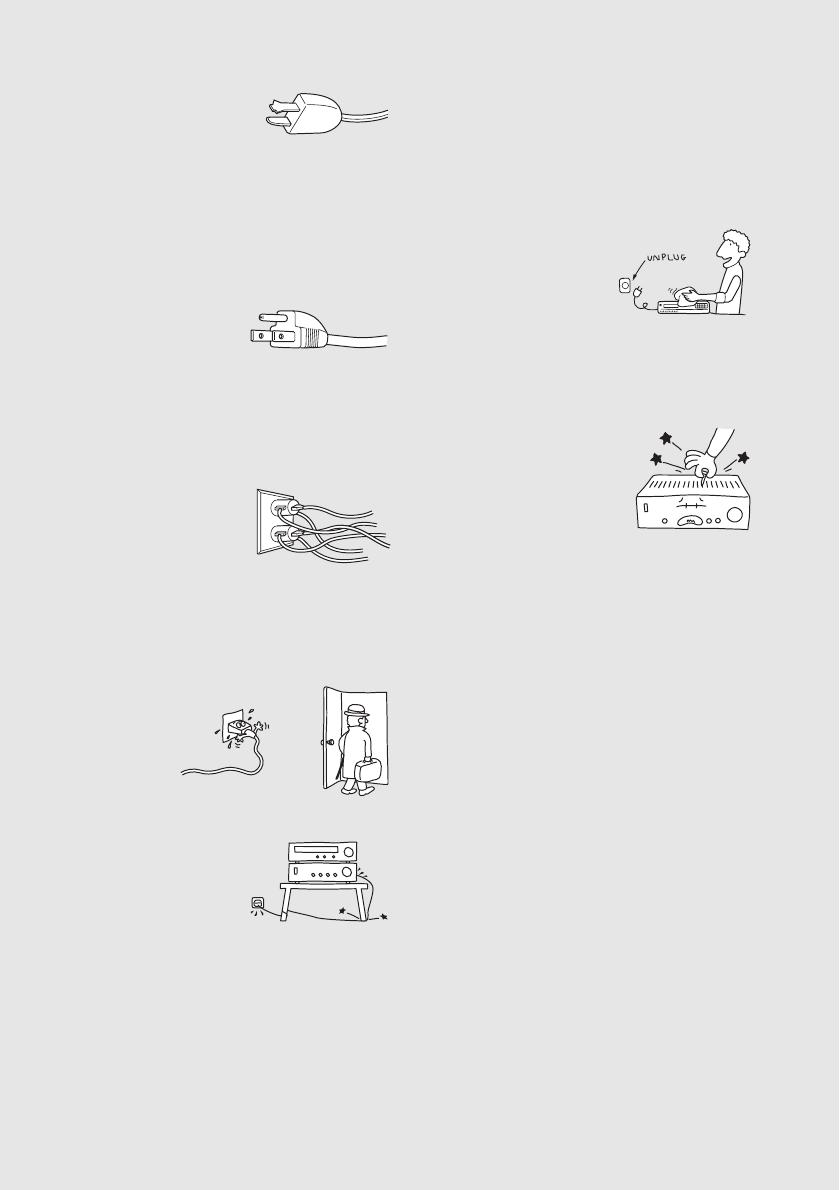
4
US
- For the appliance with a polarized AC
power cord plug:
This plug will fit into the
power outlet only one way.
This is a safety feature. If
you are unable to insert the plug fully into the
outlet, try reversing the plug. If the plug should
still fail to fit, contact your electrician to have a
suitable outlet installed. Do not defeat the safety
purpose of the polarized plug by forcing it in.
- For the appliance with a three-wire
grounding type AC plug:
This plug will only fit
into a grounding-type
power outlet. This is a
safety feature. If you are unable to insert the plug
into the outlet, contact your electrician to have a
suitable outlet installed. Do not defeat the safety
purpose, of the grounding plug.
Overloading
Do not overload wall
outlets, extension cords
or convenience
receptacles beyond their
capacity, since this can
result in fire or electric shock.
When not in use
Unplug the power cord of the appliance from the
outlet when left unused for a long period of time.
To disconnect
the cord, pull it
out by grasping
the plug. Never
pull the plug
out by the cord.
Power-Cord Protection
Route the power cord so
that it is not likely to be
walked on or pinched by
items placed upon or
against them, paying
particular attention to the plugs, receptacles, and
the point where the cord exits from the
appliance.
Attachments
Do not use attachments not recommended by
Sony, as they may cause hazards.
Lightning
For added protection for this appliance during a
lightning storm, or when it is left unattended and
unused for long periods of time, unplug it from
the wall outlet and disconnect the antenna or
cable system. This will prevent damage to the
appliance due to lightning and powerline surges.
Cleaning
Unplug the appliance from
the wall outlet before
cleaning or polishing it.
Do not use liquid cleaners
or aerosol cleaners. Use a
cloth lightly dampened with water for cleaning
the exterior of the appliance. Clean the appliance
only as recommended by Sony.
Object and Liquid Entry
Never push objects of any
kind into the appliance
through openings as they
may touch dangerous voltage
points or short out parts that
could result in a fire or
electric shock. Never spill liquid of any kind on
the appliance.
ANTENNAS
Outdoor Antenna Grounding
If an outdoor antenna or cable system is
installed, follow the precautions below.
An outdoor antenna system should not be located
in the vicinity of overhead power lines or other
electric light or power circuits, or where it can
come in contact with such power lines or
circuits.
WHEN INSTALLING AN OUTDOOR
ANTENNA SYSTEM, EXTREME CARE
SHOULD BE TAKEN TO KEEP FROM
CONTACTING SUCH POWER LINES OR
CIRCUITS AS CONTACT WITH THEM IS
ALMOST INVARIABLY FATAL.
Be sure the antenna system is grounded so as to
provide some protection against voltage surges
and built-up static charges. Section 810 of the
National Electrical Code provides information
with respect to proper grounding of the mast and
supporting structure, grounding of the lead-in
wire to an antenna discharge unit, size of