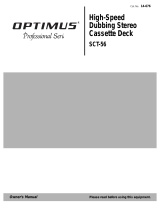Page is loading ...

Owner’s Manual
Cat. No. 13-1293
System 745
Stereo Rack System
Please read before using this equipment.
13-1293.fm Page 1 Wednesday, July 14, 1999 6:49 PM

2
© 1997 Tandy Corporation. All Rights Reserved.
Optimus is a registered trademark used by Tandy Corporation.
RadioShack is a trademark used by Tandy Corporation.
Dolby Noise Reduction and Pro Logic are manufactured under license from Dolby Laboratories.
Dolby, the double-D symbol ( ), and Pro Logic are trademarks of Dolby Laboratories.
.
This symbol is intended to alert you
to the presence of uninsulated dan-
gerous voltage within the system’s
enclosure that might be of sufficient
magnitude to constitute a risk of
electric shock. Do not open the sys-
tem’s case.
This symbol is intended to inform
you that important operating and
maintenance instructions are in-
cluded in the literature accompany-
ing this system.
Important:
• Remove the protective cardboard
sheet before you use the system
(see “Unpacking the System” on
Page 8).
• Remove all CDs from the CD
changer before you move the sys-
tem.
Cop
y
ri
g
ht Notice:
Most material on
compact discs and prerecorded tapes
is copyrighted. The unauthorized re-
cording or duplication of copyrighted
material is a violation of the copyright
laws of most countries and such dupli-
cation may result in fines and/or im-
prisonment. Note, however, that in the
United States, it is not a violation of
U.S. copyright laws for a consumer to
use an audio recording device to du-
plicate musical recordings for non-
commercial (personal) use.
The System 745 is made and tested to
meet exacting safety standards. It
meets UL and FCC requirements and
complies with safety performance
standards of the U.S. Department of
Health and Human Services.
Warnin
g
s:
• This system uses a laser light
beam on the CD changer. Only a
qualified service person should
remove the cover or attempt to
service this device, due to possi-
ble eye injury.
• The use of controls, adjustments,
or procedures other than those
specified herein might result in
hazardous radiation exposure.
RISK OF ELECTRIC SHOCK.
DO NOT OPEN.
CAUTION
: TO REDUCE THE RISK OF
ELECTRIC SHOCK, DO NOT REMOVE
COVER OR BACK. NO USER-SERVICE-
ABLE PARTS INSIDE. REFER SERVICING
TO QUALIFIED PERSONNEL.
Warning
: To prevent fire or shock haz-
ard, do not expose this system to rain or
moisture.
CAUTION
!
!
13-1293.fm Page 2 Wednesday, July 14, 1999 6:49 PM

3
FEATURES
Your Optimus System 745 Stereo
Rack System is a versatile sound sys-
tem combining a 100 watt-per-channel
amplifier with Dolby Pro Logic Sur-
round Sound, precision AM/FM stereo
receiver, dual-dubbing cassette deck,
24-disc automatic CD changer, and
front, center, and rear speakers.
The 100-watt, three-way front speak-
ers combine 10-inch woofers, 4-inch
midranges, and 3-inch tweeters to
give you excellent response in all fre-
quency ranges. The efficient bass-
reflex design provides a cleaner
sound than acoustic suspension
speakers.
The 15-Watt, full range center and
surround speakers’ simulated black
wood-grain veneer cabinets finish
make the speakers attractive, and the
cabinet design enhances the bass re-
sponse.
The CD changer can hold up to 24
5-inch CDs and organizes them
much like a jukebox would, so you
can play them easily without having
to continually remove and load CDs.
Note:
You need two AA batteries (not
supplied) to power the remote control.
STEREO TUNER
Di
g
ital S
y
nthesized Tunin
g
— elimi-
nates tuning drift by locking the tuner
on the selected frequency.
Preset Tunin
g
Memories
— let you
store 24 FM and 12 AM stations for
quick tuning.
CD CHANGER
Rotatin
g
CD Stora
g
e Compartment
— provides a virtually dust-free CD
compartment with a storage tray that
safely protects up to 24 of your CDs,
and quickly accesses any CD by rotat-
ing the tray in either direction.
Cate
g
or
y
Pla
y
back
— lets you as-
sign any one of seven preset music
categories (or a category or subcate-
gory of your own) to each loaded CD,
then play only the CDs assigned to a
selected category or subcategory.
Fluorescent Scrollin
g
Displa
y
—
scrolls messages to help you easily
operate the CD changer.
Sequence Track Pro
g
rammin
g
—
lets you program up to 48 selections
(tracks or entire CDs) to play in any
order you choose.
Intro Scan
— scans and plays the
first 10 seconds of each track so you
can easily find the one you want.
Random Pla
y
— randomly selects
and plays all tracks on one CD at a
time, or all tracks on all loaded CDs.
Repeat Pla
y
— automatically repeats
a single track, all tracks on a single
CD, all tracks on all loaded CDs, or a
programmed sequence.
13-1293.fm Page 3 Wednesday, July 14, 1999 6:49 PM

4
Audible Search — lets you rapidly
play a CD in either direction to locate
a particular section of a track.
Direct Selection Play — lets you
quickly select any track from any load-
ed CD.
DUAL CASSETTE DECK
Consecutive Play — automatically
plays both sides of one tape, then one
side of another tape.
Auto-Reverse (Deck 2 only) — you
can set Deck 2 to continuously play
both sides of a tape.
Dolby B Noise Reduction System —
reduces tape hiss to enhance dynamic
range and sound quality.
Synchro Tape Dubbing — lets you
easily dub (copy) tapes.
Two Dubbing Speeds — let you dub
(copy) a cassette tape at high or nor-
mal speed.
SPEAKERS
Superior Speaker Elements — meet
our rigid requirements for excellence.
Decorative Cloth Grilles — hides the
speaker drivers without obstructing
the sound.
OTHER FEATURES
Front, Center, and Surround Speak-
ers — provides everything you need
for home theater sound.
Motorized Volume Control — auto-
matically rotates the main volume con-
trol when you use the remote control
to adjust the system’s volume.
Automatic Volume Reset — auto-
matically reduces the volume when
you turn on the system the first time,
to protect connected speakers, head-
phones, and your hearing.
Extended-Bass — lets you empha-
size low bass sounds during low-vol-
ume listening.
Headphone Jack — lets you connect
headphones (not supplied) for private
listening.
We recommend you record the serial
number of the System 745 here. The
number is on the system’s back panel.
Serial Number: __________________
13-1293.fm Page 4 Wednesday, July 14, 1999 6:49 PM

5
THE FCC WANTS YOU
TO KNOW
This equipment complies with the lim-
its for a Class B digital device as spec-
ified in Part 15 of
FCC Rules
. These
limits provide reasonable protection
against radio and TV interference in a
residential area. However, your equip-
ment might cause TV or radio interfer-
ence even when it is operating
properly.
To eliminate interference, you can try
one or more of these corrective mea-
sures.
• Reorient or relocate the receiving
antenna.
• Increase the distance between the
equipment and the radio or TV.
• Use outlets on different electrical
circuits for the equipment and the
radio or TV.
Consult your local RadioShack store if
the problem still exists.
You must use shielded interface ca-
bles with this equipment.
13-1293.fm Page 5 Wednesday, July 14, 1999 6:49 PM

6
CONTENTS
Preparation ........................................................................................................... 8
Unpacking the System ..................................................................................... 8
Placing the Speakers ....................................................................................... 8
Connecting the Speakers ................................................................................ 9
Front Speakers ....................................................................................... 10
Center Speaker ....................................................................................... 10
Surround Speakers ................................................................................. 10
Connecting the Antennas .............................................................................. 11
Connecting an FM Antenna .................................................................... 11
Connecting the AM Loop Antenna .......................................................... 12
Connecting Other Audio Sources .................................................................. 12
Connecting a Turntable ........................................................................... 12
Connecting Video Equipment .................................................................. 12
Putting Batteries in the Remote Control ........................................................ 13
Connecting Headphones ............................................................................... 13
Listening Safely ....................................................................................... 14
Connecting Power ......................................................................................... 14
Resetting the System .................................................................................... 14
Operation ............................................................................................................ 15
Basic Operation ............................................................................................. 15
Using the Remote Control ............................................................................. 16
Dolby Pro Logic Surround ............................................................................. 17
Dolby Surround Encoded Material .......................................................... 17
Selecting the Dolby Surround Mode ....................................................... 17
Adjusting the Sound ...................................................................................... 19
Usin
g
the Tuner .................................................................................................. 20
Manual Tuning ............................................................................................... 20
Seek Tuning .................................................................................................. 20
Memory Tuning .............................................................................................. 21
Automatically Storing Stations ................................................................ 21
Manually Storing Stations ....................................................................... 22
Selecting Preset Stations ........................................................................ 22
Changing the Tuning Increment .................................................................... 23
Usin
g
the CD Chan
g
er ....................................................................................... 24
Loading CDs .................................................................................................. 24
Selecting a CD ............................................................................................... 26
Removing CDs .............................................................................................. 26
Playing CDs ................................................................................................... 27
Skipping Tracks ............................................................................................. 28
13-1293.fm Page 6 Wednesday, July 14, 1999 6:49 PM

7
Audible Search .............................................................................................. 28
Repeat Play .................................................................................................. 29
Random Play ................................................................................................ 29
Intro Scan ...................................................................................................... 30
Assigning Category and Subcategory Names to Loaded CDs ..................... 31
Assigning Preset Category Names ......................................................... 31
Creating and Assigning New Category Names ...................................... 32
Creating and Assigning Subcategory Names ......................................... 33
Changing/Erasing Category and Subcategory Names ........................... 34
Category/Subcategory Play .................................................................... 35
Programmed Play ......................................................................................... 36
Programming and Playing a Sequence .................................................. 36
Reviewing the Programmed Sequence .................................................. 37
Adding Selections to the Programmed Sequence .................................. 37
Changing a Programmed Sequence ...................................................... 37
Clearing the Programmed Sequence ..................................................... 38
CD Care Tips ................................................................................................ 38
Using the Cassette Deck ................................................................................... 39
Loading a Cassette Tape .............................................................................. 39
Playing a Cassette Tape ............................................................................... 40
Using Consecutive Play (Deck 2 to Deck 1) ................................................. 41
Using Dolby Noise Reduction ....................................................................... 41
Recording ...................................................................................................... 42
Dubbing (Copying) Cassette Tapes ........................................................ 42
Dubbing (Copying) CDs .......................................................................... 43
Recording from the Tuner or an Audio Source ....................................... 44
Tape Tips ....................................................................................................... 45
Storing Cassettes ................................................................................... 45
Preventing Accidental Erasure ............................................................... 45
Erasing a Cassette Tape ........................................................................ 45
Restoring Tape Tension and Sound Quality ........................................... 45
Troubleshooting ................................................................................................ 46
Care and Maintenance ...................................................................................... 48
Cleaning the Tape-Handling Parts ................................................................ 49
Specifications .................................................................................................... 50
13-1293.fm Page 7 Wednesday, July 14, 1999 6:49 PM

8
PREPARATION
Cautions:
• Do not connect the system to AC
power until you complete all other
connections.
• Be sure to follow all the instruc-
tions in the enclosed “Safety
Instructions” sheet.
UNPACKING THE
SYSTEM
The protective cardboard sheet in the
system’s CD compartment helps pro-
tect the system from damage during
shipment or while moving it. To re-
move the cardboard sheet, first re-
move all packing material from around
the system, then press
DOOR OPEN
.
When the CD changer’s door opens,
remove the cardboard sheet, then
close the door.
Note:
Save the cardboard sheet in
case you ever want to move the sys-
tem to another area. Before you move
the system, be sure there are no CDs
in the CD changer, then re-insert the
cardboard sheet into the CD chang-
er’s center slot.
The system speakers’ features and
specifications are packed with the
speakers.
PLACING THE
SPEAKERS
The System 745 includes one center,
two front, and two rear (surround)
speakers. Before you connect them,
follow these steps to place the speak-
ers.
1. Place the center speaker directly
in front of the listening area,
above or below the TV.
Note:
The center speaker is mag-
netically shielded to prevent video
distortion. However, if the TV pic-
ture has interference, increase the
distance between the TV and the
speaker, but keep the speaker in
line with the TV.
Rear Speakers
Front
Speaker
Front
Speaker
Center Speaker
13-1293.fm Page 8 Wednesday, July 14, 1999 6:49 PM

9
2. For the best stereo effect, place
the front speakers on each side of
the center speaker so:
• the distance between each
speaker and the center speaker
is the same
• the distance between the
speakers is the same as the
distance between the listening
area and the center speaker
Notes:
• To improve the stereo effect if
the distance between the
speakers is greater than the
distance between the listening
area and the center speaker,
angle the speakers in toward
you.
• To increase the bass effect,
place the front speakers in the
corners of the room, against the
wall, or directly on the floor.
• To decrease the bass effect,
move the front speakers slightly
away from the corners or raise
them 6 to 8 inches off the floor.
Your local RadioShack store
carries speaker stands.
3. Place the surround speakers to
the rear and sides of the listening
area.
CONNECTING THE
SPEAKERS
For the best results, connect the two
front speakers to the
FRONT SPEAK-
ERS
terminals, the center speaker to
the
CENTER SPEAKER
terminals, and
the two rear speakers to the
SUR-
ROUND SPEAKERS
terminals on the
back of the system.
Important:
• If you are using speakers other
than the ones supplied, remember
that each speaker connected to
the system’s speaker terminals
must have an impedance of at
least 8 ohms. Your local Ra-
dioShack store has a large selec-
tion of speakers.
• For maximum bass response and
best overall performance, con-
nect your speakers so their polari-
ties match (+ to +, and – to –).
Caution: Do not let the bare speaker
wires touch each other. This might
damage the system or the speakers.
13-1293.fm Page 9 Wednesday, July 14, 1999 6:49 PM

10
Front Speakers
1. Press the left front speaker’s posi-
tive
(+)
red terminal tab, insert one
stripped end of the supplied red
speaker wire into the terminal,
then release the tab.
2. Press the left front speaker’s neg-
ative
(–)
black terminal tab, insert
one stripped end of the supplied
black speaker wire into the termi-
nal, then release the tab.
3. Press the system’s
FRONT
SPEAKERS L (+)
red speaker ter-
minal tab, insert the stripped end
of the left front speaker’s red con-
ductor into the terminal, then
release the tab.
4. Press the system’s
FRONT
SPEAKERS L (–)
black speaker
terminal tab, insert the stripped
end of the left front speaker’s
black conductor into the terminal,
then release the tab.
5. Repeat Steps 1–4 to connect the
right front speaker to the system’s
FRONT SPEAKERS R
terminals.
Center Speaker
1. Press the
CENTER SPEAKER (+
)
red speaker terminal tab, insert
the stripped end of the center
speaker’s brown conductor with
white stripe into the terminal, then
release the tab.
2. Press the
CENTER SPEAKER (–)
black speaker terminal tab, insert
the stripped end of the center
speaker’s brown conductor into
the terminal, then release the tab.
Surround Speakers
1. Press the
SURROUND SPEAKERS
L (+)
red speaker terminal tab,
insert the stripped end of the left
rear speaker’s brown conductor
with white stripe into the terminal,
then release the tab.
2. Press the
SURROUND SPEAKERS
L (–)
black speaker terminal tab,
insert the stripped end of the left
rear speaker’s brown conductor
into the terminal, then release the
tab.
13-1293.fm Page 10 Wednesday, July 14, 1999 6:49 PM

11
3. Repeat Steps 1 and 2 to connect
the right rear speaker to the
SUR-
ROUND SPEAKERS R (+)
and
(–)
terminals.
CONNECTING THE
ANTENNAS
You can use the supplied indoor AM
loop antenna and FM dipole antenna
for adequate reception in most areas.
Connecting an FM Antenna
The supplied FM antenna is usually
adequate for FM reception in metro-
politan areas. If FM reception is weak,
we recommend you use an outdoor
antenna for improved reception. Your
local RadioShack store sells outdoor
antennas and accessories.
Note:
If you install an outdoor anten-
na, follow all the instructions in the en-
closed “Safety Instructions” sheet and
the warnings included with the anten-
na. Use 300-ohm twin lead wire for
this connection.
Warnin
g
:
Use extreme caution when
you install or remove an outdoor an-
tenna. If the antenna starts to fall, let it
go! It could contact overhead power
lines. If the antenna touches the pow-
er line, contact with the antenna,
mast, cable, or guy wires can cause
electrocution and death. Call the pow-
er company to remove the antenna.
DO NOT attempt to remove it yourself.
To connect an FM antenna, hold down
both
EXTERNAL ANTENNA FM 300Ω
terminal tabs, insert the stripped ends
of the FM antenna’s wires into the ter-
minal’s holes, then release the tabs.
Fully extend and position the FM an-
tenna for the best reception.
13-1293.fm Page 11 Wednesday, July 14, 1999 6:49 PM

12
Connecting the AM Loop
Antenna
1. Unwind the supplied AM loop
antenna wires about two turns.
2. Hold down both
EXTERNAL
ANTENNA AM LOOP
terminal tabs,
insert the stripped ends of the
antenna’s wires into the holes,
then release the tabs.
3. Position the AM loop antenna for
the best reception.
CONNECTING OTHER
AUDIO SOURCES
Connecting a Turntable
Caution:
Do not place a turntable on
top of the system or on any other com-
ponent that gets hot.
Notes:
• The turntable’s cables must have
phono-type plugs.
• Be sure to match the left and right
plugs on the cables with the
PHONO L
and
R
jacks on the sys-
tem.
1. Plug the turntable’s cables into the
PHONO L
(white) and
R
(red) jacks
on the back of the system.
2. If the turntable has a ground wire,
use a Phillips screwdriver to con-
nect it to the
GND
terminal on
the back of the system.
Connecting Video Equipment
If you have a VCR or other equipment,
such as a video disc player or a TV
that has line-level audio outputs, you
can play the sound through the Sys-
tem 745.
Use a stereo cable (such as Cat. No.
42-2352, not supplied) to connect the
source’s left and right audio output
jacks to the
VIDEO L
(white) and
R
(red) jacks on the back of the system.
13-1293.fm Page 12 Wednesday, July 14, 1999 6:49 PM

13
PUTTING BATTERIES IN
THE REMOTE CONTROL
The system’s remote control requires
two AA batteries (not supplied) for op-
eration. For the longest life and best
performance, we recommend alkaline
batteries, such as RadioShack Cat.
No. 23-557.
1. Remove the battery compartment
cover by pressing down the top of
the cover while sliding it away
from the remote control.
2. Insert two fresh AA batteries in the
compartment as indicated by the
polarity symbols (+ and –) marked
inside the compartment.
Cautions:
• Use only fresh batteries of the
required size and type.
• Do not mix old and new batter-
ies, different types of batteries
(standard, alkaline, or re-
chargeable), or rechargeable
batteries of different capacities.
3. Replace the cover.
If the remote control does not work or
has poor range, replace both batter-
ies.
Cautions:
• Dispose of batteries promptly and
properly; do not bury or burn
them.
• Never leave dead or weak batter-
ies in the remote control.
CONNECTING
HEADPHONES
You can connect a pair of head-
phones to the System 745 to listen in
private. Your local RadioShack store
has a wide selection of headphones.
To connect headphones to the sys-
tem, put the headphones’
1
/
4
-inch plug
into the
PHONES
jack on the system.
Note:
Connecting the headphones
automatically disconnects the external
speakers. If you are using the sur-
round mode, however, connecting the
headphones does not disconnect the
center and rear speakers.
13-1293.fm Page 13 Wednesday, July 14, 1999 6:49 PM

14
Listening Safely
To protect your hearing, follow these
guidelines when you use headphones.
• Set the volume to the lowest set-
ting before you begin listening.
After you begin listening, adjust
the volume to a comfortable level.
• Do not listen at extremely high
volume levels. Extended high-
volume listening can lead to per-
manent hearing loss.
• Once you set the volume, do not
increase it. Over time, your ears
adapt to the volume level, so a
volume level that does not cause
discomfort might still damage your
hearing.
CONNECTING POWER
After you make all other connections,
plug the system’s power cord into a
standard AC outlet. The red STAND-
BY indicator lights when the system is
connected to AC power but the sys-
tem is turned off.
Note:
The system saves all stored
stations and category and subcatego-
ry names even when you unplug it
from the AC outlet.
RESETTING THE
SYSTEM
If
M-ERROR
scrolls across the dis-
play, or the system does not work
properly when CD is selected, make
sure the protective cardboard sheet
has been removed. After removing the
cardboard, if the system still does not
work properly, you might need to reset
it.
Note:
If you have programmed a se-
quence of tracks to play (see “Pro-
grammed Play” on Page 36), resetting
the System 745 clears that sequence
from memory.
Follow these steps to reset the sys-
tem.
1. Unplug the power cord from the
AC outlet.
2. Use the straightened end of a
paper clip to hold down
RESET
on
the back of the system for about
20 seconds.
3. Plug the power cord back into the
AC outlet.
4. Press
POWER
to turn on the sys-
tem. The STANDBY indicator
turns off.
13-1293.fm Page 14 Wednesday, July 14, 1999 6:49 PM

15
OPERATION
BASIC OPERATION
Cautions:
• The system automatically reduces
the volume the first time you turn it
on after you install it. To protect
your hearing after that, set the vol-
ume to its lowest level before you
turn it on.
• Do not set the system’s volume
too high while playing soft or quiet
portions of a music program. Due
to the system’s wide dynamic
range, the speakers might be
damaged if the music program
produces a sudden loud passage.
Follow these steps to operate your
system.
1. Press
POWER
to turn on the sys-
tem.
scrolls across the dis-
play, the STANDBY indicator turns
off, and the
CD
,
TAPE
,
TUNER
,
PHONO
, and
VIDEO
function but-
tons light.
Note:
The function selected when
the system was last turned off
lights red; all others light green.
2. Press
CD
,
TAPE
,
TUNER
,
PHONO
or
VIDEO
on the system to select
the desired audio source. The
selected source’s indicator lights
red.
3. If the source to be played is
encoded with Dolby Surround
Sound, select the desired Dolby
Surround Mode (see “Selecting
the Dolby Surround Mode” on
Page 17).
4. Start the source or tune to the
desired station.
POWER ON
13-1293.fm Page 15 Wednesday, July 14, 1999 6:49 PM

16
5. Adjust
MASTER VOLUME
on the
system (or press
MASTER VOL –
or
+
on the remote control) to a
comfortable listening level.
6. Adjust
BASS
,
TREBLE,
and
BAL-
ANCE
for the desired stereo effect.
7. To turn off the system, press
POWER
again.
GOOD-BYE
scrolls
across the display, the STANDBY
indicator lights, and the system
turns off.
USING THE REMOTE
CONTROL
The buttons on the remote control per-
form the same functions as similarly
marked buttons on the system’s front
panel.
To use the remote control, point it di-
rectly at the infrared sensor on the left
side of the system’s display, then firm-
ly press the desired button. The re-
mote control works up to about 20 feet
away.
Infrared
Sensor
13-1293.fm Page 16 Wednesday, July 14, 1999 6:49 PM

17
DOLBY PRO LOGIC
SURROUND
Dolby Surround is a process that
makes movies more exciting by creat-
ing a more realistic audio experience
to accompany the action on the
screen. Rather than all the sound
coming from the front of the theater (or
your living room), the sound seems to
surround you, making you feel like you
are closer to the action.
The Pro Logic technology makes
home theater sounds more realistic.
The Pro Logic decoder separates the
audio according to the apparent loca-
tion of the source. You hear dialogue
from the center speaker, normal ste-
reo background sound from the left
and right front speakers, and en-
hanced surround sound from the rear
speakers.
Dolby Surround Encoded
Material
Program sources such as laser discs,
video tapes, and cable broadcasts are
usually direct copies of the original
motion picture’s sound track. All these
sources have surround sound audio if
the original sound track had it. Many
video tapes and laser discs are
marked with the
logo. However, many that are not
marked also have surround sound au-
dio.
In addition, many television stations
broadcast regular programs with Dol-
by Surround. Also, most satellite pro-
grams, especially movies, are
broadcast with Dolby Surround.
The System 745 gives you the best
sound performance from music sourc-
es that have the
logo.
Selecting the Dolby Surround
Mode
When playing a program source en-
coded with Dolby Surround Sound,
follow these steps to select the proper
surround mode.
1. Repeatedly press
SURROUND
MODE
until the desired Dolby Pro
Logic Surround mode (PRO
LOGIC or 3-CH LOGIC) indicator
lights.
• Select PRO LOGIC when using
front, center, and rear speakers.
• Select 3-CH LOGIC when using
only front and center speakers.
The sound that would normally
come from the surround (rear)
speakers is routed to and com-
bined with the sound that
comes from the left and right
front speakers.
13-1293.fm Page 17 Wednesday, July 14, 1999 6:49 PM

18
• Select OFF (so neither indicator
lights) when using stereo head-
phones, playing a monaural
program, or receiving a weak
FM broadcast (the sound qual-
ity might improve).
2. If you selected PRO LOGIC and
you connected the supplied front,
center, and rear speakers, then
repeatedly press
CENTER MODE
until the WIDE indicator lights.
If you selected PRO LOGIC and
you connected speakers other
than the ones supplied, repeat-
edly press
CENTER MODE
to
select one of the following operat-
ing modes:
NORMAL
:
Select this mode when
using a center speaker with lim-
ited low-frequency response. The
low-frequency sounds present at
the center of the screen are
routed equally to the front left and
right speakers. This creates the
illusion that the sound is coming
from the center.
WIDE
:
Select this mode when
using a full-range center speaker
that has good low-frequency
response. The low-frequency
sounds present at the center of
the screen are routed to the cen-
ter speaker.
PHANTOM
:
Select this mode when
not using a center speaker. The
sound present at the center of the
screen is routed equally to the left
and right front speakers. This cre-
ates the illusion that the sound is
coming from the center.
3. Press
TEST TONE
. The test tone
sounds from each speaker for
about 2 seconds. (If connected,
both surround speakers sound the
tone at the same time.)
4. Slowly turn
MASTER VOLUME
on
the system (or hold down
MASTER
VOL –
or
+
on the remote control)
until the test tone sounds at a
comfortable level.
5. Press
CENTER LEVEL –
or
+
on
the system (or
CENTER –
or
+
on
the remote control) until the vol-
ume level for the center speaker is
the same as the front speakers.
6. Press
SURROUND LEVEL
–
or
+
on the system (or
SURROUND
–
or
+
on the remote control) until the
volume level for the rear speakers
is the same as the front speakers.
7. Press
TEST TONE
to turn off the
test tone.
Note:
When Dolby Pro Logic is not on,
MASTER VOLUME
on the system (or
MASTER VOL
–
or
+
on the remote
control) affects only the sound level
from the front speakers. When using
stereo headphones, turn off Dolby
Surround.
13-1293.fm Page 18 Wednesday, July 14, 1999 6:49 PM

19
ADJUSTING THE SOUND
Press
E-BASS
(extended bass) to
ON
to emphasize bass sounds. To cancel
extended bass, press
E-BASS
again.
Adjust
BASS
to increase or decrease
the low frequencies. Adjust
TREBLE
to
increase or decrease the high fre-
quencies.
Use
BALANCE
to adjust the output
level (balance) between the left and
right channel of the front speakers or
headphones.
Press
MUTE
on the remote control to
silence the sound.
MUTE
blinks on the
display. To return to the previous vol-
ume level, press
MUTE
again.
13-1293.fm Page 19 Wednesday, July 14, 1999 6:49 PM

20
USING THE TUNER
Press
TUNER
on the system (or
TUN-
ER/BAND
on the remote control). The
tuner automatically tunes to the sta-
tion that was playing when you last
turned it off. The station’s frequency
and band (
AM
or
FM
) appears on the
display.
When you receive an FM station in
stereo,
STEREO
appears on the dis-
play.
If FM stereo reception is noisy, press
FM/TUNE MODE
on the system until
MONO
appears on the display and
AUTO
disappears. The sound is no
longer in stereo, but the reception
should improve.
You can tune to other AM or FM radio
stations using manual, seek, or mem-
ory tuning.
MANUAL TUNING
1. Press
BAND
on the system (or
TUNER/BAND
on the remote con-
trol) until
AM
or
FM
appears on the
display.
2. Repeatedly press
FM/TUNE MODE
on the system until
AUTO
disap-
pears from the display.
3. Repeatedly press (or hold down)
TUNING DOWN
or
UP
to tune down
or up the selected band.
SEEK TUNING
Follow these steps to tune to the next
higher or lower station with a strong
signal.
1. Repeatedly press
BAND
on the
system (or
TUNER/BAND
on the
remote control) until
AM
or
FM
appears on the display.
2. Repeatedly press
FM/TUNE MODE
on the system until
AUTO
appears
on the display.
3. Press
TUNING DOWN
or
UP
. The
system automatically tunes to the
next strong station.
13-1293.fm Page 20 Wednesday, July 14, 1999 6:49 PM
/