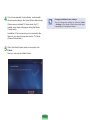User Guide
Q45c/Q46c/P200

Chapter 1.
Getting Started
Product Features 2
Before You Start 3
Contents 6
Safety Precautions 7
USA ONLY 18
Proper Posture During Computer Use 19
Important Safety Information 22
Replacement Parts and Accessories 24
Regulatory Compliance Statements 26
WEEE SYMBOL INFORMATION 36
Overview 37
Front View 37
Status Indicators 38
Right View 39
Left View 40
Back View 41
Bottom View 42
Turning the Computer On and Off 43
Turning the computer on 43
Turning the computer off 43

2
High Performance Notebook Computer
■ IntelCore™2DuoProcessor
*
.DDRIIMemory
■ WirelessLAN
*
,Bluetooth
*
Easy-to-Use AV
■ PlayAVStationandAVStationNow
*
areprovidedtoeasilyplayvarious
multimediales.
■ CameraModuleInstalled
*
Sophisticated Design for Increased Usability
■ AVButtonandvariousshortcutkeysonthekeyboard
■ Multicardslot
*
■ Luxuriousdesignwithincreasedusability
Note
*
Theitemsmarkedwiththissymbolareoptionalitemsthatare
supporteddependingonthecomputermodel.
Product Features

3
Before You Start
Before reading the User Guide, rst check the following information.
User Guide Information
This product is supplied with an Installation Guide, and a
User Guide.
You can even more easily and conveniently use the
computer by using any of the guides depending on your
needs.
Installation Guide
This guide is provided so that you can conveniently refer
to this guide when using the computer for the rst time
after purchasing it.
This document includes the computer components and
the connection procedures.
User Guide
You are currently reading the User Guide. To open the
le at any time, double-click the icon on the Desktop.
Alternatively, select Start > All Programs > Samsung >
User Guide > User Guide.
This document includes the computer functions, how to
use the functions, and how to use the program.
Utilizing the User Guide
Be sure to read the Safety Precautions before using
the computer.
Refer to the separately supplied Installation Guide
when installing your computer.
Refer to the User Guide for the procedures to use the
computer.
Using the Index of the User Guide, you can easily nd
any information you are looking for.
Using the Glossary of the User Guide, you can easily
nd meanings for technical terms.
If a problem occurs, refer to the Q & A included in the
User Guide.
Note
■
Some devices and software referred to in the
User Guide may not be provided and/or changed
by upgrade.
Note that the computer environment referred in
the User Guide may not be the same as your own
environment.
■
Images used in this User Guide may differ from
actual product.
■
This guide decribes procedures for using both the
mouse and the touchpad.
■
The illustrations provided in this guide assume
that your operating system is Windows Vista.
These illustrations are subject to change.
■
The User guide supplied with this computer may
vary depending on your model.

4
Safety Precaution Notations
Icon Notation Description
Warning
Failingtofollowinstructionsmarkedwith
thissymbol,maycausepersonalinjury
andorfatality.
Caution
Failingtofollowinstructionsmarkedwith
thissymbol,maycauseslightinjuryto
yourselfordamageyourproperty.
Text Notations
Icon Notation Description
Before
You Start
Contentincludedinthissectionincludes
informationrequiredbeforeusinga
function.
Caution
Contentincludedinthissectionincludes
informationrequiredaboutthefunction.
Note
Contentincludedinthissectionincludes
helpfulinformationtousethefunction.
Page XX
This notation represents the page
numberyoucanrefertoforinformation
aboutrelatedfunctionsorasa
reference.
Start > All
Programs >
Samsung > User
Guide > User
Guide
This represents a menu path to run a
program.
ClicktheStartbuttonandthenselect
All
Programs > Samsung > User Guide >
User Guide in this order from the menu.
Copyright
© 2007 Samsung Electronics Co., Ltd.
SamsungElectronicsCo.,Ltd.ownsthecopyrightofthis
manual.
Nopartofthismanualmaybereproducedortransmittedinany
formorbyanymeans,electronicormechanical,withoutthe
consentofSamsungElectronicsCo.,Ltd.
Theinformationinthisdocumentissubjecttochangewithout
notice due to improving the performance of the product.
SamsungElectronicsshallnotbeliableforanydataloss.Please
takecaretoavoidlosinganyimportantdataandbackupyour
datatopreventanysuchdataloss.
Precautions for Operating System Support
Theoperatingsystem(OS)installedonthisproductisthelatest
versionofWindowsVista.
Otheroperatingsystems(Windows98,WindowsME,Windows
2000,Windows2003server,UNIXandLINUX,otherWindows
Vistaversions,etc.)otherthantheoperatingsystemalready
installedonthiscomputerarenotsupported.
Ifaproblemoccursbecauseoftheinstallationofanother
operatingsystem,thecompanywillnotprovidetechnical
support,areplacementorrefund,andifourserviceengineer
visitsyouduetothisproblem,aservicechargewillbeapplied.
Inaddition,installingaprogramthatdoesnotsupportWindows
Vista,maycausetheprogramtonotworkproperly.
Inthiscase,askthecorrespondingsoftwaremanufacturerabout
theproblem.Ifyourequestourservicestoresolveaproblem
causedbyincompatiblesoftware,aservicechargewillbe
applied.

5
About the Product Capacity Representation Standard
About HDD Capacity Representation
Thecapacityofthestoragedevice(HDD,SSD)ofthemanufactureriscalculatedassumingthat1KB=1,000Bytes.
However,theoperatingsystem(Windows)calculatesthestoragedevicecapacityassumingthat1KB=1,024Bytes,andthereforethe
capacityrepresentationoftheHDDinWindowsissmallerthantheactualcapacityduetothedifferenceincapacitycalculation.
(E.g.Fora80GBHDD,Windowsrepresentsthecapacityas74.5GB,80x1,000x1,000x1,000byte/(1,024x1,024x1,024)byte=
74.505GB)
Inaddition,thecapacityrepresentationinWindowsmaybeevensmallerbecausesomeprogramssuchasRecoverySolutionmay
resideinahiddenareaoftheHDD.
About Memory Capacity Representation
ThememorycapacityreportedinWindowsislesserthantheactualcapacityofmemory.
ThisisbecauseBIOSoravideoadapterusesaportionofmemoryorclaimsitforfurtheruse.
(E.g.For1GB(=1,024MB)memoryinstalled,Windowsmayreportthecapacityas1,022MBorless)
TheactualcapacityofstoragedevicecanbecheckedintheMainmenuoftheBIOSSetup,accessiblebypressingF2keyduringboot.
ForfurtherinstructionsonhowtoentertheBIOSSetup,referto"SettingsandUpgrade"intheUserGuide.

6
Contents
Chapter 1. Getting Started
Product Features 2
Before You Start
3
Contents
6
Safety Precautions
7
USA ONLY 1
8
Proper Posture During Computer Use 1
9
Important Safety Information 2
2
Replacement Parts and Accessories 2
4
Regulatory Compliance Statements 2
6
WEEE SYMBOL INFORMATION 3
6
Overview 3
7
Front View 37
Status Indicators 38
Right View 39
Left View 40
Back View 41
Bottom View 42
Turning the Computer On and Off 4
3
Turning the computer on 43
Turning the computer off 43
Chapter 2. Using the Computer
Keyboard 45
Touchpad 4
8
CD Drive (ODD) 5
1
Inserting and Ejecting a CD 51
Burning a CD 52
HD DVD (Optional) 53
Blu-Ray (Optional) 55
Multi Card Slot 5
7
PCI ExpressCard Slot 6
0
Connecting a Monitor 6
1
Connecting a Monitor 61
Viewing Through a Monitor 61
Using Dual View 62
Adjusting the Volume 6
4
Using Digital Output (S/PDIF) 6
6
Chapter 3. Using Microsoft
Windows Vista
About Microsoft Windows Vista 70
Welcome Center 70
Help and Support 71
Windows Vista Screen Layout 72
Desktop 72
Start Menu 74
Sidebar / Gadget 76
Window 79
Control Panel 8
2
Opening the Control Panel 82
User Accounts 84
Phishing Filter 89
User control function 91
Windows Mobile Center 93
Chapter 4. Using the Network
Wired Network 95
Wireless Network 9
8
Connecting to a Wireless LAN 99
Using the Easy Network Manager
(Optional) 100
Network Settings 100
Using in Another Location 102
Diagnosing the Network Status 103
Connecting with a Modem (Optional) 104
Bluetooth (Optional) 105
Bluetooth Function 105
Using Bluetooth 106
Chapter 5. Using Applications
Introducing Programs 111
CyberLink PowerDVD (Optional) 11
4
Samsung Update Plus (Optional) 116
Play AVStation (Optional) 118
Launching and Screen Layouts 118
Movie Station 119
Music Station 123
Photo Station 127
AVStation Now (Optional) 13
1
Start 131
Exit 131
Screen Layout 131
Play Camera (Optional) 132
Chapter 6. Settings and Upgrade
LCD Brightness Control 134
BIOS Setup 13
5
Entering the BIOS Setup 135
The BIOS Setup Screen 137
Setting a Boot Password 13
9
Changing the Boot Priority 141
Upgrading Memory 14
2
Battery 14
4
Installing/Removing the Battery 144
Charging the Battery 145
Measuring the Remaining Battery
Charge 145
Extending the Battery Usage Time 146
Using the Security Lock Port 14
9
Chapter 7. Windows Media Center
About Package Contents and the
Program Guide 151
Connecting and Setting Up Media
Center 152
Optional Devices 152
Using Media Center 15
6
Start Screen Layout 156
Pictures + Videos 157
Music 161
TV + Movies 165
Chapter 8. Appendix
Using McAfee SecurityCenter
(Optional) 169
Using Samsung Magic Doctor
(Optional) 170
Reinstalling Software 17
2
Q & A 17
4
Display Related 174
Modem Related 175
Wired Network (LAN) Related 177
Wireless Network (WLAN) Related 178
Game and Program Related 182
Bluetooth 183
HD DVD (Optional) 185
Blu-Ray (Optional) 186
Other 187
Product Specications 18
8
Glossary 19
2
Index 19
6
Contact SAMSUNG WORLD WIDE 19
7

7
Installation Related
Do not install the product in
places exposed to humidity such
as a bathrooms.
Thereisadangerofelectric
shock. Use the product within the
operatingconditionsspeciedinthe
ManufacturersUserGuide.
Keep the plastic bags out of the
reach of children.
There is a danger of suffocation.
Keep a distance of 15cm or more
between the computer and the
wall and do not place any objects
between them.
Thismayincreasetheinternal
temperature of the computer and
maycauseaninjury.
Do not install the computer
on a slant or a place prone to
vibrations, or avoid using the
computer in that location for a
long time.
This increases the risk that a
malfunctionordamagetothe
productwilloccur.
Avoid exposing any part of
your body to the heat from the
computer vent for a long time
when it is on.
Exposingapartofyourbodytothe
heatfromtheventforlongperiods
oftimemaycauseaburn.
Avoid blocking the vent at the
bottom or side of the computer
when using it on a bed or
cushion.
Iftheventisblocked,thereisa
danger of damaging the computer
or overheating the inside of the
computer.
Warning
Failingtofollowinstructionsmarkedwiththissymbolmaycausepersonalinjuryandevenfatality.
Safety Precautions
Foryoursecurityandtopreventdamage,pleasereadthefollowingsafetyinstructionscarefully.
SincethisiscommonlyappliedtoSamsungComputers,someguresmaydifferfromactualones.
Ver 1.2

8
Power Related
Do not touch the mains plug or
power cord with wet hands.
Thereisadangerofelectricshock.
Do not exceed the standard
capacity (voltage/current) of
a multiplug or power outlet
extension when using it for the
product.
Thereisadangerofelectricshock
orrehazard.
If the power cord or power outlet
makes a noise, disconnect the
power cord from the wall outlet
and contact a service center.
Thereisadangerofelectricshock
orrehazard.
Do not use a damaged or loose
mains plug or power cord or
power outlet.
Thereisadangerofelectricshock
orrehazard.
Plug the power cord rmly into
the power outlet and AC adapter.
Failingtodosomaycausere
hazard.
Do not unplug the power cord
out by pulling the cable only.
Ifthecordisdamaged,itmay
causeelectricshock.
The power plug and wall outlet gures may differ depending on the country specications and
the product model.

9
Do not bend the power cord
excessively or do not place a
heavy object over the power
cord. It is especially important
to keep the power cord out of
reach of infants and pets.
Ifthecordisdamaged,itmay
causeelectricshockorre.
If water or another substance
enters the power input jack,
AC adapter or the computer,
disconnect the power cord and
contact the service center.
Damagetothedevicewithinthe
computermaycauseelectric
shockorrehazard.
Keep the battery out of the
reach of infants and pets, as
they could put the battery into
their mouths.
Thereisadangerofelectric
shock or choking.
Battery Usage Related

10
Usage Related
Disconnect all cables connected
to the computer before cleaning
it. If you are using a notebook
computer, remove the battery.
Thereisadangerofelectricshock
or damage to the product.
Do not connect a phone line
connected to a digital phone to
the modem.
Thereisadangerofaelectric
shock,reordamagetothe
product.
Do not place any container lled
with water or chemicals over or
near the computer.
Ifwaterorchemicalsenterthe
computer,thismaycausereor
electricshock.
If the computer is broken or
dropped, disconnect the power
cord and contact a service center
for a safety check.
Usingabrokencomputermay
causeelectricshockorrehazard.
Avoid direct sunlight when
the computer is in an air-tight
location such as inside a vehicle.
Thereisadangerofarehazard.
Thecomputermayoverheatand
alsopresentopportunitytothieves.

11
Upgrade Related
Never disassemble the power
supply or AC adapter.
Thereisadangerofelectricshock.
When removing the RTC (Real
Time Clock) battery, keep it out
of the reach of children as they
could touch and/or swallow it.
There is a danger of choking. If a
childhasswallowedit,contacta
doctorimmediately.
Use only authorized parts (multi-
plug, battery and memory) and
never disassemble parts.
There is a danger of damaging
theproduct,electricshockorre
hazard.
Shut down the computer and
disconnect all cables before
disassembling the computer. If
there is a modem, disconnect
the phone line. If you are using a
notebook computer, make sure
to remove the battery.
Failingtodoso,maycauseelectric
shock.

12
Custody and
Movement Related
Follow the instructions for the
relevant location (e.g. airplane,
hospital, etc.) when using a
wireless communication device
(wireless LAN, Bluetooth, etc.)..
When carrying the notebook
computer with other items,
such as the adapter, mouse,
books etc, take care not to press
anything against the notebook
computer.
Ifaheavyobjectispressed
againstthenotebookcomputer,
awhitestoporstainmayappear
ontheLCD.Therefore,takecare
nottoapplyanypressuretothe
notebook.
Inthiscase,placethenotebook
computer in a separate
compartmentawayfromtheother
objects.

13
Caution
Failingtofollowinstructionsmarkedwiththissymbolmaycauseslightinjuryordamagetotheproduct.
Installation Related Battery Usage Related
Do not block the ports (holes),
vents, etc. of the product and
do not insert objects.
Damagetoacomponentwithin
thecomputermaycauseelectric
shockorre.
When using the computer with
it lying on its side, place it so
that the vents face upwards.
Failingtodoso,maycause
theinternaltemperatureof
the computer to rise and the
computertomalfunctionorhalt.
Do not place a heavy object
over the product.
Thismaycauseaproblemwith
the computer. In addition, the
objectmayfallandcauseinjury,
or damage the computer.
Dispose of worn-out batteries
properly.
-Thereisadangerofreor
explosion.
-Thebatterydisposalmethodmay
differdependingonyourcountry
andregion.Disposeoftheused
batteryinanappropriateway.
Do not throw or disassemble
the battery and do not put it into
water.
Thismaycauseaninjury,reor
explosion.
Use only a battery authorized by
Samsung Electronics.
Failingtodosomaycausean
explosion.
Avoid contact with metal objects
such as car keys or clips when
keeping or carrying a battery.
Contactwithametalmaycause
excessivecurrentandahigh
temperatureandmaydamagethe
batteryorcauseare.
Charge the battery according to
the instructions in the manual.
Failingtodoso,maycauseand
explosionorrefromdamageto
the product.
Do not heat the battery or
expose it to heat (e.g. inside a
vehicle during the summer).
Thereisadangerofexplosionor
re.

14
Usage Related
Do not place a candle, lighted
cigar, etc. over or on the product.
Thereisadangerofre.
Use a wall outlet or multi-plug
with a grounding part.
Failingtodosomaycauseelectric
shockhazard.
Make sure to have the product
tested by a safety service
engineer after repairing the
product.
AuthorisedSamsungRepair
Centerswillcarryoutsafetychecks
after a repair. Using a repaired
productwithouttestingitforsafety
mightcauseelectricshockorre.
In case of lightning, immediately
turn the system off, disconnect
the power cord from the wall
outlet and line do not use a
modem or phone.
Thereisadangerofelectricshock
orre.
Do not use your computer and
AC-Adapter on your lap or soft
surfaces.
If the computer temperature
increases, there is a danger of
burningyourself.
Connect only permitted devices
to the connectors or ports of the
computer.
Failingtodoso,maycauseelectric
shockandre.
Close the LCD panel only
after checking if the notebook
computer is turned off.
Thetemperaturemayriseand
itmaycauseoverheatingand
deformation of the product.
Do not press the Eject Button
while the Floppy Disk/CD-ROM
drive is in operation.
Youmightlosedataandthedisk
mightbesuddenlyejectedand
couldcauseaninjury.
Take care not to drop the product
while using it.
Thismaycausepersonalinjuryor
lossofdata.
Do not contact the antenna with
electricity facility such as the
power outlet.
Thereisadangerofelectricshock.
When handling computer parts,
follow the instructions on the
manual supplied with the parts.
Failingtodoso,maycausedamage
to the product.
If the computer emits smoke,
or there is a burning smell,
disconnect the power plug from
the wall outlet and contact a
service center. If your computer
is a notebook computer, make
sure to remove the battery.
Thereisadangerofre.

15
Do not use a damaged or
modied CD/Floppy Disk.
There is a danger of damaging the
productorpersonalinjury.
Do not insert your ngers into
the PC Card Slot.
Thereisadangerofinjuryor
electricshock.
Use recommended computer
cleansing solution when
cleaning the product and only
use the computer when it is
completed dried.
Failingtodosomaycauseelectric
shockorre.
Emergency disk eject method
using paperclip should not
be used while the disk is in
mothion. Make sure to use the
emergency disk eject method
only when the Optical Disk Drive
is stopped.
Thereisadangerofinjury.
Do not place your face close to
the Optical Disk Drive tray when
it is operating.
Donotplaceyourfaceclosetothe
OpticalDiskDrivetraywhenitis
operating.
Check CDs for cracks and
damage prior to use.
Itmaydamagethediscandcause
disorderofdeviceandinjuryof
user.
Take care when touching the
product or parts.
Thedevicemaybedamagedor
youmaybeinjured.
Take care not to throw or drop
a computer part or device.
Thismaycauseinjuryordamage
to the product.
Make sure to close the
computer cover before
connecting the power after a
reassembly.
Thereisadangerofelectric
shockifyourbodytouchesan
internalpart.
Use parts authorized by
Samsung Electronics only.
Failingtodoso,maycausereor
damage the product.
Upgrade Related

16
Never disassemble or repair
the product by yourself.
Thereisadangerofelectric
shockorle.
To connect a device that is not
manufactured or authorized by
Samsung Electronics, enquire
at your service center before
connecting the device.
There is a danger of damaging
the product.
Custody and Movement
Related
When moving the product, turn
the power off and separate all
connected cables rst.
Theproductmightbedamagedor
usersmaytripoverthecables.
For long periods of not using the
notebook computer, discharge
the battery and preserve as it is
detached.
Thebatterywillbepreservedatits
bestcondition.
Do not operate or watch the
computer while driving a
vehicle.
Thereisadangerofatrafc
accident.Pleaseconcentrateon
driving.

17
Cautions on Preventing Data Loss
(Hard Disk Management)
Take care not to damage the
data on a hard disk drive.
■ Aharddiskdriveissosensitive
toexternalimpactthatan
externalimpactmaycauseloss
of data on the surface of the
disk.
■ Takeextracare,because
moving the computer or an
impact on the computer when
itisturnedonmaydamagethe
data of the hard disk drive.
■ Thecompanyisnotliablefor
thelossofanydatacaused
bycustomersuchasthe
carelessnessusageorbad
environmentalcondition.
Causes that may damage the
data of a hard disk drive and the
hard disk drive itself.
■ Thedatamaybelostwhenan
externalimpactisappliedto
thediskwhiledisassemblingor
assemblingthecomputer.
■ Thedatamaybelostwhenthe
computer is turned off or reset
byapowerfailurewhilethe
hard disk drive is operating.
■ Thedatamaybelostand
irrecoverableduetoacomputer
virus infection.
■ Thedatamaybelostifthe
poweristurnedoffwhile
running a program.
■ Movingorcausinganimpact
tothecomputerwhilethehard
diskdriveisoperating,may
causelestobecorruptedor
badsectorsontheharddisk.
To prevent data loss due to damage to the hard disk drive, please
backup your data frequently.

18
USA ONLY
ThisPerchloratewarningappliesonlytoprimaryCR(MaganeseDioxide)Lithiumcoincellsintheproductsoldor
distributedONLYinCaliforniaUSA.
“PerchlorateMaterial-specialhandlingmayapply,Seewww.dtsc.ca.gov/hazardouswaste/perchlorate.”
LAMP(S)INSIDETHISPRODUCTCONTAINMERCURYANDMUSTBERECYCLEDORDISPOSEDOF
ACCORDINGTOLOCAL,STATEORFEDERALLAWS.
Fordetailsseelamprecycle.org,eise.org,orcall1-800-Samsung.

19
Proper Posture
Adjust the heights of desks and chairs appropriate to
your height.
Theheightsaretobeadjustedsothatyourarmformsa
rightanglewhenyouplaceyourhandoverthekeyboard
whilesittingdownonachair.
Adjusttheheightofchairsothatyourheeliscomfortably
placedontheoor.
■ Donotusethecomputerwhileyouarelyingdown,but
onlywhileyouaresittingdown.
■ Donotusethecomputeronyourlap.Ifthecomputer
temperatureincreases,thereisadangerofburning
yourself.
■ Workwhilekeepingyourwriststraight.
■ Useachairwithacomfortableback.
■ Keepthecenterofyourlegweightnotonthechairbut
onyourfeetwhenyouaresittingonachair.
■ Tousethecomputerwhiletalkingoverthetelephone,
use a headset. Using the computer with the phone on
yourshoulderisbadforposture.
■ Keepfrequentlyuseditemswithinacomfortablework
range(whereyoucanreachthemwithyourhands).
Proper Posture During Computer Use
Maintainingaproperpostureduringcomputeruseisveryimportanttopreventphysicalharm.
Thefollowinginstructionsareaboutmaintainingaproperpostureduringcomputerusedevelopedthroughhuman
engineering.Pleasereadandfollowthemcarefullywhenusingthecomputer.
Otherwise,theprobabilityof(RSI:RepetitiveStrainInjury)fromrepeatedoperationsmayincreaseandserious
physicalharmmaybecaused.
Note
Theinstructionsinthismanualhavebeenpreparedsothattheycanbeappliedwithinthecoverageofgeneralusers.
Iftheuserisnotincludedinthecoverage,therecommendationistobeappliedaccordingtotheuser’sneeds.
Page is loading ...
Page is loading ...
Page is loading ...
Page is loading ...
Page is loading ...
Page is loading ...
Page is loading ...
Page is loading ...
Page is loading ...
Page is loading ...
Page is loading ...
Page is loading ...
Page is loading ...
Page is loading ...
Page is loading ...
Page is loading ...
Page is loading ...
Page is loading ...
Page is loading ...
Page is loading ...
Page is loading ...
Page is loading ...
Page is loading ...
Page is loading ...
Page is loading ...
Page is loading ...
Page is loading ...
Page is loading ...
Page is loading ...
Page is loading ...
Page is loading ...
Page is loading ...
Page is loading ...
Page is loading ...
Page is loading ...
Page is loading ...
Page is loading ...
Page is loading ...
Page is loading ...
Page is loading ...
Page is loading ...
Page is loading ...
Page is loading ...
Page is loading ...
Page is loading ...
Page is loading ...
Page is loading ...
Page is loading ...
Page is loading ...
Page is loading ...
Page is loading ...
Page is loading ...
Page is loading ...
Page is loading ...
Page is loading ...
Page is loading ...
Page is loading ...
Page is loading ...
Page is loading ...
Page is loading ...
Page is loading ...
Page is loading ...
Page is loading ...
Page is loading ...
Page is loading ...
Page is loading ...
Page is loading ...
Page is loading ...
Page is loading ...
Page is loading ...
Page is loading ...
Page is loading ...
Page is loading ...
Page is loading ...
Page is loading ...
Page is loading ...
Page is loading ...
Page is loading ...
Page is loading ...
Page is loading ...
Page is loading ...
Page is loading ...
Page is loading ...
Page is loading ...
Page is loading ...
Page is loading ...
Page is loading ...
Page is loading ...
Page is loading ...
Page is loading ...
Page is loading ...
Page is loading ...
Page is loading ...
Page is loading ...
Page is loading ...
Page is loading ...
Page is loading ...
Page is loading ...
Page is loading ...
Page is loading ...
Page is loading ...
Page is loading ...
Page is loading ...
Page is loading ...
Page is loading ...
Page is loading ...
Page is loading ...
Page is loading ...
Page is loading ...
Page is loading ...
Page is loading ...
Page is loading ...
Page is loading ...
Page is loading ...
Page is loading ...
Page is loading ...
Page is loading ...
Page is loading ...
Page is loading ...
Page is loading ...
Page is loading ...
Page is loading ...
Page is loading ...
Page is loading ...
Page is loading ...
Page is loading ...
Page is loading ...
Page is loading ...
Page is loading ...
Page is loading ...
Page is loading ...
Page is loading ...
Page is loading ...
Page is loading ...
Page is loading ...
Page is loading ...
Page is loading ...
Page is loading ...
Page is loading ...
Page is loading ...
Page is loading ...
Page is loading ...
Page is loading ...
Page is loading ...
Page is loading ...
Page is loading ...
Page is loading ...
Page is loading ...
Page is loading ...
Page is loading ...
Page is loading ...
Page is loading ...
Page is loading ...
Page is loading ...
Page is loading ...
Page is loading ...
Page is loading ...
Page is loading ...
Page is loading ...
Page is loading ...
Page is loading ...
Page is loading ...
Page is loading ...
Page is loading ...
Page is loading ...
Page is loading ...
Page is loading ...
Page is loading ...
Page is loading ...
Page is loading ...
Page is loading ...
Page is loading ...
Page is loading ...
Page is loading ...
Page is loading ...
Page is loading ...
Page is loading ...
Page is loading ...
Page is loading ...
-
 1
1
-
 2
2
-
 3
3
-
 4
4
-
 5
5
-
 6
6
-
 7
7
-
 8
8
-
 9
9
-
 10
10
-
 11
11
-
 12
12
-
 13
13
-
 14
14
-
 15
15
-
 16
16
-
 17
17
-
 18
18
-
 19
19
-
 20
20
-
 21
21
-
 22
22
-
 23
23
-
 24
24
-
 25
25
-
 26
26
-
 27
27
-
 28
28
-
 29
29
-
 30
30
-
 31
31
-
 32
32
-
 33
33
-
 34
34
-
 35
35
-
 36
36
-
 37
37
-
 38
38
-
 39
39
-
 40
40
-
 41
41
-
 42
42
-
 43
43
-
 44
44
-
 45
45
-
 46
46
-
 47
47
-
 48
48
-
 49
49
-
 50
50
-
 51
51
-
 52
52
-
 53
53
-
 54
54
-
 55
55
-
 56
56
-
 57
57
-
 58
58
-
 59
59
-
 60
60
-
 61
61
-
 62
62
-
 63
63
-
 64
64
-
 65
65
-
 66
66
-
 67
67
-
 68
68
-
 69
69
-
 70
70
-
 71
71
-
 72
72
-
 73
73
-
 74
74
-
 75
75
-
 76
76
-
 77
77
-
 78
78
-
 79
79
-
 80
80
-
 81
81
-
 82
82
-
 83
83
-
 84
84
-
 85
85
-
 86
86
-
 87
87
-
 88
88
-
 89
89
-
 90
90
-
 91
91
-
 92
92
-
 93
93
-
 94
94
-
 95
95
-
 96
96
-
 97
97
-
 98
98
-
 99
99
-
 100
100
-
 101
101
-
 102
102
-
 103
103
-
 104
104
-
 105
105
-
 106
106
-
 107
107
-
 108
108
-
 109
109
-
 110
110
-
 111
111
-
 112
112
-
 113
113
-
 114
114
-
 115
115
-
 116
116
-
 117
117
-
 118
118
-
 119
119
-
 120
120
-
 121
121
-
 122
122
-
 123
123
-
 124
124
-
 125
125
-
 126
126
-
 127
127
-
 128
128
-
 129
129
-
 130
130
-
 131
131
-
 132
132
-
 133
133
-
 134
134
-
 135
135
-
 136
136
-
 137
137
-
 138
138
-
 139
139
-
 140
140
-
 141
141
-
 142
142
-
 143
143
-
 144
144
-
 145
145
-
 146
146
-
 147
147
-
 148
148
-
 149
149
-
 150
150
-
 151
151
-
 152
152
-
 153
153
-
 154
154
-
 155
155
-
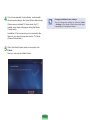 156
156
-
 157
157
-
 158
158
-
 159
159
-
 160
160
-
 161
161
-
 162
162
-
 163
163
-
 164
164
-
 165
165
-
 166
166
-
 167
167
-
 168
168
-
 169
169
-
 170
170
-
 171
171
-
 172
172
-
 173
173
-
 174
174
-
 175
175
-
 176
176
-
 177
177
-
 178
178
-
 179
179
-
 180
180
-
 181
181
-
 182
182
-
 183
183
-
 184
184
-
 185
185
-
 186
186
-
 187
187
-
 188
188
-
 189
189
-
 190
190
-
 191
191
-
 192
192
-
 193
193
-
 194
194
-
 195
195
-
 196
196
-
 197
197
-
 198
198
-
 199
199
Samsung Q46c User manual
- Category
- Notebooks
- Type
- User manual
Ask a question and I''ll find the answer in the document
Finding information in a document is now easier with AI
Related papers
Other documents
-
Sitecom CN-531 WIRELESS STEREO HEADSET AND USB DONGLE Owner's manual
-
X-Micro XDVB-TCU Software Manual
-
 Shenzhen Aiweiyi Technology SW-Q7-US User manual
Shenzhen Aiweiyi Technology SW-Q7-US User manual
-
Genius E5000 Owner's manual
-
Genius N5000 Owner's manual
-
CyberLink PowerDVD 17.0 TV Mode User guide
-
CyberLink PowerDVD 20.0 TV Mode User guide
-
August LP315 User manual
-
CyberLink PowerDVD 16.0 PC Mode User guide
-
CyberLink PowerDVD 18.0 TV Mode User guide