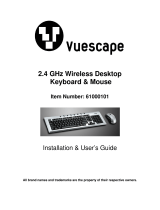5
Contents
Chapter 1. Getting Started
Product Features 2
Before You Start
3
Contents
5
Safety Precautions
6
Proper Posture During Computer Use 1
5
Important Safety Information 1
8
Replacement Parts and Accessories 2
0
Regulatory Compliance Statements 2
2
WEEE SYMBOL INFORMATION 3
2
Overview 3
3
Front View 33
Status Indicators 34
Right View 35
Left View 36
Back View 37
Bottom View 38
Turning the Computer On and Off 3
9
Turning the computer on 39
Turning the computer off 39
Chapter 2. Using the Computer
Keyboard 41
Touchpad 4
4
CD Drive (ODD) 4
7
InsertingandEjectingaCD 47
BurningaCD 48
HDDVD 49
Blu-Ray 51
Multi Card Slot 5
3
PCI ExpressCard Slot 5
6
Connecting a monitor / TV 5
7
ConnectingaMonitor 57
ConnectingaTV 58
ViewingThroughaMonitor/TV 59
Adjusting the Volume 6
0
Using Recorders 61
Chapter 3. Using Microsoft
Windows XP
About Microsoft Windows XP 63
TourWindowsXP 63
HelpandSupport 64
Windows XP Screen Layout 6
5
Desktop 65
StartMenu 66
Window 67
Control Panel 68
RunningControlPanel 68
UserAccount 70
ChangingResolutionandColor 72
Chapter 4. Using the Network
Wired Network 74
Wireless Network 7
7
ConnectingtoWirelessLAN 78
Connectingtocomputer-to-computer
networks(peer-to-peeroradhoc) 79
WirelessNetworkSetupUsingthe
WirelessLANSetupProgram 82
Using Samsung Network Manager 8
4
PerformNetworkSettings 84
Usingthenetworkaftermovinglocation87
SharingInternetAccess 88
CheckingNetworkStatus 92
Connecting with a Modem 9
3
Bluetooth 9
4
BluetoothFunctions 94
BluetoothSoftwareSetup 95
UsingBluetooth 97
Chapter 5. Using Applications
Introducing Programs 103
CyberLink PowerDVD (Optional) 106
Samsung Update Plus (Optional) 107
Using AVStation premium (Optional) 109
GettingStartedandScreenLayout 109
MUSICStation 110
PHOTOStation 114
MOVIEStation 119
AVStation Viewer (Optional) 122
Start/ExitAVStationViewer 122
ScreenLayout 123
MUSICStation 124
PHOTOStation 126
MOVIEStation 127
Play Camera (Optional) 12
8
Chapter 6. Settings and Upgrade
LCD Brightness Control 130
BIOS Setup 13
1
EnteringtheBIOSSetup 131
TheBIOSSetupScreen 133
Setting a Boot Password 13
5
Changing the Boot Priority 13
7
Upgrading Memory 13
8
Battery 14
0
Installing/RemovingtheBattery 140
ChargingBattery 141
CheckingBatteryResidualAmount 141
UsingBatteryLonger 142
Using the Security Lock Port 14
5
Chapter 7. Appendix
Using McAfee SecurityCenter
(Optional) 147
Using Samsung Magic Doctor
(Optional) 148
DiagnosingtheSystem 148
Reinstalling Software 14
9
RunningthesystemsoftwareMedia 149
Installingdriversandprograms 150
Reinstalling Windows XP 15
1
ReinstallingWindows 151
ReinstallingwhenWindowsdoes
notstart 153
Questions and Answers 15
4
WindowsRelated 154
DisplayRelated 154
SoundRelated 156
ModemRelated 157
WiredLANRelated 159
WirelessLANRelated 160
GamesandProgramsRelated 164
Bluetooth 166
SecurityCenter 167
HDDVD 170
Blu-Ray 171
OtherQuestions 172
Product Specications 17
3
Glossary 18
1
Index 18
5
Contact SAMSUNG WORLD WIDE 18
6