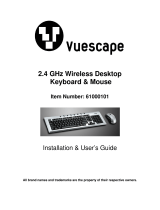7
Contents
Chapter 1. Getting Started
Product Features 2
Before You Start 3
Contents 7
Safety Precautions 8
Proper Posture During Computer Use 22
Important Safety Information 25
Replacement Parts and Accessories 27
Regulatory Compliance Statements 29
WEEE SYMBOL INFORMATION 41
Overview 42
Front View 42
Status Indicators 43
Right View 44
Left View 45
Back View 46
Bottom View 47
Turning the Computer On and Off 48
Turning the computer on 48
Turning the computer off 49
Chapter 2. Using the Computer
Keyboard 51
Touchpad 54
Basic Touchpad Functions 55
CD Drive (ODD, Optional) 57
Inserting and Ejecting a CD 57
Burning a CD 58
Blu-ray (Optional) 60
Multi Card Slot 62
ExpressCard Slot 65
Connecting a monitor / TV 66
Connecting to the Monitor / TV 66
Viewing Through a Monitor / TV 68
Using Dual View 72
Adjusting the Volume 74
Chapter 3. Using Microsoft
Windows Vista
About Microsoft Windows Vista 77
Welcome Center 77
Help and Support 78
Windows Vista Screen Layout 79
Desktop 79
Start Menu 81
Sidebar / Gadget 83
Window 86
Control Panel 89
Opening the Control Panel 89
User Accounts 91
Changing the screen resolution
and the color 93
Conguring the Start Menu
Power Button 94
Phishing Filter 96
User control function 98
Windows Mobile Center 100
Chapter 4. Using the Network
Wired Network 102
Wireless Network 105
Connecting to a Wireless LAN 106
Using the Easy Network Manager
(Optional) 107
Network Settings 107
Using in Another Location 109
Diagnosing the Network Status 110
Connecting with a Modem (Optional) 111
Bluetooth (Optional) 112
Bluetooth Function 112
Using Bluetooth 113
Chapter 5. Using Applications
Introducing Programs 118
CyberLink DVD Suite (Optional) 121
Play AVStation (Optional) 124
Launching and Screen Layouts 124
Movie Station 125
Music Station 129
Photo Station 133
Play Camera (Optional) 137
Samsung Update Plus (Optional) 138
McAfee SecurityCenter (Optional) 140
Installing McAfee 140
Using McAfee 141
Using Samsung Magic Doctor
(Optional) 144
Reinstalling Software 146
Chapter 6. Settings and Upgrade
LCD Brightness Control 149
BIOS Setup 150
Entering the BIOS Setup 150
The BIOS Setup Screen 152
Setting a Boot Password 154
Changing the Boot Priority 156
Upgrading Memory 157
Battery 159
Installing/Removing the Battery 159
Charging the Battery 160
Measuring the Remaining Battery
Charge 161
Extending the Battery Usage Time 162
Using the Security Lock Port 165
Chapter 7. Windows Media Center
About Package Contents
and the Program Guide 167
Connecting and Setting Up
Media Center 168
Connecting Devices 168
Media Center Setup 169
Using Media Center 171
Start Screen Layout 171
Pictures + Videos 172
Music 176
TV + Movies 179
Chapter 8. Appendix
Reinstalling Windows Vista 184
Q & A 188
Display Related 188
Modem Related 190
Wired Network (LAN) Related 192
Wireless Network (WLAN) Related 193
Game and Program Related 197
Bluetooth 198
Blu-ray 200
Other 201
Try the Microsoft Ofce Trial Demo
Free for 60 Days (Optional) 202
Product Specications 204
Glossary 214
Index 217
Contact SAMSUNG WORLD WIDE 218