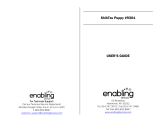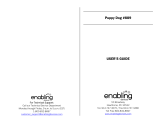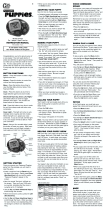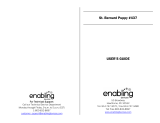Page is loading ...

My Bilingual Laptop
USER’S MANUAL
© 2009 VTech
Printed in China
91-002163-017

Thank you for purchasing the VTech
®
My Bilingual Laptop
learning toy. My Bilingual Laptop is a powerful high-tech learning
device with a compact design for children aged 3 and up who
have begun preschool, and enjoy playing and learning no matter
where they go!
There are 60 learning activities in English & Spanish presented in
an engaging game-like environment. My Bilingual Laptop gives
kids a competitive edge in school and builds computer literacy
- while providing hours of rewarding fun!
We at VTech
®
are committed to providing the best possible
products to entertain and educate your child. Should you have
any questions or concerns, please call our Consumer Services
Department at 1-800-521-2010 in the U.S. or 1-800-267-7377
in Canada.

INTRODUCTION
VTech
®
My Bilingual Laptop is designed with 60 fun-filled activities in
English & Spanish and features a special Magic Wireless Mouse.
The Learning Progress System re-asks questions that were answered
incorrectly to help develop children’s memory skills and ensure that their
learning progresses. The product is hosted by Crumb, the playful puppy
who interacts with your child in many of the games. We know your child
will enjoy the My Bilingual Laptop.
LCD Screen
Volume Button
On/Off Key
Click Tick Mouse
Esp/Ing Button
Activities Button
Answer Button
Number
Buttons
Letter Buttons
INTRODUCTION
1

INCLUDED IN THIS PACKAGE
• one VTech
®
My Bilingual Laptop.
• Instruction manuals.
PREPARATION
POWER SOURCE
VTech
®
My Bilingual Laptop operates on 3 “AA” size batteries
(AM-3/LR6).
BATTERY INSTALLATION
1. Make sure the unit is turned OFF.
2. Open the battery cover on the back of
the unit.
3. Insert 3 “AA” batteries (AM-3/LR6)
as illustrated. (The use of alkaline
batteries is recommended for maximum
performance.)
4. Close the battery cover.
BATTERY NOTICE
• Install batteries correctly observing the polarity (+, -) signs to avoid
leakage.
• Do not mix old and new batteries.
• Do not mix batteries of different types: alkaline, standard (carbon-
zinc) or rechargeable (nickel-cadmium).
• Remove the batteries from the equipment when the unit will not be
used for an extended period of time.
PREPARATION
2

• Always remove exhausted batteries from the equipment.
• Do not dispose of batteries in fire.
• Do not attempt to recharge ordinary batteries.
• The supply terminals are not to be short-circuited.
• Only batteries of the same and equivalent type as recommended are to
be used.
WE DO NOT RECOMMEND THE USE OF RECHARGEABLE
BATTERIES.
AUTOMATIC SHUT-OFF
To save power, the unit will automatically shut off if not used for
approximately one minute. Once the unit shuts off, press the On/Off key
to turn it back on. We recommend that you turn the unit off when not
playing with it.
TURNING THE UNIT ON/OFF
Press the On/Off key to turn the unit on. Press it again to turn the unit
off.
ADJUSTING THE VOLUME & BACKGROUND
MUSIC
Press the Volume button then move the mouse to the left
or right to adjust the volume.
You can also press the volume button directly to adjust the
volume. Crumb will bark to help you set the volume.
Press the Volume button then move the mouse down to
adjust the background music on or off.
PREPARATION
3

CLICK TICK MOUSE
Move the Click Tick Mouse to the four corners of the screen and press
the mouse button for some surprises!
It is also possible to select activities by using the
numbers. Press the number key from the main menu to
activate this function.
You can answer many of the problems using your Click Tick Mouse.
Move the mouse left, right, up and down to select your answer, then
press the mouse button to confirm the answer.
Move the Click Tick
Mouse back to enter the
Letter category .
Move the Click Tick
Mouse forward to enter
the Music Composer
activity.
Move the Click
Tick Mouse to
the left to enter
the Number
category.
Move the Click
Tick Mouse to the
right to enter the
Game & Music
category.
CLICK TICK MOUSE
4

DESCRIPTION OF KEYBOARD
My Bilingual Laptop has a keyboard with special function keys described
below.
Press the Esp/Ing button to select English or Spanish
mode.
Press this button to turn the unit On or Off.
Press the Answer button to get the answer.
Press the Activities button to return to the main menu.
DESCRIPTION OF ACTIVITIES
NUMBERS
1. IDENTIFY THE NUMBER
Pick the number among a selection of objects on the screen. Type the
answer on the keyboard, or use the mouse to choose an answer and
press the mouse button to confirm that answer.
2. NUMBER SEARCH
Crumb’s buried a number. When the number pops out of the hole,
identify it by typing the same number on the keyboard. Once you select
the correct answer, count up to that number with Crumb.
DESCRIPTION OF KEYBOARD
5

3. NUMBER CHAIN
Two apples with numbers fall to the ground from an apple tree and you
must pick the numbered apple from the tree that goes between them.
Type the answer on the keyboard, or use the mouse to choose an answer
and press the mouse button to confirm that answer.
4. COUNTING VOICE
Count the number of bones Crumb throws into his house. Select the
correct answer from two choices (A or B) by typing in your answer on
the keyboard or using the mouse to move Crumb’s bone next to your
answer.
5. COUNT US
Count the number of objects that appear in Crumb’s dream. Use the
keyboard to enter your answer.
6. COUNTING CHALLENGE
Crumb dreams about two different objects and you must count one of
those objects as instructed. Use the keyboard to enter your answer.
7. WHICH IS MORE
Crumb barks into two different holes and objects fly out. Count the
objects as they fly out, then use the mouse to pick which group has
more objects.
8. LESS THAN
Help Crumb count objects coming out of two holes and identify which
group has less objects. Use the mouse to enter your answer.
9. WHO’S BIGGER
Two objects pop out of the holes and you must select the bigger one
using the mouse.
ACTIVITIES
6

10. SMALLER HUNT
Compare two objects and pick the smaller one using your mouse.
LETTERS
11. UPPER CASE IDENTIFICATION
Pick the upper case letter among a selection of objects on the screen.
Type the answer on the keyboard, or use the mouse to choose an answer
and press the mouse button to confirm that answer.
12. WHICH IS LOWER CASE
A lower case letter is mixed in with three other graphic images on the
screen. Pick the lower case letter by typing the same keyboard letter
or use the mouse to select the letter and click the mouse to enter your
answer.
13. VOWEL HUNT
Select the vowel from the four letters on the screen. Enter your answer
using the keyboard, or use the mouse to choose an answer and press
the mouse button to confirm that answer.
14. UPPER CASE FINDER
An animated upper case letter appears on screen and you must identify
the letter on the keyboard.
15. FIND THE LOWER CASE
A lower case letter appears on screen. Type the correct letter
from the keyboard.
16. CAPITAL LETTER MATCH
It’s time to bowl with Crumb! A capital letter appears and you must select
the bowling ball with the same letter. Choose the right answer and Crumb
gets a strike. Pick the wrong answer and Crumb rolls a gutter ball. Enter
ACTIVITIES
7

your answer using the keyboard, or use the mouse to choose an answer
and press the mouse button to confirm that answer.
17. CASE MATCH
Same game as above, except you must match the lowercase letter.
18. RANK THE UPPER CASE
Two apples with upper case letters fall to the ground from an apple
tree and you must select the upper case letter from the tree that goes
between them. Type the answer on the keyboard, or use the mouse to
choose an answer and press the mouse button to confirm that answer.
19. LOWER CASE ORDER
Two apples with lower case letters fall to the ground. Pick the lettered
apples that goes between them from the tree. You can type the letter
from the keyboard or select the letter by using the mouse, then press
the mouse button to enter your answer.
20. MY FIRST WORDS
A simple word appears on screen, then the first letter disappears and
you must type in the missing letter from the keyboard.
GAMES & MUSIC
21. MOUSE TRAINING
Use the mouse to guide Crumb’s mouse pal through the water tunnel
and to the puppy’s house in time for lunch.
22. LEFT RIGHT PATH
Crumb the puppy wants to go home. Use the mouse to make him jump
left or right depending on the instructions. Be careful not to fall into the
water.
ACTIVITIES
8

23. SHAPE SORT
Four shapes appear on the screen. Pick the one that is different using
the mouse.
24. FIND THE TWINS
One dog with a fur pattern appears on screen. Other dogs appear and
disappear and you must press your mouse button when you see a dog
with the same pattern.
25. NUMBER PUZZLE
Try to guess the card Crumb is thinking about. You only get three chances
to pick the correct number from the keyboard.
26. VOWEL GUESS
This time, the puppy randomly selects a vowel card for you to guess. Use
the keyboard to make your guess. You have three chances!
27. MUSIC COMPOSER
Pick a number on your keyboard and Crumb will play a melody on the
piano. Keep pressing numbers to change the melody.
28. SHADOW SEARCH
Match the object with its shadow using the mouse.
29. SPACE ADVENTURE
Use the mouse to guide Crumb’s space ship through a planet cave. But
you have to do it quickly before another ship comes and rescues him.
30. MATCH BOOK
Input the code of the match book and the question code will be shown
automatically. Use the magic wireless mouse to select your answer from
4 multiple choices to match up the colors shown in the book. You can
order the match book by calling our Consumer Services Department at
1-800-521-2010 in the U.S.
ACTIVITIES
9

CARE AND MAINTENANCE
1. Keep the unit clean by wiping it with a slightly damp cloth.
2. Keep the unit out of direct sunlight and away from direct sources of
heat.
3. Remove batteries when the unit will not be in use for a long period
of time.
4. Do not drop the unit on hard surfaces or try to dismantle it.
5. Do not immerse the unit in water or get the unit wet.
NOTE:
If for some reason the program / activity stops working or malfunctions,
please follow these steps:
1.
Interrupt the power supply by removing the batteries.
2. Let the unit stand for a few minutes, then replace the batteries.
3. Turn the unit ON. The unit should now be ready to play again.
4. If the product still does not work, replace with an entire set of
new batterries.
If the problem persists, please call our Consumer Servicces Department
on 1-800-521-2010 in the U.S. or 1-877-352-8697 in Canada and a
service representative will be happy to help you.
TECHNICAL SUPPORT
If you have a problem that cannot be solved by using this manual,
we encourage you to visit us online or contact our Consumer Services
Department with any problems and/or suggestions that you might
have. A support representative will be happy to assist you.
Before requesting support, please be ready to provide or include
the information below:
CARE AND MAINTENANCE
10

• The name of your product or model number (the model number is
typically located on the back or bottom of your product).
• The actual error message or problem you are experiencing.
• The actions you took right before the error message or problem
occurred.
Internet: www.vtechkids.com
Phone: 1-800-521-2010 in the U.S. or 1-877-352-8697 in
Canada
IMPORTANT NOTE:
Creating and developing electronic learning aids is accompanied
by a responsibility that we at VTech
®
take very seriously. We make
every effort to ensure the accuracy of the information that forms
the value of our products. However, errors can sometimes occur.
It is important for you to know that we stand behind our products
and encourage you to call our Consumer Services Department
at 1-800-521-2010 in the U.S. or 1-877-352-8697 in Canada with
any problems and/or suggestions that you might have. Our service
representative will be happy to help you.
NOTICE TO PARENTS:
We would like to point out that any safety isolating transformer or charging
unit to be used with the toy should be regularly examined for potential
hazards, enclosure or other parts, and that, in the event of such damage,
the toy must not be used until damage has been properly removed.
WARNING: All packing materials such as tape, wire ties and tags are
not part of this toy, and should be discarded for your child’s safety.
IMPORTANT NOTE
11

FCC NOTICE:
This equipment has been tested and found to comply with the limits for
a Class B digital device, pursuant to Part 15 of the FCC Rules. These
limits are designed to provide reasonable protection against harmful
interference in a residential installation. This equipment generates, uses
and can radiate radio frequency energy and, if not installed and used in
accordance with the instructions, may cause harmful interference to radio
communications. However, there is no guarantee that interference will
not occur in a particular installation. If this equipment does cause harmful
interference to radio or television reception, which can be determined by
turning the equipment off and on, the user is encouraged to try to correct
the interference by one or more of the following measures:
- Reorient or relocate the receiving antenna.
- Increase the separation between the equipment and receiver.
- Connect the equipment into an outlet on a circuit different from that
to which the receiver is connected.
- Consult the dealer or an experienced radio/TV technician for help.
CAUTION: Changes or modifications not expressly approved by the
party responsible for compliance could void the user’s authority to
operate the equipment.
FCC NOTICE
12
/