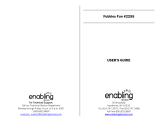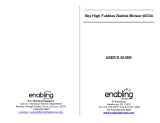Page is loading ...

Challenger Laptop
TM
© 2010 VTech
Printed in China
91-002136-014-000
User’s Manual


3
INTRODUCTION
The VTech
®
Challenger Laptop™ is your child’s launch pad into a
whole world of learning fun! In addition to language basics such as
letters and vocabulary words, the Challenger Laptop™ introduces
French through fun, graphics-enhanced games. Your child will learn basic
maths, sharpen logic skills and develop musical and artistic creativity
- playing and having fun at the same time! Plus, the Challenger
Laptop™ is loaded with other great features such as tools to store
personal info, vivid animations, fun sound effects, snappy melodies
and a realistic keyboard and mouse.
With the Challenger Laptop™, your child will find that learning and
fun go hand in hand!
INCLUDED IN THIS PACKAGE
• Challenger Laptop™
• User’s manual
• Real mouse
INTRODUCTION
On/Off Key
Demo Key
Volume Switch
Contrast
Switch
Cursor Pad
Choice Keys
Real Mouse
Built-In Speaker
Keyboard
LCD Screen

4
WARNING:
All packing materials, such as tape, plastic sheets,
packing lockers, wire ties and tags are not part of this
toy, and should be discarded for your child’s safety.
Note:
Please keep user’s manual as it contains important information.
GETTING STARTED
POWER SOURCE
The Challenger Laptop™ operates on 3 “AA” size batteries (AM-
3/LR6) or a VTech
®
9V adaptor (sold separately).
BATTERY INSTALLATION
1. Make sure the unit is turned OFF.
2. Locate the battery covers on the bottom of
the unit and open them.
3. Insert 3 new “AA” batteries (AM-3/LR6) as
illustrated.
RECHARGEABLE BATTERIES ARE NOT RECOMMENDED.
4. Close the battery covers.
NOTE: For best performance, remove all factory-installed batteries
and use new, alkaline batteries.
Important: When replacing the batteries, you will lose all information
stored in the unit.
BATTERY NOTICE
• The use of new alkaline batteries is recommended for maximum
performance;
• Non-rechargeable batteries are not to be recharged.
• Rechargeable batteries are to be removed from the toy before
being charged (if removable).
• Rechargeable batteries are only to be charged under adult supervision
(if removable).
• Different types of batteries or new and used batteries are not to
be mixed.
• Only batteries of the same or equivalent type as recommended
are to be used;
• Batteries are to be inserted with the correct polarity.
• Exhausted batteries are to be removed from the toy.
• The supply terminals are not to be short-circuited.
GETTING STARTED

5
• The toy is not to be connected to more than the recommended
number of power supplies.
• Do not dispose of batteries in fire.
WE DO NOT RECOMMEND THE USE OF RECHARGEABLE
BATTERIES.
NOTE:
Help the environment by disposing of your product responsibly.
The wheelie bin symbols indicate the product and batteries must not
be disposed of in the domestic waste as they contain substances
which can be damaging to the environment and health. Please use
designated collection points or recycling facilities when disposing of
the item or batteries.
More information can be found on:
http://www.recycle-more.co.uk; www.recyclenow.com
AC/DC ADAPTOR
Use a VTech
®
adaptor or any other standard adaptor that complies
with EN61558 AC/DC 9V 300mA centre-positive adaptor.
CONNECTING THE ADAPTOR
1. Make sure the unit is OFF.
2. Locate the adaptor jack on the back of the unit.
3. Insert the adaptor plug into the unit’s adaptor jack.
4. Plug the adaptor into a wall outlet.
5. Turn the unit ON.
NOTE: When the toy is not going to be in use for an extended
period of time, unplug the adaptor.
STANDARD fOR TOYS wITH ADAPTOR
• The toy is not intended for use by children under 3 years old.
• Only use the recommended adaptor with the toy.
• The adaptor is not a toy.
• Never clean a plugged-in toy with liquid.
• Never use more than 1 adaptor.
• Do not leave plugged-in for extended periods of time.
NOTICE TO PARENTS
Regularly examine the adaptor, checking for damage to the cord,
plug, transformer or other parts. Do not use the adaptor if there
is any damage to it.
GETTING STARTED

6
REAL MOUSE
Use the mouse only on a clean, flat surface,
so that the roller ball is not damaged and the
cursor moves freely across the screen. Use
only a mouse that is compatible with VTech
®
products.
CONNECTING THE MOUSE
1. Make sure the unit is OFF.
2. Locate the mouse jack on the back of the unit.
3. Plug the mouse into the mouse jack.
USING THE MOUSE
1. Move the mouse in the direction you want the cursor to move.
2. Click on the mouse button to make a selection.
CLEANING THE MOUSE
1. Following the arrows, use a screwdriver to open the
cover on the bottom of the mouse.
2. Take the ball out of the mouse and use a dry cloth
to clean the mouse and the ball.
3. Place the ball back into the mouse, place the cover
back onto the mouse and screw the cover closed.
PRODUCT fEATURES
ON/Off BUTTON
Turn your Challenger Laptop™ learning toy by pressing the On/Off button.
You can turn the unit off by pressing the On/Off button again.
PLAY MODES
In the Challenger Laptop™, you can choose from 6 different categories
of play and learning:
1. Language Lab (French)
2. Word Zone
3. Maths Mania
4. Game Time
5. Creative Studio
6. My Tools
Mouse button
Mouse door
GETTING STARTED

7
LEvEL SELECTION
Pressing the Level key will change the level of the current activity
from level one to level two and then level three. Press it again to go
back to level one. Level one will be the default setting when entering
a new activity.
CONTRAST SwITCH
Adjust the image on the screen by sliding the Contrast Switch to the
right for higher contrast and to the left for lower contrast.
vOLUME SwITCH
Adjust the volume by sliding the Volume Switch to the right for higher
volume and to the left for lower volume.
ONE/TwO MODE
Press the “Player” key on the keyboard to switch between One Player
and Two Player modes. The activities that will be played in Two
Player mode are:
• Word Train
• Talk Show
• Typing Fun
• Mouse’s Lunch
• Subtract it
• Show Time
• Costume Ball
• Hide and Seek
• Animal Shadows
• Carrot Patch
SCREEN SAvERS
Pressing the Screen Saver key allows you to select 1 of 3 screen
savers which displays after a few minutes without input.
KEYBOARD LAYOUT
Your Challenger Laptop™ has a full alphanumeric keyboard that
doubles as a music keyboard.
PRODUCT fEATURES

8
fUNCTION KEYS:
1. Demo key: to show a short demonstration of the product.
2. Progress Report key: to review the accuracy of your answers
in most of activities.
3. Category keys: Press one of these buttons to jump to the
first activity of that category.
4. Esc key: Press the Esc key to exit from the current activity
and go to the previous screen.
5. Matchbook key: to enter the Matchbook activity directly.
6. Choice keys: Press these to answer the question in the
Matchbook activity. These buttons can also be used to
answer questions in some other activities.
7. Level key: to change the level in most activities.
8. Repeat key: to repeat current question or instruction.
9. Help key: to provide help in most activities.
10. Answer key: for the correct answer in most activities.
11. Delete key: to delete the input.
12. Fun key: for several random funny cartoons.
13.
Background Music key: to stop or play the background music.
14. Screensaver key: to change the screensaver you’d like.
Each time the button is pressed the screensaver will cycle
to the next option.
15. Player key: to switch between One Player and Two Player
modes.
16. Player 1/Player 2 key: Press these keys to enter different
players’ answers in Two Player mode.
PRODUCT fEATURES

9
17. Cursor Pad: to cycle the choices in the main menu or the
questions in an activity.
18. Letter keys: to input your answer in letter-related activities.
19. Number keys: to input numbers in the related activities.
20. Musical note keys: to input your own melody in Melody
Maker activity.
21. Instrument keys: to change the main instrument in the
music-related activities.
22. Tempo key: to change the melody tempo in the music-
related activities.
PRODUCT fEATURES

10
HOw TO PLAY
Pressing the key to turn on the unit, followed by the main menu,
where an activity can be selected to play. Pressing the key again
will turn the unit off.
ACTIvITY SELECTION
When the unit is turned on and the opening sequence has been
displayed, you will be taken to the main menu where activities can
be selected by:
1) pressing Enter at the chosen activity while they cycle through
automatically;
2) using the cursor pad to cycle through the activities manually and
making a selection with the Enter key;
3) clicking the mouse button at the desired activity;
4) typing the activity number and selecting with the Enter key
If a category key (such as ‘Word Zone’) is pressed, the menu will
jump to the first activity of that category. Individual activities can then
be selected using the same methods previously described.
AI fEATURE
If a question is answered incorrectly during the first round, up to 3
of those questions will be asked again in subsequent rounds of most
activities. This feature is designed to help children find the correct
answer by using their memory.
ANSwER
The answer will be provided after a certain number of tries in most
question activities. It will not be available in Earful of Numbers, Picture
Fun, Chat Room, Alphabet Apple, Number Bubbles, Typing Fun, Firefly
Count, Carrot Patch and all activities in the Creative Studio and My
Tools category.
SHORT BREAK MODE
After 5 rounds are played consecutively, you’ll enjoy a wonderful display
of dancing to music!
AUTO POwER Off
To preserve battery power, the
Challenger Laptop™
will automatically
shut off after several minutes without input. The unit can be turned
on again by pressing the On/Off key.
HOw TO PLAY

11
ACTIvITIES
Your
Challenger Laptop™
includes a total of 40 activities.
Index Activity Name Activity Name
01 Earful of Numbers
Language Lab (French)
02 Number Votes
03 Picture Fun
04 Word Train
05 Letter Jump
06 Mouse’s Snack
07 Chat Room
08 Talk Show
09 Alphabet Apple
Word Zone
10 Letter Disks
11 Alphabet Fishing
12 Letter Match
13 Letter Bubbles
14 Typing Fun
15 Animal Votes
16 Mouse’s Lunch
17 Odd One Out
18 Part and Whole
19 Number Star
Maths Mania
20 Firefly Count
21 Kick One Out
22 Number Seesaw
23 Maths Votes
24 Mouse’s Dinner
25 Shopping Spree
26 Subtract It
27 Tick-tock Time
ACTIvITIES

12
28 Show Time
Game Time
29 Costume Ball
30 Hide and Seek
30 Animal Shadows
32 Carrot Patch
33 Stamp Factory
Creative Studio
34 Party Face
35 Concert Master
36 Melody Maker
37 About Me
My Tools
38 My Favourites
39 Parents’ Message
40 Matchbook
LANGUAGE LAB (fRENCH)
01. EARfUL Of NUMBERS
Several disks marked with different numbers (from 1
to 10) will appear. Select a number disk by navigating
with the cursor pad and pressing Enter, pressing the
Choice keys or directly clicking it with the mouse to
learn the French number word.
02. NUMBER vOTES
Do you want to vote in an election? In this activity,
you can! A French number word will appear with 4
multiple choices. Vote for one to match the word
using the mouse, choice keys or the cursor pad
and Enter.
03. PICTURE fUN
Do you like taking pictures? Select a French word to
see its picture and hear it spoken.
04. wORD TRAIN
A word will be shown on screen then several pictures
will be shown one by one on a moving train. Find one
picture that corresponds to the given French word!
ACTIvITIES

13
05. LETTER JUMP
Select with the cursor pad, click the letter with the
mouse or input the letter on the keyboard to help the
frog jump to the right lily pad and find the beginning
letter of the given French word!
06. MOUSE’S SNACK
Look! A little hungry mouse is running to find its
snack! Click one letter cheese or input the correct
letter on the keyboard to complete the given French
word and feed the mouse!
07. CHAT ROOM
Select a picture to learn its French greeting phrase!
08. TALK SHOw
Wouldn’t it be exciting to be a star in a talk show!
Match the French word or phrase with the correct
picture by using the mouse, or the cursor pad and
Enter key. Have a try!
wORD ZONE
09. ALPHABET APPLE
Some alphabet apples are falling from the tree. To pick
a letter apple, press the letter key or cursor pad.
10. LETTER DISKS
Click on a letter disk to hear its name and then find
a letter to match the sound!
11. ALPHABET fISHING
Several letter fish are swimming in the river. Go fishing
by using the cursor pad and Enter, mouse, Choice
keys or directly input the letters on the keyboard to
arrange the letters in alphabetical order!
12. LETTER MATCH
Several pairs of letter cards will display on the screen.
Pair up the capital letter with the small letter using
the cursor pad and Enter or mouse.
ACTIvITIES

14
13. LETTER BUBBLES
Children like catching bubbles, right?! Help to catch
one letter to form the letter sequence with the mouse
or by pressing the letter on the keyboard before the
time runs out!
14. TYPING fUN
Type as many letters as you can by pressing the
letters on the keyboard!
15. ANIMAL vOTES
The animal election is reaching fever pitch! The
screen will display a word with its beginning letter
missing. Vote for one letter from 4 multiple choices
to complete the word.
16. MOUSE’S LUNCH
Look! A little hungry mouse is running to find its food
for lunch! Click one letter cheese or input the correct
letter on the keyboard to complete the given word
and feed the mouse!
17. ODD ONE OUT
Find the odd one out of the group of words by using
the mouse or the cursor pad and Enter.
18. PART AND wHOLE
Match the given “whole” word with a “part” word by
using the mouse or the cursor pad and Enter.
MATHS MANIA
19. NUMBER STAR
Wow, there are so many stars twinkling in the sky!
Press the number keys on the keyboard to catch one!
The number star will be identified and then fly away
like a shooting star! Make a wish...
20. fIREfLY COUNT
Children like catching the flying fireflies! Catch them
as fast as possible using the cursor pad and Enter
or mouse before the time runs out.
ACTIvITIES

15
ACTIvITIES
21. KICK ONE OUT
Two number bugs will appear out of the holes. Hit
the odd one so that another number will fill in the
number order!
22. NUMBER SEESAw
Come to the playground for seesaw fun! Try to keep
the two sides balanced by adding the objects. Let’s
go!
23. MATHS vOTES
It would be great to vote in a maths election! Vote
for one number or shape from 4 multiple choices to
complete the number/shape sequence.
24. MOUSE’S DINNER
Look! A little hungry mouse is running to find its food
for dinner! Click one number cheese or press the
number key on the keyboard to find out the bigger or
smaller number according to the given instruction.
25. SHOPPING SPREE
Let’s go shopping! First, pick something you’d like
to add to the shopping cart, then pay by using the
cursor pad and Enter or mouse to select the coins!
26. SUBTRACT IT
Use the cursor pad, mouse or press the number on
the keyboard to help the frog jump to the correct
number lily pad to answer the question.
27. TICK-TOCK TIME
Use the cursor pad or mouse to select the correct
clock that matches with the given time.
GAME TIME
28. SHOw TIME
Wow, it’s show time! Use the cursor pad and Enter or
mouse to select appropriate clothing and accessories
to dress the model for a professional show!

16
ACTIvITIES
29. COSTUME BALL
All the animals are dressing up for a fancy ball! They
will dance with different masks during the ball. Can
you recognise them and find their true face from the
multiple choices using the mouse or cursor pad and
Enter? Come on!
30. HIDE AND SEEK
A mouse and a cat are playing a game! Remember
where the mouse hides and help the cat to find it!
31. ANIMAL SHADOwS
During the night, many animals go out searching
for food. Under the moonlight, look at the animal’s
shadows! Can you guess what they are? Scroll through
the choices one by one to find the real animal! Come
and have a try!
32. CARROT PATCH
Rabbits love carrots! The carrots keep going up and
down. Use the mouse or the choice keys to help the
rabbit pick as many carrots for his basket as you can
within the time limit!
CREATIvE STUDIO
33. STAMP fACTORY
Select one style of stamps and drag your mouse to
stamp it anywhere you like!
34. PARTY fACE
Help your friends dress up for your birthday party!
Use the mouse to drag different styles of eyes,
mouths, hair and other party stuff onto the face or
head to create the party costume.
35. CONCERT MASTER
Wow, there’s a music concert tonight! Come to our
concert and be the conductor! Press 1 to 9 number
keys to select a melody and then use the cursor pad
and Enter to change the melody’s main instrument
for fun results!

17
Melody List:
Baa, Baa, Black Sheep
Oh My Darlin’
Frere Jacques
Camptown Races
Goosey Goosey Gander
Hickory Dickory Dock
If You’re Happy and You Know it
London Bridge
Polly Wolly Doodle
36. MELODY MAKER
Do you want to be a music genius? Compose your
own melodies by pressing the musical note keys. Press
the Enter to hear the song created. You can press
the instrument key to change the melody’s instrument.
Watch the chicks enjoy your musical creations!
MY TOOLS
37. ABOUT ME
Type information about yourself: your name, your
birthday, your address, phone number, email address,
your best friend’s name and your interests.
38. MY fAvOURITES
Fill in or select your favourites: food, toy, animal,
season, cartoon star and friends.
39. PARENTS’ MESSAGE
Perhaps your dad or mum wants to leave a message
for you. Invite them to type whatever they like!
40. MATCHBOOK
Input the code of the book and the question code
will be shown automatically. Press the cursor pad
and Enter, click the mouse or press the Choice keys
to select your answer from 4 multiple choices that
match up to the colours shown in the book.
ACTIvITIES

18
CARE & MAINTENANCE
1. Keep the unit clean by wiping it with a slightly damp cloth.
2. Keep the unit out of direct sunlight and away from any direct
heat source.
3. Remove the batteries when the unit is not in use for an
extended period of time.
4. Do not drop the unit onto a hard surface and do not expose
the unit to moisture.
TROUBLESHOOTING
If for some reason the program/activity stops working, then please
follow these steps:
1. Please make sure the unit is OFF.
2. Interrupt the power supply by removing the batteries.
3. Let the unit stand for a few minutes, then replace the batteries.
4. The unit will now be ready to play again.
5. If the unit still does not work, replace with an entire set of
new batteries.
If the problem persists, please call our Consumer Services Department
on (01235) 546810 (in the UK) or +44 1235 546810 (outside UK) and
a service representative will be happy to help you.
IMPORTANT NOTE:
Creating and developing VTech
®
products is accompanied by a
responsibility that we at VTech
®
take very seriously. We make
every effort to ensure the accuracy of the information which forms
the value of our products. However, errors sometimes can occur.
It is important for you to know that we stand behind our products
and encourage you to call our Consumer Services Department on
(01235) 546810 (in the UK) or +44 1235 546810 (outside UK) with
any problems and/or suggestions that you might have. A service
representative will be happy to help you.
CARE & MAINTENANCE / TROUBLESHOOTING


/