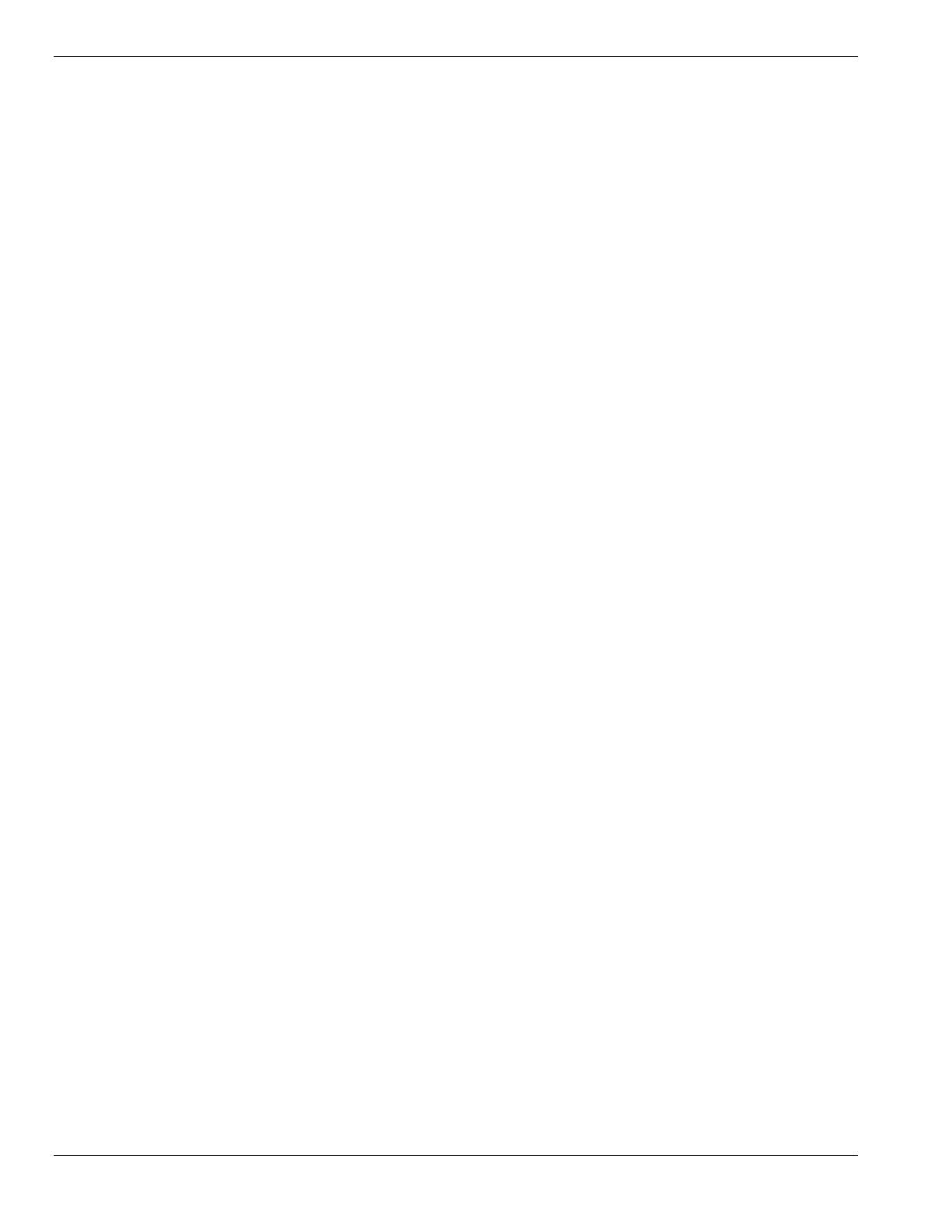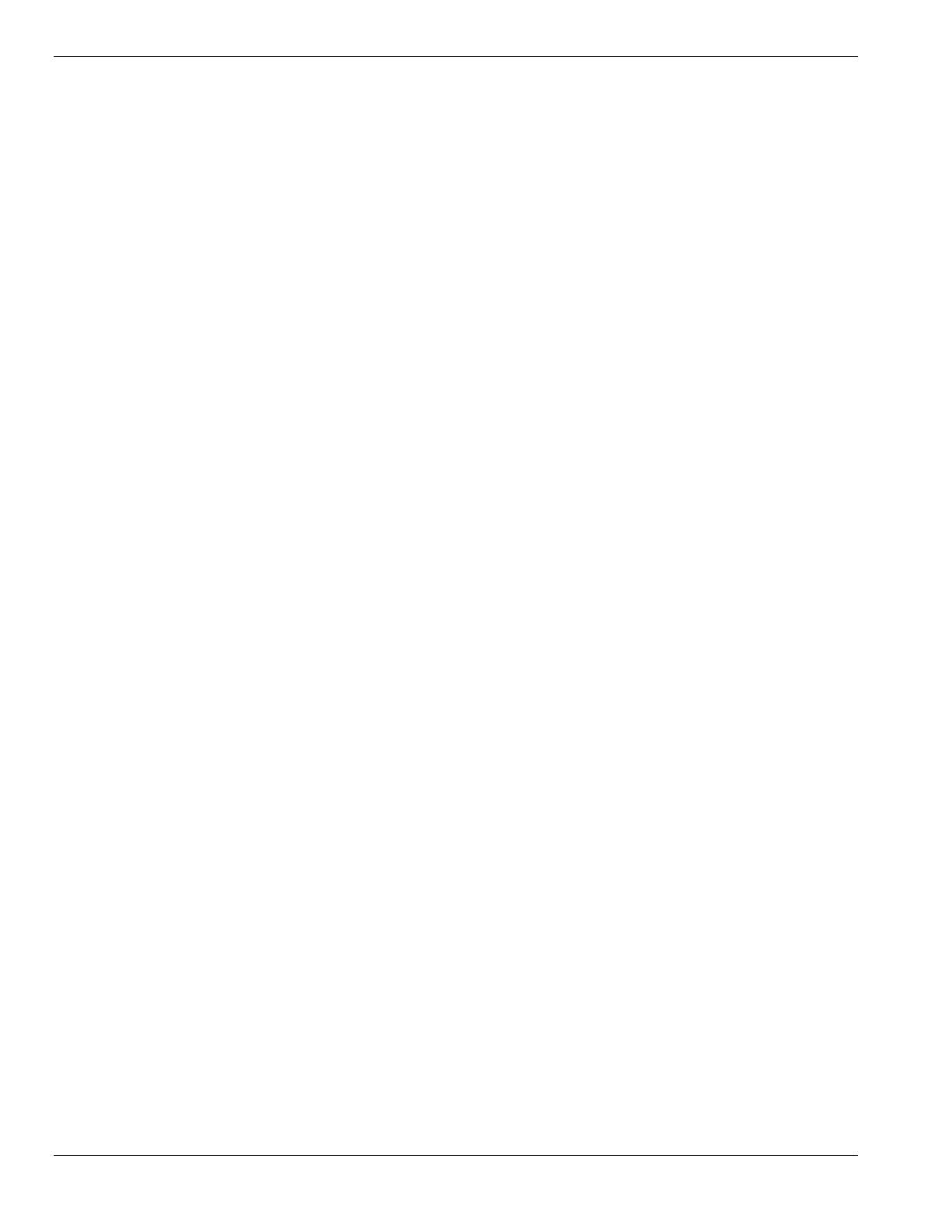
iv Contents
2 Setting Up Your System
Selecting a Site......................................................................................................................2-2
Unpacking the System...........................................................................................................2-3
Moving the System to the Site...............................................................................................2-3
Getting Familiar With the System..........................................................................................2-4
Making Connections..............................................................................................................2-4
Connecting the Power Cords..................................................................................................2-6
Powering On Your System....................................................................................................2-8
3 Configuring Your System
Configuring Your System......................................................................................................3-2
BIOS Setup Utility................................................................................................................3-3
When to Use the BIOS Setup Utility............................................................................3-3
Using the BIOS Setup Utility.......................................................................................3-4
BIOS Setup Configuration Settings..............................................................................3-5
Exiting BIOS Setup...................................................................................................3-11
PCI IRQ Mapping .....................................................................................................3-12
Symbios Configuration Utility.............................................................................................3-13
Running the Symbios Configuration Utility...............................................................3-13
Changing the Adapter and Device Configurations......................................................3-14
Configuring the RAID Controller ........................................................................................3-16
Configuring System Jumpers and Switches..........................................................................3-17
Before You Begin......................................................................................................3-17
Configuring I/O Riser Board Function Select Switches..............................................3-17
Configuring Memory Board Function Jumpers ..........................................................3-19
Configuring System I/O Board Switches and Jumpers ...............................................3-20
Setting Switches and Jumpers....................................................................................3-22
4 Upgrading Your System
Precautions............................................................................................................................4-3
Preparing Your System for Upgrade......................................................................................4-5
Equipment Log............................................................................................................4-5
Removing the Top Panel and Front Doors ...................................................................4-6
Installing the Top Panel and Front Doors.....................................................................4-7
Removing the Top Cover and Side Panels....................................................................4-8
Installing the Top Cover and Side Panels...................................................................4-10
Modifying the System I/O Board.........................................................................................4-11
Replacing the Non-Volatile Memory (NVRAM)........................................................4-11
Replacing the Real-time Clock Battery......................................................................4-12
DIMMs...............................................................................................................................4-14
Installing DIMMs......................................................................................................4-15
Removing DIMMs ....................................................................................................4-17
Processors...........................................................................................................................4-18
Installing a Processor Cartridge.................................................................................4-19
Removing a Processor Cartridge or Termination Board..............................................4-25
Optional CPU Backboard ....................................................................................................4-25
Option Boards.....................................................................................................................4-28
Installation Considerations.........................................................................................4-29
Installing an Option Board.........................................................................................4-30
Removing an Option Board.......................................................................................4-32
Power Supply......................................................................................................................4-33
Installing a Power Supply..........................................................................................4-33