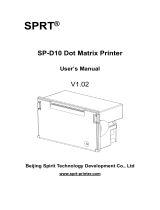Page is loading ...

Content
Introduction........................................................................................................................................1
Chapter 1 Feature and Performance............................................................................................ 2
1.1 Features.............................................................................................................................. 2
1.2 Performance....................................................................................................................... 2
Chapter 2 Printer Installation..........................................................................................................4
2.1 Printer outline..................................................................................................................... 4
2.2 Outline dimension..............................................................................................................5
2.3 Paper loading..................................................................................................................... 5
Chapter 3 Operating Instruction.................................................................................................... 6
3.1 Interface Connection.........................................................................................................6
3.1.1 Serial Interface and Power Connection............................................................. 6
3.1.2 USB Interface......................................................................................................... 8
3.1.3 Printer Parameters Setting................................................................................... 8
3.1.5 Power Connector................................................................................................. 11
3.2 Indicator and button........................................................................................................ 11
3.3 Self-test and Hex printing.............................................................................................. 12
3.4 Pinter Initialization........................................................................................................... 14
Chapter 4 Printing commands..................................................................................................... 15
4.1 Summary.......................................................................................................................... 15
4.2 Commands Description..................................................................................................15
4.2.1 Paper Feeding Commands................................................................................ 15
4.2.2 Format Setting Commands................................................................................ 17
4.2.3 Character Setting Commands........................................................................... 22
4.2.4 User-defined Character Setting Commands................................................... 28
4.2.5 Graphics Printing and Codepage Choosing Commands..............................30
4.2.6 Initialization Commands..................................................................................... 35
4.2.7 Data Control Commands.................................................................................... 36
4.2.8 Chinese Character Print Commands............................................................... 36
4.2.9 Real-time Commands......................................................................................... 40
4.2.10 Bar Code Printing Commands........................................................................ 42
Chapter 5 Using and Maintenance............................................................................................. 49
5.1 Printing Head Maintenance........................................................................................... 49
5.2 Other..................................................................................................................................49
Chapter 6 Printer Using under Windows.................................................................................. 50
Appendix 1 Valid Codes Form under ANK printing.................................................................. 51
Appendix 2 Valid Codes Form under Chinese printing........................................................... 53
Appendix 3 Printing Commands Form....................................................................................... 54

1
Introduction
SP-RMD15 thermal printer is a intelligent dot printer which manufactured by SPRT in 21th
century. The machine adopt new imported clock mechanism with computer single chip,
with advantages of small volume, light weight, complete functions, fast speed, high
definition, artistic appearance, simple operation, convenient connection. It is the most
ideal matching product to use in medical equipment, fire-alarm control and other kinds of
equipment, etc.
SP-RMD15 thermal printer has the same characters set 1 and 2 as SP-RMDIII under
ASCII printing. Under Chinese printing, it can 24 dot matrix high, 12*24 half-width
character or 16 dot matrix high, 8*16 half-width character according to Chinese character
dot matrix. National standard one or two level font database, lots of mathematical and
special symbols, graphs, curves can be chosen. The printed line spacing and characters
can be changed through commands. Part of the code characters can be customized. It
also has self test function
RMD15 printer can work with Windows driver. It can print kinds of characters, Chinese
and pictures directly through PC.

2
Chapter 1 Feature and Performance
1.1 Features
◇Thermal line printing
◇Printing head and circuit together to be convenient for installation.
◇With single chip processor. There is standard parallel interface or serial interface, which
is convenient to connect with kinds of microcomputers or intelligent equipment.
◇There is actual time printing command to print Characters, code, graphics, etc. The
commands set is compatible with the traditional printer.
◇Support kinds of codepages and pre-saved bitmap printing.
◇Self-testing function. All codes can be printed, characters with high definition and
beauty,
◇enough receiving buffer 3K
◇Printing paper: Width 57.5±0.5mm thermal paper
◇Paper type: 57.5×Ø30mm(MAX)
◇Power request:
RMD15 S/TH Voltage Input: DC5V~9V Current: 3A
RMD15 VS/VTH Voltage Input: DC9V~24V Current: 3A
◇Operating temperature: 0~50℃
◇Can be used in DOS and Windows
◇8dots/mm, 384dots/line
◇printing speed: 80mm/s
◇TPH: 50KM
◇Installation size: 76.5mm×72.5mm(W×H)Depth:32mm
◇Outline dimension:80mm×75mm×45mm(W×H×D)
1.2 Performance
◇Printing method: thermal dots printing

3
◇Interface: Serial (RS-232, TTL)
◇Interface connector: Serial interface: 6PIN single row serial interface plug socket
◇Universal ESC, FS, GS control code
◇LF button is controlling button for self-test and paper feeding. LF indicator is indicator
for error alarm and power. Different flickering frequency of indicator has different
meanings. About detailed, pls ref. chapter3.2.
◇Printing paper: thermal paper, Paper width 57.5±0.5mm
◇Reliability: MCBF (Mean Cycles Between Failure)(5~15)× 106
◇Operating temperature: 0~50℃, 10~80%
◇Storage temperature: -20~60℃, 10~90%

4
Chapter 2 Printer Installation
2.1 Printer outline
Picture 2-1
1, Paper roll
2, Open Handle
3, LF button and indicator light of power and status
2

5
2.2 Outline dimension
Picture 2-2Outline & Opening dimension of D15
2.3 Paper loading
Pull the hand shank to open the paper case cover. Close the cover after loading the paper.

6
Chapter 3 Operating Instruction
3.1 Interface Connection
3.1.1 Serial Interface and Power Connection
RMD15 serial interface type is RS232
1, RS-232 interface
The electrical level of RS232 interface is EIA or TTL, which is distinguished by
optional resistance. RTS/CTS and XON/XOFF handshaking protocols are supported. The
interface type is 6pin single row plug socket. The pin order of serial port is showed in
below Picture3.1:
Picture 3-1
The definition of each pin for serial interface is as below:
Signal
name
Pin No.
of 6PIN
Plug
Socket
Source
Explanation
RXD
3
Host
Printer receive data from host
TXD
5
Printer
Printer send data to host. When X-ON/X-OFF handshaking
protocol is used, printer send Control code X-ON/X-OFF to
host.

7
CTS
4
Printer
When data is MARK, it means printer is too busy to
receive data; when data is SPACE, it means printer is
ready to receive data.
RTS
2
Host
When data is MARK, it means host is too busy to receive
data; when data is SPACE, it means host is ready to
receive data.
GND
6
Signal
ground
VIN
1
Power
input
Table 3-1 Pin Definition of Serial Interface
Notice: ①”Source” means the source data comes from.
②During serial interface, baud rate and data structure can be set through Setting Tool
software. Default factory setting is 9600bps, 8bits data bit, no parity and 1bit stop bit.
There are two handshaking modes optional: One is Mark Control Handshake, the other is
X-ON/X-OFF Protocol Handshake. The explanation of these two kinds is as showed in
Table 3-2:
Handshaking
Mode
Data Direction
RS-232C interface signal
Mark Control
data can enter
Signal Line 1&8 is in
“Space”status
data can't enter
Signal Line 1&8 is in
“Mark”status
X-ON/
X-OFF Control
data can enter
Send X-ON code "11H" on
signal line 2
data can't enter
Send X-OFF code "13H" on
signal line 2
Table 3-2 Two Handshaking Modes

8
3.1.2 USB Interface
Mini USB B Connector Pin Definition:
Pin
Signal
1
NC
2
D-
3
D+
4
NC
5
GND
3.1.3 Printer Parameters Setting
The printer parameters can be set by two methods:
1, Set by software
Setting Tool software can be requested from company.
2, Set by combination of SET button (in the back of printer) and LF button.
Enter Parameters Setting: Keep pressing 【SET】button and power on the printer, then
the green indicator light will flicker once one second. Release【SET】button within three
times of light flickering. The printer will enter SETTING status. Choosing setting items by
【SET】button. The setting item will go to the next and the current setting value will be
printed after pressing【SET】button each. Choosing the value of setting item by 【LF】
button. The value will go to the next after pressing【LF】button each.
Quit Parameters Setting: Keep pressing 【SET 】button, then release after the
indicator light flickers three times. The message “Exit Set Mode” will be printed. The set
parameters are saved. And the printer quits the setting mode and enters the normal

9
working mode. If power off the printer directly, the set values will not be saved.
General Setting:
1,
Baud Rate
Data Bit/Handshaking/Parity
Language
Status
Printing Font
Printing Density
Paper Sensor Setting
Power Level
Printing
Direction
Command
System
Needle Type
Printer
Compatible
SET
SET
SET
SET
SET
SET
SET
SET
SET
SET
1.Baud Rate:
2, Data bit / Handshaking / Parity:
Explanation:
Data Bit: 8bit or 7bit
Handshaking: RTS/CTS or XON/XOFF
Parity: None or Odd or Even
3, Language Status:

10
Explanation:
1. GB12345 is Traditional Chinese Characters Set corresponding with GB2312.
2. Standard 24dots model only support GB2312 mode; 16dots model can support BIG5
and GB12345.
4, Printing Font:
Explanation: The above font is only valid under Chinese mode. Under English mode, there
is only one font 6*8.
5, Printing Density:
6, Paper Sensor Setting:
7, Power Level:
8, Printing Direction:
9, Command System:
10, Impact Dot Matrix Type Printer Compatible:

11
Impact Dot Matrix Type printer compatible function can be set by this:
1. After setting this, power level still can be chose.
2. After choosing the Impact Dot Matrix Type Printer Compatible, Characters and Font
size can’t be supported to be chosen.
3.1.5 Power Connector
RMD15 S/TH Power Input: DC5V~9V Current: 3A
RMD15 VS/VTH Power Input: DC9V~24V Current: 3A
3.2 Indicator and button
The function of buttons will be different according to the different working mode of
printer. During Setting mode functions, pls check 3.1.4. Under normal working mode, it is
as below:
SET button
This button is on the side of printer, next to the interface. Keep pressing【SET】button
during power on the printer to enter Setting Mode. If only power on the printer normally,
this button is invalid.
LF
When printer is power on, after pressing【LF】button, it starts to feed paper. Release
button to stop paper feeding.
The indicator for power and error is the same one. (Green)

12
Indicator status
Explanation
Persistent lighting
power on
Flicker once per second
Lack of paper. Recover to be normal after
paper loading.
Flicker twice per second
Printing head over-heat. Recover
automatically after the temperature of
printing head falling.
Flicker three times per
second
The heating plate of printing head break
downed. Unrecoverable. At this time, the
printer needs to be repaired.
Note: When the printer is in BUSY status, the indicator will be out.
3.3 Self-test and Hex printing
Self-test can test whether the printer is normal working or not. If the self-test receipt can
be printed out correctly, it means the printer can work normally except the interface with
host. Otherwise, the printer needs to be repaired.
Self-test receipt sample:
The content printed on self-test receipt is Version No., Interface, Character and other
configuration information.
The self-test receipt sample is as below:

13
figure 3-4 Self-test receipt sample
figure 3-4 is the self-test receipt of Serial interface model. Print sequence is from down to
up. Due to the self-test content shown in English, please refer to the Chinese translation of
the key setting parameters as below.
No.
Self-test contents
Self-test Chinese explain
1
Version: M-007 1.01
版本号: M-007 1.01
2
Model: RM
机型: RM
3
Interface: RS232(EIA)
Interface: RS232(TTL)
接口类型: RS232串口
接口类型: RS232串口
4
Baud Rate: 9600
波特率: 9600
5
Data bit/Handshaking/Parity:8 bit / RTS/CTS /
None
串口数据位/握手方式/校验方式:
8位/标志控制/无校验
6
Language Status: Chiese-GB2312
语言:简体中文(国标一二级字
库)
7
Printing Font: 12*24
汉字字体: 12*24

14
8
Printing Density: Medium
打印浓度:中
9
Paper Sensor Setting: Medium
测纸传感器灵敏度:中
10
Power Level: 3
功耗级别: 3
11
Printing Direction: Reverse
打印方向:反向
12
Command System: SPMP
指令集: SPRT微打指令集
13
Needle Type Printer Compatible: off
针打兼容:关闭
14
Movement: TP20
机头: TP205
15
Default Codepage: No
默认代码页:无
Note:
1. Due to the possible different default configuration items, the font and configuration
value may be different. The above picture is just for reference.
2. The content of each item can refer to the content of Chapter 3.1.4. After setting
manually each time, whether the setting is successfully or not can be checked from the
printed receipt.
The method of self-test is holding down 【LF】button and turn on the printer. Then
within three seconds, loosen the button. At this time, the printer will print out self-test
receipt.
The method of hex printing is holding down 【LF】button and turn on the printer. The
green indicator light will flicker once one second. After the indicator flickers three times,
release the button. The green indicator light will still flicker three times, and then stop. The
printer will print out “Hexadecimal Dump” and enters into Hex printing mode.
3.4 Pinter Initialization
There are two methods of printer initialization. One is that through the control code ESC
@, the host sends commands to printer to initialize printer by commands. The other is
restarting the printer.

15
Chapter 4 Printing commands
4.1 Summary
All the printing commands of RMD15 are fully compatible with traditional ESC printing
commands. The description form of each command is as following,
Command name Function
Format: ASCII: the standard ASCII character sequence
Decimal: the Decimal number sequence
Hexadecimal: the Hexadecimal number sequence
Explanation: the function of command and usage method
Example: some examples are listed to illustrate the command for better understanding.
The following is the description of each command according to the function of each
command.
4.2 Commands Description
4.2.1 Paper Feeding Commands
LF Feed Line
Format: ASCII: LF
Decimal: 10
Hexadecimal: 0A
Explanation: The printer prints the current line and feeds paper forwards one line.
Remark: One line means the current character line.
ESC J n Dot Line Feed
Format: ASCII: ESC J n

16
Decimal: 27 74 n
Hexadecimal: 1B 4A n
Explanation:
The printer feeds paper n dot lines. n=1~255.
This command doesn’t send carriage return and feed line. It won’t influence the later
feed line command.
If you need to feed paper immediately but no carriage return, can use ESC J command.
Line spacing will be enlarged automatically when using commands ESC V, ESC W and
FS W for enlarging characters.
ESC 1 Set n Dot-line Spacing
Format: ASCII: ESC 1 n
Decimal: 27 49 n
Hexadecimal: 1B 31 n
Explanation:
The n dot-line spacing is set for future Line Feed command. n=0~255
Default setting n=3 for text printing, n=0 for bitmap printing when using ESC K
command.
The BASIC programs for observing the effect of this command are as below:
FOR I=1 TO 11 STEP 2
LPRINT CHR$(27);CHR$(49);CHR$(I); ‘ESC 1 set line spacing
LPRINT “RMWD TEST” ‘Print character string and feed line
NEXT I
The print result of the above is as following:

17
4.2.2 Format Setting Commands
ESC B Set Vertical Tab Value
Format: ASCII: ESC B n1 n2
n3…NUL Decimal: 27 66 n1 n2
n3…0
Hexadecimal: 1B 42 n1 n2 n3…00
Explanation:
The vertical tab positions are entered as n1, n2 and so on. Character NUL is added at
the end to indicate that the command is over.
VT command is to carry out vertical tab and the paper is fed to the next vertical position. All
input vertical tab positions can be deleted by using this command in ESC B NUL format.
Example: set three vertical tab values at 2nd line, 5th line, 8th line in one page, you
can send the following commands:
ASCII: ESC B STX ENQ BS NUL
Decimal: 27 66 2 5 8 0
Hexadecimal: 1B 42 02 05 08 00
The BASIC programs about the above example are as below:
LPRINT CHR$(27); CHR$(66);CHR$(2);CHR$(5);CHR$(8);CHr$(0); ‘ESC B command
LPRINT CHR$(11); ‘‘VT command

18
LPRINT “SPRM1”; ‘print character string
LPRINT CHR$(11); ‘VT command
LPRINT “SPRM2”; ‘print character string
LPRINT CHR$(11); ‘VT command
LPRINT “SPRM3” ‘print character string
The print result of the above program is as following:
VT Carry out Vertical Tab Value
Format: ASCII: VT
Decimal: 11
Hexadecimal: 0B
Explanation:
Feed paper to the next vertical tab position which is set by ESC B command.
Notice: if there is no vertical tab value setting, or the current position equals or is beyond
the last vertical tab position, VT command is to feed paper one line only (same to LF
command).
ESC D Set Horizontal Tab Value
Format: ASCII: ESC D n1 n2 n3………NUL
Decimal: 27 68 n1 n2 n3………0
Hexadecimal: 1B 44 n1 n2 n3………00
Explanation:
The horizontal tab positions are entered as n1, n2 and so on, all of which should be
within the line width of this model printer. Character NUL is added at the end to indicate
that the command is over.
All set horizontal tab positions can be deleted by using this command in ESC D NUL
format.
Example: set three horizontal tab values at 2nd, 9th line, 14th character position in one
/