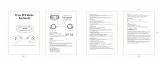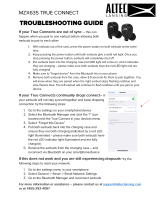Using the earbuds
20
•
If the earbuds do not connect to a mobile device, the connection pop-up window does
not appear, or your mobile device cannot find the earbuds, touch and hold both earbuds
for more than three seconds while wearing them to enter Bluetooth pairing mode
manually. When Bluetooth pairing mode is entered, you will hear a sound. However, you
cannot use this method when you are playing music after setting the volume adjustment
as a preset touch-and-hold feature.
•
Connection methods may vary depending on your device and software version.
•
You can download the Galaxy Wearable app only on mobile devices running Android
operating system 7.0 (API 24), or later, and with 1.5 GB of RAM or more.
Tips and precautions for using Bluetooth
Bluetooth is a wireless technology standard that uses a 2.4 GHz frequency to connect to
various devices over short distances. It can connect and exchange data with other Bluetooth
enabled devices, such as mobile devices, without connecting via cables.
Notices for using Bluetooth
•
To avoid problems when connecting your earbuds to another device, place the
devices close to each other.
•
Ensure that your earbuds and the other Bluetooth device are within the maximum
Bluetooth connection range (10 m). The distance may vary depending on the
environment the devices are used in.
•
Ensure that there are no obstacles between the earbuds and a connected device,
including human bodies, walls, corners, or fences.
•
Do not touch the Bluetooth antenna of a connected device.
•
Bluetooth uses the same frequency as some industrial, scientific, medical, and low
power products and interference may occur when making connections near these
types of products.
•
Some devices, especially those that are not tested or approved by the Bluetooth SIG,
may be incompatible with the earbuds.
•
Do not use the Bluetooth feature for illegal purposes (for example, pirating copies of
files or illegally tapping communications for commercial purposes).