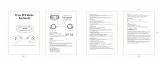Using the earbuds
20
•
If the earbuds do not connect to a mobile device within three minutes, Bluetooth
pairing mode will be deactivated. Close the charging case again and open it. The
earbuds will enter Bluetooth pairing mode.
•
If you want to connect to another mobile device after a connection has been
established, refer to Connecting with other devices after disconnecting from the
previous mobile device.
•
When connecting earbuds with a mobile device that has been signed in to a
Samsung account, the earbuds pairing information will be synced on the other
mobile devices that use the same Samsung account and you do not need to
pair them at the beginning again. To connect the other devices that use the
same Samsung account with the earbuds, on the mobile devices that you want
to connect, open the notification panel and tap
Media
, or tap
Settings
→
Connections
→
Bluetooth
, and then select the earbuds synced through the
Samsung account.
•
If only a single earbud is connected to your mobile device, you will hear the sound
in mono. It will automatically switch to stereo mode when both earbuds are
connected to your mobile device.
•
If the earbuds do not connect to a mobile device, the connection pop-up window
does not appear, or your mobile device cannot find the earbuds, tap and hold
both earbuds’ touchpads while wearing them to enter Bluetooth pairing mode
manually. When Bluetooth pairing mode is entered, you will hear a sound.
However, you cannot use this method when you are playing music after setting the
volume adjustment as a preset tap-and-hold feature.