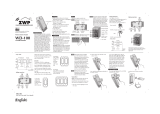Page is loading ...

ZTW230 Advanced Instructions, Release 1.1
P/D 100407
HomePro
by ADVANCED CONTROL TECHNOLOGIES, INC.
0721-01
1
ZTW230 WALL MOUNTED TRANSMITTER
The ZTW230 Wall Mounted Transmitter is a component of the HomePro lighting control system. Wire the
Transmitter anywhere power is available according to the diagram above and program from the Wireless
Controller to operate loads. Inclusion of the ZTW230 Wall Mounted Transmitter on the ZTH200 Wireless
Controller menu allows remote ON/OFF control and dimming of lights controlled by associated modules, as it does
not control any electrical load directly.
This Wall Mounted Transmitter is designed to work with other Z-Wave enabled devices. Z-Wave nodes of other
types can be Included in the network and will also act as repeaters to increase the range of the network.
There are no field repairable assemblies on this unit. If service is needed, the unit must be returned where
purchased.
INSTALLATION
DANGER! SHOCK HAZARD. Read and understand these instructions before installing. It is recommended that a
qualified electrician perform this installation. For indoor use only. Retain instructions for future use.
STEP 1. With power off, wire this ZTW230 and AS200’s (if used) according to the legend above.
Refer to your Controller operating instructions for instructions on how to include this module in the RF network.
1. Remove the paddle. Using small screw driver, push out the paddle through holes in back side of mounting
plate. The paddle can also be pried out from the face, from the top or the bottom of the paddle.
2. Remove the four screws through the retaining ring holding the Trim ring to the mounting plate. This will allow
removal of Trim ring. When removing the Trim ring make sure not to bend or disrupt the shape of the
antenna wire.
3. Wire the product according to the diagram.
4. Install the product in the wall box.
5. Reinstall the Trim ring and the retaining ring with the four screws. Position of this ring is important. The
stamped word “Bottom” on the Metal and retaining ring will be aligned with each other. Again do not disrupt
the integrity of the antenna wire.
6. Return the paddle to the face of the product. Simply press into place. Make sure the LED window is toward
the stamped word “Bottom” on the retaining ring.
HomePro
RF Home Automation
Radio Frequency Controlled, 230 VAC, European 3-Way,
Wall Mounted Transmitter, Single Paddle, Release 1.1
ZTW230
ZTW230
ZTW230 Connections:
L: Line Voltage Input
N: Line Neutral
2: Auxiliary Switch reference
(Line Neutral)
3: Auxiliary Switch Signal Input
Note: This module must be “Included in the
Network” only where it will be permanently
installed. The proper operation of this node in the
mesh network is dependent on it knowing its
location with respect to other nodes. You cannot
“test bench” configure this module.

ZTW230 Advanced Instructions, Release 1.1
P/D 100407
HomePro
by ADVANCED CONTROL TECHNOLOGIES, INC.
0721-01
2
INCLUDING ZTW230 TO THE NETWORK
Including to the Network (Must be installed in its permanent location, not on test bench)
1. Setup the controller you are using to include the device into the network.
2. Tap either the top or bottom of the switch once
Excluding from the Network
1. Setup the controller you are using to exclude a device from the network.
2. Tap either the top or the bottom of the switch once.
ADVANCED OPERATION
Before you can control Z-Wave devices you must associate the devices you want to control into the ZTW230.
Turning Z-Wave devices On or Off
1. Tap the top of the switch to turn On Z-Wave devices.
2. Tap the bottom of the switch to turn Off Z-Wave devices.
The LED on the ZTW230 will indicate the status of the devices you are controlling. The LED on the ZTW230 will
flicker when it is transmitting commands to any of the four groups. This can be changed. See “LED Transmis-
sion Indication”.
Dimming and Brightening
1. Press and hold the top of the switch to brighten Z-Wave enabled dimmers.
2. Press and hold the bottom of the switch to dim Z-Wave enabled dimmers.
Caution: When dimmers are at the lowest setting, even though the load looks like its off, it still has
power. Tap bottom of switch to turn off completely. It is best to turn off the power at the circuit breaker
to service the load.
Auxiliary Switch
An AS200 auxiliary switch (providing 3 or 4-Way operation) on the ZTW230 will also control Group 2 and 3 with
multiple taps. Single tap = Group 1 ON/OFF, Hold = Group 1 Dim/Bright, Double tap = Group 2 ON/OFF,
Tap & Press & hold = Group 2 Dim/Bright, and Triple tap = Group 3 ON/OFF, Double Tap & Press & hold =
Group 3 Dim/Bright
Association
Refer to your controllers instructions to find out how to associate Z-Wave devices
You can associate another Z-Wave device into any or all of the 4 available groups in the ZTW230. Those
devices must be installed in their permanent location. The four groups are described below:
Group 1
Nodes in this group are turned ON and OFF by tapping the top or bottom of the switch once.
Nodes associated into this group are dimmed by pressing and holding the bottom of the switch until the
desired dim level is reached.
The LED on the ZTW230 will indicate the status of this group ONLY.
*note that associating nodes into group 2 or 3 will cause a very slight delay before the command is transmitted to group 1.
Group 2
Nodes in this group are turned ON and OFF by tapping the switch twice.
Nodes associated into this group are dimmed by tapping the bottom of the switch once and then pressing and
holding the bottom of the switch until the desired dim level is reached.
Group 3
Nodes in this group are turned ON and OFF by tapping the switch three times.
Nodes associated into this group are dimmed by tapping the bottom of the switch twice and then pressing and
holding the bottom of the switch until the desired dim level is reached.

ZTW230 Advanced Instructions, Release 1.1
P/D 100407
HomePro
by ADVANCED CONTROL TECHNOLOGIES, INC.
0721-01
3
Group 4
Nodes in this group are turned ON or OFF or set to a specific dim level when the ZTW230 is controlled re-
motely. You can place up to 5 nodes in each group.
If controlling dimmers, for best results, associate the dimmers into the group first.
Configuration
The ZTW230 supports the Configuration command.
The ZTW230 can be configured to operate slightly differently than how it works when you first install it. Using the
configuration command you can adjust other operational characteristics of the ZTW230 as follows:
• Set Ignore Start Level Bit When Transmitting Dim Command
• Suspend Group 4
• Night Light
• Invert Switch
• Ignore Start Level When Receiving Dim Commands
• Adjusting Dim Rate
• On/Off Command dim rate (excluding ALL ON/ALL OFF commands)
• Local Control Dim Rate
• ALL ON/ALL OFF Dim Rate
• Disable Group 4 During a Dim Command
• Enable Shade Control Group 1
• Enable Shade Control Group 2
• Enable Shade Control Group 3
• LED Transmission Indication
• Poll Group 1
• Poll Group 1: Minutes
The ZTW230 simulates the operation of a dimmer. Using configuration commands you can adjust the dimming
parameters as though it were a dimmer.
You can use a ZTH200 to send Configuration commands. (Refer to the Setup Menu, Configuration section)
Set Ignore Start Level Bit When Transmitting Dim Commands
• Parameter No: 1
• Length: 1 Byte
• Valid Values = 0 or 1 (default value is 1)
The ZTW230 can send Dim commands to Z-Wave enabled dimmers. The Dim command has a start level
embedded in it. A dimmer receiving this command will start dimming from that start level. However, the
command also has a bit that indicates whether the dimmer should ignore the start level. If the bit is set to 1,
the dimmer will ignore the start level and instead start dimming from its current level. If this bit is set to 0, the
dimmer will not ignore the start level.
Note that many ACT Z-Wave enabled dimmers have the configuration option to ignore the start level no
matter how you configure the ZTW230
Suspend Group 4
• Parameter No: 2
• Length: 1 Byte
• Valid Values = 0 or 1 (default value is 0)
You may wish to disable transmitting commands to Z-Wave devices that are in Group 4 without “disassociating”
those devices from the group. Setting parameter 2 to the value of 1 will stop the ZTW230 from transmitting to
devices that are “associated” into Group 4.
Night Light
• Parameter No: 3
• Length: 1 Byte
• Valid Values = 0 or 1 (default value is 0)

ZTW230 Advanced Instructions, Release 1.1
P/D 100407
HomePro
by ADVANCED CONTROL TECHNOLOGIES, INC.
0721-01
4
The LED on the ZTW230 will by default, turn ON when the status of the devices in Group 1 is ON. To make the
LED turn ON when the status of Group 1 is OFF set this parameter to a value of 1.
Invert Switch
• Parameter No: 4
• Length: 1 Byte
• Valid Values = 0 or 1 (default value is 0)
To change the top of the transmitter to OFF and the bottom of the transmitter to ON, set parameter 4 to 1. To
change back to original settings, set this parameter to the value of 0.
Ignore Start Level When Receiving Dim Commands
• Parameter No: 5
• Length: 1 Byte
• Valid Values = 0 or 1 (default value is 1)
Note that this only affects a level that is reported or possibly sent by the ZTW230 since the ZTW230
does not control a load.
The ZTW230 can send Dim commands to Z-Wave enabled dimmers. The Dim command has a start level
embedded in it. A dimmer receiving this command will start dimming from that start level. However, the
command can be sent so that the dimmer ignores the start level and instead start dimming from its current
level. By default, the ZTW230 sends the command so that the dimmer will start dimming from its current dim
level rather then the start level embedded in the command. To change this, simply set the configuration
parameter above to 0.
Adjusting Dim Rate
• Parameter 7-12
• Length: 1 Byte
• Valid Values: (See next)
Note that this only affects a level that is reported or possibly sent by the ZTW230 since the ZTW230
does not control a load.
For example: There are 3 sets of parameters that can adjust the dimming rate of the ZTW230.
1. One set to control how fast the dim rate is when the dimmer receives a Z-Wave command
excluding ALL ON or ALL OFF command.
2. One set to control how fast the dim rate is when the dimmer is locally controlled.
3. One set to control how fast the dim rate is when the dimmer receives an ALL ON or ALL OFF command.
These values can be changed instantly to allow various scenes and effects.
The first of these parameters is the “dim step” (dim rate) parameter. It can be set to a value of 1 to 99. This value
indicates how many levels the dimmer will change when the timer (discussed below) expires.
The second parameter is the timing (how fast the dim rate) parameter. It can be set to a value of 1 to 255.
This value indicates in 10 millisecond resolution, how often the dim level will change. For example, if you set this
parameter to 1, then every 10mS the dim level will change. If you set it to 255, then every 2.55 seconds the dim
level will change.
With the combination of the two parameters that can control the dim rate, the dimmer can be adjusted to dim from
maximum to minimum or minimum to maximum at various speeds between 10 millisecond and 252.45 seconds (over
4 minutes).
On/Off Command dim rate (excluding ALL ON/ALL OFF commands)
• Parameter 7
• Dim step Parameter (default value is 3)
• Valid Values: 1-99
• Parameter 8
• Dim timer Parameter (default value is 10)
• Valid Values: 1-255

ZTW230 Advanced Instructions, Release 1.1
P/D 100407
HomePro
by ADVANCED CONTROL TECHNOLOGIES, INC.
0721-01
5
Local Control dim rate
• Parameter 9
• Dim step Parameter (default value is 3)
• Valid Values: 1-99
• Parameter 10
• Dim timer Parameter (default value is 10)
• Valid Values: 1-255
ALL ON/ALL OFF dim rate
• Parameter 11
• Dim step Parameter (default value is 3)
• Valid Values: 1-99
• Parameter 12
• Dim timer Parameter (default value is 10)
• Valid Values: 1-255
Disable Group 4 During a Dim Command
• Parameter 13
• Length: 1 Byte
• Valid Values = 0 or 1 (default value is 0)
Note that this only affects a level that is reported or possibly sent by the ZTW230 since the ZTW230
does not control a load.
After the ZTW230 is commanded to stop dimming when it has been dimming because of the DIM START
command, it will then command the Z-Wave devices that are in Group 4 to its new level. To prevent the ZTW230
from commanding the Z-Wave devices in Group 4 during this particular occurrence, set Parameter 13 to the
value of 1.
Enable Shade Control Group 1
• Parameter 16
• Length: 1 Byte
• Valid Values = 0 or 1 (default value is 0)
The ZTW230 can control shade control devices via its group 1 if this configuration parameter is set to 1.
Enable Shade Control Group 2
• Parameter 14
• Length: 1 Byte
• Valid Values: 0 or 1 (default value is 0)
The ZTW230 can control shade control devices via its group 2 if this configuration parameter is set to 1.
Enable Shade Control Group 3
• Parameter 15
• Length: 1 Byte
• Valid Values: 0 or 1 (default value is 0)
The ZTW230 can control shade control devices via its group 3 if this configuration parameter is set to 1.
LED Transmission Indication
• Parameter 19
• Length: 1 Byte
• Valid Values = 0 , 1, 2 (default value is 2)
The ZTW230 will flicker its LED when it is transmitting to any of its 4 groups. This flickering can be set to not
flicker at all (set to 0), to flicker the entire time it is transmitting (set to 1), or to flicker for only 1 second when it
begins transmitting (set to 2). By default, the ZTW230 is set to flicker for only 1 second.

ZTW230 Advanced Instructions, Release 1.1
P/D 100407
HomePro
by ADVANCED CONTROL TECHNOLOGIES, INC.
0721-01
6
Poll Group 1 : Minutes
• Parameter 20
• Length: 1 Byte
• Valid Values = 1 through 255 (default value is 2)
How often it will poll Group 1 is configured using this parameter 20. The default poll rate is 2.
Note that the poll interval starts timing again upon successful transmission of the poll request. Also note that
the polling interval is not “exact” and that you may see some slight drift occur. Also the poll interval is reset
upon switch being pressed. In addition, on power up, the ZTW230 will randomly poll based upon it’s node ID
within 2 minutes of power being applied.
Poll Group 1
• Parameter 21
• Length: 1 Byte
• Valid Values = 0 , 1 (default value is 0)
• If the value is 0, the ZTMW230 will not poll group 1
• If the value is 1, the ZTW230 will poll Group 1 at the interval set in Parameter 20
The ZTW230 will poll the first node in Group 1 in order to keep itself synchronized with the group if this
configuration parameter is set to 1. How often it will poll is configured using parameter 20.
Each Configuration Parameter can be set to its default setting by setting the default bit in the Configuration Set
command. See your controller’s instructions on how to do this (and if it supports it).
All Configuration commands will be reset to their default state when the ZTW230 is reset from the Z-Wave system.
Powerlevel
The ZRW230 supports the Powerlevel command.
The Powerlevel command allows controllers to set and get the RF transmit power level of a node and test specific
links between nodes with specific RF transmit power. Refer to your controller’s instructions, if it supports this
command, for more information. This command is typically used by professional installers.
SUC Support
There must be a Static Update Controller in your Z-Wave system for this feature to work. The Static Controller
can act as a gateway in the system, since other nodes always know its position (not moved after addition to the
network). The “always listening” advantage of the Static Controller is that other nodes can transmit information
frames to it whenever needed.
You can assign an “SUC Route” to the ZRW230. Refer to your controller’s instructions on how to do this (if it supports
it). Assigning an SUC Route to the ZRW230 allows it to request an update of the Z-Wave devices that are in between
it and the Z-Wave device it was trying to transmit to. The ZRW230 will only request an update when a transmission
fails.
SPECIFICATIONS
Power: 230 VAC, 50 Hz
Signal (Frequency): 868.42 MHz
Range: Up to 30 meters line of sight between the Controller and /or the closest HomePro
Receiver Module
INTEROPERABILITY WITH Z-WAVE™ DEVICES
A Z-Wave™ network can integrate devices of various classes, and these devices can be made by different
manufacturers. The ZTW230 can be incorporated into existing Z-Wave™ networks.
The top or bottom of the ZTW230 switch can be pushed to carry out inclusion, association, or exclusion.
WARRANTY
For warranty and general product information visit our web site at www.act-solutions.com
/