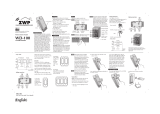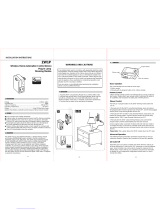Page is loading ...

ZDW103 Instructions, Release 1.1
P/D 102406
HomePro
by ADVANCED CONTROL TECHNOLOGIES, INC.
0703-01
1
Radio Frequency Controlled, 800W, 120 VAC,
Wall Mounted 3-Way Dimmer Receiver, Release 1.1
ZDW103
ZDW103 WALL MOUNTED DIMMER
The ZDW103 Wall Mounted Dimmer is a component of the HomePro lighting control system. Wire the Wall Mounted
Dimmer in place of the standard wall switch according to the diagram above and program from the Wireless Controller
to operate loads. Inclusion of the ZDW103 Wall Mounted Dimmer on the ZTH100 Wireless Controller menu allows
remote ON/OFF control and dimming of lights connected.
This Wall Mounted Dimmer is designed to work with other Z-Wave enabled devices. Z-Wave nodes of other types
can be Included in the network and will also act as repeaters to increase the range of the network.
There are no field repairable assemblies on this unit. If service is needed, the unit must be returned where purchased.
DANGER! SHOCK HAZARD. Read and understand these instructions before installing. This device is intended for
installation in accordance with the National Electric code and local regulations in the United States, or the Canadian
Electrical Code and local regulations in Canada. It is recommended that a qualified electrician perform this installation.
To reduce the risk of overheating and possible damage to other equipment, do not install to control a
receptacle, a motor operated appliance, a fluorescent lighting fixture, or a transformer-supplied appliance, but
only permanently installed incandescent lamp fixtures. Make sure the lamp(s) to be controlled directly from the
dimmer receiver total no more than 800 watts. Retain instructions for future use.
INSTALLATION
STEP 1. With power off, wire this ZDW103 and AS101’s according to the diagram show. AS101’s are required
to be wired to the same line (or neutral) which is also wired to the master unit as well as the load being
controlled, and not wired to any other neutral. If multiple neutral wires are tied together in one box separate
the neutrals to preserve the integrity of the ZDW103 circuit. If more than one ZDW103 is to be installed
in a wall box, scored tabs on the side can be broken off by bending back and forth with pliers, to
accommodate proper fit. Apply power when completed.
HomePro
RF Home Automation
Supplied with matching
decorative switch plate
Note: This module must be “Included in the
Network” only where it will be permanently
installed. The proper operation of this node in the
mesh network is dependent on it knowing its
location with respect to other nodes. You cannot
“test bench” configure this module.

ZDW103 Instructions, Release 1.1
P/D 102406
HomePro
by ADVANCED CONTROL TECHNOLOGIES, INC.
0703-01
2
Proper Single Gang Installation
Using ZDW103’s standard full heat-sink (all tabs), the connected incandescent lamp load shall not exceed 800W.
If a tab is removed from one side of the ZDW103 unit, the connected incandescent lamp load must not exceed 700W.
If both tabs are removed from the ZDW103 unit, the connected incandescent lamp load must not exceed 600W.
Proper Dual Gang Installation
The connected incandescent lamp load must not exceed 600W for each of the two ZDW103 units.
Proper Triple Gang Installation
The connected incandescent lamp load must not exceed 500W for each of the two ZDW103 units.
Air Gap Switch
The ZDW103 has an air gap switch on the face (lower left), that when pulled out, completely removes the power
available to the load (more so than simply turning the dimmer off). This enables the lamps that are controlled by
the device to be changed with minimal danger of electrical shock. The air gap switch must be pushed all the way
back in for the dimmer to operate the lamps again.
Thermal SW (Software) Fuse:
This product is equipped with a thermal software fuse. The thermal software fuse will trigger when the controlled
wattage exceeds 800 watts. The Load must be reduced to 800W or less to prevent this condition from occurring.
What will happen if this condition occurs?
If the thermal software fuse is activated, the output power will be reduced to 50% to prevent damage to the dimmer.
The LED on the front of the ZDW103 will blink at a 2.5 second rate. If the unit has not cooled down after 5 minutes,
the output power will be reduced to 25%. The LED will then blink at a 1 second rate. If another five minutes passes
and the temperature is still too high, the output power will be reduced to 10%. The LED will then blink at a very
fast rate. Reduce the total wattage to avoid damage.
Local and Remote DIM/BRIGHT Control of the load will not be available while in this state. Local DIM/BRIGHT
control of the affected ZDW103 from associated Z-Wave dimmers/devices will not be available while in this state.
ON/OFF control will be available locally, remotely or from associated dimmers/devices. If the safe temperature
has not been reached, the maximum level set by the SW Fuse will be retained when the ZDW103 is turned OFF
and then back ON.
If at any time the safe operation temperature is achieved, normal operation will return and the LED will stop blinking,
but the output will remain at the power that allowed the dimmer to cool. The dimmer will allow maximum output
power again.
Remember to reduce the load on the output to 800W or lower to prevent the software fuse from triggering again.
INCLUDING ZDW103 TO THE NETWORK
STEP 2.. Prepare the Controller to include a unit to the network (Refer to controller instructions).
STEP 3. The ZDW103 must be in its permanently installed location. Tap either the top or bottom of the
switch paddle on the ZDW103 once.
STEP 4. You should see an indication on your Controller that the “device was included” in the network.
BASIC OPERATION
Local Control
From the front paddle switch, the ZDW103 allows the user to do the following:
• Turn ON or OFF, DIM or BRIGHTEN, the load attached.
• Include or exclude the module from the Z-Wave network.
• Configure to Control Shades or Window Coverings via Z-Wave network.
• Control other Z-Wave enabled devices.
Also, when a controller prompts you to “Send Node ID” or to “Press Button on Unit”, quickly tap the top or bottom
of the switch once to satisfy those instructions.

ZDW103 Instructions, Release 1.1
P/D 102406
HomePro
by ADVANCED CONTROL TECHNOLOGIES, INC.
0703-01
3
• Tapping top of the switch turns the load attached ON.
• Tapping bottom of the switch turns the load attached OFF.
• Pressing and holding the top of the paddle switch will brighten the load attached, and pressing and holding
the bottom of the switch will dim the load. When OFF, pressing and holding the bottom of the switch will
cause the load will go to the minimum dim level.
Note: Upon restoration of power after a power loss, the ZDW103 returns to previous known state.
LED indication
The LED on the ZDW103 will turn on when the load attached is ON. However, the LED can be user configured
to turn ON when the load attached is OFF, if so desired, to act as a night light.
The ZDW103 will flicker its LED when it is transmitting to any of its 4 groups. This can be changed if desired.
Auxiliary Switch
The ZDW103 supports 3 and 4-way control using the AS101 auxiliary switch.
Remote Control
The ZDW103 will respond to BASIC and MULTILEVEL commands that are part of the Z-Wave system. Refer to
your controller’s instructions as to whether your controller can transmit those commands.
All On/All Off
The ZDW103 supports the ALL ON/ ALL OFF commands.
The ZDW103 can be set to respond to ALL ON and ALL OFF commands 4 different ways.
Refer to your controller for information on how to set the ZDW103 to operate in the manner you desire. Some
controllers may be only able to set certain settings of ALL ON/ALL OFF response.
The 4 different ways the ZDW103 can be setup to respond to ALL ON and ALL OFF commands are:
• ZDW103 will not respond to ALL ON or the ALL OFF command.
• ZDW103 will respond to ALL OFF command but will not respond to ALL ON command.
• ZDW103 will respond to ALL ON command but will not respond to ALL OFF command.
• ZDW103 will respond to ALL ON and the ALL OFF command (default).
Association
The ZDW103 supports the Association command.
The ZDW103 can be set to control other Z-Wave devices. Those devices must be installed in their permanent
location. You can turn on and off, and even dim other Z-Wave devices once they are “associated” into 1 of 4 groups
within the ZDW103.
Each group is turned on or off (or dimmed) by tapping or holding the switch a differing amount of times.
Group 1
If you associate a Z-Wave device into Group 1, you can turn that device on and off by tapping the switch on or
off once. The load attached to the ZDW103 will also turn on or off. Associating nodes into group 2 or 3 will cause
a very slight delay before the command is transmitted to group 1 nodes.
You can brighten the controlled device by pushing and holding the top of the switch, dim by pushing and holding
the bottom of the switch.
Group 2
If you associate a Z-Wave device into Group 2, you can turn that device on and off by tapping the top or bottom
of the switch twice. You can brighten or dim devices by tapping the top or bottom of the switch once and then hold
it down. The load attached to the ZDW103 is not affected.
Group 3
If you associate a Z-Wave device into Group 3, you can turn that device on by tapping the top of the switch three
times or off by tapping the bottom of the switch three times. You can brighten devices by tapping the top of the
switch twice or dim devices by tapping the bottom of the switch twice and then hold it down. The load attached
to the ZDW103 is not affected.

ZDW103 Instructions, Release 1.1
P/D 102406
HomePro
by ADVANCED CONTROL TECHNOLOGIES, INC.
0703-01
4
Group 4
Only associate transmitters or controllers into Group 4. Group 4 should be used only to update a transmitter or
controller on the status of the ZDW103 which might have been controlled from another device.
You can associate up to 5 Z-Wave devices into each of these four groups. For instructions on how to “associate”
a Z-Wave device into one of these groups, refer to your wireless controller instructions. (If you are using the
ZTH100 controller, refer to the Setup Menu, Association section).
A note about dimming, if you combine Z-Wave enabled dimmers and other types of Z-Wave devices in a group,
place a Z-Wave enabled dimmer into the empty group 1
st
to ensure that the dimming operates correctly.
Configuration
The ZDW103 supports the Configuration command.
The ZDW103 can be configured to operate slightly differently than how it works when you first install it. Using the
Configuration command you can configure the following:
You can use a ZTH100 to send Configuration commands. (Refer to the Setup Menu, Configuration section)
Set Ignore Start Level Bit When Transmitting Dim Commands
• Parameter No: 1
• Length: 1 Byte
• Valid Values = 0 or 1 (default 1)
The ZDW103 can send Dim commands to Z-Wave enabled dimmers. The Dim command has a start level
embedded in it. A dimmer receiving this command will start dimming from that start level if this bit is set to 0. If
the bit is set to 1, the dimmer will ignore the start level and instead start dimming from its current level.
Suspend Group 4
• Parameter No: 2
• Length: 1 Byte
• Valid Values = 0 or 1 (default 0)
You may wish to disable transmitting commands to Z-Wave devices that are in Group 4 without “un-associating”
those devices from the group. Setting parameter 2 to the value of 1 will stop the ZDW103 from transmitting to
devices that are “associated” into Group 4.
It is possible that you may only want the units in Group 4 to track when the dimmer is being turned ON and OFF
and not when dimming.
Disable Group 4 During a Dim Command
• Parameter 13
• Length: 1 Byte
• Valid Values = 0 or 1 (default 0)
After the ZDW103 is commanded to stop dimming, it will then command the Z-Wave devices in Group 4 to the
ZDW103’s new level. To prevent the ZDW103 from commanding the Z-Wave devices in Group 4 during this
particular occurrence, set Parameter 13 to the value of 1.
Night Light
• Parameter No: 3
• Length: 1 Byte
• Valid Values = 0 or 1 (default 0)
The LED on the ZDW103 will by default, turn ON when the load attached is turned ON. To make the LED turn ON
when the load attached is turned OFF instead, set parameter 3 to a value of 1.
Invert Switch
• Parameter No: 4
• Length: 1 Byte
• Valid Values = 0 or 1 (default 0)
To change the top of the switch to OFF and the bottom of the switch to ON, set parameter 4 to 1.

ZDW103 Instructions, Release 1.1
P/D 102406
HomePro
by ADVANCED CONTROL TECHNOLOGIES, INC.
0703-01
5
Ignore Start Level When Receiving Dim Commands
• Parameter No: 5
• Length: 1 Byte
• Valid Values = 0 or 1 (default 1)
The ZDW103 can be set to ignore the start level that is part of the dim command, regardless of whether the
command itself is telling the dimmer to ignore the start level or not ignore the start level embedded in the command
(see Parameter 1). Setting parameter 5 to a value of 0 will cause the ZDW103 to stop ignoring the start level and
cause it to dim based on the command sent.
Don’t Send Level Command After Transmitting Dim Commands
• Parameter 6
• Length: 1 Byte
• Valid Values = 0 or 1 (default 1)
When you press and hold the bottom of the ZDW103 switch once, the Z-Wave devices that are associated into
Group 1 are sent the Dim command. By setting this parameter to 0 you can have the ZDW103 follow up the dim
command with a command to set the devices to the same level as the ZDW103.
Adjusting Dim Rate
• Parameter 7-12
• Length: 1 Byte
• Valid Values: (See next)
There are 3 sets of parameters that can adjust the dimming rate of the ZDW103.
1. One set to control how fast the dim rate is when the dimmer receives a Z-Wave command
excluding ALL ON or ALL OFF command (Parameter 7 and 8).
2. One set to control how fast the dim rate is when the dimmer is locally controlled (Parameter 9 and 10).
3. One set to control how fast the dim rate is when the dimmer receives an ALL ON or ALL OFF command
(Parameter 11 and 12).
These values can be changed instantly to allow various scenes and effects.
The first of these parameters is the “dim step” (dim rate) parameter. It can be set to a value of 1 to 99. This value
indicates how many levels the dimmer will change when the timer (discussed below) expires.
The second parameter is the timing (how fast the dim rate) parameter. It can be set to a value of 1 to 255.
This value indicates in 10 millisecond resolution, how often the dim level will change. For example, if you set this
parameter to 1, then every 10mS the dim level will change. If you set it to 255, then every 2.55 seconds the dim
level will change.
With the combination of the two parameters that can control the dim rate, the dimmer can be adjusted to dim from
maximum to minimum or minimum to maximum at various speeds between 10 millisecond and 252.45 seconds
(over 4.25 minutes).
On/Off Command dim rate (excluding ALL ON/ALL OFF commands)
Parameter 7 Dim step Parameter (default = 1)
Valid Values: 1-99
Parameter 8 Dim timer Parameter (default = 3)
Valid Values: 1-255
Local Control dim rate
Parameter 9 Dim step Parameter (default = 1)
Valid Values: 1-99
Parameter 10 Dim timer Parameter (default = 3)
Valid Values: 1-255
ALL ON/ALL OFF dim rate
Parameter 11 Dim step Parameter (default = 1)
Valid Values: 1-99
Parameter 12 Dim timer Parameter (default = 3)
Valid Values: 1-255

ZDW103 Instructions, Release 1.1
P/D 102406
HomePro
by ADVANCED CONTROL TECHNOLOGIES, INC.
0703-01
6
Enable Shade Control Group 2
• Parameter 14
• Length: 1 Byte
• Valid Values: 0 or 1 (default 0)
The ZDW103 can control shade control devices via its group 2 if this configuration parameter is set to 1.
Enable Shade Control Group 3
• Parameter 15
• Length: 1 Byte
• Valid Values: 0 or 1 (default 0)
The ZDW103 can control shade control devices via its group 3 if this configuration parameter is set to 1.
LED Transmission Indication
• Parameter 19
• Length: 1 Byte
• Valid Values = 0 , 1, 2 (default 2)
The ZDW103 will flicker its LED when it is transmitting to any of its 4 groups. This flickering can be set to not
flicker at all (set to 0), to flicker the entire time it is transmitting (set to 1), or to flicker for only 1 second when it
begins transmitting (set to 2). By default, the ZDW103 is set to flicker for only 1 second.
Each Configuration Parameter can be set to its default setting by setting the default bit in the Configuration Set
command. See your controller’s instructions on how to do this (and if it supports it).
All Configuration commands will be reset to their default state when the ZDW103 is reset from the Z-Wave system.
Powerlevel
The ZDW103 supports the Powerlevel command.
The Powerlevel command allows controllers to set and get the RF transmit power level of a node and test specific
links between nodes with specific RF transmit power. Refer to your controller’s instructions, if it supports this
command, for more information. This command is typically used by professional installer
SUC Support
There must be a Static Update Controller in your Z-Wave system for this feature to work. A Static Controller is
one that is not moved after addition to the network. The Static Controller can act as a gateway in the system, since
other nodes always know its position. The “always listening” advantage of the Static Controller is that other nodes
can transmit information frames to it whenever needed.
You can assign an “SUC Route” to the ZDW103. Refer to your Controller’s instructions on how to do this (if it
supports it). Assigning an SUC Route to the ZDW103 allows it to request an update of the Z-Wave devices that
are between it and the Z-Wave device to which it was trying to transmit. The ZDW103 will only request an update
when a transmission fails.
SPECIFICATIONS
Power 120 VAC, 60 Hz
Signal (Frequency) 908.42 MHz
Range Up to 100 feet line of sight between the Controller and /or the
closest HomePro Receiver Module
INTEROPERABILITY WITH Z-WAVE™ DEVICES
A Z-Wave™ network can integrate devices of various classes, and these devices can be made by different
manufacturers. The ZDW103 can be incorporated into existing Z-Wave™ networks.
The top or bottom of the paddle switch on the face of the ZDW103 can be used to carry out inclusion, association,
or exclusion.

/