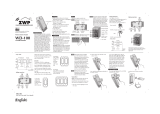Page is loading ...

1
NOTE: This module must be “included in the Network” only where it will be permanently installed. The proper operation of this node in the
mesh network is dependent on it knowing its location with respect to other nodes. You cannot “test bench” confi gure this module.
WTOOZ-1 WALL MOUNTED TRANSMITTER
Linear’s family of Z-Wave certifi ed wireless lighting controls (switches,
dimmers, outlets and plug-in modules) brings a new level of intelligent
wireless capability to commercial and residential environments.
The Z-Wave wireless protocol is an international wireless standard
for remote home automation, security and other applications.
Embedded in each device, the Z-Wave smart chip enables two-way RF
communication among hundreds of Z-Wave enabled devices, allowing
products and services from multiple manufacturers to work seamlessly.
Linear Z-Wave products are easy to install, and allow dealers to create
an integrated wireless network with nearly limitless expansion and
interoperability with security and health monitoring systems, energy
management, home entertainment, appliances, and more.
INSTALLATION
DANGER! SHOCK HAZARD. Read and understand these
instructions before installing. This device is intended for installation in
accordance with the National Electric code and local regulations in the
United States, or the Canadian Electrical Code and local regulations
in Canada. It is recommended that a qualifi ed electrician perform this
installation. Retain instructions for future use. With power off, wire this
WT00Z-1 according to the diagram shown above. If more than one
WT00Z-1 is to be installed in a wall box, scored tabs on the side can
be broken off by bending back and forth with pliers, to accommodate
proper fi t. Apply power when completed. Refer to your Controller
operating instructions on how to include this module in the RF network
INCLUDING WT00Z-1 TO THE NETWORK
STEP 1. Prepare the Controller to include a unit to the network by
adding it to a group (method of adding a node to the network). Refer
to controller instructions.
STEP 2. The WT00Z-1 must be in its permanently installed
location. Tap either the top or bottom of the WT00Z-1 once.
STEP 3. You should see an indication on your Controller that the
“device was included” in the network.
NOTE: If you have trouble adding the WT00Z-1 to a group it may be
that the Home ID and Node ID were not cleared from it after testing.
You must fi rst “RESET UNIT” with your controller to remove it from
the network. Although adding it to a group includes it in the network,
removing it from a group does not remove it from the network. If
removed from a group, it functions as a repeater (only). “RESET UNIT”
removes it completely from the network.
WT00Z-1
Radio Frequency (RF) Controlled, 120 VAC, Wall Mounted
Transmitter, Series 300
SUPPLIED WITH DECORATIVE SWITCH PLATE
NEUTRAL
120 VAC
PUSH ON (PUSH
& HOLD TO BRIGHTEN)
WHITE
LINE
BLACK
PUSH OFF
(PUSH AND
HOLD TO DIM)
STATUS LED
GREEN
GROUND
PUSH TOP OR
BOTTOM OF PADDLE
SWITCH ONCE TO
INCLUDE IN NETWORK
TO MOUNT MORE THAN ONE
WT00Z-1IN A BOX, SCORED TAB
WILL BREAK FLUSH WITH EDGE
OF PLASTIC

2
OPERATION
Before you can control Z-Wave devices you must associate the devices
you want to control from the WT00Z-1.
Turning Z-Wave devices On or Off
1. Tap the top of the paddle to turn On Z-Wave devices.
2. Tap the bottom of the paddle to turn Off Z-Wave devices.
The LED on the WT00Z-1 will indicate the status of the devices you are
controlling. The LED on the WT00Z-1 will fl icker when it is transmitting
commands to any of the four groups. This can be changed. See “LED
Transmission Indication”.
Dimming and Brightening
1. Press and hold the top of the paddle to brighten Z-Wave enabled
dimmers.
2. Press and hold the bottom of the paddle to dim Z-Wave enabled
dimmers.
Associating Z-Wave devices to control from the WT00Z-1
Refer to your controllers instructions to fi nd out how to associate Z-Wave
devices. You can associate another Z-Wave device into any or all of the 4
available groups in the WT00Z-1. The four groups are described below:
Group 1
Nodes in this group are turned ON by tapping the top of the paddle or
OFF by tapping the bottom of the paddle. Nodes associated into this
group are dimmed by pressing and holding the bottom of the paddle
until the desired dim level is reached or brightened by pressing and
holding the top of the paddle until the desired level is reached.
The LED on the WT00Z-1 will indicate the status of this group ONLY.
NOTE: Associating nodes into group 2 or 3 will cause a very slight delay
before the command is transmitted to group 1.
Group 2
Nodes in this group are turned ON by tapping the top of the paddle
twice or OFF by tapping the bottom of the paddle twice. Nodes
associated into this group are dimmed by tapping the bottom of the
paddle once and then pressing and holding the bottom of the paddle
until the desired dim level is reached or brightened by tapping the top
of the paddle once then pressing and holding the top of the paddle until
the desire level is reached.
Group 3
Nodes in this group are turned ON by tapping the top of the paddle
three times or OFF by tapping the bottom of the paddle three times.
Nodes associated into this group are dimmed by tapping the bottom
of the paddle twice and then pressing and holding the bottom of the
paddle until the desired dim level is reached or brightened by tapping
the top of the paddle twice then pressing and holding the top of the
paddle until the desired level is reached.
Group 4
Nodes in this group are turned ON or OFF or set to a specifi c dim level
when the WT00Z-1 is controlled remotely. You can place up to 5 nodes
in each group. If controlling dimmers, for best results, associate the
dimmers into the group fi rst.
CONFIGURATION
The WT00Z-1 supports the Confi guration command.
The WT00Z-1 simulates the operation of a dimmer. Using confi guration
commands you can adjust the dimming parameters as though it were a
dimmer. The WT00Z-1 can be confi gured to operate slightly differently
than how it works when you fi rst install it. Using the confi guration
command you can change operational characteristics.
Set Ignore Start Level Bit When Transmitting Dim Commands
The WT00Z-1 can send Dim commands to Z-Wave enabled dimmers.
The Dim command has a start level embedded in it. A dimmer receiving
this command will start dimming from that start level. However, the
command can be sent so that the dimmer ignores the start level and
instead starts dimming from its current level. By default, the WT00Z-1
sends the command so that the dimmer will start dimming from its
current dim level rather than the start level embedded in the command.
To change this, simply set the confi guration parameter to 0.
• Parameter No: 1
• Length: 1 Byte
• Valid Values = 0 or 1 (default 1)
NOTE: Any ACT Z-Wave enabled dimmers have the confi guration option
to ignore the start level no matter how you confi gure the WT00Z-1
Suspend Group 4
You may wish to disable transmitting commands to Z-Wave devices
that are in Group 4 without “un-associating” those devices from the
group. Setting parameter 2 to the value of 1 will stop the WT00Z-1 from
transmitting to devices that are “associated” into Group 4.
• Parameter No: 2
• Length: 1 Byte
• Valid Values = 0 or 1 (default 0)
Night Light
The LED on the WT00Z-1 will by default, turn ON when the status of the
devices in Group 1 is ON. To make the LED turn ON when the status of
Group 1 is OFF set this parameter to a value of 1.
• Parameter No: 3
• Length: 1 Byte
• Valid Values = 0 or 1 (default 0)
Invert Switch
To change the top of the transmitter to OFF and the bottom of the
transmitter to ON, set parameter 4 to 1. To change back to original
settings, set this parameter to the value of 0.
• Parameter No: 4
• Length: 1 Byte
• Valid Values = 0 or 1 (default 0)
Ignore Start Level When Receiving Dim Commands
The WT00Z-1 can send Dim commands to Z-Wave enabled dimmers.
The Dim command has a start level embedded in it. A dimmer receiving
this command will start dimming from that start level. However, the
command can be sent so that the dimmer ignores the start level and
instead start dimming from its current level. By default, the WT00Z-1
sends the command so that the dimmer will start dimming from its
current dim level rather then the start level embedded in the command.
To change this, simply set the confi guration parameter to 0.
• Parameter No: 5
• Length: 1 Byte
• Valid Values = 0 or 1 (default 1)
NOTE: This only affects a level that is reported or possibly sent by the
WT00Z-1 since the WT00Z-1 does not control a load.

3
Adjusting Dim Rate
For example: There are 3 sets of parameters that can adjust the dimming
rate of the WT00Z-1.
1. One set to control how fast the dim rate is when the dimmer receives
a Z-Wave command excluding ALL ON or ALL OFF command.
2. One set to control how fast the dim rate is when the dimmer is
locally controlled.
3. One set to control how fast the dim rate is when the dimmer receives
an ALL ON or ALL OFF command.
These values can be changed instantly to allow various scenes and
effects. The fi rst of these parameters is the “dim step” (dim rate)
parameter. It can be set to a value of 1 to 99. This value indicates how
many levels the dimmer will change when the timer (discussed below)
expires. The second parameter is the timing (how fast the dim rate)
parameter. It can be set to a value of 1 to 255. This value indicates in 10
millisecond resolution, how often the dim level will change. For example,
if you set this parameter to 1, then every 10mS the dim level will change.
If you set it to 255, then every 2.55 seconds the dim level will change.
With the combination of the two parameters that can control the dim
rate, the dimmer can be adjusted to dim from maximum to minimum or
minimum to maximum at various speeds between 10 millisecond and
252.45 seconds (over 4.25 minutes).
• Parameter 7-12
• Length: 1 Byte
• Valid Values: (See next)
NOTE: that this only affects a level that is reported or possibly sent by
the WT00Z-1 since the WT00Z-1 does not control a load.
On/Off Command dim rate (excluding ALL ON/ALL OFF commands)
• Parameter 7
• Dim step Parameter (default = 3)
• Valid Values: 1-99
• Parameter 8
• Dim timer Parameter (default =10)
• Valid Values: 1-255
Local Control dim rate
• Parameter 9
• Dim step Parameter (default = 3)
• Valid Values: 1-99
• Parameter 10
• Dim timer Parameter (default = 10)
• Valid Values: 1-255
ALL ON/ALL OFF dim rate
• Parameter 11
• Dim step Parameter (default = 3)
• Valid Values: 1-99
• Parameter 12
• Dim timer Parameter (default = 10)
• Valid Values: 1-255
Disable Group 4 During a Dim Command
After the WT00Z-1 is commanded to stop dimming when dimming
because of the DIM START command, it will then command the Z-Wave
devices that are in Group 4 to its new level. To prevent the WT00Z-1
from commanding the Z-Wave devices in Group 4 during this particular
occurrence, set Parameter 13 to the value of 1.
• Parameter 13
• Length: 1 Byte
• Valid Values = 0 or 1 (default 0)
NOTE: This only affects a level that is reported or possibly sent by the
WT00Z-1 since the WT00Z-1 does not control a load.
Enable Shade Control Group 1
The WT00Z-1 can control shade control devices via its group 1 if this
confi guration parameter is set to 1.
• Parameter 16
• Length: 1 Byte
• Valid Values = 0 or 1 (default 0)
Enable Shade Control Group 2
The WT00Z-1 can control shade control devices via its group 2 if this
confi guration parameter is set to 1.
• Parameter 14
• Length: 1 Byte
• Valid Values: 0 or 1 (default 0)
Enable Shade Control Group 3
The WT00Z-1 can control shade control devices via its group 3 if this
confi guration parameter is set to 1.
• Parameter 15
• Length: 1 Byte
• Valid Values: 0 or 1 (default 0)
LED Transmission Indication
The WT00Z-1 will fl icker its LED when it is transmitting to any of its 4
groups. This fl ickering can be set to not fl icker at all (set to 0), to fl icker
the entire time it is transmitting (set to 1), or to fl icker for only 1 second
when it begins transmitting (set to 2). By default, the WT00Z-1 is set to
fl icker for only 1 second.
• Parameter 19
• Length: 1 Byte
• Valid Values = 0 , 1, 2 (default 2)
Poll: Minutes
The WT00Z-1 will poll the fi rst node in Group 1 in order to keep itself
synchronized with the group if this confi guration parameter is set to 1.
How often it will poll is confi gured using this parameter.
• Parameter 20
• Length: 1 Byte
• Valid Values = 1 through 255 (default: 2)
Poll First Node in Group 1
The WT00Z-1 will poll the fi rst node in Group 1 in order to keep itself
synchronized with the group if this confi guration parameter is set to 1.
• Parameter 21
• Length: 1 Byte
• Valid Values = 0 , 1 (default 0)
Each Confi guration Parameter can be set to its default setting by setting
the default bit in the Confi guration Set command. See your controller’s
instructions on how to do this (and if it supports it). All Confi guration
commands will be reset to their default state when the WT00Z-1 is
“reset” thus removing it from the Z-Wave network.
SPECIFICATIONS
Power: 120 VAC, 60 Hz
Signal: (Frequency) 908.42 MHz
Range: Up to 100 feet line of sight between the Controller
and /or the closest EGC Receiver Module
INTEROPERABILITY WITH Z-WAVE DEVICES
A Z-Wave™ network can integrate devices of various classes, and these
devices can be made by different manufacturers. The WT00Z-1 can be
incorporated into existing Z-Wave™ networks. The top or bottom of the
WT00Z-1 switch paddle can be used to carry out inclusion (adding to
the network by adding to a group), association (operate simultaneously
with other nodes), exclusion (remove from a group) or reset (remove
from the network). Controllers can be replicated in order to provide
operation from other locations.

4
Copyright © 2013 Linear LLC 234730 AX2 P1774 X3
REGULATORY INFORMATION
The WT00Z-1 is certifi ed to comply with applicable FCC and IC rules
and regulations governing RF and EMI emissions. This device complies
with part 15 of the FCC Rules. Operation is subject to the following
two conditions: (1) This device may not cause harmful interference,
and (2) This device must accept any interference received, including
interference that may cause undesired operation.
FCC NOTICE
Note: This equipment has been tested and found to comply with the
limits for a Class B digital device, pursuant to part 15 of the FCC
Rules. These limits are designed to provide reasonable protection
against harmful interference in a residential installation. This equipment
generates, uses, and can radiate radio frequency energy and, if not
installed and used in accordance with the instructions may cause
harmful interference to radio communications. However, there is no
guarantee that interference will not occur in a particular installation. If
this equipment does cause harmful interference to radio or television
reception, which can be determined by turning the equipment off and
on, the user is encouraged to try to correct the interference by one or
more of the following measures:
• Reorient or relocate the receiving antenna.
• Increase the separation between the equipment and receiver
• Connect the equipment into an outlet on a circuit different from that
to which the receiver is connected
• Consult the dealer or an experienced radio/TV technician to help.
• Changes or modifications not expressly approved by the party
responsible for compliance could void the user’s authority to operate
the equipment
IC NOTICE
This Class B digital apparatus complies with Canadian ICES-003
Cet appareil numérique de la classe B est conforme à la norme
NMB-003 du Canada. Le présent appareil est conforme aux CNR
d’Industrie Canada applicables aux appareils radio exempts de licence.
L’exploitation est autorisée aux deux conditions suivantes : (1) l’appareil
ne doit pas produire de brouillage, et (2) l’utilisateur de l’appareil doit
accepter tout brouillage radioélectrique subi, même si le brouillage est
susceptible d’en compromettre le fonctionnement.
Cet appareil numérique de la classe B est conforme à la norme NMB-
003 du Canada. Operation is subject to the following two conditions: (1)
this device may not cause interference, and (2) this device must accept
any interference, including interference that may cause undesired
operation of the device.
WARRANTY
This Linear product is warranted against defects in material and
workmanship for twelve (12) months. This warranty extends only to
wholesale customers who buy direct from Linear or through Linear’s
normal distribution channels. Linear does not warrant this product to
consumers. Consumers should inquire from their selling dealer as to
the nature of the dealer’s warranty, if any. There are no obligations
or liabilities on the part of Linear Corporation for consequential
damages arising out of or in connection with use or performance
of this product or other indirect damages with respect to loss
of property, revenue, or profi t, or cost of removal, installation, or
reinstallation. All implied warranties, including implied warranties for
merchantability and implied warranties for fi tness, are valid only until
Warranty Expiration Date as labeled on the product. This Linear LLC
Warranty is in lieu of all other warranties express or implied.
All products returned for warranty service require a Return Product
Authorization Number (RPA#). Contact Linear Technical Services at
1-800-421-1587 for an RPA# and other important details.
IMPORTANT !
Linear radio controls provide a reliable communications link and fi ll an
important need in portable wireless signaling. However, there are some
limitations which must be observed.
• For U.S. installations only: The radios are required to comply with
FCC Rules and Regulations as Part 15 devices. As such, they have
limited transmitter power and therefore limited range.
• A receiver cannot respond to more than one transmitted signal at a
time and may be blocked by radio signals that occur on or near their
operating frequencies, regardless of code settings.
• Changes or modifications to the device may void FCC compliance.
• Infrequently used radio links should be tested regularly to protect
against undetected interference or fault.
• A general knowledge of radio and its vagaries should be gained prior
to acting as a wholesale distributor or dealer, and these facts should
be communicated to the ultimate users.
/