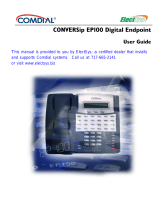Page is loading ...

V1 – 20/08/12.
Telephone User Guide
NEC SL1100
Phone: 07 5478 2000 Fax: 07 5478 2611
172 Brisbane Road, Mooloolaba, Qld 4557

V1
2
Quick Reference Guide
NEC SL1100
Function Function Description
GREEN LED Your Call
RED LED Somewhere else in building (on another handset)
SOLID RED OR GREEN Station with call in progress or with a call on exclusive hold
SLOW FLASHING LED A call that has been placed on hold
FAST FLASHING LED An incoming call
ANSWER A CALL If your handset rings on incoming calls, lift handset
OR
If your handset does not ring, Lift Handset and press the line button
OR
If your handset does not ring, Lift Handset and press P/U soft button x 2
VOLUME CONTROL
USING THE UP/DOWN BUTTON
!
Handset Receiver volume press up/down button in off hook status or during
call
!
Ring volume press up/down button when station is ringing.
!
Speaker volume press up/down button during speakerphone operation or
during the call
MIC / MICROPHONE The microphone On/Off for hands free is set to ON by default
LED on MUTE button shows the status of the built-in microphone
Red light off indicates Microphone is active
Red light on indicates MUTE is active
HANDSET !!!!- - - - - - - - - - -
RING !!!!!!!!!!- - - - - - - - -
SPEAKER
!!!!!!!!!!
-
-
-
-
-
-
-
-
-

V1
3
MAKE A CALL Internal Calls
!
Hands free Press one-touch button for extension
!
Or Lift handset and press one-touch button for extension
External Calls
Lift handset or for hands free press Speaker
!
Press “0” then dial phone number
HOLD To place a call on hold:
!
Press Hold button once.
To place a call on hold using Park buttons (if assigned):
!
Press the first available Park button once.
TRANSFERRING CALLS To Transfer a call to another extension:
!
Press Hold to put the call on hold
!
Dial Extension number or press one-touch button,
!
Announce call
!
Press Transfer OR Advise of line number
!
Hang up. Call is transferred.
TRANSFERRING TO
VOICEMAIL To transfer a call to a person’s voice mail:
!
While speaking to the outside line
!
Press Hold
!
Dial Person’s extension number
!
Press “8” (Voicemail will respond)
!
Press Transfer
!
Hang Up
TRANSFER OFFSITE
Transfer an incoming line to another outside line
While talking to the incoming call
!
Press Hold button
!
Dial “0” for an outside line
!
Dial Phone number
!
Announce call
!
Press Transfer button
!
Hang Up
NOTE: While call is active, 2 lines on the phone system will be busy.

V1
4
REDIAL To dial the last number phoned:
!
Press Redial button without lifting handset "redial
!
The last dialled number will be on
!
the screen
!
Press Redial again to call number
OR
Scroll through previous called number using the up
and down functions on the jogdial button. When you see
the desired number on the screen, press redial again
to call the number.
INTERNAL PAGING To make an internal page through all desktop handsets:
!
Lift handset
!
Press Page soft button
!
Press InPg soft button
!
Press “0” which is group for all internal page
!
Make announcement
!
Hang up gently
(Note: This feature is announcement only, extensions cannot reply)
*EXTERNAL PAGING To make an external page through a Paging Horn:
!
Lift Handset
!
Dial 703
!
Press “0” (for all Zones)
!
Make Announcement and replace handset
(Note: This feature only works if an external speaker is installed)
CONFERENCE CALLS To set up a Conference Call:
While on an Outside call or connected to your first party
!
Press Conf Button under screen, hear dialtone
!
Dial an outside line or second party extension
When called party answers:
!
Press Add button under screen
(Repeat steps 2-4 to add more parties. Maximum of 16 internal or external
parties can be conferenced).
!
Press ADD under display
!
Press Begin to start conference

V1
5
MISSED CALLS Missed (unanswered) calls on your handset are in the call log (CL)
!
Press button under CL on display "
!
Press button under “Unan”
!
Scroll Using up / down on jog dial button
!
Lift Handset to call – Handset will dial automatically
OR
!
Press DEL soft button to delete
!
Press Store soft button to save
SET INTERCOM TO EITHER
RINGING OR HANDSFREE To select your intercom to be hands free:
!
Press Speaker
!
Dial 721
!
Press Speaker to hang up
To select your intercom to be ringing:
!
Press Speaker
!
Dial 723
!
Press Speaker to hang up
SELECTABLE RING TONES To CHANGE your Extension’s incoming ring tones:
!
Press Speaker button
!
Dial 720
!
Dial 1 to set intercom ring, or 2 to set external call ring
!
Dial Code for the ring pattern you wish to hear:
1 = High 5 = Ring Tone 2
2 = Mid Range 6 = Ring Tone 3
3 = Low 7 = Ring Tone 4
4 = Ring Tone 1 8 = Ring Tone 5
!
Press Speaker to Hang Up
To Listen to the Incoming ring choices
!
Press Speaker and Dial 711
!
Dial 1 to listen to intercom ring
!
Dial 2 to listen to external call ring
Then for INTERCOM
!
Dial 1-8 Code for ring pattern
Or for EXTERNAL CALL
!
Dial 1-3 (ring) 4-8 (melody)
!
Press Speaker to Hang up

V1
6
CORDLESS PHONE To make calls –
!
Press Talk/on or green phone button,
!
dial 0, then
!
dial Phone number
To answer calls,
!
press talk/on or green phone button symbol when ringing
To Transfer calls from a cordless phone:
!
While speaking on an outside line:
!
Press Recall button
(puts the call on hold),
!
Dial Extension number,
!
Announce the call and hang up.
STATION NAME To assign a name to your extension number:
!
Press Speaker
!
Dial 700
!
Press Hold
!
Enter your Name - up to 12 digits
(## for space. # between digits on same button)
!
Press Hold
!
Press Speaker to hang up
To program any extension’s name:
!
Press Speaker
!
Dial 700
!
Enter Extension Number to be named
!
Enter the Name – up to 12 digits
!
Press Hold
!
Press Speaker to hang up
CALL FORWARD ALL
CALLS TO ANOTHER
EXTENSION OR OFF-SITE To set via menu on the screen:
!
Press MENU Soft Button
!
Dial 60
!
Press SELECT
!
Press Press NEXT to find condition for CFWD
!
Press SELECT
!
Press Set Soft Button
!
Dial “0” for an off-site number, then dial the number
(eg: 0, 0418710111)
!
Press Speaker button to hang up
To deactivate:
!
Press MENU Soft Button
!
Dial 60
!
Press SELECT
!
Press Press NEXT to find condition for CFWD
!
Press SELECT
!
Press CANCEL Soft Button

V1
7
CALL FORWARD YOUR
HANDSET TO VOICEMAIL
!
Press MENU Soft Button
!
Dial 60
!
Press SELECT
!
Press Press NEXT to find condition for CFWD
!
Press SELECT
!
Press Set Soft Button
!
Dial 200
!
Press Speaker button to hang up
To deactivate:
!
Press MENU Soft Button
!
Dial 60
!
Press SELECT
!
Press Press NEXT to find condition for CFWD
!
Press SELECT
!
Press CANCEL Soft Button
DO NOT DISTURB To Activate
!
Press DND Button
!
Press Set Soft Button
!
Press All Soft Button
To Deactivate
!
Press DND button
!
Press CNCL Soft Button
!
Lift and replace handpiece
BACKGROUND MUSIC Can be played through telephone speaker
To set or cancel
!
Press Speaker
!
Press 725
!
Press Speaker
CHANGING THE TIME/DATE
!
Press Menu softbutton
!
Press Next to find ADMIN
!
Press SELECT (time displays, use NEXT for Date)
!
Press SELECT
!
Change Time / Date as required
!
Press SAVE softbutton
!
Press EXIT button
INTERRUPT A CALL * Note - Will not work if called station has CFW B/N activated
(Tone override) To send signals to an extension busy on a call:
!
Dial Extension that is busy
!
press # When you hear the busy tone
(The called extension hears call alert notification, press the
hold button and both parties are connected.)

V1
8
BARGE IN (INTERRUPT A CALL)* Note - Must
be activated in programming
!
Lift Handset
!
Dial 710
!
Dial Busy Extension
(The extension user will hear a warning tone).
ROOM MONITOR Room monitor lets an extension listen to the sounds in co-workers area, for
example, a receptionist could listen for sounds in the warehouse when it’s
left unattended.
NOTE:
(A Room monitor button must be programmed. Room monitor must be
activated at the extension initiating the monitor and at the extension that is to be
monitored. You can only listen to one extension at a time.)
To activate Room Monitor from initiating extension:
!
Press Room Monitor button
!
Dial Extension number you are at
(You can place and answer calls whilst monitor is active)
To activate Room Monitor from extension to be monitored:
!
Press Room Monitor button
!
Dial Extension number you are at

V1
9
SYSTEM SPEED DIALLING
To Store Common Speed-dial numbers:
Use WEBPRO on PC if the phone system is connected to your network
IP address:-
Login:-
Password:-
IMPORTANT NOTE:- When using WebPro DO NOT USE THE BROWSER BACK AND FORWARD BUTTONS
AT TOP LEFT OF THE SCREEN – Use the tiny blue arrows on the right hand side of the WEBPRO panel.
OR
To store manually:
!
Press Speaker button.
!
Dial 753
!
Dial Speed Dial Code - System 001 to 999
!
Dial Telephone Number you want to store (no leading 0 required).
!
Press HOLD.
!
Enter Name of the company or person using the buttonpad.
(## for space, # to move cursor if two digits on same button)
!
Press HOLD.
!
Press Speaker to hang up.
*DIRECTORY DIALLING After your system speed dials are loaded you can access the phone
directory:
!
Press " on the Jog Dial
THEN
!
Use the Jog dial button top and bottom to scroll through the list
!
When the correct name is on the display lift handset or press speaker to dial
the number
*****Shortcut*****
When you access the telephone book
!
Dial The first letter of the name you are looking for
!
Press The jog dial up and down to scroll through names
beginning with that letter.
!
Press Arrow up or down to scroll through the list
!
Lift Handset or press Dial Soft Button or press Speaker to place call

V1
10
PROGRAMMING ONE TOUCH BUTTONS
Program One Touch Buttons for External Phone Numbers:
!
Press SPK
!
Dial 751
!
Press BUTTON you wish to program
!
Enter 01
!
Enter 0 for an outside line
!
Enter Phone number
!
Press HOLD
!
Press SPK
Program Function Buttons for Internal Extensions:
!
Press SPK
!
Dial 751
!
Press BUTTON you wish to program
!
Enter 01
!
Enter Extension Number
!
Press HOLD
!
Press SPK
Program Function Buttons for all other features:
!
Press SPK button
!
Dial 751.
!
Press Button you want to program.
!
Enter 2-digit button function (see next page)
!
Press HOLD
!
Press SPK

V1
11
Available 2-digit button function functions are:
# 00 Not Defined
# 01 DSS/One-Touch Button
# 03 DND Button
# 04 BGM (ON/OFF)
# 05 Headset Button
# 08 Incoming Caller-ID List
# 09 Day / Night Switch
# 10 Call Forward-Immediate
# 11 Call Forward-Busy
# 12 Call Forward-No Answer
# 13 Call Forward-Busy/No Answer
# 14 Call Forward-Dual Ring
# 15 Call Forward-Follow Me
# 16 –Not Used-
# 17 –Not Used-
# 18 Text message set up.
# 19 External Group Paging
# 20 External All Call Paging
# 21 Internal Group Paging
• 22 Internal All Call Paging
• 23 Meet-Me Answer to Internal Paging
• 24 Call Pickup for Own Group
• 25 Call Pickup for Another Group
• 26 Call Pickup for Specified Group
• 27 Abbreviated Dial-Common/Personal
• 28 Abbreviated Dial-Group
• 29 Repeat Dial
• 30 Saved Number Redial
• 31 Memo Dial
• 32 Meet-Me Conference
• 35 Call Back Request (camp on)
• 37 DND/FWD Override
• 38 Message Wait Button
• 55 Extension Name Edit
• 63 Restrict Caller-ID (ISDN)
• 45 Exclusive Hold
• 48 Voice Over
• 49 to Redirect
• 50 Account Code
• 66 CTI Comms
• 77 Voice Mail (In Skin)
• 78 Conversation Record
• 79 Automated Attendant

V1
12
TO SET YOUR PHONE TO DISPLAY A MESSAGE ON THE SCREEN WHEN SOMEONE DIALS YOUR
EXTENSION (FOR WHEN YOU ARE OUT OF THE OFFICE):
Set up a Text Message Button first – Spkr 751, press spare button, dial 1801, press hold, press speaker
Then to set:
!
Press Speaker Button,
!
Press Text Message Button (programmed above)
Use the up/down buttons to scroll through options
Select Option Code Below
Change time as appropriate, press speaker to set
01 In meeting until ___:___
Enter Time,
!
Press Speaker button to set.
02 In meeting room
!
Enter Time,
!
Press Speaker button to set.
03 Come back
!
Enter Time coming back,
!
Press Speaker button to set.
04 Please call …….
!
Enter Phone number,
!
Press Speaker button to set.
05 Busy call after
!
Enter Time,
!
Press Speaker to set.
06 Out for lunch back at ……/…...
!
Enter Time,
!
Press Speaker button to set.
07 Business Trip back at ……/…….
!
Enter Date,
!
Press Speaker button to set.
08 Business Trip…….one day trip
!
Enter Date,
!
press Speaker button to set
09 Gone for the day.
!
Press Speaker button to set.
10 On Vacation until ……./…….
!
Enter Date,
!
Press Speaker button to set
To cancel
!
Press: Speaker
!
Press Test Message Button
!
Press Speaker to hang up
* Techs can program custom messages if required, e.g. codes 11-20
/