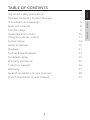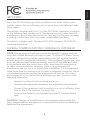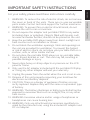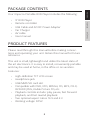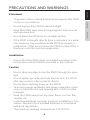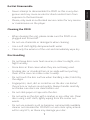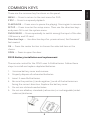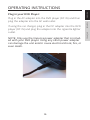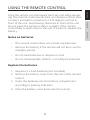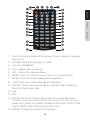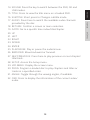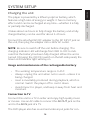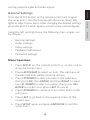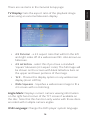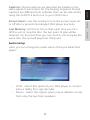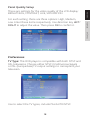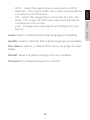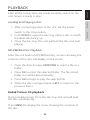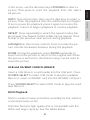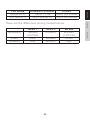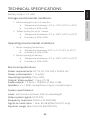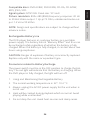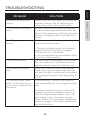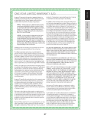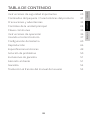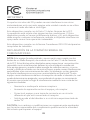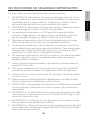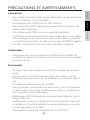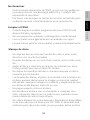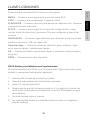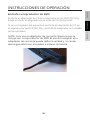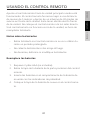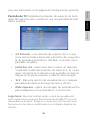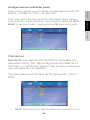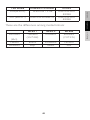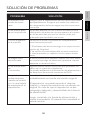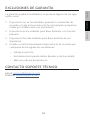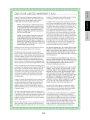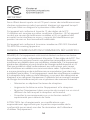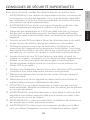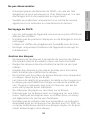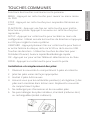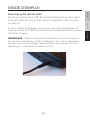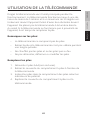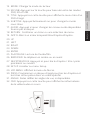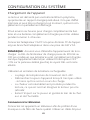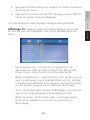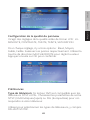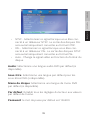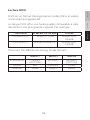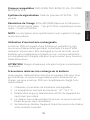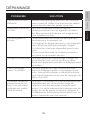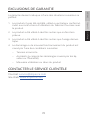USER MANUAL
Portable DVD Player
Reproductor DVD Portátil - Manual de Usuario
Lecteur DVD Portable - Manuel de l’Utilisateur
Model DVD-917

ENGLISHESPAÑOLFRANÇAIS
2
TABLE OF CONTENTS
Important safety precautions 4
Package contents / Product features 5
Precautions and warnings 6
Main unit controls 8
Common keys 9
Operating instructions 10
Using the remote control 11
System Setup 14
General settings 15
Playback 21
Technical specications 23
Troubleshooting 25
Warranty exclusions 26
Customer support 26
Warranty 27
Spanish translation of user manual 28
French translation of user manual 53

ENGLISHESPAÑOLFRANÇAIS
ENGLISHESPAÑOLFRANÇAIS
3
IMPORTANT
Since the CD Circuitry may cause interference to other radio tuners
nearby, switch this unit o when not in use or move the aected radio
tuner away.
This device complies with Part 15 of the FCC Rules. Operation is subject
to the following two conditions: (l) This device may not cause harmful
interference, and (2) this device must accept any interference received,
including interference that may cause undesirable operation.
This device complies with Canadian ICES-003 Standard TELEVISION
receiving Apparatus.
FEDERAL COMMUNICATIONS COMMISSION STATEMENT
NOTE: This equipment has been tested and found to comply with the
limits for a Radio Receiver, pursuant to part 15 of the FCC Rules. These
limits are designed to provide reasonable protection against harmful
interference in a residential installation. This equipment generates uses
and can radiate radio frequency energy and, if not installed and used
in accordance with the instructions, may cause harmful interference
to radio communications. However, there is no guarantee that
interference will not occur in a particular installation. If this equipment
does cause harmful interference to radio or television reception, which
can be determined by turning the equipment o and on, the user is
encouraged to try to correct the interference by one or more of the
following measures:
• Reorient or relocate the receiving antenna.
• Increase the separation between the equipment and receiver.
• Connect the equipment into an outlet on a circuit dierent from
that to which the receiver is connected.
• Consult the dealer or an experienced radio/TV technician for
help.
CAUTION: changes or modications not expressly approved by the
party responsible for
compliance could void the user’s authority to
operate the equipment.

ENGLISHESPAÑOLFRANÇAIS
4
IMPORTANT SAFETY INSTRUCTIONS
For your safety, please read these instructions carefully.
1. WARNING: To reduce the risk of electric shock, do not remove
the cover or back of the units. There are no user-serviceable
parts inside. Contact technical support for further assistance.
2. WARNING: To prevent re or electric shock hazard, do not
expose the unit to rain or moisture.
3. Do not expose the adapter and portable PDVD to any water
(including drips or splashes). Objects lled with liquids, such
as vases and water bottles, should not be placed on the unit.
4. Keep the portable DVD player away from direct sunlight and
heat sources such as radiators or stoves.
5. Do not block the ventilation openings. Slots and openings on
the unit are provided for ventilation. To prevent re hazard
or risk of electric shock, do not place your portable DVD on a
cushion, sofa, or other similar surface.
6. Do not place the portable PDVD player on an unstable table,
stand, tripod, bracket or cart. The unit may fall, resulting in
possible damage or injury.
7. Never place heavy or sharp objects or pressure on the LCD
panel or frame.
8. Only use the AC adapter included with the portable DVD play-
er. Using any other adapter will void your warranty.
9. Unplug the power from the outlet when the unit is not in use.
10. Dispose of this unit properly respecting your local laws for
electronics and battery disposal.
11. CAUTION: There is a danger of explosion if battery is incor-
rectly replaced. Replace only with the same or equivalent type
of battery.
12. WARNING: The battery (batteries or battery pack) shall not be
exposed to excessive heat such as sunlight, re, or any other
heat source.
13. WARNING: Excessive volume and/or usage of earphones or
headphones can cause hearing loss.
14. WARNING: Only use attachments/accessories specied pro-
vided by the manufacturer, using the included AC adapter and
DC car adapter.

ENGLISHESPAÑOLFRANÇAIS
ENGLISHESPAÑOLFRANÇAIS
5
PACKAGE CONTENTS
Your Impecca Portable DVD Player includes the following:
• 9” DVD Player
• Remote controller
• USB Cable and AC/DC Power Adapter
• Car Charger
• AV cable
• User manual
PRODUCT FEATURES
Please read through this manual before making connec-
tions and operating your unit. Retain this manual for future
reference.
This unit is small, lightweight and utilize the latest state of
the art electronics. It is easy to install, conveniently portable
and may be used at home, in the oce or on vacation.
Features:
• High-denition TFT LCD screen
• Headphone jack
• USB/MMC/SD card slot
• Compatible with DVD, VCD, MPEG4, CD, MP3, CD-R,
DVD-RW JPEG, Kodak Picture CD, etc.
• Playback controls include: play, pause, fast forward
playback, and fast rewind playback.
• Two optional aspect ratios 16:9 and 4:3
• Working voltage: DC5V

ENGLISHESPAÑOLFRANÇAIS
6
PRECAUTIONS AND WARNINGS
Placement
• To prevent a re or shock hazard do not expose this PDVD
to rain or any moisture.
• Do not expose this PDVD to direct sunlight.
• Keep this PDVD away from strong magnets, heat sources
and excessive dust.
• Do not place this PDVD on an unstable surface.
• If the PDVD is brought directly from a cold place to a warm
one, moisture may condense inside PDVD and cause a
malfunction. If this occurs, leave the PDVD turned o for a
few hours until the moisture evaporates.
Installation
• Ensure that the PDVD player is installed according to the
instructions and illustrations provided in this manual.
Caution
• Do not drop any objects into the PDVD through the open-
ings.
• Do not spill or spray liquid of any kind on or in the PDVD
(this may result in a re or electic shock).
• Do not place anything heavy on the PDVD.
• To ensure proper ventilation and proper operation, never
cover or block the slot and opening with a cloth or other
materials.
• Keep the PDVD away from any open ame, such as: re,
candles, etc.
• Install new batteries correctly. Incorrect installation is haz-
ardous. Dispose of pre-installed batteries in accordance
with local regulations.
• The maximum working termperature is 95°F/35°C.

ENGLISHESPAÑOLFRANÇAIS
ENGLISHESPAÑOLFRANÇAIS
7
Do Not Disassemble
• Never attempt to disassemble the PDVD as this is very dan-
gerous and may cause an electric shock and/or harm from
exposure to the laser beam.
• Please, only seek an authorized service center for any service
or maintenance on the player.
Cleaning the PDVD
• When cleaning the unit, please make sure the PDVD is un-
plugged and turned o.
• Do not use chemicals or detergents when cleaning.
• Use a soft cloth lightly dampened with water.
• Clean only the exterior of the unit and immediately wipe dry.
Disc Handling
• Do not leave discs near heat sources, in direct sunlight, or in
high humidity.
• Store discs in their cases when they are not being used.
• Stacking disc or standing them at an angle without putting
them in the case can cause a disc to warp.
• Do not touch the disc surface when handling a disc; hold it by
the edges.
• Fingerprints, dust, dirt or scratches on the disc can distort
the picture or reduce sound quality. Always handle carefully
and make sure discs are clean before use.
• Do not stick paper or tape onto the disc.
• Do not write on the disc with a marker or any other ink. Clean
discs using a soft cloth, lightly wiping from the center out-
wards.
• Do not use solvents such as benzene, commercially available
cleaner not intended for CD/DVD’s or anti-static spray intend-
ed for vinyl LP’s, as these may damage your disc.

ENGLISHESPAÑOLFRANÇAIS
8
MAIN UNIT CONTROLS
1. PREV
2. REV
3. FWD
4. NEXT
5. MENU
6. DVD/USB/SD
7. VO L+
8. VOL-
9. PLAY/PAUSE
10. SETUP
11. STOP
12. MODE
13. OPEN
14. USB PORT
15. SD/MMC slot
16. Headphone jack
17. AV OUT
18. AV IN
19. POWER ON/OFF
20. DC IN 5V
21. VOL-
22. VOL+
23. PLAY/PAUSE
24. FWD
25. REV

ENGLISHESPAÑOLFRANÇAIS
ENGLISHESPAÑOLFRANÇAIS
9
COMMON KEYS
These are the common key functions on the panel:
MENU — Press to return to the root menu for DVD.
STOP — Press to suspend playback.
PLAY/PAUSE — Press once to pause the playing. Press again to resume.
SETUP — Press to enter the setup menu. Then use the direction keys
and press OK to set the system menu.
DVD/USB/SD — Press repeatedly to switch among the input of the disc,
USB source, and SD card.
Direction Keys — Use direction keys for: previous/next, fast forward/
fast rewind.
OK — Press the center button to choose the selected item or the
choice.
OPEN — Press to open the door.
PDVD Battery installation and replacement
The remote control for the PDVD uses 2 AAA batteries. Follow these
steps to install and replace depleted batteries:
1. Unscrew battery cover and remove.
2. Properly dispose of exhausted batteries.
3. Insert 2 new AAA batteries.
4. Be sure the positive (+) and negative (-) ends of the batteries are
facing the correct direction. Replace the battery cover.
5. Do not mix old and new batteries.
6. Do not mix alkaline, standard (carbon-zinc) or rechargeable (nick el-
cadmium) batteries.

ENGLISHESPAÑOLFRANÇAIS
10
OPERATING INSTRUCTIONS
Plug in your DVD Player:
Plug in the AC adapter into the DVD player (DC IN) and then
plug the adapter into the AC wall outlet.
If using the car charger, plug in the DC adapter into the DVD
player (DC IN) and plug the adapter into the cigarette lighter
outlet.
NOTE: Only use the Impecca power adapter that is includ-
ed with your DVD player. Using any other power adapter
can damage the unit and/or cause electrical shock, re, or
even death.

ENGLISHESPAÑOLFRANÇAIS
ENGLISHESPAÑOLFRANÇAIS
11
USING THE REMOTE CONTROL
Point the remote control toward the main unit when operat-
ing. The remote control works best at a distance of less than
5 meters and within a maximum of 30 degress vertical in
front of the unit. Avoid having obstacles in front of the unit.
Do not place the remote in direct sunlight. If the remote
control fails to work close to the unit, it is time to replace the
battery.
Notes on batteries
• The remote control does not include any batteries.
• Remove the battery if the remote will not be in use for
a lengthy period.
• Do not heat batteries or dispose in a re.
• Do not dissassemble, deform, or modify the batteries.
Replace the batteries
1. Requires 2 x AAA batteries (not included).
2. Remove the battery cover from the rear of the remote
control.
3. Insert the batteries into the battery compartment
according to polarity indicators.
4. Place the battery cover back onto the remote.

ENGLISHESPAÑOLFRANÇAIS
12
1. MUTE: Mute the audio of the player. Press it again to activate
the sound.
2. POWER: Switch the player on of o.
3. 0-9, 10+ NUMBERS
4. VOL+: Adjust the volume up.
5. VOL-: Adjust the volume down.
6. MENU: Press to view the main menu on a loaded DVD.
7. SLOW: Slow the audio/video/photo playback.
8. STOP: Stop the audio/video/photo playback.
9. REPEAT: Press here repeatedly to cycle through repeat op-
tions for the loaded disc.
10. A-B
11. PBC
12. ZOOM: For the DVD disc, short press to access the zoom
function, you can select the 2X, 3X, 4X,1/2, 1/3, 1/4. For the
photo disc, press it to switch between the zoom 100%, 125%,
150%, 200%, 75%, 50% and normal status.
13. MODE: Change the mode of the player.
10
1
4
1
2
3
4
5
6
7
8
9
11
2
1
3
1
5
1
7
1
6
1
1
2
1
8
2
0
1
9
2
3
22
2
4
2
5
2
6
2
7
2
8
2
9
3
1
3
0
3
2

ENGLISHESPAÑOLFRANÇAIS
ENGLISHESPAÑOLFRANÇAIS
13
14. SD/USB: Press the key to switch between the DVD, SD and
USB modes.
15. TITLE: Press to view the title menu on a loaded DVD.
16. SUBTITLE: Short press to Changes subtitle mode.
17. AUDIO: Press here to switch the available audio channels
provided by the disc.
18. RETURN: Conrm a screen or menu selection.
19. GOTO: Go to a specic time index/title/chapter.
20. UP
21. LEFT
22. RIGHT
23. DOWN
24. ENTER
25. PLAY/PAUSE: Play or pause the audio/movie.
26. RWD/FWD: Move backward or forward.
27. NEXT/PREVIOUS: Press here to play previous or next chapter/
title/track.
28. SETUP: Access the Setup menu.
29. LCD MENU: Display the screen menu.
30. PROG: Program a loaded disc to play chapters and titles or
tracks in a specied order.
31. ANGLE: Toggle through the viewing angles, if available.
32. OSD: Press to display the information of the current video/
audio.

ENGLISHESPAÑOLFRANÇAIS
14
SYSTEM SETUP
Charging the unit
The player is powered by a lithium-polymer battery, which
features a high ratio of energy to weight. It has no memory
eect and it can be recharged at any time—whether it is fully
or partially discharged.
It takes about six hours to fully charge the battery and a fully-
charged battery can be used for about 3-4 hours.
Connect the attached AC/DC adapter to the DC INPUT jack on
the unit, then plug the adapter into a 240V AC outlet.
NOTE: Be sure to switch o the unit before charging. The
charging indicator LED will change from RED to OFF to indi-
cate that the battery has been fully charged. When the unit is
turned ON (using the OFF/ON switch on the left-side panel), the
Green LED indicator light will stay on.
Usage and maintenance of the rechargeable battery
• The working temperature range is 0-45C.
• Always unplug the unit when not in used—unless it is
being charged.
• Heat is inevitably produced during playback, which is
normal. Switch the player o to cool it down.
• Avoid impact to player, and keep it away from heat and
moisture.
Connection to TV
Connect this unit to a TV in order and enjoy high quality music
or movies. Use an AV cable to connect the AV OUT jack on the
unit to the AV IN jack of a TV.
The DVD player also has sound and video input jacks for con-

ENGLISHESPAÑOLFRANÇAIS
ENGLISHESPAÑOLFRANÇAIS
15
necting external audio and video inputs.
General Settings
Press the SETUP button on the remote control unit to open
the setup menu. Use the directional buttons (up, down, left,
right) to select menu items. After changing the desired settings,
press the SETUP button again to return to the normal display.
Using the left and right keys, the following menu pages can
be chosen:
• General settings
• Audio settings
• Video settings
• Playback Preferences
• Password settings
Menu Operation
1. Press SETUP on the remote control or on the unit to
show the setup menu.
2. Press LEFT/RIGHT to select an item. The submenu of
the selected item will be instantly shown.
3. Press UP/DOWN to select an item in the submenu,
then press OK, then ENTER, and then RIGHT to enter.
Use UP /DOWN to select an option, then press OK/
ENTER to conrm it or press LEFT to cancel.
4. Press UP/DOWN to continue to set other items in the
sub menu.
5. Press LEFT to go back to the superior menu of the
current one.
6. Press SETUP again and press ENTER/OK to exit the
setup menu.

ENGLISHESPAÑOLFRANÇAIS
16
There are six items in the General Setup page:
TV Display: Sets the aspect ratio of the playback image
when using an external television display.
• 4:3 Panscan - a 4:3 aspect ratio that will trim the left
and right sides o of a widescreen lm. Also known as
fullscreen.
• 4:3 Letterbox - select this if you have a standard
'square' television (4:3 aspect ratio). The full image will
be shown on the screen with black letterbox bars on
the upper and lower portions of the image.
• 16:9 - Choose this display option on any widescreen
display (most HDTVs).
• Wide Squeeze - Squishes a widescreen image to t a
4:3 screen with no trimming.
Angle Mark: Displays current camera viewing information
on the right hand corner of the TFT screen if available on
the disc. Note that this function only works with those discs
encoded with multiple camera angles.
OSD Language: Change the DVD player system language

ENGLISHESPAÑOLFRANÇAIS
ENGLISHESPAÑOLFRANÇAIS
17
Captions: Closed captions are data that are hidden in the
video signal of some discs for the hearing impaired. Closed
captions are dierent from subtitles that can be selected by
using the SUBTITLE button or in your DVD menu.
Screen Saver: User this setting to turn the screen saver on
or o after a period of prolonged DVD player inactivity.
Last Memory: Set this to ON so that, each time you turn
o the unit or stop the disc, the last point of play will be
retained. On the next time you turn on the unit and play the
same disc, the unit will play from that point.
Audio Setup
Here, you can change the audio setup of the portable DVD
player:
• LT/RT - Select this option if your DVD player is connect-
ed to a Dolby Pro Logic decoder.
• Stereo - Select this option when output delivers sound
from only the two front speakers.

ENGLISHESPAÑOLFRANÇAIS
18
Panel Quality Setup
These are settings for the video quality of the LCD display:
BRIGHTNESS, CONTRAST, HUE, SATURATION
For each setting, there are three options: High, Medium,
Low. Enter these items respectively. Use direction key LEFT/
RIGHT to adjust the value. Then press OK to conrm it.
Preferences
TV Type: This DVD player is compatible with both NTSC and
PAL televisions. Choose either NTSC (US/Americas/Japan)
or PAL (Europe/Asia) TV output settings to correspond your
television.
Use to select the TV types, include PAL/AUTO/NTSC.

ENGLISHESPAÑOLFRANÇAIS
ENGLISHESPAÑOLFRANÇAIS
19
• NTSC - Select this signal when connected to a NTSC
television. The output of PAL discs will automatically be
converted to NTSC format.
• PAL - Select this signal when connected to a PAL tele-
vision. The output of NTSC discs will automatically be
converted to PAL format.
• Auto - Changes the video signal according to the disc
format.
Audio: Selects a default DVD audio language (if available).
Subtitle: Selects a default DVD subtitle language (if available).
Disc Menu: Selects a default DVD menu language (if avail-
able).v
Default: Revert all player settings to factory defaults.
Password: the default password is 136900.

ENGLISHESPAÑOLFRANÇAIS
20
PLAYBACK
After all the connections are made correctly, switch on the
unit. Now it is ready to play!
Loading and Playing a Disc
1. After connecting power to the unit, set the power
switch to the ON position.
2. Push OPEN to open the disc tray. Place a disc in it with
the label side facing up.
3. Close the disc tray. The unit will load the disc and start
playing.
MP3/MPEG4 Disc Playback
After the unit loads a MP3/MPEG4 disc, a menu showing the
contents of the disc will display on the screen.
1. Press the direction key UP/DOWN to select a le or a
folder.
2. Press OK to enter the selected folder. The le or/and
folder in it will be listed instantly.
3. Press OK to begin to play the selected le.
4. When the disc is stopped press LEFT to return to the
previous menu.
Kodak Picture CD playback
Place a Kodak picture CD in the disc tray; the unit will load
the disc automatically.
Press MENU to display the menu showing the contents of
the disc.
Page is loading ...
Page is loading ...
Page is loading ...
Page is loading ...
Page is loading ...
Page is loading ...
Page is loading ...
Page is loading ...
Page is loading ...
Page is loading ...
Page is loading ...
Page is loading ...
Page is loading ...
Page is loading ...
Page is loading ...
Page is loading ...
Page is loading ...
Page is loading ...
Page is loading ...
Page is loading ...
Page is loading ...
Page is loading ...
Page is loading ...
Page is loading ...
Page is loading ...
Page is loading ...
Page is loading ...
Page is loading ...
Page is loading ...
Page is loading ...
Page is loading ...
Page is loading ...
Page is loading ...
Page is loading ...
Page is loading ...
Page is loading ...
Page is loading ...
Page is loading ...
Page is loading ...
Page is loading ...
Page is loading ...
Page is loading ...
Page is loading ...
Page is loading ...
Page is loading ...
Page is loading ...
Page is loading ...
Page is loading ...
Page is loading ...
Page is loading ...
Page is loading ...
Page is loading ...
Page is loading ...
Page is loading ...
Page is loading ...
Page is loading ...
Page is loading ...
Page is loading ...
-
 1
1
-
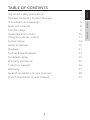 2
2
-
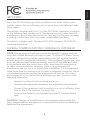 3
3
-
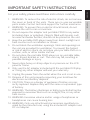 4
4
-
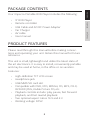 5
5
-
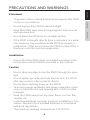 6
6
-
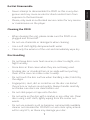 7
7
-
 8
8
-
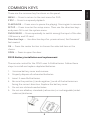 9
9
-
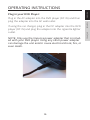 10
10
-
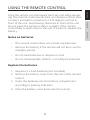 11
11
-
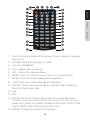 12
12
-
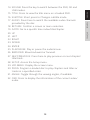 13
13
-
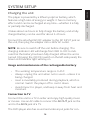 14
14
-
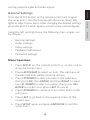 15
15
-
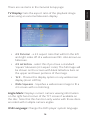 16
16
-
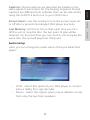 17
17
-
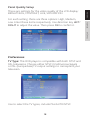 18
18
-
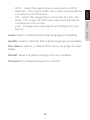 19
19
-
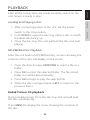 20
20
-
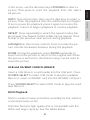 21
21
-
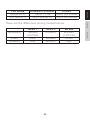 22
22
-
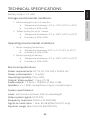 23
23
-
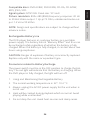 24
24
-
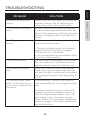 25
25
-
 26
26
-
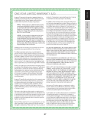 27
27
-
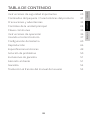 28
28
-
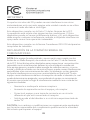 29
29
-
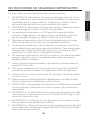 30
30
-
 31
31
-
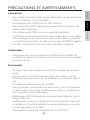 32
32
-
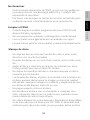 33
33
-
 34
34
-
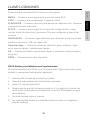 35
35
-
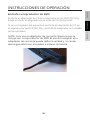 36
36
-
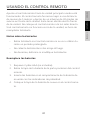 37
37
-
 38
38
-
 39
39
-
 40
40
-
 41
41
-
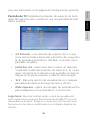 42
42
-
 43
43
-
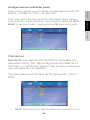 44
44
-
 45
45
-
 46
46
-
 47
47
-
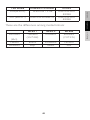 48
48
-
 49
49
-
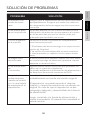 50
50
-
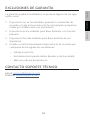 51
51
-
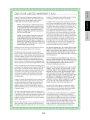 52
52
-
 53
53
-
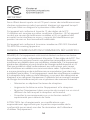 54
54
-
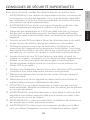 55
55
-
 56
56
-
 57
57
-
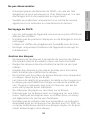 58
58
-
 59
59
-
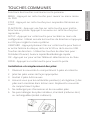 60
60
-
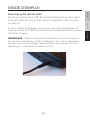 61
61
-
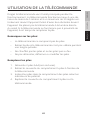 62
62
-
 63
63
-
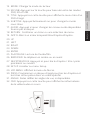 64
64
-
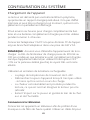 65
65
-
 66
66
-
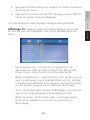 67
67
-
 68
68
-
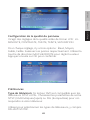 69
69
-
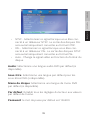 70
70
-
 71
71
-
 72
72
-
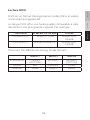 73
73
-
 74
74
-
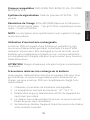 75
75
-
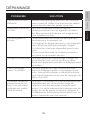 76
76
-
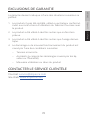 77
77
-
 78
78
Impecca DVP-917Y User guide
- Category
- DVD players
- Type
- User guide
Ask a question and I''ll find the answer in the document
Finding information in a document is now easier with AI
in other languages
- français: Impecca DVP-917Y Mode d'emploi
- español: Impecca DVP-917Y Guía del usuario
Related papers
Other documents
-
Lexibook DVDP1FE User manual
-
Lexibook DVDP6BB Barbie Owner's manual
-
Lexibook DVDP6FZ Reine des Neiges Owner's manual
-
Lenoxx PDVD700 User manual
-
Pyle PDV156BK User manual
-
Sylvania SDVD1010 Owner's manual
-
Sylvania SDVD1023 User manual
-
Magnasonic MDVP455 User manual
-
MPMan 550DVD Owner's manual
-
Caliber MPD107 Owner's manual