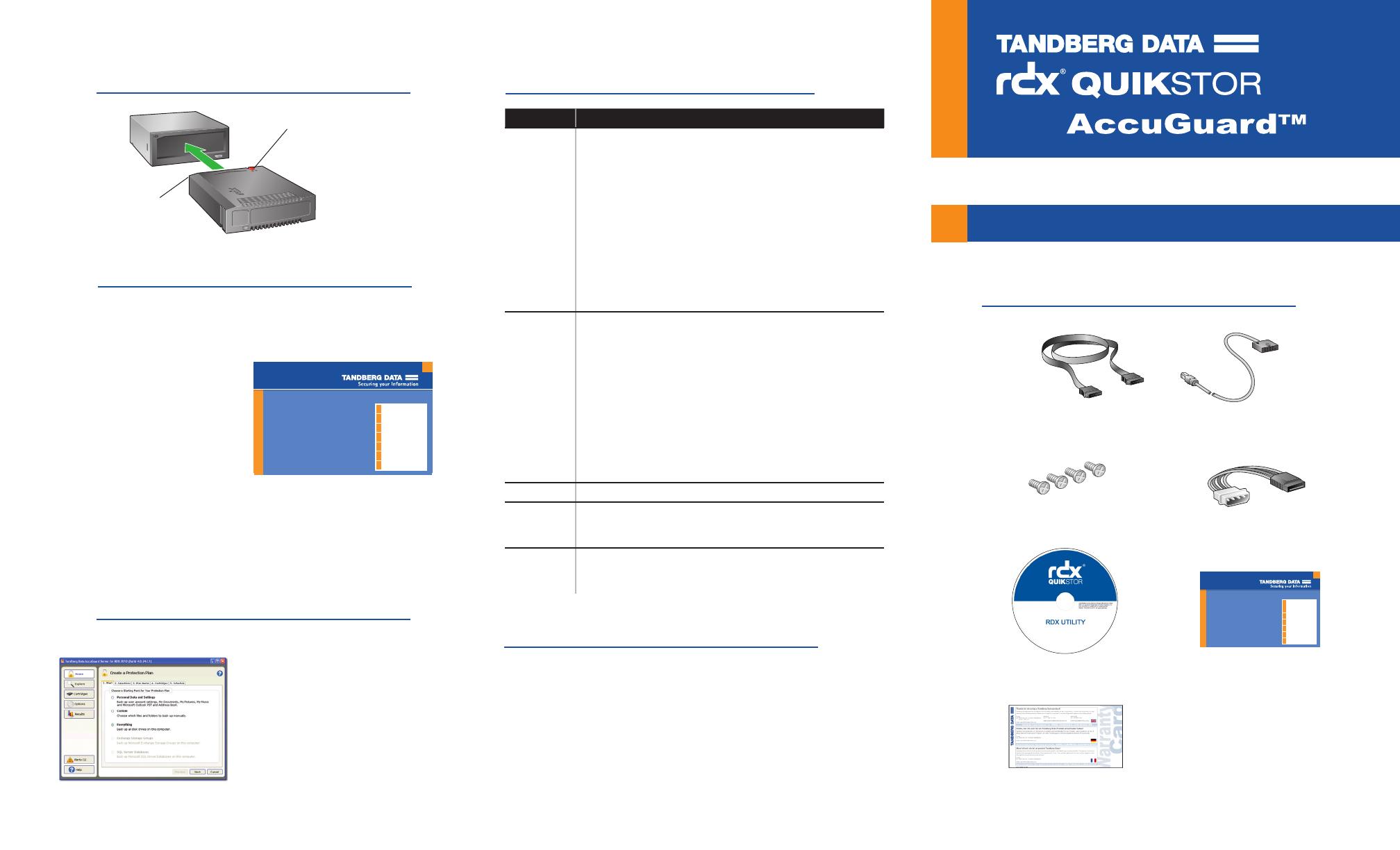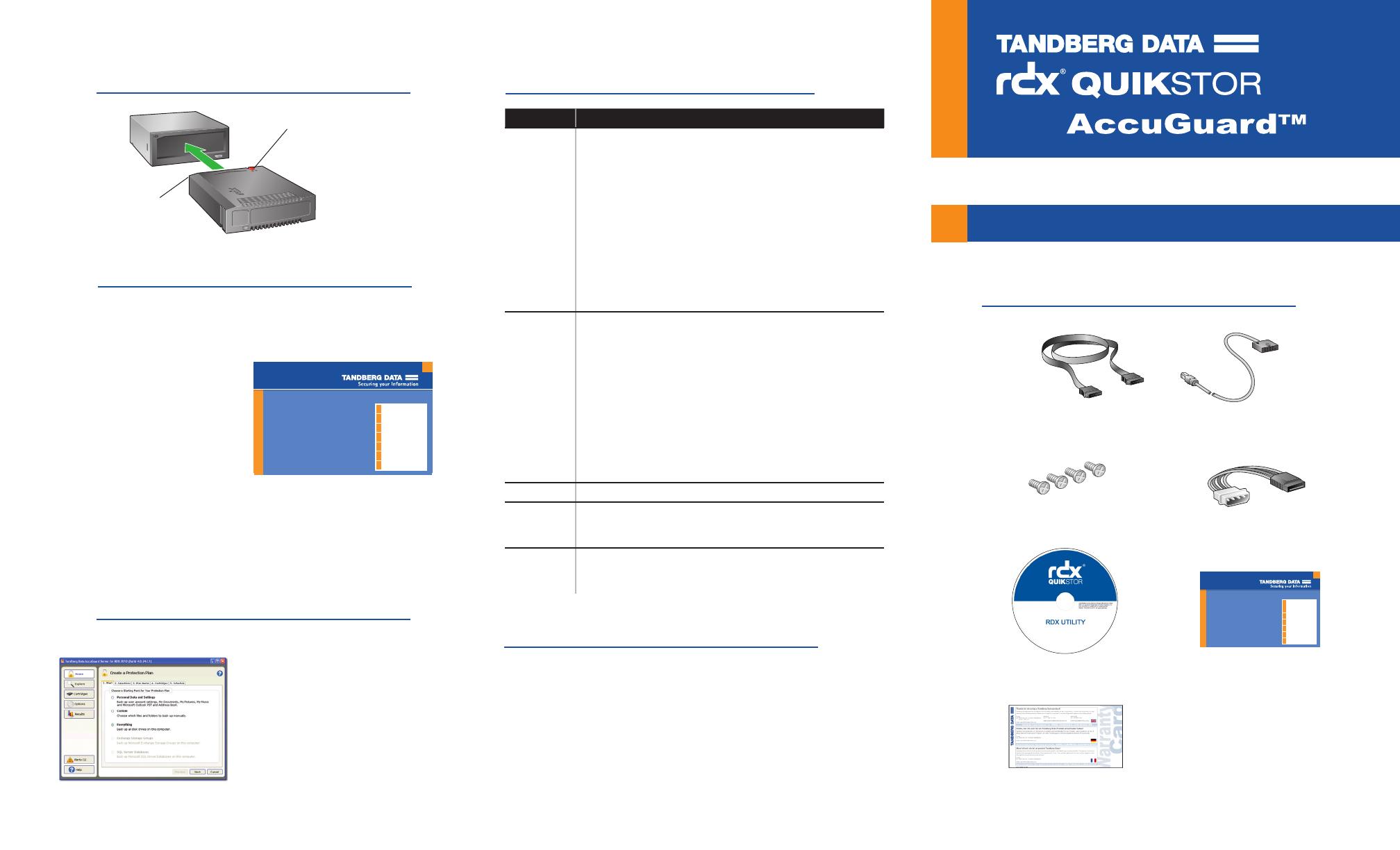
Check Accessory Kit Contents
RDX
Utility CD
Warranty Card
AccuGuard License
Activation Card
Thank you for selecting Tandberg Data AccuGuard
data protection software.
Key Benefits:
• Powerful Data Deduplication
• Quick Point-in-Time Recovery
• Fast File-Level Searching
• Microsoft Exchange Protection
• Microsoft SQL Protection
• Simple User Interface
Tandberg Data AccuGuard™ License Activation
433985 Rev B
Tandberg Blue
Pantone PMS 287
CMYK 100-068-000-012
Tandberg Orange
Pantone PMS 151
CMYK 000-043-087-000
Fonts: Arial Black, Arial Regular
Visit
www.tandbergdata.com/login
Account Sign In
Sign in or create an account
Enter the Promo Code
RDX10
License Agreement
Click to agree
Authorization Code
Enter the code LA C# ## ## ##
Download Software
Click the download link
License Key
Receive your key via email
1
2
3
4
5
6
7
Create a Data Protection Plan
6
• From the Home screen, select
“Add a Protection Plan” in the
upper-right area of the screen.
The Create a Protection Plan
interface appears.
• Complete the tasks in order,
beginning with the Start tab and
ending with the Schedule tab.
Refer to the following Protection Plan Tab Tasks section
for more information.
Protection Plan Tab Tasks
Tab What to Do
Start Select one of the following protection plan options:
• Personal Data and Settings — backs up data that is located in the
Documents and Settings folder, such as email account and desktop
settings.
• Custom — backs up the les and folders that you manually select.
• Everything — backs up all disk drives on the host computer
(recommended).
• Exchange Storage Groups — backs up Microsoft Exchange Storage
Groups on the host computer. (This option only applies if MS Exchange
is installed on the host.)
• SQL Server Databases — backs up SQL Server databases on the host
computer. (This option only applies if SQL Server is installed on the
host.)
Selections The Selections tab function varies depending on which
plan option you initially selected.
• Personal Data and Settings-— select the user account settings to
include in your protection plan.
• Custom — select the drives, directories, and les to include in your
protection plan.
• Everything — the software automatically selects all disk drives on the
computer for backup.
• Exchange Storage Groups -— select one or more the storage groups
to include in your protection plan.
• SQL Server Databases — select one or more databases to include in
your protection plan.
Plan Name Type a name and description for the backup plan.
Cartridges Select the storage location(s) for the protection plan. If necessary, click
Add to include a storage location. You can add storage located on a local,
network, or removable disk drive.
Schedule Choose a time and frequency for your protection plan.
(The Advanced option allows you to schedule a backup run time under
certain circumstances, such as when the system is idle.)
Visit the Support section of the Tandberg Data web site
(http://www.tandbergdata.com) for more information,
including product warranty and registration, knowledge
base articles, user documentation, and technical support.
For More Information
© 2010 Tandberg Data. All rights reserved. RDX QuickStor and AccuGuard are trademarks of
Tandberg Data. RDX is a registered trademark of ProStor Systems, Inc. All other trademarks are
the property of their respective owners.
P/N 433822 Rev. D
Internal USB and Internal SATA
Quick Start Guide
with
One of the following:
SATA Data Cable or Internal USB Data Cable
Mounting Screws Power Adapter Cable
Install AccuGuard Server for RDX
5
Note: AccuGuard installs only on Windows
operating systems.
• Follow the steps on your AccuGuard License Activation
card to download the software.
• Run the AccuGuard Server for
RDX.exe le.
• At the nal screen of the setup
wizard, be sure the checkbox
“Run AccuGuard Server for RDX
now” is selected. Click Finish.
• Select “Add a License Key.” Enter
the license key that you received via email in the above download
process.
• Click Yes to activate the software license, then click OK.
The AccuGuard Home screen opens.
Thank you for selecting Tandberg Data AccuGuard
data protection software.
Key Benefits:
• Powerful Data Deduplication
• Quick Point-in-Time Recovery
• Fast File-Level Searching
• Microsoft Exchange Protection
• Microsoft SQL Protection
• Simple User Interface
Tandberg Data AccuGuard™ License Activation
433985 Rev B
Tandberg Blue
Pantone PMS 287
CMYK 100-068-000-012
Tandberg Orange
Pantone PMS 151
CMYK 000-043-087-000
Fonts: Arial Black, Arial Regular
Visit
www.tandbergdata.com/login
Account Sign In
Sign in or create an account
Enter the Promo Code
RDX10
License Agreement
Click to agree
Authorization Code
Enter the code LA C# ## ## ##
Download Software
Click the download link
License Key
Receive your key via email
1
2
3
4
5
6
7
Load RDX Cartridge
4
Write Protect
Keyed
Corner