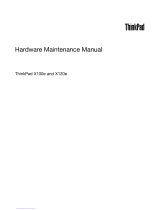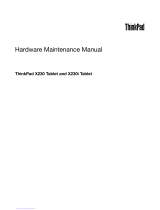Contents
About this manual ..........v
Safety information ..........1
General safety ..............2
Electrical safety .............3
Safety inspection guide ...........5
Handling devices that are sensitive to electrostatic
discharge ...............6
Grounding requirements ..........6
Safety notices (multilingual translations) .....7
Important service information .....29
Strategy for replacing FRUs .........29
Strategy for replacing a hard disk drive ....30
Important notice for replacing a system board . . 30
How to use error message ........30
Strategy for replacing FRUs for CTO, CMV, and
GAV.................31
Product definition ...........31
FRU identification for CTO, CMV, and GAV
products ..............31
General checkout ..........33
What to do first .............34
Checkout guide .............35
Diagnostics using PC-Doctor for DOS ....35
Lenovo ThinkVantage Toolbox (Lenovo System
Toolbox) ..............38
PC-Doctor for Rescue and Recovery .....38
FRU tests ..............39
Power system checkout ..........41
Checking the AC adapter .........41
Checking operational charging .......42
Checking the battery pack ........42
Checking the backup battery .......43
Related service information......45
Restoring the factory contents by using Recovery
Disc Set ...............45
Passwords ...............46
Power-on password ..........47
Hard-disk password ..........47
Supervisor password ..........47
How to remove the power-on password ....47
How to remove the hard-disk password ....48
Power management ...........50
Screen blank mode ...........50
Sleep (Standby) mode ..........50
Hibernation mode ...........51
Symptom-to-FRU index ..........52
Numeric error codes ..........52
Error messages ............55
No-beep symptoms ...........55
LCD-related symptoms .........56
Intermittent problems ..........57
Undetermined problems .........57
Status indicators ..........59
Fn key combinations ........61
FRU replacement notices .......65
Screw notices ..............65
Retaining serial numbers ..........66
Restoring the serial number of the system unit 66
Retaining the UUID ..........66
Reading or writing the ECA information . . . 67
Removing and replacing a FRU ....69
Before servicing ThinkPad X100e .......70
1010 Battery pack ............71
1020 Bottom door ............73
1030 Hard disk drive (HDD).........75
1040 DIMM ..............76
1050 PCI Express Mini Card for wireless LAN. . . 77
1060 PCI Express Mini Card for wireless WAN . . 79
1070 Bluetooth daughter card (BDC-2) .....81
1080 Keyboard .............82
1090 Palm rest assembly, power-on board assembly
(with cable), and microphone ........85
1100 CRT board assembly (with cable) .....89
1110 Speaker assembly...........91
1120 System board, fan assembly, and backup
battery ................92
1130 LCD unit .............97
1140 DC-in cable and base cover assembly ....99
2010 LCD bezel assembly .........101
2020 Integrated camera ..........102
2030 LCD panel, hinges, and LCD cable ....103
2090 Antenna kit and LCD rear cover assembly 106
Locations .............107
Front view ..............107
Rear view ..............108
Bottom view..............108
Parts list .............109
Overall ...............110
LCD FRUs ..............117
Keyboard...............119
AC adapters..............120
Miscellaneous parts ...........120
Power cords ..............121
Recovery discs .............122
Windows XP Home Edition (32 bit) DVDs. . . 122
Windows 7 Starter (32 bit) DVDs ......123
Windows 7 Home Basic (32 bit) DVDs ....123
Windows 7 Home Premium (32 bit) DVDs . . 124
© Copyright Lenovo 2009 iii