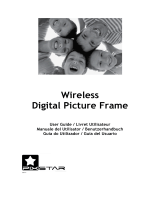4
contents
contents
menu map
. . . . . . . . . . . 6
Use and Care
. . . . . . . . . 8
essentials
. . . . . . . . . . . . 9
about this guide. . . . . . . 9
battery . . . . . . . . . . . . . 10
turn it on . . . . . . . . . . . 12
make a call. . . . . . . . . . 13
answer a call . . . . . . . . 13
adjust volume . . . . . . . 14
change sounds
settings . . . . . . . . . . . . 14
view your phone
number . . . . . . . . . . . . 14
main attractions
. . . . . 15
get & play music . . . . . 15
record & play voice
records . . . . . . . . . . . . 25
record & play video
clips . . . . . . . . . . . . . . . 26
take & send a photo . . 29
send a multimedia
(picture/video)
message . . . . . . . . . . . 31
receive a multimedia
(picture/video)
message . . . . . . . . . . . 33
download pictures . . . . 34
download V CAST
videos . . . . . . . . . . . . . 34
manage memory . . . . . 34
Bluetooth connections 37
cable connections . . . . 39
TTY operation . . . . . . . 40
basics
. . . . . . . . . . . . . . 42
home screen . . . . . . . . 42
navigation key . . . . . . . 45
menus . . . . . . . . . . . . . 45
enter text. . . . . . . . . . . 47
external screen . . . . . . 51
handsfree speaker. . . . 51
standalone mode. . . . . 52
change a code, PIN, or
password. . . . . . . . . . . 53
lock/unlock phone . . . . 54
if you forget a code,
PIN, or password. . . . . 54
customize
. . . . . . . . . . 55
sounds settings . . . . . . 55
get ringtones . . . . . . . . 57
talking phone settings . 57
answer options . . . . . . 57
wallpaper . . . . . . . . . . . 58
screen saver . . . . . . . . 58