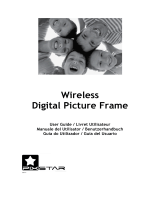Page is loading ...

User Guide
Now Playing On Your Phone!
SM
¡
Ahora Jugando En Su Teléfono!
SM
GUÍA DEL USUARIO
USER GUIDE
Verizon Wireless — Moto User Guide
CLIENT IS RESPONSIBLE FOR PROOFREADING ALL COPY BEFORE EXECUTION OF JOB. THE DESIGN FIRM MAKES EVERY
REASONABLE EFFORT TO ENSURE ERROR-FREE SUBMISSION OF COPY, BUT WILL BE LIMITED IN LIABILITY TO THE
CORRECTION OF ANY ERRORS IN COPY. CLIENT’S LEGAL DEPARTMENT CONFIRMS THAT ALL LEGAL REQUIREMENTS
HAVE BEEN MET. COLOR SEPARATORS, PRE-PRESS SERVICE BUREAUS AND/OR PRINTERS ARE RESPONSIBLE FOR
CHECKING FINAL MECHANICAL DRAWINGS FOR TOLERANCES, REGISTRATION, ACCURACY IN MEASUREMENTS, AND
CONSTRUCTION DETAILS BEFORE PLATES OR CYLINDERS ARE MADE. COLOR PROOFS AND ANY CHANGES MADE TO
ACCOMMODATE PRODUCTION REQUIREMENTS MUST BE SUBMITTED TO CLIENT FOR APPROVAL
.
Drawing/Die Identification
Drawing/Die Origin
Susan Melin
Patrick Arenas
VZW Team
Gary Ianuzzi Jr.
Design Director
Production Contact
300 Park Avenue South
New York, NY 10010
212 931 6300 Telephone
212 931 6901 Facsimile
Name of File Job Number
Date
Application(s)
Contact
Artist(s)
For your review / Mechanical Release 1
Record Print / Mechanical Release 1
CYAN MAGENTA YELLOW BLACK
CLC 1
*PANTONE® is a registered trademark of Pantone, Inc.
Line Colors
PANTONE
®
032*
MATCH
PANTONE
®
158*
MATCH
PANTONE
®
300
BACKGROUND RED
100M/100Y
BACKGROUND BLACK
60C/40M/40Y/100K
MATCH
PANTONE
®
369*
MATCH
PANTONE
®
527*
Match Using Process or Available Line Colors
Man/Mod Template.ai
Client provided-VX8100_cover Dieline.
Moto SLVR User Guide_v1
November 10,2003
Adobe Illustrator CS, Photoshop CS
Output is 100% of Actual Size
l
Spell Checked
l
Quality Control
l
Quality Control

1
HELLOMOTO
Introducing your new
MOTO
SLVR
™
L7c wireless phone. Here’s a quick anatomy lesson.
Volume Keys
Smart Key
Voice Dialing
Turn on & off,
hang up, exit
menus.
Make & answer
calls.
Microphone
Camera
Volume Keys
Charge up and
connect phone
accessories

2
Home Screen
M
ain
M
en
u
Main Menu
Message
ContactsMenu
Tue, May 16 2:11pm
OK
1. New Contact
2. Contact List
3. Groups
4. Speed Dials
CONTACTS
B
0
N
❙❙❙
ò
1X
EV
O
for a
2
1
3
4
Press and hold the
few seconds, or until
the display lights up,
to turn on your
phone.
Press the center
key s to select.
Press the center
key s to open the
Main Menu
.
Power Key
Press the navigation
key
S
left/right to
highlight a menu option,
then press down to
highlight a sub-option.

3
Motorola, Inc.
Consumer Advocacy Office
1307 East Algonquin Road
Schaumburg, IL 60196
1-800-331-6456 (United States)
1-888-390-6456 (TTY/TDD United States for hearing impaired)
1-800-461-4575 (Canada)
www.hellomoto.com
Certain mobile phone features are dependent on the capabilities
and settings of your service provider's network. Additionally,
certain features may not be activated by your service provider,
and/or the provider's network settings may limit the feature's
functionality. Always contact your service provider about feature
availability and functionality. All features, functionality, and other
product specifications, as well as the information contained in this
user's guide are based upon the latest available information and
are believed to be accurate at the time of printing. Motorola
reserves the right to change or modify any information or
specifications without notice or obligation.
MOTOROLA and the Stylized M Logo are registered in the US
Patent & Trademark Office. The Bluetooth trademarks are owned
by their proprietor and used by Motorola, Inc. under license. All
other product or service names are the property of their respective
owners.
© Motorola, Inc., 2007.
Caution:
Changes or modifications made in the radio phone, not
expressly approved by Motorola, will void the user’s authority to
operate the equipment.
Software Copyright Notice
The Motorola products described in this manual may include
copyrighted Motorola and third-party software stored in
semiconductor memories or other media. Laws in the United
States and other countries preserve for Motorola and third-party
software providers certain exclusive rights for copyrighted
software, such as the exclusive rights to distribute or reproduce
the copyrighted software. Accordingly, any copyrighted software
contained in the Motorola products may not be modified, reverse-
engineered, distributed, or reproduced in any manner to the extent
allowed by law. Furthermore, the purchase of the Motorola
products shall not be deemed to grant either directly or by
implication, estoppel, or otherwise, any license under the
copyrights, patents, or patent applications of Motorola or any
third-party software provider, except for the normal, non-exclusive,
royalty-free license to use that arises by operation of law in the
sale of a product.
Manual number: 6809504A08-C

4
contents
contents
menu map
. . . . . . . . . . . 6
Use and Care
. . . . . . . . . 8
essentials
. . . . . . . . . . . . 9
about this guide. . . . . . . 9
battery . . . . . . . . . . . . . 10
turn it on & off . . . . . . . 12
make a call. . . . . . . . . . 13
answer a call . . . . . . . . 13
adjust volume . . . . . . . 13
change sounds
settings . . . . . . . . . . . . 14
store a phone
number . . . . . . . . . . . . 14
call a stored
phone number. . . . . . . 15
see your phone
number . . . . . . . . . . . . 15
main attractions
. . . . . . 16
music & tones . . . . . . . 16
record & play
video clips . . . . . . . . . . 29
take & send a photo . . . 32
send a multimedia
(picture/video)
message . . . . . . . . . . . 34
receive a multimedia
(picture/video)
message . . . . . . . . . . . 36
download pictures . . . . 37
download V CAST
videos . . . . . . . . . . . . . 37
manage memory . . . . . 37
Bluetooth®
connections . . . . . . . . . 41
cable connections . . . . 43
TTY operation . . . . . . . 43
basics
. . . . . . . . . . . . . . 46
home screen . . . . . . . . 46
navigation key . . . . . . . 49
menus . . . . . . . . . . . . . 49
enter text. . . . . . . . . . . 51
handsfree speaker. . . . 55
standalone mode. . . . . 55
change a code, PIN,
or password. . . . . . . . . 56
lock/unlock keypad. . . . 56
lock/unlock phone . . . . 57
if you forget a code,
PIN, or password. . . . . 57
phone updates. . . . . . . 58
customize
. . . . . . . . . . 60
sounds settings . . . . . . 60
get ringtones . . . . . . . . 62
talking phone
settings . . . . . . . . . . . . 62

5
contents
answer options. . . . . . 62
wallpaper . . . . . . . . . . 63
screen saver . . . . . . . . 63
backlight . . . . . . . . . . . 64
brightness. . . . . . . . . . 64
AGPS & your
location. . . . . . . . . . . . 64
AGPS limitations
& tips . . . . . . . . . . . . . 65
calls
. . . . . . . . . . . . . . . . 67
redial a number. . . . . . 67
automatic redial . . . . . 67
emergency calls . . . . . 67
use AGPS during
emergency call . . . . . . 68
recent calls . . . . . . . . . 69
return unanswered
calls . . . . . . . . . . . . . . 70
attach a number . . . . . 70
speed dial . . . . . . . . . . 70
voicemail . . . . . . . . . . 71
in-call options . . . . . . . 71
other features
. . . . . . . 72
advanced calling . . . . . 72
messages . . . . . . . . . . 73
contacts . . . . . . . . . . . 75
personalizing
features . . . . . . . . . . . 78
call times & data
volumes . . . . . . . . . . . 84
handsfree . . . . . . . . . . 85
Bluetooth® wireless
connections . . . . . . . . 86
data & fax calls . . . . . . 87
network . . . . . . . . . . . 87
personal organizer . . . 88
security. . . . . . . . . . . . 90
fun & games. . . . . . . . 90
service & repairs
. . . . . 92
Specific Absorption
Rate Data
. . . . . . . . . . . 93
Safety and General
Information
. . . . . . . . . 96
Motorola Limited
Warranty for
the United States
and Canada
. . . . . . . . . 102
Information from
the World Health
Organization
. . . . . . . . 107
California Perchlorate
Label
. . . . . . . . . . . . . . 109
Smart Practices
While Driving
. . . . . . . 111
index
. . . . . . . . . . . . . . 113

6
menu map
menu map
main menu
B
GET IT NOW*
• Music & Tones
• Picture & Video
•Games
•News & Info
• Tools on the Go
•Extras
C
MESSAGING
•New Msg
• Inbox
• Sent
•Drafts
•Voicemail
•E-mail*
• Mobile IM*
•Chat*
E
CONTACTS
• New Contact
• Contact List
• Groups
• Speed Dials
A
RECENT CALLS
•Missed
• Received
• Dialed
•All
•View Timers
D
SETTINGS & TOOLS
(see next page)
* optional features
This is the standard main
menu layout. Your phone’s
menu may be a little different.

7
menu map
SETTINGS & TOOLS menu
My Account
Tools
• Voice Commands
• Calendar
•Alarm Clock
• World Clock
• Notepad
• Calculator
Bluetooth
• Add New Device
Sound Settings
•Master Volume
• Call Sounds
• Alert Sounds
•Keypad Volume
• Service Alerts
•Power On/Off
• Alarm Sounds
• Talking Phone
Display Settings
• Banner
• Backlight
• Brightness
• Wallpaper
• Screensaver
• Display Themes
Phone Settings
• Standalone Mode
• Shortcut Key
• Language
• Location
• Security
• System Select
•NAM Select
Call Settings
• Answer Options
• Auto Retry
• TTY Mode
• One Touch Dial
• Voice Privacy
• Data Settings
• DTMF Tones
Memory
• Save Options
• Phone Memory
•Card Memory*
Phone Info
•My Number
•SW Version
• Icon Glossary
• Software Update
* optional feature

8
Use and Care
Use and Care
Use and Care
To care for your Motorola phone, please keep it away from:
liquids of any kind dust and dirt
Don’t expose your phone to water,
rain, extreme humidity, sweat, or
other moisture. If it does get wet,
don’t try to accelerate drying with the
use of an oven or dryer, as this may
damage the phone.
Don’t expose your phone to dust, dirt,
sand, food, or other inappropriate
materials.
extreme heat or cold cleaning solutions
Avoid temperatures below
0°C/14°F or above 32°C/113°F.
To clean your phone, use only a dry
soft cloth. Don’t use alcohol or other
cleaning solutions.
microwaves the ground
Don’t try to dry your phone in a
microwave oven.
Don’t drop your phone.

9
essentials
essentials
about this guide
This guide shows how to locate a menu
feature as follows:
Find it:
MENU
(
s
)
& A RECENT CALLS % Dialed
This means that, from the home screen:
1
Press the center key
s
to open the
menu.
2
Press the navigation key
S
left or right to
scroll to
A RECENT CALLS
, and press the
center key
s
to select it.
3
Press the navigation key
S
down to
scroll to
Dialed
, and press the
center key
s
to select it.
CAUTION: Before using the
phone for the first time, read the
Important Safety and Legal
Information
included in the gray-
edged pages at the back of this
guide.
symbols
This means a feature is network/
subscription dependent and may not
be available in all areas. Contact your
service provider for more
information.
This means a feature requires an
optional accessory.

10
essentials
battery
battery tips
Battery life depends on the network, signal
strength, temperature, features, and
accessories you use.
•
Always use Motorola
Original batteries and
chargers. The warranty
does not cover damage
caused by non-Motorola batteries and/
or chargers.
•
New batteries or batteries stored for a
long time may take more time to
charge.
•
When charging your battery, keep it
near room temperature.
•
When storing your battery, keep it
uncharged in a cool, dark, dry place.
•
Never expose batteries to
temperatures below 0°C (32°F) or
above 45°C (113°F). Always take your
phone with you when you leave your
vehicle.
•
It is normal for batteries to gradually
wear down and require longer charging
times. If you notice a change in your
battery life, it is probably time to
purchase a new battery.
Contact your local recycling center for
proper battery disposal.
Warning:
Never dispose of batteries in a fire
because they may explode.
Before using your phone, read the battery
safety information in the “Safety and General
Information” section included in this guide.

11
essentials
install the battery
1
2
3
charge the battery
New batteries are shipped partially charged.
Before you can use your phone, you need to
install and charge the battery as described
below. Some batteries perform best after
several full charge/discharge cycles.
Note:
When the battery is charging, the
phone automatically changes to the audible
Master Volume
setting, regardless of which
ringstyle you have set. The phone changes
back to your selected ringstyle when you
disconnect the charger.
To charge using the charger:
1
Insert the
charger into the
mini-USB
connector on
your phone as
shown.

12
essentials
2
Plug the other end of the charger into the
appropriate electrical outlet.
The battery indicator
N
flashes while
your phone is charging.
3
When your phone indicates
Charge Complete
and the battery indicator stops flashing,
remove the charger.
Tip:
You can safely leave the charger
connected to the phone after charging is
complete. This will
not
damage the battery.
When you charge the battery, the battery level
indicator in the upper right corner of the
display shows how much of the charging
process is complete. At least one segment of
the battery level indicator must be visible to
ensure full phone functionality while charging.
To charge from your PC,
connect a cable
from your phone’s mini-USB port to a high-
power USB port on a computer (not a low-
power one such as the USB port on your
keyboard or bus-powered USB hub). Typically,
USB high-power ports are located directly on
your computer.
Both your phone and the computer must be
turned on, and your computer must have the
correct software drivers installed. Cables and
software drivers are available in Motorola
Original data kits, sold separately.
turn it on & off
1
Press and hold the
power key for three
seconds.
The phone may
require several seconds to power on.
2
If necessary, enter your four-digit unlock
code (the last four digits of your phone
number) and press
OK
to unlock the
phone.

13
essentials
To turn off your phone, press and hold
O
for
a few seconds.
make a call
1
Dial the number.
Tip:
If you make a mistake, press the
clear key
B
to delete the last digit. Press
and hold
B
to clear all digits.
2
Press
N
to make the call.
3
Press
P
to end the call.
Note:
You must dial the phone number from
the home screen (see page 46).
Tip: Make
yourself heard!
To maintain high
audio quality
during calls, keep
the microphone free from all obstructions.
answer a call
When you receive a call, your phone rings or
vibrates and displays an incoming call
message.
1
Press
N
to answer.
2
Press
P
to end the call.
Note:
If the phone is locked, you must first
enter your four-digit unlock code to answer
the call.
adjust
volume
Press the up or down
volume keys to:
•
increase or decrease earpiece volume
during a call
Microphone
Volume
Keys

14
essentials
•
increase or decrease ringer volume
setting when the home screen is
visible (phone must not be in a call)
•
silence an incoming call alert (by
pressing the down volume key)
change sounds settings
In the home screen,
press the down volume
key to switch to lower
call sounds volume, then
switch to
Vibrate Only
, then
Alarm Only
, and, finally,
All
Sounds Off
. Press the up volume key to cycle
back from silent to vibrate and then to the
lowest call volume setting.
store a phone number
You can store a phone number in
Contacts
:
1
Enter a phone number in the home
screen.
2
Press
Save
.
Select
New Contact
, if necessary.
3
Enter a name and other details for the
phone number. To select a highlighted
item, press the center key
s
.
4
Press
Done
to store the number.
To edit or delete a
Contacts
entry, see page 75.
Tip:
You can set your phone to display a
picture for each caller or set it to play a
ringtone for a specific caller each time they
call you (see “assign picture to entry” on
page 75 and “assign ringtone to entry” on
page 76).
Volume
Keys

15
essentials
call a stored phone
number
Find it:
MENU
(
s
)
& n CONTACTS
1
Scroll to the
Contacts
entry.
2
Press
N
to call the entry.
see your phone number
To view your phone number from the home
screen, press
B#
.
While you are on a call, press
Options
Phone Info
My Numbe
r,
then select
MDN
.

16
main attractions
main attractions
You can do much more with your phone than
make and receive calls! This section
describes some of your phone’s highlights.
music & tones
Find it:
MENU
(
s
)
& B GET IT NOW
% Music & Tones
Use the
Music & Tones
menu to:
•
get new music and tones (see
“download V CAST music directly to
phone” on this page)
•
play music in your
MUSIC LIBRARY
(see
“play music” on page 21)
•
record and play new sounds (see
“record & play voice records” on
page 28)
•
set music or tones as your ringtone
(see “get ringtones” on page 62)
download V CAST music
directly to phone
Find it:
MENU
(
s
)
& B GETITNOW
% Music & Tones
% VCASTMusic
1
Browse or search the catalog to find the
songs you want.
To preview a song, highlight the song and
select
Preview
.
2
To buy a song, highlight the song and
select
Buy
.
After your press
Buy
, your phone shows
song details and price.

17
main attractions
3
Press
BUY
(
s
) to confirm your selection.
4
When you see a confirmation that your
purchase was successful and your music
is available for download, press
OK
(
s
) to
continue, or choose to download later.
5
When prompted to select a storage
location, scroll to
Phone Memory
or
Memory Card
and press the center key
s
to begin
downloading.
Note:
Your phone must be in an EVDO
coverage area to download music.
Your phone displays a status indicator.
After downloading, you must wait for the
phone to acquire the content license.
6
Press
Play
to play the downloaded song
immediately.
or
Press
Library
to go to the
MUSIC LIBRARY
(see
next section).
or
Press
OK
(
s
) to return to the previously
viewed music catalog.
transfer music from a
computer
You can transfer songs from a computer to
your phone with a USB cable connection. You
can purchase these songs from the V CAST
Music Store or import them from your CD
collection.
computer system requirements
To access the V CAST Music Store from a
computer or to transfer music from a
computer to your phone, you need the
Windows® XP operating system, Windows
Media Player 10, and an active internet
connection.

18
main attractions
If you have the Windows XP operating
system and an internet connection, you can
download Windows Media Player 10 from the
V CAST web site:
1
From your computer’s Web browser, go to
http://getitnow.vzwshop.com/
index.aspx&id=music_vcast_catalog
.
2
In the “Access the V CAST Music Store”
window, click on “DOWNLOAD NOW”.”
buy music from V CAST Music
Store
1
On your computer, launch Windows
Media Player.
2
In the Windows Media Player window,
click on the V CAST Music icon in the
upper right corner.
If you don’t see the V CAST Music icon,
click on the butterfly icon, then select
“V CAST Music” from the list.
3
Click the “Log In” button, then log in by
entering your mobile phone number and
password.
If you have not registered yet, click on the
“Register” button, then follow the
instructions to register and get your
password.
4
Browse or search the store to find the
songs you want.
To preview a song, click on the headset
icon next to the song title.
5
To buy a song, click the “Purchase” button
next to the song title.
6
Repeat steps 4 and 5 to add more songs
to your shopping cart.
7
When you finish shopping, click on “MY
PURCHASES,” then click on the
“DOWNLOAD” button to download your
songs.

19
main attractions
When downloading is complete, click on the
“Library” tab in the Windows Media Player
window to see the songs you purchased.
To transfer the songs to your phone, see
“transfer songs to your phone” on page 20.
import songs from an audio CD
1
On your computer, launch the Windows
Media Player.
2
Insert an audio CD into your computer’s
CD ROM drive.
3
Click on the “Rip” tab in the Windows
Media Player window.
4
Highlight the songs you want to import
and click on the “Rip Music” icon.
5
The songs are imported to the Windows
Media Player Library.
To transfer the songs to your phone, see
“transfer songs to your phone” on page 20.
If you do not see the songs you
downloaded in the Windows Media Player
Library
:
1
On your computer, launch Windows
Explorer.
2
In the Windows Explorer window, open
the My Documents folder, then open the
My Music folder and look for the songs
you downloaded.
3
Right-click on each song and select “Add
To Now Playing List.”
The song will be added to the Windows
Media Player Library.
/