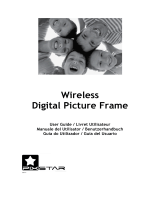Page is loading ...

1
HELLOMOTO
Introducing your new
MOTO
KRZR
TM
K1m
wireless phone. Here’s a quick anatomy lesson.
N
Message
Contacts
MENU
Thu, Oct 23 12:45pm
P
0
❙❙❙
1X
EV
Smart/
Speakerphone
Key
Make & answer
calls.
Scroll up, down,
left or right.
Turn on & off,
hang up, exit
menus.
Select.
Volume Keys
Left Soft Key Right Soft Key
Clear/Back Key
Camera Key
Voice Key
Microphone
Make sure your fingers
don’t cover the
microphone during calls.
4:56pm
Play/Pause
Skip Back/
Rewind
Skip Forward/
Fast Forward
Music Player Controls:
Camera
Lens
N
P
0
❙❙❙
1X
EV

2
Message
ContactsMenu
Tue, May 16 2:11pm
OK
1. New Contact
2. Contact List
3. Groups
4. Speed Dials
CONTACTS
B
P
P
N
N
0
❙❙❙
0
❙❙❙
1X
EV
1X
EV
1
2
3
Press the center
key s to open the
Main Menu.
Press and hold the
Power Key
P
for a
few seconds or until
the display lights up to
turn on your phone.
4
Home Screen
Main Menu
Press the center
key s to select.
Press the navigation
key S left/right to
highlight a menu option,
then down to highlight
a suboption.

3
Motorola, Inc.
Consumer Advocacy Office
1307 East Algonquin Road
Schaumburg, IL 60196
www.hellomoto.com
1-800-331-6456 (United States)
1-888-390-6456 (TTY/TDD United States for hearing
impaired)
1-800-461-4575 (Canada)
Certain mobile phone features are dependent on the
capabilities and settings of your service provider’s
network. Additionally, certain features may not be
activated by your service provider, and/or the provider's
network settings may limit the feature’s functionality.
Always contact your service provider about feature
availability and functionality. All features, functionality,
and other product specifications, as well as the
information contained in this user’s guide are based
upon the latest available information and are believed to
be accurate at the time of printing. Motorola reserves
the right to change or modify any information or
specifications without notice or obligation.
MOTOROLA and the Stylized M Logo are registered in
the US Patent & Trademark Office. The Bluetooth
trademarks are owned by their proprietor and used by
Motorola, Inc. under license. All other product or service
names are the property of their respective owners.
© Motorola, Inc. 2006
Caution:
Changes or modifications made in the
radio phone, not expressly approved by Motorola,
will void the user's authority to operate the
equipment.
Manual number: 6809501A99-O

4
contents
contents
menu map
. . . . . . . . . . . 6
Use and Care
. . . . . . . . . 8
essentials
. . . . . . . . . . . . 9
about this guide. . . . . . . 9
battery . . . . . . . . . . . . . 10
turn it on . . . . . . . . . . . 12
make a call. . . . . . . . . . 13
answer a call . . . . . . . . 13
adjust volume . . . . . . . 14
change sounds
settings . . . . . . . . . . . . 14
view your phone
number . . . . . . . . . . . . 14
main attractions
. . . . . 15
get & play music . . . . . 15
record & play voice
records . . . . . . . . . . . . 25
record & play video
clips . . . . . . . . . . . . . . . 26
take & send a photo . . 29
send a multimedia
(picture/video)
message . . . . . . . . . . . 31
receive a multimedia
(picture/video)
message . . . . . . . . . . . 33
download pictures . . . . 34
download V CAST
videos . . . . . . . . . . . . . 34
manage memory . . . . . 34
Bluetooth connections 37
cable connections . . . . 39
TTY operation . . . . . . . 40
basics
. . . . . . . . . . . . . . 42
home screen . . . . . . . . 42
navigation key . . . . . . . 45
menus . . . . . . . . . . . . . 45
enter text . . . . . . . . . . . 47
external screen . . . . . . 51
handsfree speaker . . . . 51
standalone mode. . . . . 52
change a code, PIN, or
password . . . . . . . . . . . 53
lock/unlock phone . . . . 54
if you forget a code,
PIN, or password. . . . . 54
customize
. . . . . . . . . . 55
sounds settings . . . . . . 55
get ringtones . . . . . . . . 57
talking phone settings . 57
answer options . . . . . . 57
wallpaper . . . . . . . . . . . 58
screen saver . . . . . . . . 58

5
contents
backlight . . . . . . . . . . . 59
brightness. . . . . . . . . . 59
AGPS & your
location. . . . . . . . . . . . 59
AGPS limitations
& tips . . . . . . . . . . . . . 60
calls
. . . . . . . . . . . . . . . . 62
redial a number. . . . . . 62
automatic redial . . . . . 62
emergency calls . . . . . 62
AGPS during an
emergency call . . . . . . 63
recent calls . . . . . . . . . 64
return unanswered
calls . . . . . . . . . . . . . . 65
attach a number . . . . . 65
speed dial . . . . . . . . . . 66
voicemail . . . . . . . . . . 66
in-call options . . . . . . . 67
other features
. . . . . . . . 68
advanced calling . . . . . 68
messages. . . . . . . . . . 69
contacts . . . . . . . . . . . 71
personalizing features. . 74
call times & data
volumes . . . . . . . . . . . 80
handsfree . . . . . . . . . . 81
Bluetooth® wireless
connections . . . . . . . . 82
data & fax calls . . . . . . 83
network . . . . . . . . . . . 84
personal organizer . . . 85
security. . . . . . . . . . . . 86
fun & games. . . . . . . . 86
service & repairs
. . . . . 88
Specific Absorption
Rate Data
. . . . . . . . . . . 89
Safety and General
Information
. . . . . . . . . 92
Motorola Limited Warranty
for the United States
and Canada
. . . . . . . . . 97
Hearing Aid Compatibility
with Mobile Phones
. . 101
Information from the
World Health
Organization
. . . . . . . . 102
Smart Practices
While Driving
. . . . . . . 104
index
. . . . . . . . . . . . . . 106

6
menu map
menu map
main menu
B
GET IT NOW*
• Music & Tones
• Picture & Video
•Games
•News & Info
• Tools on the Go
•Extras
C
MESSAGING
•New Msg
•Inbox
•Sent
•Drafts
•Voicemail
• E-mail*
• Mobile IM*
•Chat*
E
CONTACTS
•New Contact
• Contact List
• Groups
• Speed Dials
A
RECENT CALLS
•Missed
•Received
• Dialed
•All
•View Timers
D
SETTINGS & TOOLS
(see next page)
* optional features
This is the standard main
menu layout. Your phone’s
menu may be a little different.

7
menu map
SETTINGS & TOOLS menu
My Account
Tools
• Voice Commands
• Calendar
•Alarm Clock
• World Clock
• Notepad
• Calculator
Bluetooth
• Add New Device
Sounds Settings
• Master Volume
• Call Sounds
• Alert Sounds
• Keypad Volume
• Service Alerts
• Power On/Off
• Alarm Sounds
• Talking Phone
Display Settings
• Banner
• Backlight
• Brightness
• Wallpaper
• Screensaver
• Display Themes
Phone Settings
• Standalone Mode
• Shortcut Key
• Language
•Location
•Security
•System Select
•NAM Select
Call Settings
• Answer Options
• Auto Retry
•TTY Mode
• One Touch Dial
•Voice Privacy
•Data Settings
• DTMF Tones
•
Memory
•Save Options
• Phone Memory
•Card Memory
Phone Info
• My Number
•SW Version
• Icon Glossary

8
Use and Care
Use and Care
To care for your Motorola phone, please keep it away from:
liquids of any kind dust and dirt
Don’t expose your phone to
water, rain, extreme humidity,
sweat, or other moisture.
Don’t expose your phone to
dust, dirt, sand, food, or other
inappropriate materials.
extreme heat or cold cleaning solutions
Avoid temperatures below
-10°C/14°F or above 45°C/113°F.
To clean your phone, use only a
dry soft cloth. Don’t use alcohol
or other cleaning solutions.
microwaves the ground
Don’t try to dry your phone in a
microwave oven.
Don’t drop your phone.

9
essentials
essentials
about this guide
This guide shows how to locate a menu
feature as follows:
Find it:
MENU
(
s
)
&
A RECENT CALLS % Dialed
This example shows that from the home
screen, you must press
MENU
(
s
), scroll
across to
RECENT CALLS
on the main menu, then
scroll down to and select
Dialed
. Press
S
to
scroll across and down, and the center
key
s
to select a menu option.
CAUTION:
Before using the
phone for the first time, read the
Important Safety and Legal
Information
included in the gray-
edged pages at the back of this
guide.
symbols
This means a feature is network/
subscription dependent and may not
be available in all areas. Contact your
service provider for more
information.
This means a feature requires an
optional accessory.

10
essentials
battery
battery tips
Battery life depends on the network, signal
strength, temperature, features, and
accessories you use.
•
Always use Motorola
Original batteries and
chargers. The warranty
does not cover damage
caused by non-Motorola batteries and/
or chargers.
•
New batteries or batteries stored for a
long time may take more time to
charge.
•
When charging your battery, keep it
near room temperature.
•
When storing your battery, keep it
uncharged in a cool, dark, dry place.
•
Never expose batteries to
temperatures below -10°C (14°F) or
above 45°C (113°F). Always take your
phone with you when you leave your
vehicle.
•
It is normal for batteries to gradually
wear down and require longer charging
times. If you notice a change in your
battery life, it is probably time to
purchase a new battery.
Contact your local recycling center for
proper battery disposal.
Warning:
Never dispose of batteries in a fire
because they may explode.
Before using your phone, read the battery
safety information in the “Safety and General
Information” section included in this guide.

11
essentials
install the battery
1
2
3
charge the battery
New batteries are shipped partially charged.
Before you can use your phone, you need to
install and charge the battery as described
below. Some batteries perform best after
several full charge/discharge cycles.
Note:
When the battery is charging, the
phone automatically changes to the audible
Master Volume
setting, regardless of which ring
style you have set. The phone changes back
to your selected ring style when you
disconnect the charger.
To charge using the charger:
1
Insert the
charger into the
USB connector
on your phone
as shown.

12
essentials
2
Plug the other end of the charger into the
appropriate electrical outlet.
The battery indicator
N
flashes while
your phone is charging.
3
When your phone displays
Charge Complete
and the battery indicator stops flashing,
remove the charger.
Tip:
You can safely leave the charger
connected to the phone after charging is
complete. This will
not
damage the battery.
When you charge the battery, the battery level
indicator in the upper right corner of the
display shows charging progress. At least one
segment of the battery level indicator must be
visible to ensure full phone functionality while
charging.
To charge from your PC,
connect a cable
from your phone’s mini-USB port to a high-
power USB port on a computer (not a low-
power one such as the USB port on your
keyboard or bus-powered USB hub). Typically,
USB high-power ports are located directly on
your computer.
Both your phone and the computer must be
turned on, and your computer must have the
correct software drivers installed. Cables and
software drivers are available in Motorola
Original data kits, sold separately.
turn it on
1
Open your phone.
2
Press and hold
the power key
for three
seconds.
The phone may require several seconds to
power on.
3
If necessary, enter your four-digit unlock
code (the last four digits of your phone
Power
Key

13
essentials
number) and press
OK
to unlock the
phone.
make a call
Note:
You must dial the phone number from
the home screen. See page 42.
1
Dial the number.
Tip:
If you make a mistake, press the
clear key
B
to delete the last digit. Press
and hold
B
to clear all digits.
2
Press
N
to make the call.
3
Press
P
to end the call.
Tip:
Closing the flip also ends the call unless
you are using the speakerphone feature (see
page 51).
answer a call
When you receive a call, your phone rings or
vibrates and displays an incoming call
message.
1
Press
N
to answer.
2
Press
P
to end the call.
Tip:
You can set the phone to answer calls
when you open the flip:
Find it:
MENU
(
s
)
& D SETTINGS & TOOLS
% Call Settings % Answer Options
% Flip Open
Note:
If the phone is locked, you must first
enter your four-digit unlock code to answer
the call.

14
essentials
adjust volume
Press the up or
down volume keys
to:
•
increase or
decrease earpiece volume during a call
•
increase or decrease ringer volume
setting when the home screen is
visible (phone must not be in a call and
flip must be open)
•
silence an incoming call alert
change sounds
settings
In the home screen,
press the down
volume key to
switch to lower call
sounds volume, then switch to
Vibrate Only
, then
Alarm Only
, and, finally,
All Sounds Off
. Press the up
volume key to cycle back from silent to vibrate
and then to the lowest call volume setting.
view your phone
number
To view your phone number from the home
screen, press
B#
.
While you are on a call, press
Options
, then
Phone
Info
, and select
My Number
.
Volume
Keys
Volume
Keys

15
main attractions
main attractions
You can do much more with your phone than
make and receive calls!
get & play music
Use the
Music & Tones
menu to:
•
get new music and tones
•
play music in your
MUSIC LIBRARY
•
record new sounds
•
set music or tones as your ringtone
Tip:
From the home screen (see page 42), get
to
Music & Tones
quickly by pressing
S
left.
download V CAST music
You can download music from the
V CAST Music catalog and store it in
your phone’s memory or on your
memory card.
Find it:
MENU
(
s
)
& B GET IT NOW
% Music & Tones % Get V CAST Music
1
Browse or search the V CAST Music
catalog to find the songs you want.
2
When the desired song is highlighted,
select
Preview
to preview the song or
Buy
to
purchase the song.
3
When your phone shows song details and
price, press
Buy
(
s
) to confirm your
selections.

16
main attractions
4
When you see a confirmation that your
purchase was successful and your music
is available for download, press
OK
(
s
) to
continue, or choose to download at a later
time.
5
When prompted to select a storage
location, scroll to
Phone Memory
or
Memory Card
and press the center key
s
to begin
downloading.
Note:
Your phone must be in an EVDO
coverage area to download music.
Your phone displays a status indicator.
After downloading, you will have to wait
for the phone to acquire the content
license.
6
Press
OK
(
s
) when the download is
complete.
7
Press
Play
to play the downloaded song
immediately.
or
Press
Library
to go to the
MUSIC LIBRARY
(see
page 17).
or
Press
OK
(
s
) to return to the previously
viewed music catalog.
play music
Use the Music Library to access and play the
music that you download from the V CAST
Music catalog (see page 15).

17
main attractions
Find it:
MENU
(
s
)
& B GETITNOW
% Music & Tones % My Music
The
HOME
,
SEARCH
, and
HOME
options appear on
screens in the Music Library.
The
MUSIC LIBRARY
menu includes these
options:
1. Genres
MUSIC LIBRARY
2. Artists
4. Songs
6. Inbox
8. Shuffle
3. Albums
5. Playlists
7. Play All
Catalog Sync
OK
HOME SEARCH HELP
N
P
0
❙❙❙
Press left soft key to
download music from
V CAST Music
catalog.
Press right soft key to
synchronize
MUSIC LIBRARY
with digital music library
on another device.
Return to
MUSIC LIBRARY
screen.
View help
information.
Find music on phone
by artist, album,or
song title.
1X
EV
option
Genres
Find & play music from a specific genre
(type of music) such as rock, jazz, or blues.
Artists
Find & play music by a specific artist.
Albums
Find & play music from a specific album.
Note:
Even if you have only one song from
an album, you will see a listing for that
album.
Songs
Find & play specific songs.
Playlists
Play songs from personalized playlists that
you create.

18
main attractions
•
Press
B
from any Music Library
screen to return to the previous
screen.
•
Press
P
from any Music Library
screen to return to the home screen.
•
On screens that show a list of items
(for example, album titles), enter letters
in the
Go To
area to jump directly to
items beginning with those letters.
music player controls
While a song is playing and
the flip is open
,
use these keys to control the music player:
Inbox
View alert notifications received when new
music from a selected artist is available for
download.
Play All
Play all songs in the Music Library in list
order.
Shuffle
Play songs in the Music Library in random
order.
option
controls with flip open
pause/play
To pause, press &
release
the center key
s
.
To resume play, press the
center key
s
again.
fast forward
Press &
hold
S
right
.
skip to next
song
Press &
release
S
right
.
rewind
Press &
hold
S
left
.
skip back to
previous
song
Within first two seconds of
song, press &
release
S
left
.

19
main attractions
You can also control the music player
with
the flip closed
! Simply begin song playback,
close the flip, and use the touch sensor
controls (see page 1):
play an album
Find it:
MENU
(
s
)
& B GET IT NOW
% Music & Tones
% My Music
Select
Genres
,
Artists
, or
Albums
.
From the
GENRES
screen
:
1
Scroll to the genre you want and press
OK
(
s
).
2
Scroll to the artist you want and
press
OK
(
s
).
3
Scroll to the album you want to play and
press
Options
.
return to
song
beginning
After first two seconds of
song, press &
release
S
left
.
turn off
music
player
Press
O
.
touch sensor controls
pause/play
Press &
release
y
.
fast forward
Press &
hold
z
.
skip to next
song
Press &
release
z
.
rewind
Press &
hold
x
.
controls with flip open
skip back to
previous
song
Press &
release
x
.
touch sensor controls

20
main attractions
4
Scroll to
Play album
and press
OK
(
s
).
(See below for other
OPTIONS
menu
selections.)
From the
ARTISTS
screen
:
1
Scroll to the artist you want and
press
OK
(
s
).
2
Scroll to the album you want to play and
press
Options
.
3
Scroll to
Play album
and press
OK
(
s
).
(See below for other
OPTIONS
menu
selections.)
From the
ALBUMS
screen
:
1
Scroll to the album you want to play and
press
Options
.
2
Scroll to
Play album
and press
OK
(
s
).
(See below for other
OPTIONS
menu
selections.)
When you press
Options
from the
ALBUMS
screen, your phone displays these options:
option
Play album
Play the selected album, beginning with the
first song.
Erase album
Remove the selected album from the Music
Library.
Reinitialize Library Database
Under normal conditions, the Music Library
is maintained automatically. If the library
behaves unexpectedly, use this option to
reinitialize it. Reinitializing the library deletes
the existing library and creates a new one
with all currently installed music.
/