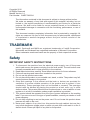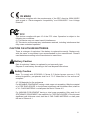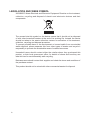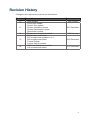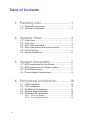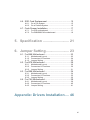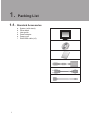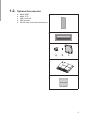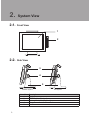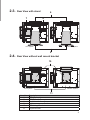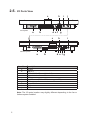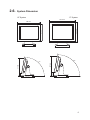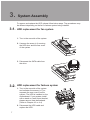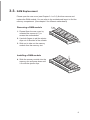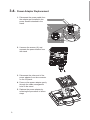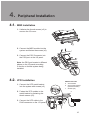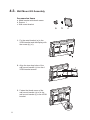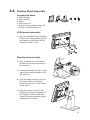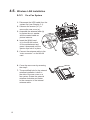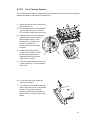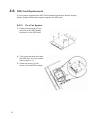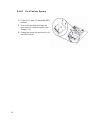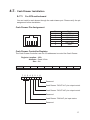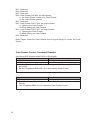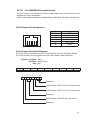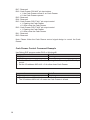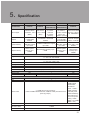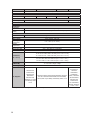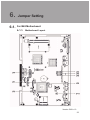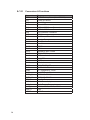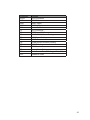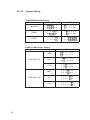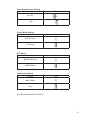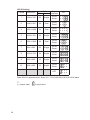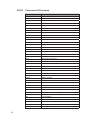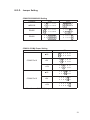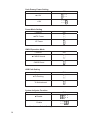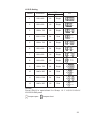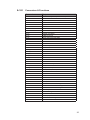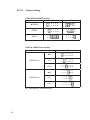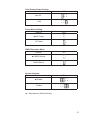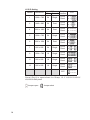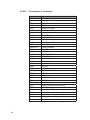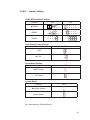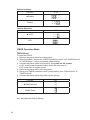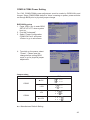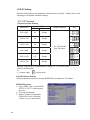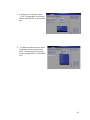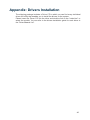USER MANUAL
Point-of-Sale
Hardware
System
VERSION V1.4 DECEMBER 2010

ii
Copyright 2010
All Rights Reserved
Manual Version 1.4
Part Number: 3LMPP7900214
The information contained in this document is subject to change without notice.
We make no warranty of any kind with regard to this material, including, but not
limited to, the implied warranties of merchantability and fitness for a particular
purpose. We shall not be liable for errors contained herein or for incidental or
consequential damages in connection with the furnishing, performance, or use of
this material.
This document contains proprietary information that is protected by copyright. All
rights are reserved. No part of this document may be photocopied, reproduced
or translated to another language without the prior written consent of the
manufacturer.
TRADEMARK
Intel®, Pentium® and MMX are registered trademarks of Intel® Corporation.
Microsoft® and Windows® are registered trademarks of Microsoft Corporation.
Other trademarks mentioned herein are the property of their respective owners.
Safety
IMPORTANT SAFETY INSTRUCTIONS
To disconnect the machine from the electrical power supply, turn off the power 1.
switch and remove the power cord plug from the wall socket. The wall socket must
be easily accessible and in close proximity to the machine.
Read these instructions carefully. Save these instructions for future reference.2.
Follow all warnings and instructions marked on the product.3.
Do not use this product near water.4.
Do not place this product on an unstable cart, stand, or table. The product may fall, 5.
causing serious damage to the product.
Slots and openings in the cabinet and the back or bottom are provided for 6.
ventilation to ensure reliable operation of the product and to protect it from
overheating. These openings must not be blocked or covered. The openings
should never be blocked by placing the product on a bed, sofa, rug, or other
similar surface. This product should never be placed near or over a radiator or heat
register or in a built-in installation unless proper ventilation is provided.
This product should be operated from the type of power indicated on the marking 7.
label. If you are not sure of the type of power available, consult your dealer or local
power company.
Do not allow anything to rest on the power cord. Do not locate this product where 8.
persons will walk on the cord.
Never push objects of any kind into this product through cabinet slots as they 9.
may touch dangerous voltage points or short out parts that could result in a re or
electric shock. Never spill liquid of any kind on the product.

iii
CE MARK
This device complies with the requirements of the EEC directive 2004/108/EC
with regard to “Electromagnetic compatibility” and 2006/95/EC “Low Voltage
Directive”.
FCC
This device complies with part 15 of the FCC rules. Operation is subject to the
following two conditions:
(1) This device may not cause harmful interference.
(2) This device must accept any interference received, including interference that
may cause undesired operation.
CAUTION ON LITHIUM BATTERIES
There is a danger of explosion if the battery is replaced incorrectly. Replace only
with the same or equivalent type recommended by the manufacturer. Discard
used batteries according to the manufacturer’s instructions.
Battery Caution
Risk of explosion if battery is replaced by an incorrectly type.
Dispose of used battery according to the local disposal instructions.
Safety Caution
Note: To comply with IEC60950-1 Clause 2.5 (limited power sources, L.P.S)
related legislation, peripherals shall be 4.7.3.2 “Materials for fire enclosure”
compliant
4.7.3.2 Materials for re enclosures
For MOVABLE EQUIPMENT having a total mass not exceeding 18kg.the material
of a FIRE ENCLOSURE, in the thinnest signi cant wall thickness used, shall be
of V-1 CLASS MATERIAL or shall pass the test of Clause A.2.
For MOVABLE EQUIPMENT having a total mass exceeding 18kg and for all
STATIONARY EQUIPMENT, the material of a FIRE ENCLOSURE, in the thinnest
signi cant wall thickness used, shall be of 5VB CLASS MATERIAL or shall pass
the test of Clause A.1

iv
LEGISLATION AND WEEE SYMBOL
2002/96/EC Waste Electrical and Electronic Equipment Directive on the treatment,
collection, recycling and disposal of electric and electronic devices and their
components.
The crossed dust bin symbol on the device means that it should not be disposed
of with other household wastes at the end of its working life. Instead, the device
should be taken to the waste collection centers for activation of the treatment,
collection, recycling and disposal procedure.
To prevent possible harm to the environment or human health from uncontrolled
waste disposal, please separate this from other types of wastes and recycle it
responsibly to promote the sustainable reuse of material resources.
Household users should contact either the retailer where they purchased this
product, or their local government office, for details of where and how they can
take this item for environmentally safe recycling.
Business users should contact their supplier and check the terms and conditions of
the purchase contract.
This product should not be mixed with other commercial wastes for disposal.

v
Revision History
Changes to the original user manual are listed below:
Revision Description Date
1.0 Initial release• 2007 August
1.1
Cover page update•
System View update•
System Installation update•
System Disassembly update•
Specication update •
2007 December
1.2 Performance model info. added• 2008 January
1.3
B68 motherboard Added•
B78 motherboard updated to v2.2•
B98 motherboard Added•
Format Change•
Jumper Setting updated•
2009 December
1.4
SSD Card Replacement Added•
C48 motherboard Added•
2010 December

vi
Table of Contents
1. Packing List .............................. 1
1-1. Standard Accessories ..............................................1
1-2. Optional Accessories ...............................................2
2. System View ............................. 3
2-1. Front View ...............................................................3
2-2. Side View .................................................................3
2-3. Rear View with stand ...............................................4
2-4. Rear View without wall mount bracket .....................4
2-5. I/O Ports View ..........................................................5
2-6. System Dimension ...................................................6
3. System Assembly .................... 7
3-1. HDD replacement for fan system ............................7
3-2. HDD replacement for fanless system ......................7
3-3. RAM Replacement ..................................................8
3-4. Power Adapter Replacement ...................................9
4. Peripheral Installation ............ 10
4-1. MSR Installation .....................................................10
4-2. VFD Installation ......................................................10
4-3. Wall Mount Kit Assembly ........................................ 11
4-4. Desktop Stand Assembly ........................................12
4-5. Wireless LAN Installation ........................................13
4-5-1. On a Fan System .................................................... 13
4-5-2. On a Fanless System .............................................. 14

vii
4-6. SSD Card Replacement .........................................15
4-6-1. On a Fan System .................................................... 15
4-6-2. On a Fanless System .............................................. 16
4-7. Cash Drawer Installation .......................................17
4-7-1. For B78 motherboard .............................................. 17
4-7-2. For B68/B98/C48 motherboard ............................... 19
5. Specication ........................... 21
6. Jumper Setting ........................ 23
6-1. For B68 Motherboard .............................................23
6-1-1. Motherboard Layout ................................................ 23
6-1-2. Connectors & Functions .......................................... 24
6-1-3. Jumper Setting ........................................................ 26
6-2. For B78 Motherboard .............................................29
6-2-1. Motherboard Layout ................................................ 29
6-2-2. Connectors & Functions .......................................... 30
6-2-3. Jumper Setting ........................................................ 31
6-3. For B98 Motherboard .............................................34
6-3-1. Motherboard Layout ................................................ 34
6-3-2. Connectors & Functions .......................................... 35
6-3-3. Jumper Setting ........................................................ 36
6-4. For C48 Motherboard .............................................39
6-4-1. Motherboard Layout ................................................ 39
6-4-2. Connectors & Functions .......................................... 40
6-4-3. Jumper Setting ........................................................ 41
Appendix: Drivers Installation .... 46

1
Packing List1.
Standard Accessories
1-1.
a.
b.
c.
d.
e.
f.
System (with stand)a.
Driver bankb.
User guidec.
Power adapterd.
Power corde.
RJ45-DB9 cable (x2)f.

2
Optional Accessories
1-2.
a.
b.
c.
d.
e.
Metal MSRa.
Metal VFDb.
Wall-mount Kitc.
SSD moduled.
WLAN Card (with internal antenna)e.
a
b
c

3
2
System View2.
Front View
2-1.
Side View
2-2.
3
4
5
Fanless System Fan System
Item No. Description
1 Touch Screen
2 MSR Module (Optional)
3 External Antenna (Optional)
4 Hinge Cover for stand installation
5 Stand
1

4
Rear View with stand
2-3.
6
7
8
9
Fan System
Fanless System
Rear View without wall mount bracket
2-4.
11
10
Fan System
Fanless System
Item No. Description
6 VFD (Optional)
7 HDD Door for fan system
8 Ventilation for fan system
9 Cable management outlet
10 VESA hinge bracket
11 I/O ports cover

5
I/O Ports View
2-5.
a b
c
d e f g
h ij
Fanless System
a b
c
d e f g
h i
j
Fan System
Item No. Description
a Parallel
b USB x 4
c COM 1, 2, 3, 4 (from right to left)
d Line-out
e MIC-in
f Cash Drawer (12V or 19V, can support 24V)
g LAN
h Power Switch
i DC-In
j PS/2
Note: The I/O ports location may slightly different depending to the fan or
fanless system installed.

6
System Dimension
2-6.
386 mm
308 mm
220 mm
370 mm
62 mm
250 mm
80 °
411 mm
390 mm
220 mm
407 mm
63 mm
250 mm
80 °
15" System 17" System

7
System Assembly3.
Turn to the rear side of the system.1.
Unscrew the screw (x1) securing 2.
the HDD door and the rear cover
of the system.
Disconnect the SATA cable from 3.
the drive.
HDD replacement for fan system
3-1.
HDD replacement for fanless system
3-2.
To remove and replace the HDD, please follow below steps. The procedures may
be different depending on the fan or fanless system being installed.
Turn to the rear side of the system 1.
and unfasten the screws (x17) to
separate the rear cover from the
system. The HDD is installed on the
motherboard. If your system install
with a stand or a wall mount bracket,
please remove them beforehand.
(Refer to Chapter 4-3 or 4-4)
Disconnect the HDD cable and 2.
replace the HDD.

8
Removing a RAM module
Please Open the rear cover by 1.
unfasten the screws (x17) to
access the motherboard.
Use both fingers to pull the ejector 2.
clips out of the sides of the module.
Slide out to take out the memory 3.
module from the memory slot.
Installing a RAM module
Slide the memory module into the 4.
memory slot and press down until
it fix with the ejector clips.
RAM Replacement
3-3.
Please open the rear cover (see Chapter 3-1 or 3-2) rst then remove and
replace the RAM module. You can refer to the motherboard layout to nd the
memory compartment. (See chapter 6 for different motherboard)

9
Power Adapter Replacement
3-4.
Disconnect the power cable from 1.
the adapter pre-installed in the
power bracket attached in the
stand.
Unscrew the screws (x2) and 2.
separate the power bracket from
the stand.
Disconnect the other end of the 3.
power adapter from the connector
on the I/O panel.
Draw out the power adapter gently 4.
through the cable management
hole on the stand.
Replace the power adapter by 5.
reversing the procedure of above
steps.

10
Peripheral Installation4.
MSR Installation
4-1.
Unfasten the thumb screws (x2) to 1.
remove the I/O cover.
Connect the MSR module into the 2.
system and fasten the screws (x2).
Connect the PS/2 Connector into 3.
the PS/2 port on the I/O panel.
Note: the PS/2 port locates in different
places on the I/O panel according
to the fan or fanless system being
installed.
Connect the VFD metal bracket 1.
into the system with screws (x2)
Fasten the VFD module to the 2.
metal bracket by fastening the
thumb screws (x2).
Connect the VFD cable to the 3.
RJ45 connector on the I/O panel.
VFD Installation
4-2.
a
b
c
VFD Accessories
VFD modulea.
VFD metal bracket b.
(with RJ45 cable)
Screws (x2)c.

11
Wall Mount Kit Assembly
4-3.
Fix the metal bracket (a) to the 1.
VESA bracket and the display with
the screw (b) (x1).
Align the tear drop holes of the 2.
wall mount bracket (c) into the 4
VESA bracket screws.
Fasten the thumb screw of the 3.
wall mount bracket (a) to fix the
wall mount bracket (c) to the VESA
bracket.
Accessories items
a. Metal bracket with thumb screw
b. Screw x 1
c. Wall mount bracket
c
a
b
c

12
a
f
b
d
e
c
Desktop Stand Assembly
4-4.
VESA bracket assembly
Align the standard VESA mounting 1.
holes of the VESA bracket (a) and
the display and fix them with the
screws provided (f) (x4).
Stand bracket assembly
Align the guide slot of the stand 2.
bracket (b) into the hinge shaft of
the stand (c).
Fasten the screws (e) (x3) on each 3.
sides to fix the stand bracket (b) to
the stand (c).
Align the hinge cover (d) (x2) into 4.
the right position of the stand
bracket (b) and fix it until you hear
a click sound.
Align the screws (f) (x4) on the 5.
VESA bracket (a) pre-installed on
the display to the four tear drop
holes of the stand bracket (b) pre-
installed with the stand.
Accessories items
a. VESA bracket
b. Stand bracket
c. Stand
d. Hinge cover x2
e. Screws for both sides of stand x6
f. Screws for VESA bracket x 4
a b c d e f

13
Wireless LAN Installation
4-5.
Disconnect the HDD cable from the 1.
system first (see Chapter 3-1).
Unscrew the screws (x17) to 2.
remove the rear cover (a).
Assemble the antenna cable (b) 3.
by fasten the nut, washer
and the coaxial cable as
picture instructs.
Insert the WLAN card 4.
(c) to the WLAN socket
on the motherboard and
press it downward until the
ejector clips lock it in place.
Connect the antenna cable to the 5.
“main connector” on the WLAN
card.
Cover the rear cover by reversing 6.
the step 2.
The pre-drilled hole for the external 7.
antenna installation is built in
the side of the rear cover on a
fan system. Rotate the external
antenna clockwise and fasten
to the connector of the internal
antenna cable.
On a Fan System4-5-1.
c
b
a
Page is loading ...
Page is loading ...
Page is loading ...
Page is loading ...
Page is loading ...
Page is loading ...
Page is loading ...
Page is loading ...
Page is loading ...
Page is loading ...
Page is loading ...
Page is loading ...
Page is loading ...
Page is loading ...
Page is loading ...
Page is loading ...
Page is loading ...
Page is loading ...
Page is loading ...
Page is loading ...
Page is loading ...
Page is loading ...
Page is loading ...
Page is loading ...
Page is loading ...
Page is loading ...
Page is loading ...
Page is loading ...
Page is loading ...
Page is loading ...
Page is loading ...
Page is loading ...
Page is loading ...
-
 1
1
-
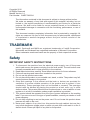 2
2
-
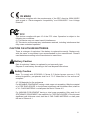 3
3
-
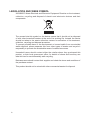 4
4
-
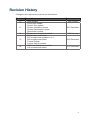 5
5
-
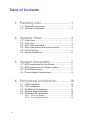 6
6
-
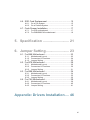 7
7
-
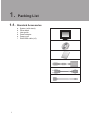 8
8
-
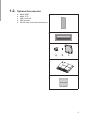 9
9
-
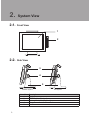 10
10
-
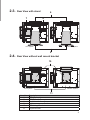 11
11
-
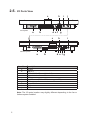 12
12
-
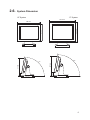 13
13
-
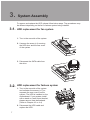 14
14
-
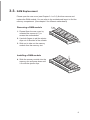 15
15
-
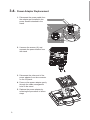 16
16
-
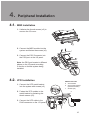 17
17
-
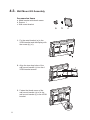 18
18
-
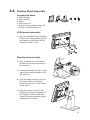 19
19
-
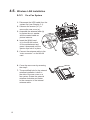 20
20
-
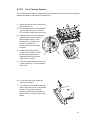 21
21
-
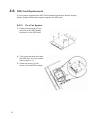 22
22
-
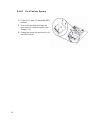 23
23
-
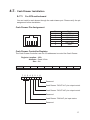 24
24
-
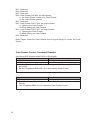 25
25
-
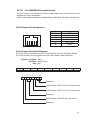 26
26
-
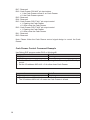 27
27
-
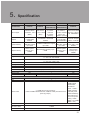 28
28
-
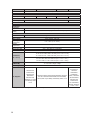 29
29
-
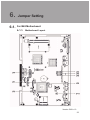 30
30
-
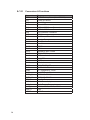 31
31
-
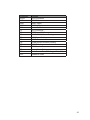 32
32
-
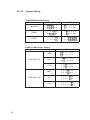 33
33
-
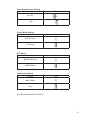 34
34
-
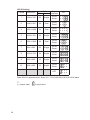 35
35
-
 36
36
-
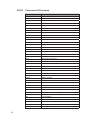 37
37
-
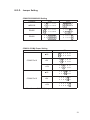 38
38
-
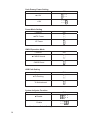 39
39
-
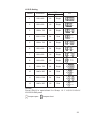 40
40
-
 41
41
-
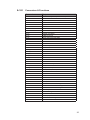 42
42
-
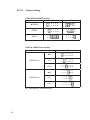 43
43
-
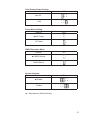 44
44
-
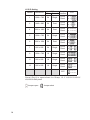 45
45
-
 46
46
-
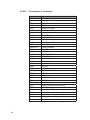 47
47
-
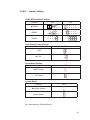 48
48
-
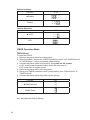 49
49
-
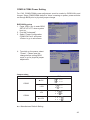 50
50
-
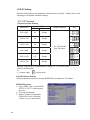 51
51
-
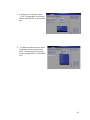 52
52
-
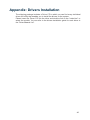 53
53
Ask a question and I''ll find the answer in the document
Finding information in a document is now easier with AI