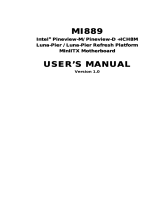Page is loading ...

USER MANUAL
Metal Panel PC
Hardware System
VERSION 2.0 October 2011

ii
Copyright 2011
All Rights Reserved
Manual Version 2.0
Part Number:
The information contained in this document is subject to change without notice.
We make no warranty of any kind with regard to this material, including, but not
limited to, the implied warranties of merchantability and fitness for a particular
purpose. We shall not be liable for errors contained herein or for incidental or
consequential damages in connection with the furnishing, performance, or use of
this material.
This document contains proprietary information that is protected by copyright. All
rights are reserved. No part of this document may be photocopied, reproduced
or translated to another language without the prior written consent of the
manufacturer.
TRADEMARK
Intel®, Pentium® and MMX are registered trademarks of Intel® Corporation.
Microsoft® and Windows® are registered trademarks of Microsoft Corporation.
Other trademarks mentioned herein are the property of their respective owners.
Safety
IMPORTANT SAFETY INSTRUCTIONS
To disconnect the machine from the electrical power supply, turn off the power 1.
switch and remove the power cord plug from the wall socket. The wall socket must
be easily accessible and in close proximity to the machine.
Read these instructions carefully. Save these instructions for future reference.2.
Follow all warnings and instructions marked on the product.3.
Do not use this product near water.4.
Do not place this product on an unstable cart, stand, or table. The product may fall, 5.
causing serious damage to the product.
Slots and openings in the cabinet and the back or bottom are provided for 6.
ventilation to ensure reliable operation of the product and to protect it from
overheating. These openings must not be blocked or covered. The openings
should never be blocked by placing the product on a bed, sofa, rug, or other
similar surface. This product should never be placed near or over a radiator or heat
register or in a built-in installation unless proper ventilation is provided.
This product should be operated from the type of power indicated on the marking 7.
label. If you are not sure of the type of power available, consult your dealer or local
power company.
Do not allow anything to rest on the power cord. Do not locate this product where 8.
persons will walk on the cord.
Never push objects of any kind into this product through cabinet slots as they 9.
may touch dangerous voltage points or short out parts that could result in a re or
electric shock. Never spill liquid of any kind on the product.

iii
CE MARK
This device complies with the requirements of the EEC directive 2004/108/EC with
regard to “Electromagnetic compatibility” and 2006/95/EC “Low Voltage Directive”.
FCC
This device complies with part 15 of the FCC rules. Operation is subject to the
following two conditions:
(1) This device may not cause harmful interference.
(2) This device must accept any interference received, including interference that
may cause undesired operation.
CAUTION ON LITHIUM BATTERIES
There is a danger of explosion if the battery is replaced incorrectly. Replace only
with the same or equivalent type recommended by the manufacturer. Discard used
batteries according to the manufacturer’s instructions.
Battery Caution
Risk of explosion if battery is replaced by an incorrectly type. Dispose of used
battery according to the local disposal instructions.
Safety Caution
Note: To comply with IEC60950-1 Clause 2.5 (limited power sources, L.P.S)
related legislation, peripherals shall be 4.7.3.2 “Materials for fire enclosure”
compliant.
4.7.3.2Materialsforreenclosures
For MOVABLE EQUIPMENT having a total mass not exceeding 18kg.the material
of a FIRE ENCLOSURE, in the thinnest signi cant wall thickness used, shall be of
V-1 CLASS MATERIAL or shall pass the test of Clause A.2.
For MOVABLE EQUIPMENT having a total mass exceeding 18kg and for all
STATIONARY EQUIPMENT, the material of a FIRE ENCLOSURE, in the thinnest
signi cant wall thickness used, shall be of 5VB CLASS MATERIAL or shall pass the
test of Clause A.1

iv
LEGISLATION AND WEEE SYMBOL
2002/96/EC Waste Electrical and Electronic Equipment Directive on the treatment,
collection, recycling and disposal of electric and electronic devices and their
components.
The crossed dust bin symbol on the device means that it should not be disposed
of with other household wastes at the end of its working life. Instead, the device
should be taken to the waste collection centers for activation of the treatment,
collection, recycling and disposal procedure.
To prevent possible harm to the environment or human health from uncontrolled
waste disposal, please separate this from other types of wastes and recycle it
responsibly to promote the sustainable reuse of material resources.
Household users should contact either the retailer where they purchased this
product, or their local government office, for details of where and how they can
take this item for environmentally safe recycling.
Business users should contact their supplier and check the terms and conditions of
the purchase contract.
This product should not be mixed with other commercial wastes for disposal.

v
Revision History
Changes to the original user manual are listed below:
Revision Description Date
1.0 Initial release• May 2007
1.1
Cover page. photo update•
I/O view photo update•
chapter4. reorganized and photo updated•
chapter5. CPU support, Brightness, Touch •
Screen Type, Environment, Dimension, Mount-
ing info updated
2nd VGA added•
Chapter8. photo updated•
October 2007
1.3
B78 MB upgraded from v1.1 to B78 V2.2 •
B98 MB V1.0 added •
Drivers upgraded•
2nd Fan added for B98•
Specification changed (B98 MB added, HDD •
changed from PATA to SATA)
Driver CD photo updated to v1.9•
I/O changed from Line-in, Line-out to MIC-In, •
Line-Out
Jumper Settings upgraded•
Photo of rear cover of system changed•
February 2009
1.4 B68 motherboard added•
Jumper setting updated• February 2010
1.5 Jumper setting updated•
Safety message updated• October 2010
2.0 B78 motherboard removed•
C48 motherboard added• October 2011

vi
Table of Contents
1. PackingList .............................. 1
1-1. Standard Accessories ..............................................1
1-2. Optional Accessories ...............................................1
2. System View ............................. 2
2-1. Front View ...............................................................2
2-2. Rear View ................................................................2
2-3. I/O Ports View ..........................................................3
2-4. Dimensions ..............................................................4
3. System Assembly .................... 6
3-1. HDD Replacement ...................................................6
3-2. RAM Replacement ..................................................7
3-3. Power Adapter Replacement ...................................8
4. Peripheral Installation ............. 9
4-1. MSR Installation ......................................................9
4-2. Wall Mount Kit Assembly .........................................9
4-3. Desktop Stand Assembly ........................................10
4-4. Wireless LAN Installation ........................................ 11
4-5. CF Card Module Installation ...................................12
4-5-1 For system with vent .............................................12
4-5-2. For ventless system .............................................13
4-6. Cash Drawer Installation ........................................14

vii
5. Specication ........................... 16
5-1. B98 motherboard Specication ..............................16
5-2. B68 motherboard Specication ..............................18
5-3. C48 motherboard Specication ..............................19
5-4. B98 Motherboard ....................................................20
5-4-1. Motherboard Layout ................................................ 20
5-4-2. Connectors & Functions .......................................... 21
5-4-3. Jumper Setting ........................................................ 22
5-5. B68 Motherboard ....................................................26
5-5-1. Motherboard Layout ................................................ 26
5-5-2. Connectors & Functions .......................................... 27
5-5-3. Jumper Setting ........................................................ 29
5-6. C48 Motherboard ....................................................33
5-6-1. Motherboard Layout ................................................ 33
5-6-2. Connectors & Functions .......................................... 35
5-6-3. Jumper & BIOS/Utility Setting ................................. 36
Appendix: Drivers Installation .... 43

viii
The page is intentionally left blank.

1
PackingList1.
StandardAccessories
1-1.
a. c.
b. d.
e.
Systema.
Driver bankb.
Power adapter (90W)c.
Power cordd.
RJ45-DB9 cable (x2)e.
OptionalAccessories
1-2.
a. d.
b. e.
CF Card CF bride board CF bracket
c.
WLAN Card
Desktop Stand Kit Modulea.
Wall-mount Kitb.
Wireless LAN Card + External Antennac.
MSR Moduled.
CF Card Modulee.

2
Front View
2-1.
Rear View
2-2.
Item No. Description
1 Touch screen
2 External antenna installation hole (Optional)
3 Speaker holes
4 MSR module installation place (Optional)
5 Hard drive disk door
6 VESA mounting screw holes
7 Ventilation holes
System View2.
1
2
3
5
467

3
I/O Ports View
2-3.
Item No. Description
a Power Switch
b Parallel
c USB x 4
d COM 1, 2, 3, 4 (from right to left)
e Line-out
f MIC-in
g Cash Drawer (support 12V/24V cash drawer)
h LAN
i DC-In
j VGA Port
12" System
15", 17", 19" System
a b c d e f g h ij
a b c d e f g h i j

4
Dimensions
2-4.
12" System
15" System
331
251
40
56 115 100
38
189
265
100 83
Unit: mm
386
312
37 61 143 100
234
307
37
104
100
uint: mm

5
17” System
19” System
411
34 61 155 100
342
122
100
345
274
35
unit: mm
449
379 35 61 175 100
35
304
374
137
100
unit: mm

6
System Assembly3.
Turn to the rear side of the system.1.
Unscrew the screw (x1) securing 2.
the HDD door and the rear cover
of the system.
Disconnect the SATA cable from 3.
the drive.
HDDReplacement
3-1.

7
OpeningtheRearCover
Remove the HDD (see Chapter 1.
3-1) and unscrew the screws (x15)
on the rear cover to access the
motherboard.
RemovingaRAMModule
Use both fingers to pull the ejector 2.
clips out of the sides of the module.
Slide the memory module out of 3.
the memory slot.
RAMReplacement
3-2.
Please open the rear cover rst then remove and replace the RAM module.
You can refer to the motherboard layout to nd the memory compartment. (See
Chapter 6-1, Chapter 6-2 or Chapter 6-3 for different motherboard)
InstallingaRAMModule
Slide the memory module into the 4.
memory slot and press down until
the ejector clips click in place.

8
PowerAdapterReplacement
3-3.
Disconnect the power cable from 1.
the I/O panel.
Route the power cable through the 2.
cable management hole on the
stand as the direction of the arrow
shows.
Disconnect the power cord from 3.
the power adapter which is fixed
in the power adapter bracket pre-
installed in the stand.
Loosen the screws (x2) to remove 4.
the power adapter bracket.
Gently pull the power adapter out 5.
of the cable management hole of
the stand.
Replace the power adapter by 6.
reversing the procedure of above
steps.
If your system is equipped with a stand, please replace the power adapter by
following the steps below.

9
Peripheral Installation4.
MSR Installation
4-1.
Turn the system to the rear side.1.
Attach the MSR module into the 2.
right position of the system and
fasten the screws (x2).
Connect the MSR cable to the 3.
COM-RJ45 convertible connector
on the I/O panel.
Note: Please set up the power setting
for COM3 or COM4 with 5V, see
Chapter 6 - Jumper Setting (page 22
for B78 motherboard, page 28 for B98
motherboard and page 34 for B68
motherboard)
Wall Mount Kit Assembly
4-2.
Fix the wall-mount bracket onto the 1.
wall.
Place the VESA bracket onto the 2.
VESA mounting holes on the system
and fasten the screws (x4).
Align the VESA bracket with the 3.
system into the wall-mount brakcet
and make sure they are well fixed.
Wall-mount bracket
VESA bracket

10
DesktopStandAssembly
4-3.
Align the guide slot of the stand 1.
bracket into the hinge shaft of the
stand and fix them with the screws
(x6).
Align the hinge cover (x2) into the 2.
right position of the stand bracket
and fix it until you hear a click
sound.
Align the VESA bracket onto 3.
the VESA mounting holes of the
system and fasten the screws (x4).
Accessoriesitems
a. VESA bracket
b. Stand bracket
c. Stand
d. Hinge cover x2
e. Screws for both sides of stand x6
f. Screws for VESA bracket x 4
Align the VESA bracket with the 4.
system to the stand bracket and
the stand, make sure they are well
secured to each other.
a b c d e f

11
Wireless LAN Installation
4-4.
Disconnect the HDD cable from the 1.
system first (see Chapter 3-1).
Unscrew the screws (x15) to 2.
remove the rear cover.
Assemble the antenna cable and 3.
bracket by fasten the nut, washer
and the coaxial cable as picture
instructs.
Insert the WLAN card to the WLAN 4.
socket on the motherboard and
press it downward until the ejector
clips lock it in place.
Connect the antenna cable to the 5.
“main connector” on the WLAN
card.
Cover the rear cover by reversing 6.
the step 2.
The pre-drilled hole for the external 7.
antenna installation is on the rear
cover of the system. Rotate the
external antenna clockwise to fix
it to the connector of the internal
antenna cable.
To external antenna

12
CF Card Module Installation
4-5.
4-5-1 For system with vent
CF CARD
Turn over the system to access 1.
the HDD door.
Unfasten the screw (x1) to remove 2.
the HDD door.
CF CARD
Assemble the CF bridge board 3.
onto the HDD bay with the screws
(x3).
Replace the CF card by sliding it 4.
into or outward from the slot of CF
bridge board.
Reverse the step 1 to cover the 5.
HDD door.
/