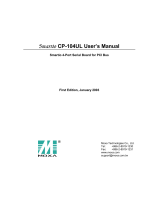Table of Contents
Chapter 1 Introduction ............................................................................................................... 1-1
Overview.................................................................................................................................. 1-2
Features.................................................................................................................................... 1-3
Package Checklist .................................................................................................................... 1-3
Chapter 2 Hardware Installation ............................................................................................... 2-1
CP-134U Series Block Diagrams............................................................................................. 2-2
Installing the CP-134U Series Board....................................................................................... 2-7
Chapter 3 Software Installation................................................................................................. 3-1
Windows 2003 ......................................................................................................................... 3-2
Installing the Driver...................................................................................................... 3-2
How to Check the Installation ...................................................................................... 3-6
Windows 2000/XP ................................................................................................................... 3-9
Installing the Driver...................................................................................................... 3-9
How to Check the Installation .................................................................................... 3-15
Removing the Driver .................................................................................................. 3-17
Windows 95/98 ...................................................................................................................... 3-19
Installing the Driver.................................................................................................... 3-19
Windows NT.......................................................................................................................... 3-26
Installing the Driver.................................................................................................... 3-27
Configuring the Board and Ports ................................................................................ 3-29
DOS ....................................................................................................................................... 3-33
Installing the Driver.................................................................................................... 3-33
Setting up the Driver................................................................................................... 3-34
Legends....................................................................................................................... 3-35
Loading the Driver...................................................................................................... 3-36
Unloading the Driver .................................................................................................. 3-36
Linux...................................................................................................................................... 3-36
Chapter 4 Serial Programming Tools ....................................................................................... 4-1
RS-485 Programming .............................................................................................................. 4-4
ADDC™ (Automatic Data Direction Control)............................................................. 4-4
Chapter 5 Connection Cables and Cable Wiring..................................................................... 5-1
Pinouts and Cable Wiring ........................................................................................................ 5-1
RS-232 Interface........................................................................................................... 5-2
RS-422 Interface........................................................................................................... 5-2
RS-485 Interface........................................................................................................... 5-3
Individual Port Pinouts ................................................................................................. 5-4
Cable Wiring—DB9 ..................................................................................................... 5-6
Impedance Matching and Termination Resistors ..................................................................... 5-8
Chapter 6 Troubleshooting........................................................................................................ 6-1
General Troubleshooting.......................................................................................................... 6-1
Windows NT............................................................................................................................ 6-2
Windows 95/98 ........................................................................................................................ 6-2
Appendix A Technical Reference.................................................................................................A-1
Specifications.......................................................................................................................... A-1
PCI .......................................................................................................................................... A-2
Return Procedure .................................................................................................................... A-2