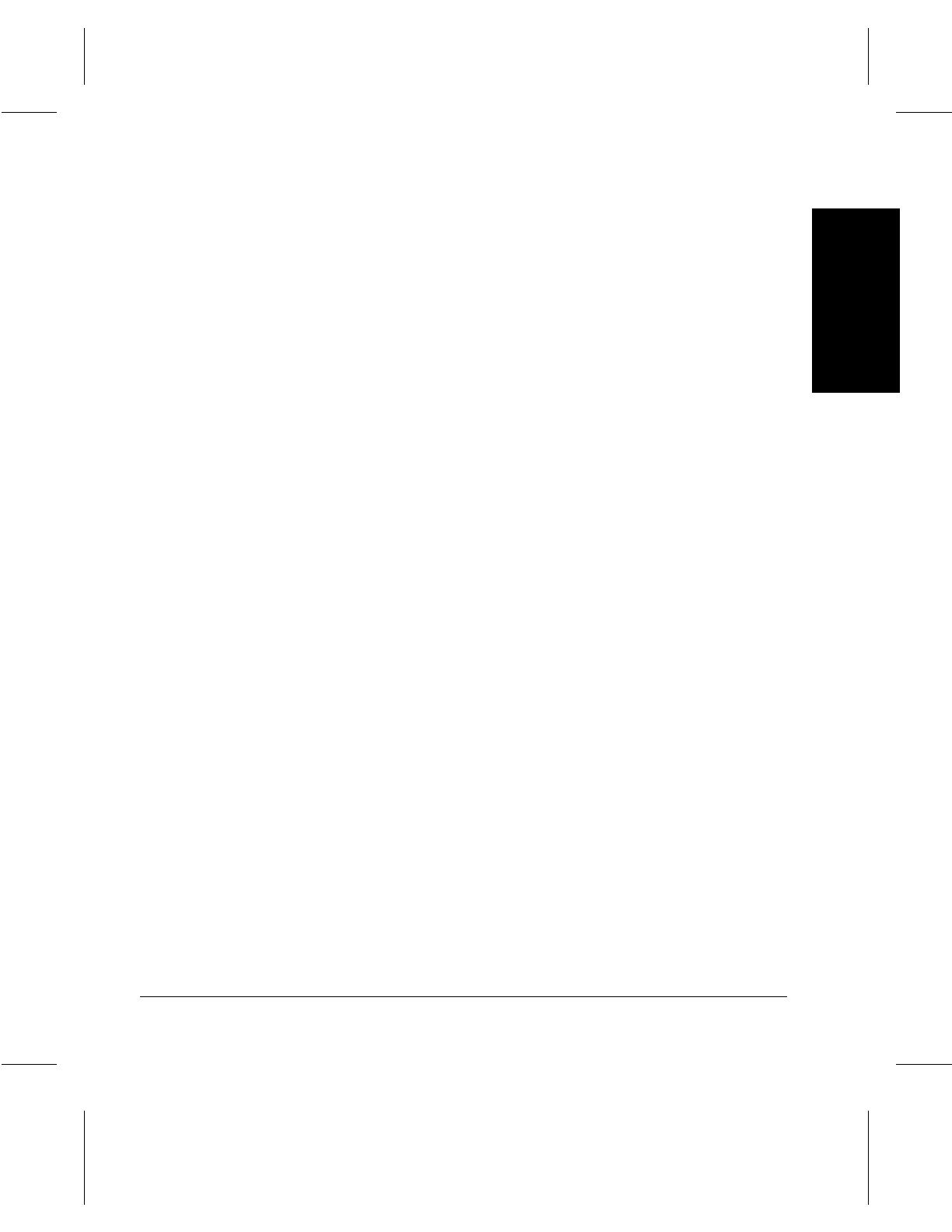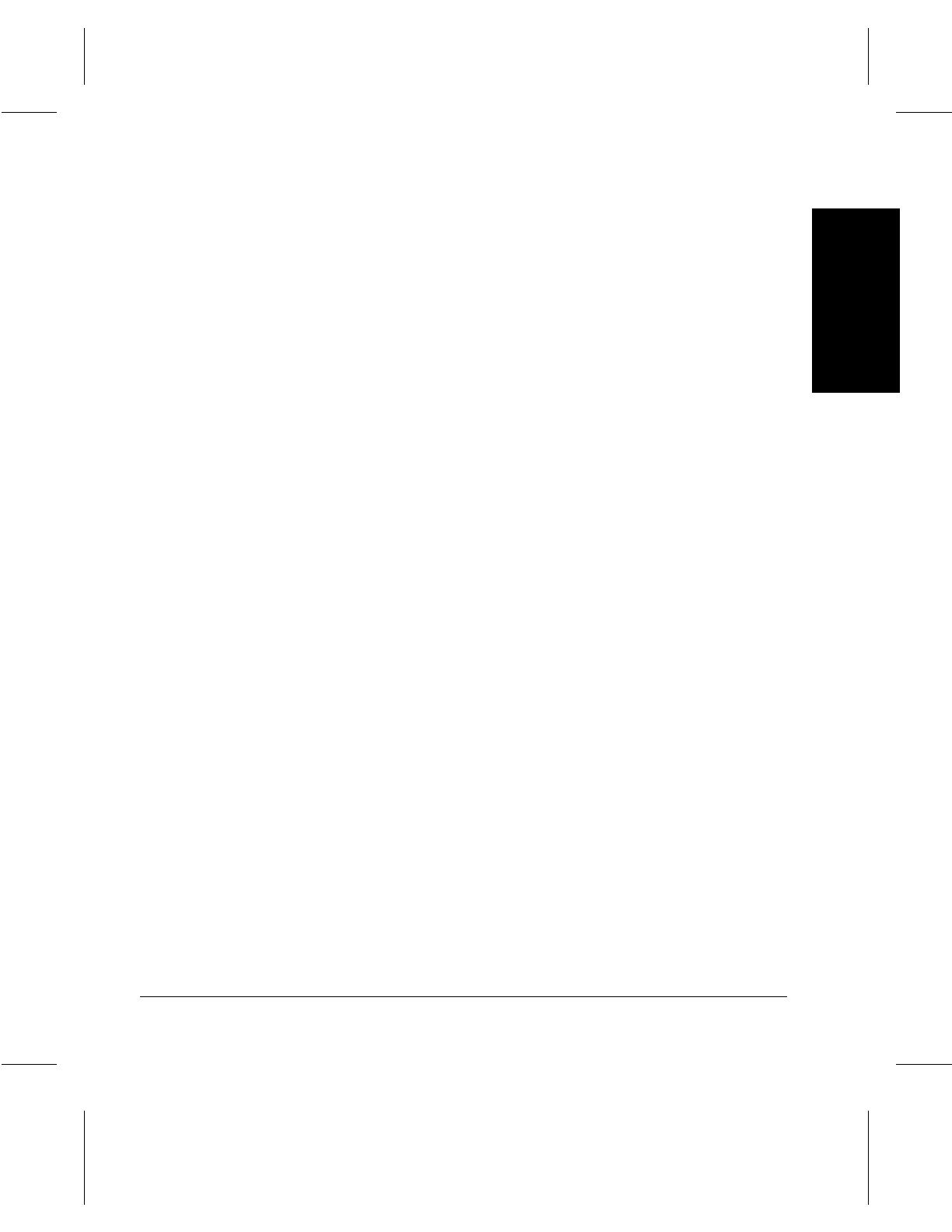
Xerox Document Centre 220/230/332/340 Setup Guide Page-iii
Table of Contents
FAX SETUPS .......................................................................................5-1
Access the Fax Setups .............................................................5-2
Fax Terminal Setups .........................................................................5-3
Access Fax Terminal Setups ....................................................5-3
Fax Terminal Options ...............................................................5-4
Local ID ................................................................................5-4
Local Name ..........................................................................5-5
Company Logo .....................................................................5-6
Delayed Start Time ...............................................................5-7
Long Document (DC332/340) ..............................................5-8
Dialing Digits Reporting (DC332/340) ..................................5-8
Fax Printing Options .................................................................5-9
Receive Reduction ...............................................................5-9
Page Margin .......................................................................5-10
Duplex Printing ...................................................................5-11
Paper Attributes ..................................................................5-11
Output Selection .................................................................5-12
A3 ‡ 11" x 17" .....................................................................5-13
Fax Report Options .................................................................5-14
Activity Report ....................................................................5-14
Broadcast and Multi-Poll Reports .......................................5-14
Transmission Report ..........................................................5-15
Mailbox Report ...................................................................5-16
Fax Panel Defaults .................................................................5-16
Resolution ..........................................................................5-16
Lighter/Darker .....................................................................5-17
Original Type ......................................................................5-17
Forced 4800 (Document Centre 220/230) ..........................5-18
Communication Mode (DC332/340) ...................................5-18
Fax Mailboxes .........................................................................5-19
To Delete a Mailbox ...........................................................5-20
To Add or Edit a Mailbox ....................................................5-20
Fax File Management .............................................................5-21
Mailbox Files / Failed Fax Files ..........................................5-22