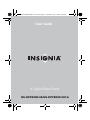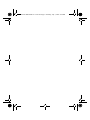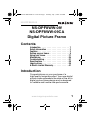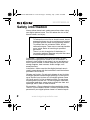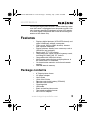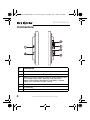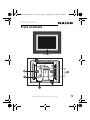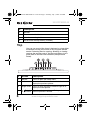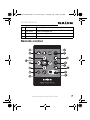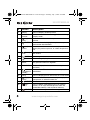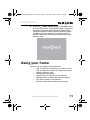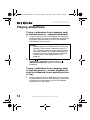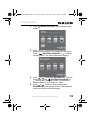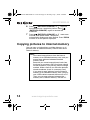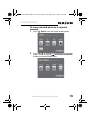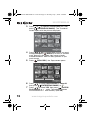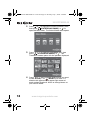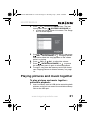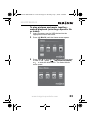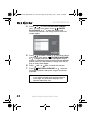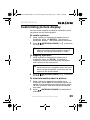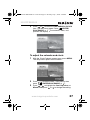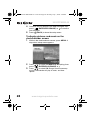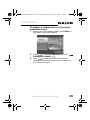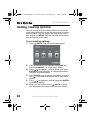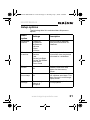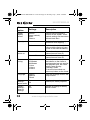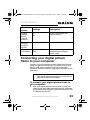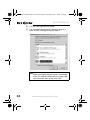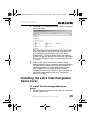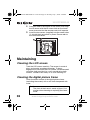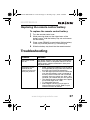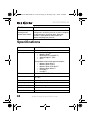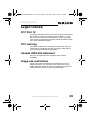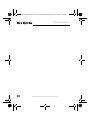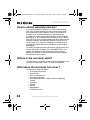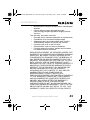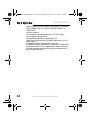Insignia NS-DPF8WW-09CA User manual
- Category
- Digital photo frames
- Type
- User manual
This manual is also suitable for

User Guide
8" Digital Picture Frame
NS-DPF8WW-09/NS-DPF8WW-09CA
08-1410 NS-DPF8WW-09 - ENG.fm Page -1 Monday, July 7, 2008 4:24 PM

08-1410 NS-DPF8WW-09 - ENG.fm Page 0 Monday, July 7, 2008 4:24 PM

NS-DPF8WW-09
1
www.insignia-products.com
NS-DPF8WW-09/
NS-DPF8WW-09CA
Digital Picture Frame
Contents
Introduction. . . . . . . . . . . . . . . . . . . . . . . 1
Safety information . . . . . . . . . . . . . . . . . . 2
Features . . . . . . . . . . . . . . . . . . . . . . . . . 3
Setting up your frame . . . . . . . . . . . . . . . . 9
Using your frame . . . . . . . . . . . . . . . . . . .11
Maintaining. . . . . . . . . . . . . . . . . . . . . . .36
Troubleshooting. . . . . . . . . . . . . . . . . . . .37
Specifications . . . . . . . . . . . . . . . . . . . . .38
Legal notices. . . . . . . . . . . . . . . . . . . . . .39
6-Month Limited Warranty. . . . . . . . . . . . .41
Introduction
Congratulations on your purchase of a
high-quality Insignia product. Your new digital
picture frame represents the state of the art in
digital picture frame design and is designed
for reliable and trouble-free performance.
08-1410 NS-DPF8WW-09 - ENG.fm Page 1 Monday, July 7, 2008 4:24 PM

2
NS-DPF8WW-09
www.insignia-products.com
Safety information
Always follow these basic safety precautions when using
your digital picture frame. This will reduce the risk of fire,
electric shock, and injury.
Placement—To prevent fire or electric shock, do not
expose this digital picture frame to rain or moisture. To
prevent it from falling do not place it on an unstable cart,
stand, tripod, bracket, or table. Keep the unit away from
strong magnets, heat sources, direct sunlight, and
excessive dust.
Installation—Make sure that the digital picture frame is
used in accordance with the instructions and illustrations
provided in this manual.
Objects and liquids—Do not push objects of any kind into
the digital picture frame through openings. Do not spill or
spray liquid of any kind on or in the digital picture frame
(this may result in a fire or electric shock). Do not place
anything heavy on the unit. To ensure proper ventilation
and proper operation, never cover or block the slots and
openings with a cloth or other material.
Disassembly—Do not attempt to disassemble the frame.
There is a risk of electric shock. Contact qualified service
personnel if your digital picture frame is in need of repair.
Warnings
To reduce the risk of fire or shock hazard, do not
expose the frame to rain or moisture and unplug
the digital picture frame during lightning storms.
To prevent the risk of electric shock, do not
remove the cover. There are no user-serviceable
parts inside. Refer all servicing to qualified
personnel.
There is a risk of explosion if the battery is
incorrectly replaced. Replace only with the same
or equivalent type of battery.
08-1410 NS-DPF8WW-09 - ENG.fm Page 2 Monday, July 7, 2008 4:24 PM

NS-DPF8WW-09
3
www.insignia-products.com
Cleaning the digital picture frame—When cleaning, make
sure the frame is unplugged from the power source. Use
only cleaners specifically designed to clean LCD panels,
or a cloth slightly dampened with water for cleaning the
exterior of the frame only.
Features
• Displays digital pictures (JPG/JPEG format) and
digital slideshows without a computer.
• Plays music (MP3 or WMA formats) alone or
with a picture slideshow.
• Display pictures directly from a memory card or
USB drive (not included).
• Bright, clear TFT LCD screen.
• Compatible with a wide variety of memory cards,
including SD, MMC, MS, CF, and xD.
• Compatible with USB flash drives.
• Multi-image mode displays multiple pictures at
the same time in a slideshow.
• On-frame button controls and infrared remote
control.
• 256 MB internal memory.
Package contents
• 8” Digital picture frame
• AC power adapter
• User Guide
• Quick Start Guide
• Remote control with battery (CR2025)
• Remote control holder
• Cleaning cloth
•USB cable
• Black and white picture mats
• Two interchangeable frames
• MS Pro Duo adapter
08-1410 NS-DPF8WW-09 - ENG.fm Page 3 Monday, July 7, 2008 4:24 PM

4
NS-DPF8WW-09
www.insignia-products.com
Connectors
# Description
1 Power On/Off switch
2 DC 9 V power connector. Plug the AC adapter in here.
3 Memory card slot. Supports: Memory Stick, Memory Stick
Duo, Memory Stick PRO, Memory Stick PRO Duo,
Memory Stick Micro, Multimedia Card (MMC), Secure
Digital (SD), microSD, miniSD, and xD.
4 Mini USB port
5 CF card slot
6 Standard USB slot
ON
OFF
08-1410 NS-DPF8WW-09 - ENG.fm Page 4 Monday, July 7, 2008 4:24 PM

NS-DPF8WW-09
5
www.insignia-products.com
Front and back
IR sensor
08-1410 NS-DPF8WW-09 - ENG.fm Page 5 Monday, July 7, 2008 4:24 PM

6
NS-DPF8WW-09
www.insignia-products.com
Top
You can use most of the frame’s features by using either
the buttons on top of the frame or by using the remote
control. Selecting files for copying, deleting, or viewing
requires the remote control, and the instructions in this
guide refer to remote control buttons (except where
noted).
# Description
1 Speaker
2 Remote control holder
3 Holes for mounting holder
4 Slot for clock backup battery (CR2025)
# Button Description
1 MENU Press to open the Setup menu.
2 Left arrow Press to move the menu selection left or to
display the previous picture.
3 Right arrow Press to move the menu selection right or to
display the next picture.
4 Enter/
Play/Pause
Press to select menu items. During a slideshow,
press to pause or resume.
08-1410 NS-DPF8WW-09 - ENG.fm Page 6 Monday, July 7, 2008 4:24 PM

NS-DPF8WW-09
7
www.insignia-products.com
Remote control
5 Up arrow Press to navigate up.
6 Down arrow Press to navigate down.
7 Back Go back to previous selection or screen.
# Button Description
RM-NS-DPF8WW-09
CLOCK
/CAL
08-1410 NS-DPF8WW-09 - ENG.fm Page 7 Monday, July 7, 2008 4:24 PM

8
NS-DPF8WW-09
www.insignia-products.com
# Button Description
1 MENU Press to display the Setup menu.
2SLIDE
SHOW
Press to start a slideshow or toggle the multi-image
Display mode.
3 (Up)
VOL+
Press to move the selection up or to raise the
volume.
4 ENTER Press to select the highlighted option or to pause
and resume the slideshow.
5 (Left)
PREV
Press to move the menu selection up or left,
display the previous picture, or select the previous
file.
6 (Down)
VOL-
Press to move the menu selection down or to lower
the volume.
7 BACK Press to go back a screen.
8 ZOOM Press to magnify the picture.
9Picture &
Music
Press to open the
Picture & Music
screen, or to
play pictures and music together.
10 CLOCK/CAL Press to display the clock, calender, and pictures (if
available).
11
(Thumbnail/
Folder)
Press to enter Thumbnail mode, or to display files
and folders.
12 INFO Press to display picture information in Pause mode.
13 (Right)
NEXT
Press to move the menu section right, display the
next picture, or select the next file.
14 ROTATE Press to rotate the picture.
15 DEL/
COPY
Press to delete selected pictures from internal
memory or to copy selected pictures from the
connected memory card to internal memory.
16 SELECT Press to select a picture or file to copy or delete.
08-1410 NS-DPF8WW-09 - ENG.fm Page 8 Monday, July 7, 2008 4:24 PM

NS-DPF8WW-09
9
www.insignia-products.com
Setting up your frame
Setting up the remote control
To set up the remote control:
• Remove the plastic tab that extends past the
bottom edge of the remote control. This tab
protects the battery. The remote control will not
work until it is removed.
CLOCK
/CAL
RM-NS-DPF8WW-09
08-1410 NS-DPF8WW-09 - ENG.fm Page 9 Monday, July 7, 2008 4:24 PM

10
NS-DPF8WW-09
www.insignia-products.com
Setting up the frame
To set up the frame:
1
Pull out the stand to place the frame.
2 Rotate the stand to position the frame vertically or
horizontally. Adjust the stand's length to obtain the
vertical or horizontal viewing angle you want.
3 Plug the AC power adapter into the frame’s DC
power connector and into an AC power outlet.
Frame stand
08-1410 NS-DPF8WW-09 - ENG.fm Page 10 Monday, July 7, 2008 4:24 PM

NS-DPF8WW-09
11
www.insignia-products.com
4
Slide the Power On/Off switch to the ON position
to turn on the frame. The INSIGNIA logo is displayed
for several seconds, then the frame automatically
shows the picture stored in internal memory (when
no memory card is present). If a memory card is
present, the frame shows the picture stored on the
memory card.
Using your frame
You can use your digital picture frame to:
• Play a slideshow of pictures on a memory card
• Play a slideshow of pictures in internal memory
• Adjust a picture’s view
• Change display settings
• Copy pictures or files to internal memory
• Delete pictures or files from internal memory
• Play music alone or with pictures
• Display a clock and calendar with pictures
08-1410 NS-DPF8WW-09 - ENG.fm Page 11 Monday, July 7, 2008 4:24 PM

12
NS-DPF8WW-09
www.insignia-products.com
Playing slideshows
To play a slideshow from a memory card
or internal memory - automatic playback:
1
Insert a memory card or USB device into one of the
available memory slots or the USB port. A slideshow
of pictures from the memory card or USB device
automatically starts to play.
2 Press (ENTER/PLAY/PAUSE) to pause the
slideshow on a particular picture. Press
(ENTER/PLAY/PAUSE) again to resume the
slideshow.
To play a slideshow from a memory card
or internal memory - manual playback (to
start the slideshow from a specific picture
or file):
1
Insert a memory card (or USB drive) into one of the
available memory slots or the USB port. A slideshow
of pictures from the memory card or USB device
automatically starts to play.
Caution
Memory cards fit into the card slots in only one
direction. Do not force a memory card into a
slot. The card should fit snugly when inserted
correctly. Some cards require an adapter to fit
correctly. For more information on supported
memory cards, see “Specifications” on
page 38.
08-1410 NS-DPF8WW-09 - ENG.fm Page 12 Monday, July 7, 2008 4:24 PM

NS-DPF8WW-09
13
www.insignia-products.com
2
Press (BACK) repeatedly until the
Home
menu
opens.
3 Press or to select the card (or internal
memory) that you want. Your selection turns green.
Press (ENTER/PLAY/PAUSE) or to enter
the Main menu. The
Select Media
menu opens.
4 Press or to select the PICTURE icon. The icon
turns green. Press (ENTER/PLAY/PAUSE) or
to enter the Thumbnail mode. The thumbnail
images appear on the screen in a table.
5 Press or to select a picture, then press
SLIDESHOW on the remote control. The slideshow
starts from the picture you selected.
Home
Home
08-1410 NS-DPF8WW-09 - ENG.fm Page 13 Monday, July 7, 2008 4:24 PM

14
NS-DPF8WW-09
www.insignia-products.com
6 Press (ENTER/PLAY/PAUSE) or to pause
the slideshow on a particular picture. Press
(ENTER/PLAY/PAUSE) again to resume the
slideshow.
7 Press (ENTER/PLAY/PAUSE) or once more
to enter Slide Show mode. The pictures
automatically display one after another. Press ZOOM
to zoom in on the picture displayed.
Copying pictures to internal memory
You can copy a single picture, multiple pictures, or all
pictures from an attached memory card to the frame’s
internal memory.
Notes
You cannot copy pictures from the internal
memory to an attached memory card, and you
cannot copy pictures between attached
memory cards.
Because you cannot copy pictures back from
the frame to a memory card, the frame should
not be treated as your primary picture storage
method. Make sure that you have the pictures
stored elsewhere (such as a memory card).
If you want to copy pictures from the internal
memory to an attached memory card, you can
use a USB cable to connect the frame to a PC.
Then you can copy pictures between the
memory card, internal memory, and the PC.
08-1410 NS-DPF8WW-09 - ENG.fm Page 14 Monday, July 7, 2008 4:24 PM

NS-DPF8WW-09
15
www.insignia-products.com
To copy selected pictures to internal
memory:
1
Press (BACK) until the
Home
screen opens.
2 Press or to highlight the memory card you want
to play from, then press (ENTER/PLAY/PAUSE)
to open the
Select Media
menu.
Home
Home
08-1410 NS-DPF8WW-09 - ENG.fm Page 15 Monday, July 7, 2008 4:24 PM

16
NS-DPF8WW-09
www.insignia-products.com
3 Press or to highlight the PICTURE icon, then
press (ENTER/PLAY/PAUSE). The Thumbnail
screen opens with the pictures displayed.
4 Press / / / to highlight each picture you want
to copy, then press (SELECT) to mark it. A check
mark appears in the upper-right corner of each
marked thumbnail. Mark as many pictures as you
want to copy.
5 Press (DEL/COPY), the
Copy
screen opens.
6 Press / to select Copy Selected or Copy All,
then press (ENTER/PLAY/PAUSE) or .
7 Press / to select YES, then press (ENTER/
PLAY/PAUSE) or again. The selected pictures
are transferred to internal memory (256 MB).
Copy Selected
Copy All
NO
YES
08-1410 NS-DPF8WW-09 - ENG.fm Page 16 Monday, July 7, 2008 4:24 PM

NS-DPF8WW-09
17
www.insignia-products.com
Deleting pictures from internal
memory
To delete pictures from internal memory:
1
Press (BACK) until the
Home
screen opens.
Notes
You cannot delete pictures from an attached
memory card.
Because you cannot copy pictures back from
the frame to a memory card, the frame should
not be treated as your primary picture storage
method. Make sure that you have the pictures
stored elsewhere (such as a memory card).
Home
Home
08-1410 NS-DPF8WW-09 - ENG.fm Page 17 Monday, July 7, 2008 4:24 PM

18
NS-DPF8WW-09
www.insignia-products.com
2 Press or to highlight the Internal Memory card,
then press (ENTER/PLAY/PAUSE) or to
open the Main menu. The
Select Media
menu opens.
3 Press or to highlight the Picture icon, then
press (ENTER/PLAY/PAUSE) or . The
Thumbnail screen opens with the pictures displayed.
4 Press / / / to highlight each picture you want
to delete, then press (SELECT) to mark it. A
check mark appears in the upper-right corner of
each marked thumbnail. Mark as many pictures as
you want to delete.
08-1410 NS-DPF8WW-09 - ENG.fm Page 18 Monday, July 7, 2008 4:24 PM
Page is loading ...
Page is loading ...
Page is loading ...
Page is loading ...
Page is loading ...
Page is loading ...
Page is loading ...
Page is loading ...
Page is loading ...
Page is loading ...
Page is loading ...
Page is loading ...
Page is loading ...
Page is loading ...
Page is loading ...
Page is loading ...
Page is loading ...
Page is loading ...
Page is loading ...
Page is loading ...
Page is loading ...
Page is loading ...
Page is loading ...
Page is loading ...
Page is loading ...
Page is loading ...
Page is loading ...
Page is loading ...
-
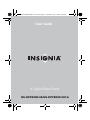 1
1
-
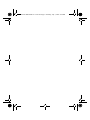 2
2
-
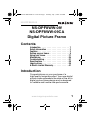 3
3
-
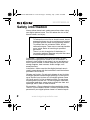 4
4
-
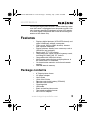 5
5
-
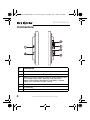 6
6
-
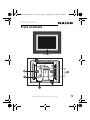 7
7
-
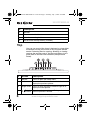 8
8
-
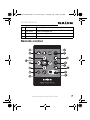 9
9
-
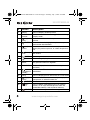 10
10
-
 11
11
-
 12
12
-
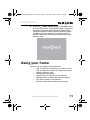 13
13
-
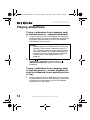 14
14
-
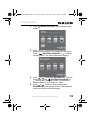 15
15
-
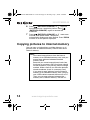 16
16
-
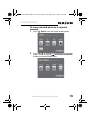 17
17
-
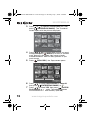 18
18
-
 19
19
-
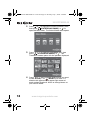 20
20
-
 21
21
-
 22
22
-
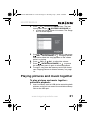 23
23
-
 24
24
-
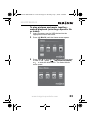 25
25
-
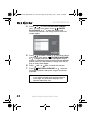 26
26
-
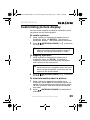 27
27
-
 28
28
-
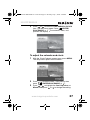 29
29
-
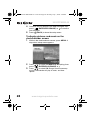 30
30
-
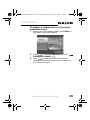 31
31
-
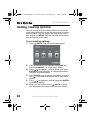 32
32
-
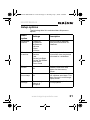 33
33
-
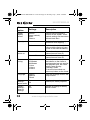 34
34
-
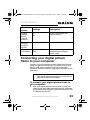 35
35
-
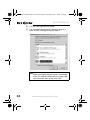 36
36
-
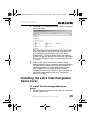 37
37
-
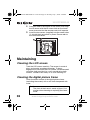 38
38
-
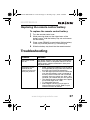 39
39
-
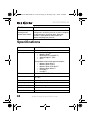 40
40
-
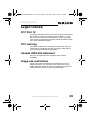 41
41
-
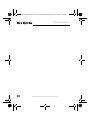 42
42
-
 43
43
-
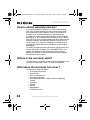 44
44
-
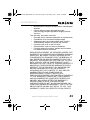 45
45
-
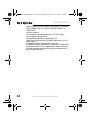 46
46
-
 47
47
-
 48
48
Insignia NS-DPF8WW-09CA User manual
- Category
- Digital photo frames
- Type
- User manual
- This manual is also suitable for
Ask a question and I''ll find the answer in the document
Finding information in a document is now easier with AI
Related papers
-
Insignia NS-DPF8TR User manual
-
Insignia NS-SPKBAR User manual
-
Insignia NS-22 User manual
-
Insignia NS-S6801 User manual
-
Insignia NS-S6901 User manual
-
Insignia NS-DPF9G Quick setup guide
-
Insignia NS-DPF7WM-09 User manual
-
Insignia NS-DPF10PR Quick setup guide
-
Insignia NS-DPF3G User manual
-
Insignia NS-PLTPSP User manual
Other documents
-
Dynex DX-DPF7-10 Installation guide
-
Dynex DX-DPF7-10 User manual
-
Compaq DF760 User manual
-
Konica Minolta NS-DPF8IP User manual
-
HP DF770 User manual
-
 Alcor Cute User manual
Alcor Cute User manual
-
RocketFish RF-ABTKB User manual
-
RocketFish RF-UCPUCF User manual
-
Dynex DX-PWLMSE User manual
-
Dynex Digital Photo Frame DX-DPF7-10 User manual