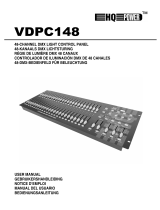Page is loading ...

Please read before use
USER'S MANUAL
English
Light Operator 24

Contents
Features 1
Technical Specifications 30
Brief of Main Functions 27
General Instructions 2
1. Overview 3
2. Operation Guide 7
3. MIDI Operation 23
1.1 Front View 3
2.1 Begin Programming 7
2.2 Editing 11
2.3 Running 18
3.1 Setting MIDI IN 23
3.2 Setting MIDI OUT 23
3.3 Exit MIDI Setting 24
3.4 Receiving MIDI File Dump 24
3.5 Sending MIDI File Dump 25
3.6 Implementation 25
2.2.1 Edit Enable 11
2.2.2 Erase a Program 12
2.2.3 Erase all Programs 13
2.2.4 Clear a Scene or Scenes 13
2.2.5 Delete a Step or Steps 14
2.2.6 Insert a Step or Steps 15
2.2.7 Modify a Step or Steps 17
2.3.1 Running Chase Programs 18
2.3.2 Running a Program To Audio 19
Speed Slider 20
Standard Beat 21
2.3.4 Running a Program With the
2.4 Change the Speed Mode between
5 Minutes and 10 Minutes 22
2.3.3 Running a Program With the
2.1.1 Record Enable 7
2.1.2 Security for Your Programs 7
2.1.3 Program Scenes 8
1.2 Rear View 6
Improvement and changes to
specifications, design and this
manual, may be may at any time
without prior notice.
All rights reserved.
Light Operator 24

Features
Thank you for your purchase. This product
features include:
Digital Technology Adopted.
Power Failure Memory.
Standard MIDI and DMX ports.
Powerful Program Edit.
Various Running Type.
More programs can run synchronously.
As a stage light controller, the unit can control intelligent unit and ordinary light.
Automatically recover to the last condition when you turn on the machine.
Conveniently connect with other units and machines.
You could edit different program according to your needs. The program
could contain 4600 steps utmost and 48 programs could be stored.
You can run the SCENE with Audio, Speed Slider, Standard beat etc.
You can run more programs in Single Mode or Mix Mode simultaneously
1

Read the instruction in this manual carefully and thoroughly, as they give important
information regarding safety during use and maintenance. Keep this manual with
the unit, in order to consult it in the future. If the unit is sold or given to another
operator, make certain that it always has its manual, to enable the new owner to
read about its operation and relative instructions.
This unit is intended for home use.
After having removed the packaging check that the unit is damaged in any way.
If in doubt, use it and contact an authorized dealer.
Packaging material (plastic bags, polystyrene foam, nails, etc.) be left
within children's reach, as it can be dangerous.
This unit must only be operated by adults. allow children to tamper or play
with it.
use the unit under the following conditions:
In places subject to excessive humidity.
In places subject to vibrations or bumps.
In places with a temperature of over 45 C or less than 2 C/35.6 F.
Protect the unit from excessive dryness or humidity (ideal conditions are between
35% and 80%).
dismantle or modify the unit.
NOT
NOT
DON'T
MUST NOT
DO NOT
NEVER
DO NOT
DO NOT
DISCONNECT
STOP
DO NOT
NEVER
make any inflammable liquids, water or metal objects enter the unit.
Should any liquid be spilled on the unit, the power supply to the unit
immediately.
using the unit immediately In the event of serious operation problems and
either contact your local dealer for a check or contact us directly.
open the unit--there are no user serviceable parts inside.
try to repair the unit yourself. Repairs by unqualified people could cause
damage or faulty operation. Contact your nearest dealer.
/113 F
General Instructions
2
Warnings
Cautions

1. Overview
1.1 Front View
3
7
24 26
27 28
29
30
31
33
32
19
18
17
16
15
8 9 10 11 12 13
14 34
20
21
22
23
25
6
5
4
3
2
1

1. Overview
1. Preset A LEDs
4. Preset B LEDs
5. SCENE LEDs
2. Channel Sliders 1-12
6. Channel Sliders 13-24
3. Flash Buttons 1-12
7. Flash Buttons 13-24
8. Dark Button
9. Down/Beat Rev
10. Mode Select/Rec Speed
11. Up/Chase Rev
12. Page Button
13. Delete/ Rev One
14. Segment Display
15. Insert/%or0-255
from 1 to 12.
to full intensity.
These 12 buttons are used to bring an individual channel,
to full intensity. They also are used for programming.
This button is used to momentarily black out overall output.
program with regular beat.
in Mix mode.
under Speed Slider control.
Tap to select pages of scenes from Page 1-4.
of any program.
Shows the current activity or programming state.
Insert is to add one step or steps into a scene.
% or 0-255 is used to change display value cycle between
% and 0-255.
Delete any step of a scene or reverse the chasing direction
Chase Rev is to reverse the chasing direction of a scene
Up is used to modify a scene in Edit mode.
Rec Speed: Set the speed of any of the programs chasing
CHNS /SCENES, Double Preset and Single Preset.
Each tap will activate the operating mode in the order:
BEAT REV is used to reverse the chasing direction of a
DOWN functions to modify a scene in Edit mode;
These 12 buttons are used to bring an individual channel,
intensities of channels 1-12.
These 12 sliders are used to control and /or program the
intensities of channels 13-24.
These 12 sliders are used to control and /or program the
Show the current intensity of the relevant channel numbered
from 13-24.
Light when relevant scenes are active.
Show the current intensity of the relevant channel numbered
1.1 Front View
4

1. Overview
16. Edit / All Rev
17. Add or Kill/ Rec Exit
18. Record/ Shift
19. Master A Button
20. Park Button
21. Hold Button
22. Step Button
23. Audio Button
24. Master Slider A
25. Master Slider B
26. Blind Button
27. Home Button
28. Tap Sync Button
29. Full On Button
30. Black Out Button
31. Fade Time Slider
32. Speed Slider
33. Audio Level Slider
34. Fog Machine button
All Rev is to reverse the chasing direction of all programs.
Rec Exit is used to exit from Program or Edit mode.
Shift functions only used with other buttons.
Brings channel 1-12 to full of current setting.
Master B slider, depending on the current mode.
This button is used to maintain current scene.
is pushed to the bottom or in Edit mode.
Activates audio sync of chase and audio intensity effects.
This slider controls overall output of all channels.
This slider controls the chase of all programs.
in CHNS /SCENE mode.
This button is used to deactivate the Blind.
Repeatedly tapping this button establish the chase speed.
This function bring overall output to full intensity.
resulting from Flash and Full On.
Used to adjust the Fade Time.
Used to adjust the chase speed.
This slider controls the sensitivity of the Audio input.
This button is used to kill all output with exception for that
This function takes the channel out of the chase of a program
This button is used to go to next step when the Speed Slider
full of current setting, or momentarily program a scene into
Used to select Single/Mix Chase, bring Channel 13-24 to
Record is used to activate Record mode or program a step.
scenes or programs.
In Kill mode, pressing any Flash button will kill any other
at a time.
In Add mode, multiple scenes or Flash buttons will be on
Edit is used to activate Edit mode.
1.1 Front View
5

1. Overview
35. Power Switch
36. DC Input
37. MIDI Thru/Out/In
38. DMX Out
39. DMX Polarity Select
40. Audio Input
41. Remote Input
42. Fog Machine Connector
This switch controls turning on or off of the power.
DC 12-20V, 500 mA Min.
MIDI ports for connection to a sequencer or MIDI device.
or DMX pack.
Used to select DMX polarity.
from 100mV to 1Vpp.
control using a standard 1/4"stereo jack.
Black Out and Full On may be controlled by a remote
This jack accepts a line level audio input signal ranged
This connector sends your DMX value to the DMX fixture
1.2 Rear View
DC INPUT
DC 12V~20V
500mA min.
+
100mV~1Vp-p
AUDIO
LINE INPUT
1/4"stereo jack
Full on
GND
REMOTE
INOUTTHRU
MIDI DMX OUT
DMX Polarity Select
12
3
1=Ground
2=Data
3=Data +
1=Ground
2=Data +
3=Data
ON OFF
POWER FOG MACHINE
Stand By
or Black Out
35 36 40 424137 38 39
6

2. Operation Guide
2.1 Begin Programming
2.1.1 Record Enable
2.1.2 Security for Your Programs
RECORD
1. Press and hold down the Record button.
2. While holding down the Record button, tap the Flash buttons 1, 6, 6 and 8
in sequence.
3. Release the Record button, the Record LED lights up, now you can begin
programming your chase patterns.
To protect your programs from any editing by others, you may change the
Record Code.
1668
+
NOTE:
The first time you turn on your unit, the default setting of the Record Code is
Flash buttons 1, 6, 6 and 8.
You may change the Record Code to protect your programs.
1. Enter current Record Code(Flash buttons 1, 6, 6 and 8).
2. Press and hold down the Record and Edit buttons at a time.
7

2. Operation Guide
2.1.2 Security for Your Programs
2.1.3 Program Scenes
SELECT
MODE
CHNS
AB
DOUBLE
1-24 SINGLE
PRESET
PRESET
SCENES
3. While holding the Record and Edit buttons, tap the desired Flash button to
enter a new Record Code
The Record Code consists of 4 Flash buttons(the same button or different buttons),
be sure your new Record Code consists of 4 Flash buttons.
4. Enter your new Record Code a second time, all channel LEDs and scene LEDs
will flash three times, now the Record Code is changed.
5. Exit Record mode. Tap the Rec Exit button while pressing and holding down the
Record button, release the two buttons at a time, the Record mode is disengaged.
IMPORTANT!!!
Always remember to exit Record mode when you won't continue
your programming, otherwise you may lose control of your unit.
NOTE:
The second time you enter your new Record Code different from that of the
first time, the LEDs will not flash, which means you've failed to change the
Record Code.
When you've entered a new Record Code the first time, and now you want to
cancel the new Record Code, you may press and hold down the Record and
Exit buttons at a time to exit.
1. Record Enable.
2. Select the 1-24 Single mode by tapping the
the Mode Select button. This will give you
control of all 24 channels as you program.
Be sure that MasterA&Bareboth set at
maximum.
(Master A is at its maximum in the fully up
position , while Master B is at its maximum
in the fully down position.)
8

2.1.3 Program Scenes
2. Operation Guide
3. Create a desired scene using Channel Sliders
1-24. At 0% or DMX 0, these sliders should be
at 0 position, and at 100% or DMX 255, these
sliders should be at 10 position.
RECORD
PAGE
4. Once the scene is satisfactory, tap the Record
button to program the scene as a step into the
memory.
5. Repeat step 3 and step 4 until all desired steps
have been programmed into memory.
You may program up to 1000 steps into memory.
6. Select a chase bank or scene master to store
your program. Tap the Page button to select a
page(Page 1-4) to store your scenes.
1234
9
10
8
6
4
2
0
10
8
6
4
2
0
10
8
6
4
2
0
10
8
6
4
2
0
12

2.1.3 Program Scenes
2. Operation Guide
RECORD
RECORD
REC
EXIT
FLASH 13-24
7. Press a Flash button between 13-24 while
holding down the Record button. All LED
will flash indicating the scenes have been
programmed into memory.
8. You can continue programming or exit.
To exit Program mode, tap the Exit button
while holding down the Record button, the
Record LED should go out.
EXAMPLE: Program a 16 steps chase with channel 1-16 at full in
sequence into Flash button 15 of Page 1.
1. Record enable.
2. Push MasterA&Btomaximum position and Fade slider to top.
3. Tap the Mode Select button to select 1-24 Single mode.
4. Push Channel slider 1 to the top position, its LED light at full intensity.
5. Tap the Record button to program this step into memory.
6. Repeat steps 4 and 5 until you've programmed Channel sliders 1-16.
7. Tap the Page button causing Page 1 LED lights.
8. Tap the Flash button 15 while holding down the Record button, all LEDs
will flash indicating you've programmed the chase into memory.
10
10
8
6
4
2
0
10
8
6
4
2
0

SELECT
MODE
CHNS
AB
DOUBLE
1-24 SINGLE
PRESET
PRESET
SCENES
2.2 Editing
2.2.1 Edit Enable
2. Operation Guide
1. Record enable.
2. Use the Page button to select the page the
program you wish to edit is on.
4. Press and hold down the Edit button.
3. Tap the Mode Select button to select
CHNS SCENES.
PAGE
EDIT
1234
11

2.2.1 Edit Programs
2.2.2 Erase a Program
2. Operation Guide
2. Use the Page button to select the page the
program you wish to erase is on.
5. While holding down the Edit button, tap the
Flash button that corresponds to the program
you wish to edit.
3. While holding down the Edit button, tap the
Flash button(13-24) .twice
4. Release the two buttons ,all LEDs flash,
indicating the program is erased.
6. Release the Edit button, the relevant scene
LED should light indicating you are in the
Edit mode.
PAGE
12 34
EDIT
EDIT
FLASH 13-24
FLASH 13-24
1. Record enable.
12
Tap this button twice
10
8
6
4
2
0
10
8
6
4
2
0
10
8
6
4
2
0
10
8
6
4
2
0

2. Operation Guide
2.2 Editing
2.2.3 Erase All Programs
2.2.4 Clear a Scene or Scenes
1. Press and hold the Record button.
2. Tap the Flash buttons 1, 4, 2 and 3 in sequence while holding the Record
button. All LEDs will flash, indicating all programs stored in memory have
been erased.
RECORD
1423
+
1. Record enable.
2. Record a scene or scenes.
3. If you are not satisfied with the scene or scenes,
you may tap the Rec Clear button while pressing
and holding the Record button, all LEDs will flash,
indicating the scenes have been cleared.
RECORD
REC
CLEAR
13

2. Operation Guide
STEP
DELETE
RECORD
REC
EXIT
2.2 Editing
2.2.5 Delete a Step or Steps
1. Enter the Edit mode.
2. Tap the Step button to scroll to the step you
wish to delete.
3. Tap the Delete button when you reach to the
step you wish to delete, all LEDs will flash
briefly indicating the deletion of the step.
4. Continue steps 2 and 3 until all the unwanted
steps have been deleted.
5. Tap the Rec Exit button while pressing and
holding down the Record button, the Scene
LED goes out, indicating the exit of Edit mode.
14

2. Operation Guide
2.2 Editing
2.2.5 Delete a Step or Steps
2.2.6 Insert a Step or Steps
EXAMPLE: Delete the third step of the program on Flash button 15
on Page 2.
1. Record enable.
2. Tap the Mode Select button to select CHNS SCENE mode.
3. Tap the Page button until Page 2 LED lights.
4. Tap the Flash button 15 while pressing and holding down the Edit button, the
Scene LED lights.
5. Tap the Step button to scroll to the third step.
6. Tap the Delete button to delete the step.
7. Tap the Rec Exit button while pressing and holding down the Record button
to exit Edit mode.
1. Record a scene or scenes you wish to insert.
2. Be sure you're in CHNS SCENE and
Enter the Edit mode.
3. Tap the Step button to scroll to the step which
you wish to insert before. You may read the step
from the Segment Display.
STEP
15

2. Operation Guide
2.2.6 Insert a Step or Steps
EXAMPLE: Insert a step with channels 1-12 fully on at a time between
step 4 and step 5 of program 35.
INSERT
4. Tap the Insert button to insert the step you've
created before, all LEDs will flash, indicating
the step is inserted.
5. Exit Edit mode.
1. Record enable.
2. Push Channel sliders 1-12 to the top and record the scene as a step.
3. Tap the Mode Select button to select CHNS SCENE mode.
4. Tap the Page button until Page 3 LED lights.
5. Tap the Flash button 23 while holding down the Edit button, the corresponding
scene LED lights.
6. Tap the Step button to scroll to the step 4.
7. Tap the Insert button to insert the scene you've created before .
16

2. Operation Guide
2.2 Editing
2.2.7 Modify a Step or Steps
1. Enter Edit mode.
2. Tap the Step button to scroll to the step you wish
to modify.
3. Press and hold the Up button if you want to raise
the intensity.
If you want to lower the intensity, press and hold
down the Down button.
5. Repeat steps 2, 3 and 4 until all the steps have
been modified.
6. Exit Edit mode.
4. While holding down the Up or Down button, tap
the Flash button corresponding to the DMX
channel of the scene you wish to modify until
you reach the desired intensity value read from
the Segment Display. Then you may tap the
Flash buttons until you are satisfied with the
new scene.
STEP
UP
UP
17
10
8
6
4
2
0
10
8
6
4
2
0

2. Operation Guide
2.3.1 Running Chase Programs
2.3 Running
1. Tap the Mode Select button to select CHNS
SCENE mode indicated by the red LED.
2. Tap the Page button to select the correct page
the program you wish to run is located.
3. Push Master Slider B to its maximum
position(fully down).
SELECT
MODE
CHNS
AB
DOUBLE
1-24 SINGLE
PRESET
PRESET
SCENES
PAGE
12 34
18
AB
MASTER
10
8
6
4
2
010
8
6
4
2
0
/