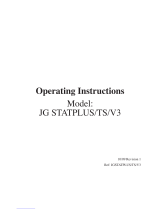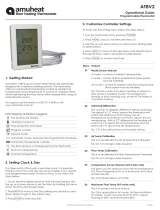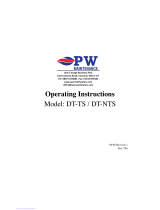Page is loading ...

1Model: PRT-TS / PRT-NTS
Model: PRT-TS / PRT-NTS

Model: PRT-TS / PRT-NTS
2Model: PRT-TS / PRT-NTS
TouchScreen Series
1
2
3-4
5-6
7-8
9
10
11-12
13
13
Product Image
Table of Contents
What is a Programmable Room
Thermostat?
Installation Procedure
LCD Display
Setting the Clock
Temperature Display
Comfort Levels Explained
Clean Screen
Locking the Keypad
14
15
16
17
18
19-20
21
22
23
24
25-28
Temperature Control
Temperature Hold
Holiday Programming
Frost Protection
Heating ON/OFF
Optional Features Explained
Adjusting the Optional Settings
Optional Settings - Features Table
Re-calibrating the Thermostat
Factory Reset
Wiring Diagrams
Model: PRT-TS / PRT-NTS
Table Of Contents
2
1

43 TouchScreen Series Model: PRT-TS / PRT-NTS
What is a Programmable Room Thermostat?
The best way to do this is to set the room thermostat to a low temperature
– say 18°C , and then turn it up by 1°C each day until you are comfortable with the
temperature. You won’t have to adjust the thermostat further. Any adjustment above
this setting will waste energy and cost you more money.
If your heating system is a boiler with radiators, there will usually be only one
programmable room thermostat to control the whole house. But you can have
dierent temperatures in individual rooms by installing thermostatic radiator valves
(TRVs) on individual radiators.
If you don’t have TRVs, you should choose a temperature that is reasonable for the
whole house. If you do have TRVs, you can choose a slightly higher setting to make
sure that even the coldest room is comfortable, then prevent any overheating in other
rooms by adjusting the TRVs.
You are able to temporarily adjust the heating program by overriding or using the
temperature hold feature. These features are explained further on pages 14 and 15 of
this manual.
Programmable room thermostats need a free ow of air to sense the temperature,
so they must not be covered by curtains or blocked by furniture. Nearby electric
res, televisions, wall or table lamps may also prevent the thermostat from working
properly.
A programmable room thermostat is both a programmer and a room thermostat.
The programmer allows you to set “On” and “O” periods to suit your own lifestyle.
The room thermostat works by sensing the air temperature, switching on the heating
when the air temperature falls below the thermostat setting, and switching it o once
this set temperature has been reached.
So a programmable room thermostat lets you choose what times you want the heating
to be on, and what temperature it should reach while it is on. It will allow you to select
dierent temperatures in your home at dierent times of the day (and days of the week)
to meet your particular needs and preferences.
Setting a room thermostat to a higher temperature will not make the room heat up
any faster. How quickly the room heats up depends on the design & size of the heating
system.
Similarly reducing the temperature setting does not aect how quickly the room cools
down. Setting a programmable room thermostat to a lower temperature will result in the
room being controlled at a lower temperature, and saves energy.
The way to set and use your programmable room thermostat is to nd the lowest
temperature settings that you are comfortable with at the dierent times you have
chosen, and then leave it alone to do its job.

65 TouchScreen Series Model: PRT-TS / PRT-NTS
1 2
3 4
Installation Procedure
This Touchscreen Series thermostat is designed to be ush mounted and requires a
back box of 35mm (minimum depth) to be sunk into the wall prior to installation.
Step 1
Carefully separate the front half of the thermostat from the back plate by placing a
small at head terminal driver into the slots on the bottom face of the thermostat.
Step 2
Place the thermostat front somewhere safe.
Terminate the thermostat as shown in the diagrams on pages 25-28 of this booklet.
Step 3
Screw the thermostat back plate securely into the back box.
Step 4
Clip the front of the thermostat back onto the thermostat back plate.
Do
Mount the thermostat at eye level.
Read the instructions fully so you get the best from our product.
Don’t
Do not install near to a direct heat source as this will aect functionality.
Do not push hard on the LCD screen as this may cause irreparable damage.

87 TouchScreen Series Model: PRT-TS / PRT-NTS
1
4
32
5
9
8
17
16
13
1. Day Indicator - Displays the day of the week.
2. Holiday Indicator - Displayed when the thermostat is in Holiday mode.
3. Temperature Hold - Displayed when the thermostat is in Hold mode.
4. Clock - Displays time in normal operation, time left in hold or days left in
holiday mode.
5. Up/Down Keys - Increase or decrease values shown on top digit group.
6. Flame Icon - Displayed when the thermostat is calling for heat, the ame icon
will ash when optimum start function is in operation.
7. Keypad Lock Icon - Displayed when the keypad is locked.
8. OFF Key - Single press to enable/disable frost protection or press and hold to
turn o display.
9. Frost Icon - Displayed when the thermostat is in frost protection mode.
10. Room Temp - Indicates current temperature sensor mode.
11. Set - Indicates when changes are being made to programs or temperature set
points.
12. Clean Screen - Freezes screen temporarily to enable cleaning.
13. Up/Down Keys - Increase or decrease values shown on bottom digit group.
14. Cancel Key - Used to exit setup/program operations.
15. Setup/Programming Keys - Used to navigate setup options.
16. Current Temp - Indicates the current sensor temperature.
17. Units of Temperature - Degrees Celsius or Fahrenheit.
18. Comfort Level Selection Keys - Used in comfort level setup (see page 11).
LCD Display
6
10
11
12
15
18
7
14

109 TouchScreen Series Model: PRT-TS / PRT-NTS
Room Temperature SET Temperature
Temperature Display
The temperature display information is driven by two dierent inputs; the sensor
measurement and the target temperature you have set.
This is the current room temperature. This is the temperature you are trying to
achieve in your home.
To set the clock, follow these steps.
• Press PROG ................................................................................................................
• Press CLOCK ..............................................................................................................
• Use the Down key to set the hours ..................................................................
• Use the Up key to set the minutes ...................................................................
• Use the Day key to set the day of the week ..................................................
• Press DONE to conrm and exit ........................................................................
Setting the Clock
Hours
Change Hours
Minutes
Day
Change Minutes

1211 TouchScreen Series Model: PRT-TS / PRT-NTS
• Press PROG .......................................................................................................
• Select WAKE .....................................................................................................
• Use the Up/Down keys to set the time for WAKE period ...............
• Use the Up/Down keys to set the temperature ..................................
• Repeat these steps for the LEAVE, RETURN & SLEEP periods ........
• Press DAY to select the next day to program and repeat ...............
• When complete, press DONE to conrm settings and exit ............
In 5/2 Day mode the thermostat will display
“Sat Sun” prompting you to program the
temperature levels for the weekend.
In 7 Day mode, the thermostat will
display Tue.
Comfort levels allow you to set dierent temperatures throughout the day. For example,
you may want the home warm in the morning when you are getting ready for work,
cooler during the day when the house is unoccupied and then warmer in the evening
when you are home relaxing.
The thermostat oers 2 programming options:
5/2 Day Programming - 4 levels for the weekdays and 4 dierent levels for the weekend.
7 Day Programming - 4 levels for each day.
See page 21 for details on how to switch between these modes.
Tip! If you don’t want to use all of the comfort levels, just set the time to --.--
Default comfort levels are pre-programmed but you can change them easily.
Weekday Level Time Temp
Wake 08:00 21°C
Leave 09:30 16°C
Return 16:30 22°C
Sleep 23:00 17°C
Weekend Level Time Temp
Wake 09:00 21°C
Leave 22:00 16°C
Return --,-- --°C
Sleep --,-- --°C
Comfort Levels Explained

1413 TouchScreen Series Model: PRT-TS / PRT-NTS
Locking the Keypad
The thermostat has a keypad lock facility.
• To activate the lock press the bottom right corner of the display and hold for 10 secs.
• When activated, you will see the Keypad Lock symbol.
• To cancel, press the bottom right corner of the display again for 10 secs.
Clean Screen
Pressing will disable all keys, providing you 15 seconds to wipe the screen
clean before the keys are re-activated.
The keys under the temperature display allow you to adjust the
set temperature.
When you press either of these keys, you will see the temperature and
the word SET appear on screen.
Select the desired temperature and press to conrm and exit.
Note: This new temperature is maintained only until the next programmed comfort level.
At this time, the thermostat will revert back to the programmed levels.
Temperature Control
Keypad Lock Indicator
Set Temperature
Set Icon

1615 TouchScreen Series Model: PRT-TS / PRT-NTS
The temperature Hold function allows you to manually override the current
operating program and set a dierent temperature for a desired period.
• Press HOLD .........................................................................................................................
• Use the top set of Up/Down keys to set the hold period ..................................
• Use the center set of Up/Down keys to set the hold temperature ................
• Press DONE to conrm and exit .................................................................................
To cancel a Temperature Hold, follow the same steps but reduce the time to 00:00.
The holiday function reduces the set temperature in your home to the frost protection
temperature setting (see page 19).
The thermostat will maintain this temperature for the duration of the holiday and will
then automatically return to the program mode on your return.
• Press HOLIDAY ..............................................................................................
• Enter the desired duration in days ........................................................
• Press DONE to conrm and exit .............................................................
To cancel a Holiday setting, reduce the holiday time to 00 days.
Holiday
Holiday Icon
Holiday Days
Temperature Hold
Hold Icon
Hold Time
Hold Temperature
Note: A holiday period does not start until 00:00 the next day. For example, if you set a holiday
period on Friday for 2 days, Saturday will be counted as the rst day and the thermostat will
revert back to the programmed schedule at 00:00 on Monday.

1817 TouchScreen Series Model: PRT-TS / PRT-NTS
The heating is indicated ON when the ame icon is displayed.
When the ame icon is absent, there is no requirement for heating to achieve the set
temperature but the thermostat remains active.
To turn the thermostat OFF completely, press and hold the OFF key .....................
The display and heating output will be turned o completely.*
To turn the thermostat back ON, press the ON key once .............................................
Heating On/O
Pressing the key once will place the thermostat in frost protect mode.
In this mode, the thermostat will display the frost icon and will only turn the heating on
should the room temperature drop below the set frost temperature (see page 19).
Should the heating be turned on whilst in frost mode, the ame symbol will be
displayed.
To cancel the frost protect mode, press the key once.
Frost Mode
Frost Protection Mode Enabled
Thermostat completely OFF
Thermostat powered ON
*See Feature 3 on page 19

2019 TouchScreen Series Model: PRT-TS / PRT-NTS
THE FOLLOWING SETTINGS ARE OPTIONAL AND IN MOST CASES
NEED NOT BE ADJUSTED
Feature 01 – Temperature Format: This function allows you to select between °C or °F.
Feature 02 - Switching Dierential: This function allows you to increase the switching
dierential of the thermostat. The default is 1°C which means the thermostat will
switch the heating on 1°C below the set temperature and will turn it o when the set
temperature is achieved. With a 2°C dierential, the heating will switch on 2°C below the
set temperature and will switch o when the set temperature is achieved.
Feature 03 - Frost Protect: You can set whether the thermostat will maintain the frost
temperature when the thermostat display is turned o. As a default, this is enabled.
Feature 04 – Frost Protect Temperature: This is the temperature maintained when the
thermostat is in frost mode. The range is 07-17°C. The default is 12°C and is suitable for
most applications.
Feature 05 – Output Delay: To prevent rapid switching, an output delay can be entered.
This can be set from 00 -15 minutes. The default is 00 which means there is no delay.
Feature 06 – Communication Address: This setting is used when you have connected
your thermostat to a network system. Each thermostat on the network must have a
unique communication address. This can be set from 01-32.
Feature 07 – Temperature Up/Down Limit: This function allows you to limit the use
of the up and down keys. This limit is also applicable when the thermostat is locked
and so allows you to give others limited control over the heating system.
Feature 08 – Air Sensor Selection: This thermostat uses the built in air sensor only.
Feature 09 – Floor Limit Sensor: This function is not adjustable on this model.
Feature 10 – Optimum Start: Optimum start will delay the start up of the heating
system to the latest possible moment to avoid unnecessary heating and ensure
the building is warm at the programmed time. The thermostat uses the rate of
change information to calculate how long the heating needs to raise the building
temperature 1°C (with a rate of change of 20, the thermostat has calculated the
heating needs 20 minutes to raise the building temperature 1°C) and starts the
heating accordingly.
Feature 11 – Rate Of Change: This is the number of minutes the thermostat has
calculated it takes to raise your building temperature 1°C. The thermostat will
continue to monitor and learn the heat up time of your home to optimise heating
eciency.
Feature 12 - Programming Mode: The thermostat oers 2 programming methods.
Weekday/Weekend allows you to program 4 comfort levels for the weekdays and
4 dierent comfort levels for the weekend. In 7 Day program mode, each day has 4
comfort levels that can be programmed independently.
Optional Features Explained

2221 TouchScreen Series Model: PRT-TS / PRT-NTS
01
02
03
04
05
06
07
08
09
10
11
12
FEATURE
Temperature Format
Switching Dierential
Frost Protect
Frost Protection Temperature
Output Delay
Communications ID No.
Up/Down Temperature Limit
Sensor Selection
Floor Temperature Limit
Optimum Start
Rate of Change
Program Mode
DESCRIPTION
00 =
o
C, 01 =
o
F (°C = Default)
0.5
o
- 3.0
o
C (1.0
o
C = Default)
00 = Disabled, 01 = Enabled (01 = Default)
07
o
- 17
o
C (12
o
C = Default)
Enter Value: 00 - 15 Minutes (00 = Default)
Enter number 01-32
00
o
- 10
o
C (00
o
C = Default)
Fixed on Internal Sensor
Not available on this model
00 = Disabled (Default)
01 = 01hr, 02 = 02hr, 03 = 03hr
Minutes to raise by 1
o
C
00 = Weekday/Weekend (Default)
01 = 7 Day Programming
SETTING
Optional Settings - Feature Table
To adjust the optional settings, follow these steps.
• Press PROG ...........................................................................................................................
• Press SETUP ..........................................................................................................................
• Use the Up/Down keys at the top of the screen to select the feature
number (shown on page 22) and then use the Up/Down keys in the
center to adjust the setting ............................................................................................
• Press DONE to conrm settings and exit ...................................................................
Adjusting the Optional Settings
Feature Number
Setting Value

2423 TouchScreen Series Model: PRT-TS / PRT-NTS
All icons displayed simultaneously.
Factory reset is complete.
Calibration Temperature Setting
Set Icon
If you need to re-calibrate the thermostat, follow these steps.
• Press and hold the OFF key to turn the thermostat OFF ..............................................
• Press and hold the ON key until the temperature appears on the screen .............
• Use the Up/Down keys to congure the new temperature ...............................
• Press DONE to conrm the new temperature ..................................................................
• Press the ON key once to turn the thermostat back ON ...............................................
Re-calibrating the Thermostat
The thermostat has a reset function to restore all settings to their factory defaults.
To perform a factory reset, follow these steps.
• Press & hold the OFF key to turn the thermostat display OFF ...............................
• Press and hold the bottom left corner of the LCD for 10 seconds.
• All of the screen icons will appear for 2 seconds and then disappear.
• Press the ON key once to turn the thermostat display back ON ...........................
Factory Reset

2625 TouchScreen Series Model: PRT-TS / PRT-NTS
Wiring Diagram - PRT-TS to Valve
P/L = Permanent Live
S/L = Switched Live
Supply In - 85V-230V AC
Max Load - 3 Amps
To connect boiler, consult boiler
manufacturers wiring diagram
For Voltfree connections, wire
the P/L and S/L directly to the
boiler or if there is no system
valve take A1 & A2 directly
to the boiler
Heating Valve
L
P/L
To Boiler S/L
Live
Neutral
N
PRT-TS
NA2A1
230VAC
L
Wiring Diagram - PRT-TS to Boiler Voltfree
Supply In - 85V-230V AC
Max Load - 3 Amps
VOLT FREE TO BOILER
Live
Neutral
PRT-TS
NA2A1
230VAC
L
LS & LR are normally the room
thermostat connections.
For 230V switched live to boiler
on A2 link L to A1
LR
LS

2827 TouchScreen Series Model: PRT-TS / PRT-NTS
Wiring Diagram - PRT-NTS to UH1
Connecting PRT-NTS to the UH1
The UH1 allows connection of up to eight
12 volt network thermostats.
When connecting network thermostats to the
UH1 use CAT5-FTP or BELDEN 9538.
Connect the screen to Earth at the UH1.
UH1
ZONE X ZONE X
A2
A1
B
Y
_
+
A2
A1
B
Y
_
+
PRT-NTS
Y BA2A1
- +
12VDC
Network
RT1RT2
PRT-NTS
Y BA2A1
- +
12VDC
Network
RT1RT2
A2B2
NO NC C NO NC C N E L
230V SUPPLY IN
COMMS
CABLE
Volt Free Output
POWERED RELAY CARD
+
_
For 230V switched live output, link mains L to C
12V
Recommendations
Max Cable Size - 1.5MM
Back Box Depth - 35MM
Max Load - 3 Amps
Wiring Diagram
PRT-NTS to PRC Voltfree Switching

3029 TouchScreen Series Model: PRT-TS / PRT-NTS
Notes
.........................................................................................................................................................................
.........................................................................................................................................................................
.........................................................................................................................................................................
.........................................................................................................................................................................
.........................................................................................................................................................................
.........................................................................................................................................................................
.........................................................................................................................................................................
.........................................................................................................................................................................
.........................................................................................................................................................................
.........................................................................................................................................................................
.........................................................................................................................................................................
.........................................................................................................................................................................
.........................................................................................................................................................................
Notes
.........................................................................................................................................................................
.........................................................................................................................................................................
.........................................................................................................................................................................
.........................................................................................................................................................................
.........................................................................................................................................................................
.........................................................................................................................................................................
.........................................................................................................................................................................
.........................................................................................................................................................................
.........................................................................................................................................................................
.........................................................................................................................................................................
.........................................................................................................................................................................
.........................................................................................................................................................................
.........................................................................................................................................................................

31 TouchScreen Series
Twitter: heatmiseruk
Facebook: facebook.com/thermostats
Want More Information?
Call our support team on: +44 (0)1254 669090
Or view technical specications directly on our website:
www.heatmiser.com
PDF FAQ
Heating Professionals:
Request a copy of our product
installation guide containing
detailed technical specications
for our complete product range:
www.heatmiser.com/guide
/