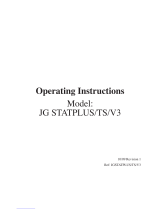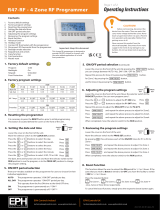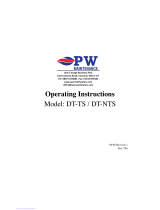Page is loading ...

Model: Touch-RF

1Wireless Series
Model: Touch-RF

Model: Touch-RF 2
Table Of Contents
1
2
3-4
5-6
7-8
9
10-11
12
13
14-15
16-17
18
Product Image
Table of Contents
What is a Programmable Room
Thermostat?
Installation Procedure
LCD Display
Pairing With The RF-Switch Receiver
Pairing With The UH8-RF
Setting the Clock
Temperature Display
Comfort Levels Explained
Hot Water Timings Explained
Clean Screen
18
19
19
20
21
22
23
24-25
26
27
28
29
30
Locking the Keypad
Temperature Control
Hot Water Control
Temperature Hold
Holiday Programming
Frost Protection
Heating ON/OFF
Optional Features Explained
Adjusting the Optional Settings
Optional Settings - Features Table
Re-calibrating the Thermostat
Factory Reset
Battery Recharging

3Wireless Series
Section Header
What is a Programmable Room Thermostat?
A programmable room thermostat is both a programmer and a room thermostat.
The programmer allows you to set “On” and “Setback” periods to suit your own lifestyle.
The room thermostat works by sensing the air temperature, switching on the heating
when the air temperature falls below the thermostat setting, and switching it off once this
set temperature has been reached.
So a programmable room thermostat lets you choose what times you want the heating
to be on, and what temperature it should reach while it is on. It will allow you to select
different temperatures in your home at different times of the day (and days of the week)
to meet your particular needs and preferences.
Setting a room thermostat to a higher temperature will not make the room heat up
any faster. How quickly the room heats up depends on the design & size of the heating
system.
Similarly reducing the temperature setting does not affect how quickly the room cools
down. Setting a programmable room thermostat to a lower temperature will result in the
room being controlled at a lower temperature, and saves energy.
The way to set and use your programmable room thermostat is to find the lowest
temperature settings that you are comfortable with at the different times you have
chosen, and then leave it alone to do its job.

Section Header
Model: Touch-RF 4
The best way to do this is to set the room thermostat to a low temperature
– say 18°C , and then turn it up by 1°C each day until you are comfortable with the
temperature. You won’t have to adjust the thermostat further. Any adjustment above
this setting will waste energy and cost you more money.
If your heating system is a boiler with radiators, there will usually be only one
programmable room thermostat to control the whole house. But you can have
different temperatures in individual rooms by installing thermostatic radiator valves
(TRVs) on individual radiators.
If you don’t have TRVs, you should choose a temperature that is reasonable for the
whole house. If you do have TRVs, you can choose a slightly higher setting to make
sure that even the coldest room is comfortable, then prevent any overheating in other
rooms by adjusting the TRVs.
You are able to temporarily adjust the heating program by overriding or using the
temperature hold feature.
Programmable room thermostats need a free flow of air to sense the temperature,
so they must not be covered by curtains or blocked by furniture. Nearby electric
fires, televisions, wall or table lamps may also prevent the thermostat from
working properly.

5Wireless Series
Section Header
Installation Procedure
Wall Mounting:
Step 1
Fix the wall plate to the wall.
Step 2
Push the thermostat onto the wall plate.
Desk Stand:
Step A
Remove the thermostat from the wall plate.
Step B
Release the desk stand.
Do
Mount the thermostat at eye level.
Read the instructions fully so you get the best from our product.
Don’t
Do not push hard on the LCD screen as this may cause irreparable damage.
Do not install near to a direct heat source as this will affect functionality.
If using the desk stand, ensure the thermostat is away from heat sources.

Section Header
Model: Touch-RF 6
1 2
A B

7Wireless Series
Section Header
1 432 5
10
11
12
20
19
16
6
13
14
9
15
18
21
7 8
17

Section Header
Model: Touch-RF 8
1. Day Indicator - Displays the day.
2. Holiday Indicator - Displayed when the programmer is in Holiday mode.
3. Temperature Hold - Displayed when the programmer is in Hold mode.
4. Clock - Displays time in normal operation, time left in hold or days left in holiday mode.
5. Up/Down Keys - Increase or decrease values shown on top digit group.
6. Flame Icon - Displayed when the heating is ON and flashes when the Optimum Start
function is in operation.
7. Keypad Lock Icon - Displayed when the keypad is locked.
8. Timer On / Timer Off - Indicates the hot water status.
9. On/Off Keys - Used to program the hot water times.
10. Frost Icon (Heating Off) - Displayed when the heating is switched off and system is
protecting against frost only.
11. RF Icon - Flashes when the thermostat communicates with the receiver.
12. Battery Icon - Indicates current battery charge level.
13. Room Temp - Indicates the current temperature sensor mode.
14. Set - Indicates when changes are being made to programs or temperature set points.
15. Clean Screen - Freezes screen temporarily to enable cleaning.
16. Up/Down Keys - Increase of decrease values shown on bottom digit group.
17. Power: Single press to enable/disable frost protection or press and hold to turn off
display. Cancel: used to exit setup/program operations.
18. Setup/Programming Keys - Used to navigate setup options.
19. Current Temp - Indicates the current sensor temperature.
20. Units of Temperature - Degrees Celsius or Fahrenheit.
21. Comfort Level Selection Keys - Used in comfort level setup (see page 14).
LCD Display

9Wireless Series
Section Header
Pairing With the RF-Switch Receiver
With the thermostat turned ON:
• Press PROG then SETUP ....................................................................................................................
• Press the Up key at the top of the screen to select feature 06 ................................................
The options within feature 06 are: 00 = UH8-RF or 01 = RF-Switch receiver.
• Use the Up/Down keys (centre screen) to set feature 06 to 01(RF-Switch) ................
• Press “DONE” to confirm setting ...........................................................................................................
• The heating output can be paired to CH 1 or Boiler CH depending on which you
have chosen. If the thermostat is set to heating and hot water mode the hot water output
will automatically pair to channel 2 HW.
• On the RF-Switch receiver, press and hold the CH1 Pairing button (if a valve is used) or Boiler
CH Pairing button until the Comms LED flashes.
• With the thermostat turned ON, press & hold the “SCREEN” button for
5 seconds .........................................................................................................................................................
• The thermostat will send a signal and show “PAIR RF” & the RF icon in the display .........
• If pairing is successful, the Comms LED on the RF-Switch receiver will go out.
If pairing is unsuccessful, check features 06 to 07 have been configured correctly. To eliminate
a possible signal issue, reposition the thermostat closer to the receiver and repeat the pairing
process again.

Section Header
Model: Touch-RF 10
Pairing With the UH8-RF Wiring Centre
On the UH8-RF, take note of the numbers set on the rotary switches (UH8-RF ID
numbers 01-99).
Each UH8-RF on the system needs to have a different ID number.
Set your first UH8-RF to 01
With the thermostat turned ON:
• Press PROG then SETUP ............................................................................................
• Press the Up key at the top of the screen to select feature 06 ..........................
The options within feature 06 are: 00 = UH8-RF or 01 = RF-Switch receiver.
• Use the Up/Down keys (centre screen) to set feature 06 to 00
(UH8-RF) ...........................................................................................................................
• Press the Up key at the top of the screen to select feature 07 ..........................
• Use the Up/Down keys to set the large digits (centre screen) to the board
address of the UH8-RF. This is the number set on the UH8-RF
rotary switches ...............................................................................................................
• Press the Up key at the top of the screen to select feature 08 ..........................
• Use the Up/Down keys (centre screen) to select which zone number
on the UH8-RF you are assigning the thermostat to. (01-08) .......................
• Press the Up key at the top of the screen to select feature 09 ..........................
Example: Rotary Switch showing ID No. 99.

11 Wireless Series
Section Header
• Use the Up/Down buttons to specify whether the thermostat is controlling
underfloor heating or radiators
(00 = Underfloor heating, 01 = Radiators) ......................................................
• Press the DONE key ................................................................................................
You will now see the flame icon and after a few seconds the RF symbol
will appear. The assigned zone on the UH8-RF should now be active.
If the output on the UH8-RF is not activated, reduce the distance between
the Touch-RF and the UH8-RF and check features 06-09 have been
setup correctly, then repeat the above process.

Section Header
Model: Touch-RF 12
To set the clock, follow these steps.
• Press PROG ...............................................................................................................
• Press CLOCK .............................................................................................................
• Use the Down key to set the hours .................................................................
• Use the Up key to set the minutes ..................................................................
• Use the Day key to set the day of the week .................................................
• Press DONE to confirm and exit ........................................................................
Setting the Clock
Hours
Change Hours
Minutes
Day
Change Minutes

13 Wireless Series
Section Header
Room Temperature SET Temperature
Temperature Display
This is the current room temperature. This is the temperature you are trying to
achieve in your home.
The temperature display information is driven by two different inputs; the sensor
measurement and the target temperature you have set.
Timer On / Timer Off - This is the status of the hot water output.

Section Header
Model: Touch-RF 14
Comfort levels allow you to set different temperatures throughout the day. For example,
you may want the home warm in the morning when you are getting ready for work,
cooler during the day when the house is unoccupied and then warmer in the evening
when you are home relaxing.
The thermostat offers 3 programming options:
5/2 Day Programming - 4 levels for the weekdays and 4 different levels for the weekend.
7 Day Programming - 4 levels for each day.
24 hours - 4 levels 7 days a week.
See pages 25-26 for details on how to switch between these modes.
Tip! If you don’t want to use all of the comfort levels, just set the time to --.--
Default comfort levels are pre-programmed but you can change them easily.
Weekday Level Time Temp
Wake 07:00 21°C
Leave 09:00 16°C
Return 16:00 21°C
Sleep 22:00 16°C
Weekend Level Time Temp
Wake 09:00 21°C
Leave 22:00 16°C
Return --,-- --°C
Sleep --,-- --°C
Comfort Levels Explained

15 Wireless Series
Section Header
• Press PROG ......................................................................................................
• Select WAKE ....................................................................................................
• Use the Up/Down keys to set the time for WAKE period ..............
• Use the Up/Down keys to set the temperature ................................
• Repeat these steps for the LEAVE, RETURN & SLEEP periods ........
• Press DAY to select the next day to program and repeat ...............
• When complete, press DONE to confirm settings and exit ............
In 5/2 Day mode the thermostat will display
“Sat Sun” prompting you to program the
temperature levels for the weekend.
In 7 Day mode, the thermostat will display Tue.
In 24 hour mode, all days will be displayed.

Section Header
Model: Touch-RF 16
The Touch-RF offers an additional timed output for the hot water cylinder.
The thermostat offers 3 programming options:
5/2 Day Programming - 4 levels for the weekdays and 4 different levels for the weekend.
7 Day Programming - 4 levels for each day.
24 hours - 4 levels 7 days a week.
See pages 26-27 for details on how to switch between these modes.
Tip! If you don’t want to use all of the comfort levels, just set the time to --.--
Default switching times are pre-programmed but you can change them easily.
Weekday Level On Time Off Time
Wake 07:00 09:00
Leave 16:00 20:00
Return --,-- --,--
Sleep --,-- --,--
Weekend Level On Time Off Time
Wake 07:00 09:00
Leave 16:00 20:00
Return --,-- --,--
Sleep --,-- --,--
Hot Water Timings Explained

17 Wireless Series
Section Header
• Press PROG ......................................................................................................
• Press TIMER, (Time 1 ON will flash) .........................................................
• Use the Up/Down keys to set the ON time for period 1 .................
• Press OFF .........................................................................................................
• Use the Up/Down keys to set the OFF time for period 1 ................
• Repeat these steps for periods 2, 3 and 4 ...........................................
• Press DAY to select the next day to program and repeat ...............
• When complete, press DONE to confirm settings and exit ............
In 5/2 Day mode the thermostat will display
“Sat Sun” prompting you to program the
hot water levels for the weekend.
In 7 Day mode, the thermostat will display Tue.
In 24 hour mode, all days will be displayed.

Section Header
Model: Touch-RF 18
Locking the Keypad
The thermostat has a keypad lock facility.
• To activate the lock press the bottom right corner of the display and hold for 10 secs.
• When activated, you will see the Keypad Lock symbol.
• To cancel, press the bottom right corner of the display again for 10 secs.
Keypad Lock Indicator
Clean Screen
Pressing will disable all keys, providing you 15 seconds to wipe the screen
clean before the keys are re-activated.

19 Wireless Series
Section Header
Hot Water Override
The keys under the temperature display allow you to adjust the
set temperature.
When you press either of these keys, you will see the temperature and
the word SET appear on screen.
Select the desired temperature and press to confirm and exit.
Temperature Control
Note: This new temperature is maintained only until the next programmed comfort level.
At this time, the thermostat will revert back to the programmed levels.
To override the hot water setting follow these steps.
• Press HOLD .................................................................................................................
• Press TIMER ..................................................................................................................
• If the hot water is already On – press OFF .......................................................
• If the hot water is already Off – press ON ........................................................
You will then see the hot water status change and the hot water output indication
will flash to show it has been overridden from the programmed setting.
The hot water will remain in the override state until the next programmed time.
To cancel, repeat the steps above.
/