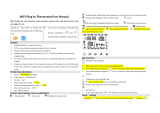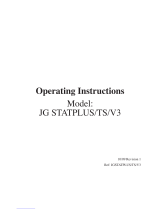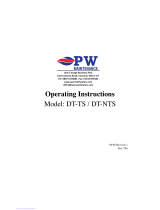Page is loading ...

Model: Touch Carbon

1Touch Series
Model: Touch Carbon

Holiday
Optional Settings Explained
Locking/Unlocking the Touch V2
Adjusting the Optional Settings
Optional Settings - Feature Table
Fail Safe/Modbus
Recalibrating the Touch V2
Error Codes
24
25
Wiring Diagrams
1
32-35
2
3-4
26-27
28
29
30
31
31
5-6
7
Product Image
Table of Contents
What is a Programmable
Room Thermostat?
Installation Procedure
Mode Select
Mode 1 - Thermostat
LCD Display
Power On/OFF
Setting the Time & Date
Temperature Display
Pairing Accessories
View Accessories
Removing Accessories
Edit Comfort Levels
Temperature Control
Temperature Hold
Advance
8
Frost Protection
9-10
11
12
13
14-15
16
17
18-19
20
21
23
LCD Display
Mode 2 - Time Clock
Setting the Switching Times
Timer Advance
Optional Settings Explained
Timer Override/Countdown Mode
Adjusting the Optional Settings
Optional Settings - Feature Table
36
Replacing the Battery
37-38
39
40
41
42
42
43
44
Approach Sensor
12
2
Table of Contents
22
Model: Touch Carbon

3
What is a Programmable Room Thermostat?
Touch Series
A programmable room thermostat is both a programmer and a room thermostat.
A programmer allows you to set “On” and“Off” periods to suit your own lifestyle.
A room thermostat works by sensing the air temperature, switching on the heating when
the air temperature falls below the thermostat setting, and switching it off once this set
temperature has been reached.
So a programmable room thermostat lets you choose what times you want the heating
to be on, and what temperature it should reach while it is on. It will allow you to select
different temperatures in your home at different times of the day (and days of the week)
to meet your particular needs and preferences.
Setting a programmable room thermostat to a higher temperature will not make the
room heat up any faster. How quickly the room heats up depends on the design and size
of the heating system.
Similarly reducing the temperature setting does not affect how quickly the room cools
down. Setting a programmable room thermostat to a lower temp rature will result in the
room being controlled at a lower temperature, and saves energy.

4
Model: Touch Carbon
The way to set and use your programmable room thermostat is to find the lowest
temperature settings that you are comfortable with at the different times you have
chosen, and then leave it alone to do its job.
The best way to do this is to set the room thermostat to a low temperature
– say 18°C , and then turn it up by 1°C each day until you are comfortable with the
temperature. You won’t have to adjust the thermostat further. Any adjustment above
this setting will waste energy and cost you more money.
You are able to temporarily adjust the heating program by overriding or using the
temperature hold feature. These features are explained further on pages 20 and 21
of this manual.
Programmable room thermostats need a free flow of air to sense the temperature,
so they must not be covered by curtains or blocked by furniture. Nearby electric
fires, televisions, wall or table lamps may also prevent the thermostat from working
properly.

5
Installation Procedure
Do
Don’t
Touch Series
Mount the Thermostat at eye level.
Read the instructions fully so you get the best from our product.
Do not install near to a direct heat source as this will affect functionality.
Do not push hard on the LCD screen as this may cause irreparable damage.
This thermostat is designed to be flush mounted and requires a back box of 35mm
(minimum depth) to be sunk into the wall prior to installation.
Step 1
Using a small screwdriver, slightly loosen the screw from the bottom face of the
thermostat. You can then carefully separate the front half from the back plate.
Step 2
Place the Thermostat LCD front plate somewhere safe.
Terminate the Thermostat as shown in the diagrams on page 32-35 of this booklet.
Step 3
Screw the Thermostat back plate securely into the back box.
Step 4
Replace the front of the thermostat onto the back plate, by locating the pins in the
socket then insert the top edge first. Now push in the bottom edge, securing it in
place with the retaining screw.

6
Model: Touch Carbon
1 2
3 4

7
Mode Select
Touch Series
The Touch Carbon can either be used as a thermostat or a time clock.
Thermostat mode is the default setting.
To change between thermostat & time clock modes, follow these steps.
• Press and hold the key for 3 seconds .................................................................
At this point the screen will go blank showing only , ‘CLOCK’ and ’SETUP’.
• Press and hold ‘SETUP’ for 10 seconds .....................................................................
The Touch V2 will factory reset then provide 2 selectable mode options.
• Use the Left / Right keys to scroll between modes .............................................
Mode 1 = Thermostat
Mode 2 = Time Clock
Note: the selected option will flash.
• Press ‘DONE’ to confirm selection ..............................................................................
• Press the key once ...........................................................................................................
The Touch Carbon will reset all parameters and restart in the selected mode.
Note: The Mode Select function will reset all parameters (Wireless Air Sensors and
Window/Door Contacts excluded) that were entered during the set-up operations.
These processes must be repeated after the restart has completed.

8
Model: Touch Carbon
Mode 1 - Thermostat

9
5 61 2 3 4 7
8
9
12
11
10
13
15
14 18
19
17
21
20
22
23
16
Touch Series

10
Model: Touch Carbon
LCD Display
1. Holiday – Displayed when the thermostat is in holiday mode.
2. Frost Protection – Displayed when frost protection is enabled or activated by a Window/Door Switch.
3. Flame Symbol – Displayed when the thermostat is calling for heat and flashes when optimum
start is active.
4. Advanced Until - Displayed when the Touch Carbon is advanced to the next programmed comfort level.
5. Day Indicator - Displays the day of the week.
6. Hold Left - Displayed when a temperature hold is active, the remaining time will be shown.
7. Clock - Time displayed in 24 hour format.
8. Active Status - Indication for ‘Preheat’ and ‘Frost Protection’ modes.
9. Sensor Warning - Flashes on screen when the Touch Carbon has failed to receive a signal from a Wireless
Sensor or Window/Door Switch.
10. Window Icon - Displays when Window/Door Switch is triggered.
11. Floor Limit Symbol – Displayed when the floor probe has reached the floor temperature limit
configured in the setup menu.
12. Floor/Room Temp & Set - Indicates the displayed sensor mode and when changes are being
made to the current set point.
13. Program Indicator - Displayed during programming (6 level mode) to show which level is being altered.
14. Up/down keys – Increase/decrease of lower digit group.
15. Program Indicator - Displayed during programming (4 level mode) to show which level is being altered.
16. Navigation/Programming keys – Used to configure the Touch Carbon.
17. View Floor Temperature Key - Used to change display to show floor temperature.
18. Keypad Lock Indicator – Displayed when the keypad is locked.
19. Accessory Low Battery indication – indicates if an attached accessory such as a window switch,
has a low battery.
20. Temperature – Displays the current sensor temperature.
21. Temperature Format - Degrees Celsius or Fahrenheit.
22. Up/down keys – Increase/decrease of higher digit group.
23. Time/Day/Month/Year - Displays when setting the Clock/Calendar or a Holiday Period.

9
11
Power On/Off
Thermostat completely OFF Thermostat powered ON
Touch Series
The heating is indicated ON when the flame icon is displayed.
When the Flame Icon is absent, there is no requirement for heating to achieve the
set temperature but the Touch Carbon remains active.
• To turn the Thermostat off completely, press and hold the key for approximately
3 seconds until the display goes blank ...............................................................................
The display and heating output will be turned OFF.
• To turn the Thermostat back ON, press the key ..........................................................

12
Model: Touch Carbon
Setting the Time and Date
Approach Sensor
The Touch Carbon uses proximity to detect when you are about to use the touch
keys. As you approach the Thermostat, the touch keys and backlight will light up.
This can be useful if you need to adjust the set temp or timer in a dark room.
To set the clock, follow these steps.
• Press and hold the key for 3 seconds ................................................................
At this point the screen will go blank showing only , ‘CLOCK’ and ‘SETUP’.
• Tap the ‘CLOCK’ key .......................................................................................................
The ‘Hour’ digits will now flash
• Use the ‘Up/Down’ arrow keys followed by ‘NEXT’ to set the ‘Hours’ ..........
• Use the ‘Up/Down’ arrow keys followed by ’NEXT’ to set the ‘Minutes’ ......
Repeat the previous two steps to set the date (‘Day, Month & Year’).
Display will go blank once completed.
• Press the ‘DONE’ key followed by to return to the main display .............

13
Temperature Display
Room Temperature Floor Temperature
Touch Series
The Touch Carbon can be configured for different sensor options such as built in
sensor, floor sensor or both. The display will clearly indicate which sensor is being
used by showing either ‘ROOM TEMP’ or ‘FLOOR TEMP’ to the left the actual value.
When the Touch Carbon is set to use both the air & the floor sensor, the
room temperature will be displayed by default.
• To view the current floor temperature, press the FLOOR key...........................
The floor temperature will be displayed for 10 seconds.

14
Model: Touch Carbon
Pairing Accessories
Wireless Air Sensor. Door/Window - Wireless Contact Sensor
(Not available in Time Clock mode).
You can pair a total of 16 accessories to a single Touch Carbon thermostat.
Wireless Air Sensor
Once a remote sensor is added, the Touch Carbon will automatically
display an average temperature between the ‘Wireless Air Sensor’ and the
on-board sensor inside the thermostat. Averaging will also be calculated
between multiple Air Sensors.
Window/Door Wireless Contact Sensor
If any one of the ‘Window/Door’ contacts is broken, the Touch Carbon
thermostat will be alerted and will activate ‘Frost Protection’ mode.
The display will now show the icon (right) to indicate a window or door has
been opened. Heating will not resume while this icon remains on screen.
Pairing the Air Sensor and Window/Door Contact.
• Press and hold the key for 3 seconds to turn off the display ...........................
• Press the ‘Setup’ key.....................................................................................................................
• Press ‘Down’ key until you see the letter ‘P’ displayed at the top of the
screen then press ‘NEXT’ ..................................................................................................................

15
Number of accessories
connected.
Pair/Reset
button
Pair/Reset
button
LED Indicator
Countdown time
Window/Door Wireless Contact Sensor Wireless Air Sensor
Touch Series
The thermostat will now start a 99 second countdown. During this time multiple
sensors can be added.
• On the ‘Air Sensor & Window/Door Contact’, press and hold the pairing
button for 5 seconds. The LED will glow red to indicate pairing status.
If the sensor has successfully paired, the LED will go out after a few seconds. The
thermostat display will then show ‘01:P’ to indicate that the first accessory has
joined. If countdown time elapses before all accessories have been paired,
restart the countdown to add further sensors following the previous steps.

16
Model: Touch Carbon
View Accessories
Example showing ‘Wireless Air Sensor’.
Current Status
Accessory ID Number
Low Battery Warning
Press and hold the key for 3 seconds to turn off the display ............................
• Press the ‘Setup’ key..........................................................................................................
• Press ‘Down’ key until you see the letter ‘A’ displayed at the top of the
screen then press ‘NEXT’.......................................................................................................
• Use the ‘Up/Down’ arrow keys to scroll through the list of
attached accessories.........................................................................................................
A ‘Wireless Air Sensor’ will show the current temperature. The ‘Window/Door Contact’
will display current open or closed status by showing ‘OP’ = Open, or ‘CL’= Closed.
If the Touch Carbon loses connection with an accessory, the display will show “--”.
A battery warning symbol will be appear when an accessory reports low power.
When this happens change the battery in the accessory as soon as possible.

17
Removing Accessories
Pair/Reset
button
Pair/Reset
button
LED Indicator
Window/Door Wireless Contact Sensor Wireless Air Sensor
Touch Series
There are two ways to remove an accessory from the Touch Carbon thermostat.
On the Sensor/Switch
• Press and hold down the pairing/reset button for 15 seconds on the
‘Sensor/Switch’. LED indicator will flash 3 times to confirm reset.
At this point the ‘Sensor/Contact’ will notify the Touch Carbon that it has left,
and will automatically be removed from the ‘Accessory Menu’.
On the Touch Carbon thermostat
• Follow the steps on page 16 to enter the accessory menu.
• Press the ‘Up/Down’ arrow keys to view the accessory that will be deleted........
• Press and hold down the ‘DONE’ button for 10 seconds until the sensor
disappears from the menu .........................................................................................................
Note: You will also need to reset the sensor at this point.

18
Model: Touch Carbon
Edit Comfort Levels
This thermostat offers three program mode options; Weekday/Weekend, 7 Day and
24 Hour programming. There is also the option to use the Touch Carbon as a manual
thermostat.
Touch Carbon is supplied with comfort levels already factory programmed, but
these can be changed easily. The default times and temperature settings are;
07:00 - 21°C (Wake) 09:00 - 16°C (Leave) 16:00 - 21°C (Return) 22:00 - 16°C (Sleep)
Unused levels must be set to --:-- so that the Touch Carbon will skip these and
continue on to the next programmed time.
For Weekday/Weekend programming, the four comfort levels are the same for Mon-Fri, but can
be different for Sat-Sun. For 7 Day programming each day of the week can have four different
comfort levels. In 24 Hour mode all days are programmed with the same comfort levels.
• To program the ‘Comfort Levels’, press the ‘EDIT’ key .....................................................
• Use the ‘DAY’ key to select day/period of week (the selection will flash) .............
• Press ‘NEXT’ to confirm selection .............................................................................................
‘WAKE’ will now flash and the current time and temperature setting will be shown.

19 Touch Series
• Use the ‘Up/Down’ key at the top to set the ‘Hours’ & ‘Minutes’ .........................
• Use the ‘Up/Down’ keys in the center to set the temperature ...........................
• Press the ‘Right’ arrow key ................................................................................................
‘LEAVE’ will now flash and the current settings will be displayed.
Repeat these steps above to set all comfort levels.
For any unused periods set time to --:--.
• Press ‘DONE’ to confirm and save the settings .........................................................
You are able to program up to a maximum of 6 levels. Enable this in the feature menu.
Program Type = 01 (see pages 26-29).
/