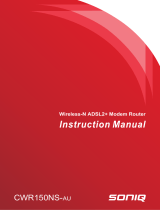Page is loading ...


2
DSL-504T User’s Manual
D-Link Systems, Inc.
Table of Contents
Table of Contents
Table of Contents ...............................................................................................2
Package Contents ..............................................................................................4
Installation Overview ..........................................................................................5
Installation Requirements ..................................................................................6
Information you will need from your ADSL service provider ..............................8
Information you will need about your DSL-504T ADSL service router ...............9
Information you will need about your LAN or computer ..................................10
Introduction .....................................................................................................11
Features and Benefits .......................................................................................12
Standards Compatibility & Compliance ............................................................14
Front Panel Display ..........................................................................................16
Rear Panel Connections ...................................................................................17
Hardware Installation .......................................................................................18
Power ON Router .............................................................................................19
Network Connections ....................................................................................... 20
Basic Router Configuration ..............................................................................22
Access the Configuration Manager ..................................................................29
Login to the Home Page ...................................................................................30
Configure the Router ......................................................................................31
Using the Setup Wizard ....................................................................................33
Configuring the WAN connection ..................................................................... 46
LAN IP Settings ................................................................................................55
DHCP Server Settings ......................................................................................56
DNS Server Settings ........................................................................................58

3
DSL-504T User’s Manual
D-Link Systems, Inc.
Advanced Settings ...........................................................................................60
Tools ................................................................................................................72
Status ...............................................................................................................79
Multiple Virtual Connections ............................................................................83
Technical Specifications ...................................................................................85
Appendix A: IP Address Setup .........................................................................87
Appendix B: IP Concepts ..................................................................................90
Appendix C: Microfilters & Splitters ................................................................. 93
Contacting Technical Support ..........................................................................95
Warranty ..........................................................................................................96
Registration .....................................................................................................99
Table of Contents

4
DSL-504T User’s Manual
D-Link Systems, Inc.
Package Contents
Package Contents
D-Link DSL-504T
ADSL Ethernet Router
One twisted-pair telephone cable used for ADSL connection
One straight-through Ethernet cable
Manual on CD
Quick Installation Guide
One AC power adapter
If any of the above items are missing, please contact your reseller.

5
DSL-504T User’s Manual
D-Link Systems, Inc.
Installation Overview
The procedure to install the Router can be described in general terms in the following
steps:
1. Gather information and equipment needed to install the device. Before you
begin the actual installation make sure you have all the necessary information
and equipment.
2. Install the hardware, that is, connect the cables (Ethernet and telephone) to
the device and connect the power adapter.
3. Check the IP settings on your computer and change them if necessary so the
computer can access the web-based software built into the Router.
4. Use the web-based management software to configure the device to suit the
requirements of your ADSL account.

6
DSL-504T User’s Manual
D-Link Systems, Inc.
Installation Requirements
In order to establish a connection to the Internet it will be necessary to provide
information to the Router that will be stored in its memory. For some users, only
their account information (Username and Password) is required. For others, various
parameters that control and define the Internet connection will be required. You can
print out the two pages below and use the tables to list this information. This way you
have a hard copy of all the information needed to setup the Router. If it is necessary to
reconfigure the device, all the necessary information can be easily accessed. Be sure
to keep this information safe and private.
Low Pass Filters
Since ADSL and telephone services share the same copper wiring to carry their
respective signals, a filtering mechanism may be necessary to avoid mutual interference.
A low pass filter device can be installed for each telephone that shares the line with the
ADSL line. These filters are easy to install passive devices that connect to the ADSL
device and/or telephone using standard telephone cable. Ask your service provider for
more information about the use of low pass filters with your installation.
Operating Systems
The DSL-504T uses an HTML-based web interface for setup and management. The
web configuration manager may be accessed using any operating system capable
of running web browser software, including Windows 98 SE, Windows ME, Windows
2000, and Windows XP.
Web Browser
Any common Web browser can be used to configure the Router using the web
configuration management software. The program is designed to work best with more
recently released browsers such as Opera, Microsoft Internet Explorer® version 5.0,
Netscape Navigator® version 4.7, or later versions. The web browser must have
JavaScript enabled. JavaScript is enabled by default on many browsers. Make sure
JavaScript has not been disabled by other software (such as virus protection or web
user security packages) that may be running on your computer.
Ethernet Port (NIC Adapter)
Any computer that uses the router must be able to connect to it through the Ethernet
port on the Router. This connection is an Ethernet connection and therefore requires
that your computer be equipped with an Ethernet port as well. Most notebook computers
are now sold with an Ethernet port already installed. Likewise, most fully assembled
desktop computers come with an Ethernet NIC adapter as standard equipment. If your
computer does not have an Ethernet port, you must install an Ethernet NIC adapter
before you can use the Router. If you must install an adapter, follow the installation
instructions that come with the Ethernet NIC adapter.

7
DSL-504T User’s Manual
D-Link Systems, Inc.
Additional Software
It may be necessary to install software on your computer that enables the computer to
access the Internet. Additional software must be installed if you are using the device a
simple bridge. For a bridged connection, the information needed to make and maintain
the Internet connection is stored on another computer or gateway device, not in the
Router itself.
If your ADSL service is delivered through a Dynamic, PPPoE/PPPoA, Static, or Bridge
connection, the information needed to establish and maintain the Internet connection
can be stored in the Router. In this case, it is not necessary to install software on your
computer. It may however be necessary to change some settings in the device, including
account information used to identify and verify the connection.
All connections to the Internet require a unique global IP address. For bridged
connections, the global IP settings must reside in a TCP/IP enabled device on the LAN
side of the bridge, such as a PC, a server, a gateway device such as a router or similar
firewall hardware. The IP address can be assigned in a number of ways. Your network
service provider will give you instructions about any additional connection software or
NIC configuration that may be required.

8
DSL-504T User’s Manual
D-Link Systems, Inc.
Information you will need from your ADSL service provider
Username This is the Username used to log on to your ADSL service provider’s
network. It is commonly in the form - user@isp.com. Your ADSL service
provider uses this to identify your account.
Password This is the Password used, in conjunction with the Username above, to
log on to your ADSL service provider’s network. This is used to verify
the identity of your account.
Connection
Protocol This is the method your ADSL service provider uses to send and
receive data between the Internet and your computer. Your Modem
supports the following connection protocols: Dynamic, PPPoE/PPPoA,
Static, or Bridge.
Protocol This is the method your ADSL service provider will use to verify your
Username and Password when you log on to their network. Your
Modem supports the PAP and CHAP protocols.
VPI This is the Virtual Path Identifier (VPI). It is used in conjunction with the
Virtual Channel Identifier (VCI) below, to identify the data path between
your ADSL service provider’s network and your computer.
VCI This is the Virtual Channel Identifier (VCI). It is used in conjunction with
the VPI above to identify the data path between your ADSL service

9
DSL-504T User’s Manual
D-Link Systems, Inc.
Information you will need about your DSL-504T ADSL router
Username This is the Username needed access the Modem’s management
interface. When you attempt to connect to the device through a
web browser you will be prompted to enter this Username. The default
Username for the Modem is admin. This is a default setting and can
NOT be changed.
Password This is the Password you will be prompted to enter when you access
the Modem’s management interface. The default Password is admin.
This may be changed by the user.
LAN
Subnet
Mask for
the
This is the subnet mask used by the DSL-504T, and will be used
throughout your LAN. The default subnet mask is 255.255.255.0. This
can be changed later.
LAN IP
addresses
for the
DSL-504T
This is the IP address you will enter into the Address field of your web
browser to access the Modem’s configuration graphical user interface
(GUI) using a web browser. The default IP address is 192.168.1.1 and
it is referred to as the “Management IP” address in this User’s Manual.
This may be changed to suit any IP address scheme the user desires.
This address will be the base IP address used for DHCP service on
the LAN when DHCP is enabled.

10
DSL-504T User’s Manual
D-Link Systems, Inc.
Information you will need about your LAN or computer
Ethernet NIC If your computer has an Ethernet NIC, you can connect the
DSL-504T to this Ethernet port using an Ethernet cable. You can
also use the Ethernet port on the DSL-504T to connect to other
Ethernet devices, such as a Wireless Access Point.
DHCP Client
status Your DSL-504T ADSL Modem is configured, by default, to be
a DHCP server. This means that it can assign an IP address,
subnet mask, and a default gateway address to computers
on your LAN. The default range of IP addresses the DSL-
504T will assign are from 192.168.1.2 to 192.168.1.254. Your
computer (or computers) needs to be configured to Obtain an
IP address automatically (that is, they need to be configured as
It is recommended that your collect and record this information here, or in some other
secure place, in case you have to re-configure your ADSL connection in the future.
Once you have the above information, you are ready to setup and configure your
DSL-504T ADSL Router.
The Modem may be reset to its factory default settings by performing a
Restore settings operation within the management interface (see System
Commands). If you cannot gain access to the management interface, you
may opt to use the Reset button on the rear panel of the device).

11
DSL-504T User’s Manual
D-Link Systems, Inc.
Introduction
Introduction
Router Description and Operation
The DSL-504T ADSL Router is designed to provide a simple and cost-effective ADSL
Internet connection for individual computers through the Ethernet ports, or use it to
bridge your Ethernet LAN to the Internet. The DSL-504T combines the benefits of
high-speed ADSL technology and LAN IP management in one compact and convenient
package. ADSL technology enables many interactive multi-media applications such as
video conferencing and collaborative computing.
The Router is easy to install and use. The DSL-504T connects to computers or an
Ethernet LAN via a standard Ethernet interface. The ADSL connection is made using
ordinary twisted-pair telephone line with standard connectors. Multiple PCs can be
networked and connected to the Internet using a single Wide Area Network (WAN)
interface and single global IP address.
The Router supports transparent bridging and can be used for IP packet routing over the
Internet. Cost saving features of the Router such as NAT (Network Address Translator)
and DHCP (Dynamic Host Configuration Protocol) improve administration efficiency
and improve security for your private network. The advanced security enhancements,
packet filtering and port redirection, can help protect your network from potentially
devastating intrusions by malicious agents from outside your network.
What is ADSL?
Asymmetric Digital Subscriber Line (ADSL) is an access technology that utilizes ordinary
copper telephone lines to enable broadband high-speed digital data transmission and
interactive multimedia applications for business and residential customers.
ADSL greatly increases the signal carrying capacity of copper telephone lines without
interfering with regular telephone services. For the ADSL user, this means faster
downloads and more reliable connectivity. ADSL devices make it possible to enjoy
benefits such as high-speed Internet access without experiencing any loss of quality
or disruption of voice/fax telephone capabilities.
ADSL provides a dedicated service over a single telephone line operating at speeds of
up to 8 Mbps downstream and up to 640 Kbps upstream, depending on local telephone
line conditions. A secure point-to-point connection is established between the user and
the central office of the service provider.
D-Link ADSL devices incorporate the recommendations of the ADSL Forum regarding
framing, data format, and upper layer protocols.

12
DSL-504T User’s Manual
D-Link Systems, Inc.
PPP (Point-to-Point Protocol) Security – The DSL-504T ADSL Router supports
PAP (Password Authentication Protocol) and CHAP (Challenge Handshake
Authentication Protocol) for PPP connections.
DHCP Support – Dynamic Host Configuration Protocol automatically and dynamically
assigns all LAN IP settings to each host on your network. This eliminates the need
to reconfigure every host whenever changes in network topology occur.
Network Address Translation (NAT) – For small office environments, the
DSL-504T allows multiple users on the LAN to access the Internet concurrently
through a single Internet account. This provides Internet access to everyone in the
office for the price of a single user.
NAT improves network security in effect by hiding the private network behind one
global and visible IP address. NAT address mapping can also be used to link two
IP domains via a LAN-to-LAN connection.
TCP/IP (Transfer Control Protocol/Internet Protocol) – The DSL-504T supports
TCP/IP protocol, the language used for the Internet. It is compatible with access
servers manufactured by major vendors.
RIP-1/RIP-2 – The DSL-504T supports both RIP1 and RIP-2 exchanges with other
routers. Using both versions allows the Router to communicate with all RIP enabled
devices
Static Routing – This allows you to select a data path to a particular network
destination that will remain in the routing table and never “age out”. If you wish to
define a specific route that will always be used for data traffic from your LAN to a
specific destination within your LAN (for example to another router or a server) or
outside your network (to a ISP defined default gateway for instance).
Default Routing – This allows you to choose a default path for incoming data packets
for which the destination address is unknown. This is particularly useful when the
Router functions as the sole connection to the Internet.
ATM (Asynchronous Transfer Mode) – The DSL-504T supports Bridged Ethernet
over ATM (RFC1483), IP over ATM (RFC1577) and PPP over ATM (RFC 2364).
Features and Benefits
Features and Benefits
The DSL-504T ADSL Router utilizes the latest ADSL enhancements to provide a reliable
Internet portal suitable for most small to medium sized offices. DSL-504T advantages
include:

13
DSL-504T User’s Manual
D-Link Systems, Inc.
Features and Benefits
Precise ATM Traffic Shaping – Traffic shaping is a method of controlling the flow
rate of ATM data cells. This function helps to establish the Quality of Service for
ATM data transfer
G.hs (Auto-handshake) – This allows the Router to automatically choose either
the G.lite or G.dmt ADSL connection standards.
High Performance – Very high rates of data transfer are possible with the
Router. Up to eight Mbps downstream bit rate using the G.dmt standard.
Full Network Management – The DSL-504T incorporates SNMP (Simple Network
Management Protocol) support for web-based management and text-based network
management via Telnet connection.
Telnet Connection – Telnet enables a network manager to access the Router’s
management software remotely.
Easy Installation – The DSL-504T uses a web-based graphical user interface
program for convenient management access and easy set up. Any Web browser,
that meets the minimum requirements, can be used to manage the Router.

14
DSL-504T User’s Manual
D-Link Systems, Inc.
Standards Compatibility & Compli-
Standards Compatibility & Compliance
The DSL-504T complies with or is compatible with the following standards as
recognized by their respective agencies.
· ITU G.992.2 (G.lite, “splitterless ADSL”) compliant
· ITU-T Rec. I.361 compliant
· RFC 791 Internet Protocol compliant
· RFC 792 UDP compliant
· RFC 826 Address Resolution Protocol compliant (ARP) compliant
· RFC 1058 Routing Information Protocol (RIP) compliant
· RFC 1213 MIB II for IP compliant
· RFC 1334 PPP Authentication Protocol compliant
· RFC 1389 Routing Information Protocol 2 (RIP2) compliant
· RFC 1483 IP over AAL5/ Bridged Ethernet over AAL5 compliant
· RFC 1557 Classical IP over ATM (IPoA) compliant
· RFC 1661 Point to Point Protocol (PPP) compliant
· RFC 1877 Automatic IP assignment compliant
· RFC 1994 Challenge Handshake Authentication Protocol compliant
· Supports RFC 2131 and RFC 2132 DHCP functions including: automatic
assignment of IP address, use of subnet mask and default gateway and
provision of DNS server address for all hosts
· RFC 2364 PPP over ATM compliant (PPPoA) compliant
· RFC 2516 PPP over Ethernet compliant (PPPoE) compliant
· RFC 2684 Bridged/Routed Ethernet over ATM compliant
· IEEE 802.3 compliant
· IEEE 802.3u compliant
· IEEE 802.1d compliant
· IEEE 802.3x compliant
· Embedded web server support
· Supports Dynamic Learning
· Supports Static Routing

15
DSL-504T User’s Manual
D-Link Systems, Inc.
· Supports NAPT for up to 4096 connections
· Supports DHCP for up to 253 hot connections
· Supports IGMP
· Supports ATM Forum UNI 3.1/4.0
· Supports ATM VCC (Virtual Channel Circuit) for up to eight sessions
· Supports TELNET and TFTP
· Supports back pressure for half-duplex
Standards Compatibility & Compliance

16
DSL-504T User’s Manual
D-Link Systems, Inc.
Front Panel Display
Front Panel Display
Place the Router in a location that permits an easy view of the LED indicators on the
front panel.
The LED indicators on the front panel include the Power, Status, ADSL and WLAN
and Ethernet (1-4) Link/Act indicators. The ADSL, WLAN and Ethernet indicators
monitor link status and activity (Link/Act).
A solid green light indicates
the unit is powered on.
When the device is powered
off this remains off.
Lights solid green during
power on self-test (POST).
Once the connection status
has been settled, the light
will blink green. If the
indicator light is off after
the POST, the system has
failed and the device should
be rebooted.
Power
Status
ADSL
(Link/Act)
A solid green light indicates
a valid ADSL connection. A
blinking green light indicates
activity on the WAN (ADSL)
interface.
Ethernet
Ports (1-4):
A solid light indicates
a connection on the
associated port. A blinking
light indicates activity on
the associated port.

17
DSL-504T User’s Manual
D-Link Systems, Inc.
Rear Panel Connections
Rear Panel Connections
All cable connections to the Router are made at the rear panel.
Connect the power adapter here to power on the Router. Use
the Reset button to restore the settings to the factory default
values. Please see the Hardware Installation section in this
manual for more information about the Reset button.
Reset button
To manually reset to the manufacturer’s default
setting, depress button with the power on for at
least seven seconds
Power Insert
Use the adapter shipped with the Router to
connect to power source
To manually reboot the Router, disconnect
and then reconnect the power.
ADSL Port
Use the ADSL cable to connect to the your
telephone line (RJ-11 port)
Ethernet ports
Use the Ethernet ports to connect the Router to
your Ethernet LAN or Ethernet devices

18
DSL-504T User’s Manual
D-Link Systems, Inc.
Hardware Installation
Hardware Installation
The DSL-504T maintains five separate interfaces, four Ethernet and one ADSL interface.
Place the Router in a location where it can be safely connected to the various devices
as well as to a power source. The Router should not be located where it will be exposed
to moisture or excessive heat. Make sure the cables and power cord are placed safely
out of the way so they do not create a tripping hazard. As with any electrical appliance,
observe common sense safety precautions.
The access point can be placed on a shelf or desktop, ideally you should be able to
see the LED indicators on the front if you need to view them for troubleshooting.

19
DSL-504T User’s Manual
D-Link Systems, Inc.
Power On Router
Power On Router
CAUTION: The Router must be used with the power adapter included
with the device.
To power on the Router:
1. Insert the AC Power Adapter cord into the power receptacle located on the rear
panel of the Router and plug the adapter into a suitable nearby power source.
2. You should see the Power LED indicator light up and remain lit. The Status LED
should light solid green and begin to blink after a few seconds.
3. If the Ethernet port is connected to a working device, check the Ethernet Link/Act
LED indicators to make sure the connection is valid. The Router will attempt to
establish the ADSL connection, if the ADSL line is connected and the Router is
properly configured this should light up after several seconds. If this is the first
time installing the device, some settings may need to be changed before the
Router can establish a connection.
Factory Reset Button
The Router may be reset to the original factory default settings by depressing
the reset button for at least seven seconds while the device is powered on. Use a
ballpoint or paperclip to gently push down the reset button. Remember that this will
wipe out any settings stored in flash memory including user account information and
LAN IP settings. The device settings will be restored to the factory default IP address
192.168.1.1 and the subnet mask is 255.255.255.0, the default management
Username is admin and the default Password is admin.

20
DSL-504T User’s Manual
D-Link Systems, Inc.
Network Connections
Wired Network Connections
Network connections are provided through the ADSL port and the four Ethernet ports
on the back of the Router. See the Rear Panel diagram and the illustrations below for
examples.
Connect ADSL Line
Use the ADSL cable included with the Router to connect it to a telephone wall socket
or receptacle. Plug one end of the cable into the ADSL port (RJ-11 receptacle) on the
rear panel of the Router and insert the other end into the RJ-11 wall socket. If you are
using a low pass filter device, follow the instructions included with the device or given
to you by your service provider. The ADSL connection represents the WAN interface,
the connection to the Internet. It is the physical link to the service provider’s network
backbone and ultimately to the Internet.
Connect Router to Ethernet
The Router may be connected to a single computer or Ethernet device through the
10/100 BASE-TX Ethernet port on the rear panel. Any connection to an Ethernet
concentrating device such as a switch or hub must operate at a speed of 10/100 Mbps
only. When connecting the Router to any Ethernet device that is capable of operating
at speeds between 0~100Mbps, be sure that the device has auto-negotiation (NWay)
enabled for the connecting port.
Use standard twisted-pair cable with RJ-45 connectors. The RJ-45 port on the Router is
a crossed port (MDI-X). Follow standard Ethernet guidelines when deciding what type
of cable to use to make this connection. When connecting the Router directly to a PC
or server use a normal straight-through cable. You should use a crossed cable when
connecting the Router to a normal (MDI-X) port on a switch or hub. Use a normal straight-
through cable when connecting it to an uplink (MDI-II) port on a hub or switch.
The rules governing Ethernet cable lengths apply to the LAN to Router connection. Be
sure that the cable connecting the LAN to the Router does not exceed 100 meters.
/