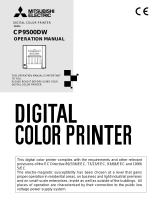Page is loading ...

DIGITAL PHOTO PRINTER
User’s Manual
DP-DS620
DP-DS620
(
A
)
©2014 Dai Nippon Printing Co., Ltd.
Version 1.00

- 2 -
WA R NING
To reduce the risk of fire or electric shock, do not expose this apparatus to rain or moisture. To
avoid electrical shock, do not open the cabinet. Refer servicing to qualified personnel only.
This apparatus must be earthed.
For pluggable equipment, the socket-outlet be installed near the equipment and shall be easily
accessible.
To disconnect the main power, unplug the AC IN connector.
When installing the unit, incorporate a readily accessible disconnect device in the fixed wiring, or
connect the power plug to an easily accessible socket-outlet near the unit. If a fault should occur
during operation of the unit, operate the disconnect device to switch the power supply off, or
disconnect the power plug.
Warning on power connection
Use a proper power cord for your local power supply.
1. Use the approved Power Cord (3-core mains lead) /Appliance Connector / Plug with earthing-
contacts that conforms to the safety regulations of each country if applicable.
2. Use the Power Cord (3-core mains lead) / Appliance Connector /Plug conforming to the proper
ratings (Voltage, Ampere).
If you have questions on the use of the above Power Cord/Appliance Connector/Plug, please consult
a qualified service personnel or the distributor.
For the Customers in Europe
This product shall not be used in the residential area.
This is a Class A product. In a domestic environment, this product may cause radio interference in
which case the user may be required to take adequate measures.
Dai Nippon Printing Co.,Ltd. hereby declares that this DP-DS620 is in compliance with the essential
requirements and other relevant provisions of Directive 1999/5/EC.
If you want to dispose this product, do not mix with general household waste.
There is a separate collection system for used electronics products in accordance
with legislation under the WEEE Directive and is effective only within
European Union. For details, consult your dealer.
For kundene i Norge
Dette utstyret kan kobles til et IT-strømfordelingssystem.

- 5 -
Thank you for purchasing this product�
This document explains how to handle and operate this product�
Please read this document carefully before use�
Be sure to read “For Safe Operation” (P�5-7), and operate the product correctly�
Be sure to read this document before using the product� After reading, keep it in a safe place where
it can be easily accessed as needed�
The warnings listed here are to ensure proper use of the prod uct, to prevent physical injury to the
customer or other persons, and to prevent property damage� Please follow these warnings�
Warnings and Cautions
The possible levels of injury or damage due to misuse are categorized below as Warnings and
Cautions, according to the degree of danger involved�
Warning
Accidents caused by failure to heed the warnings accompanying this
symbol may lead to serious or fatal injury�
Caution
Accidents caused by failure to heed the cautions accompanying this
symbol may lead to physical injury or property damage�
Symbols
The symbols shown have the following meanings:
This symbol indicates warning and caution messages�
The warning content is indicated in or near the symbol�
This symbol indicates prohibited actions�
The prohibited action is indicated in or near the symbol�
This symbol indicates necessary actions or instructions�
The action is indicated in the symbol�
Introduction
For Safe Operation

- 6 -
Warning
• This unit has no power switch� When installing the unit, incorporate a readily
accessible disconnect device in the fixed wiring, or connect the power plug to an
easily accessible socket-outlet near the unit� If a fault should occur during operation
of the unit, operate the disconnect device to switch the power supply off, or
disconnect the power plug�
• Use the product only with the designated voltage and frequency� Improper
connection may cause electric shock or re.
• Avoid connecting too many devices to the outlet used for this product and using
extension cords. The outlet may overheat and cause a re.
• Do not damage, cut, bundle, or alter the power cord� Also, the cord may be damaged
if heavy objects are placed on it, or if pulled or bent with excessive force, and it may
cause a re.
• Do not install the product in places with salinity or corrosive gases in the air� This
may cause a re.
• Do not block the vents of the product� Heat may build up in the product and cause a
malfunction or re.
• Do not stand on or place heavy objects on the product� Also, do not apply excessive
force on the buttons, switches, terminals, etc� This may damage the product and
cause injury to the user or other people�
• Store the bag of the product out of the reach of children� It may cause suffocation if
placed over the head�
• Be careful not to injure yourself or damage other things on the edges of the product�
• Do not use this product for applications involving human life (such as medical, space,
aeronautic, or other applications that require extreme reliability)�
• The product weighs approximately 12 kg (26�46 lbs�)� When moving it, lift it in a way
that avoids excessive physical stress� Lifting recklessly or dropping the product may
cause physical injury�
• Place the product as close to an outlet as possible to be able to easily unplug the
power cord in case of problem�
• If there is dust on the plug, clean it off thoroughly� It may cause an electric shock or a
short circuit�
• If metal objects or liquids have fallen into the product, or if there is smoke, a strange
odor, or any other abnormality, immediately unplug the power cord, and then contact
a service representative� Do not continue using the product if it is damaged or not
operating properly� This may cause an electrical shock, a short circuit, a fire, or
damage the product�
• Be sure to ground the product� Otherwise, a short circuit may occur, causing an
electric shock or re.
• Do not plug or unplug the cord with wet hands� This may cause an electric shock�
• Do not open the product, disassemble internal parts, or modify the product� It may
cause an electric shock, re, or injury, or a product malfunction. For internal check-
ups, adjustments, or repair, please contact a service representative�
For Safe Operation

- 7 -
Caution
• Do not install the product in dusty or humid places. This may cause re or an electric
shock, or damage the product�
• Do not install the product on an unstable surface� It may fall and cause injury to the
user or other people�
• Do not allow foreign objects to enter into the product� They may cause an electric
shock, a short circuit, a fire, or damage the product� If something falls into the
product, immediately unplug the power cord, and then call a service representative�
• Do not open the cover while printing� This may damage the product�
• Do not spill or spray liquids or chemicals onto the product�
• When cleaning the cover, do not use thinner, trichloroethane, benzene, ketone-based
cleaners, or chemically treated cloths� They could discolor or deteriorate the cover�
• At least once a year, unplug the power cord, and clean the prongs and the plug� If
dust accumulates, it may cause a re.
• When printing continuously for long periods in a small room, be sure to ventilate the
room properly�
• If you intend to use the product on a transportation vehicle (train, truck, ship, etc�),
please talk to a representative in advance�
• When disposing of the product, accessories, packaging materials, or media (paper,
ribbon), please abide by local waste removal ordinances� For details, contact your
local government ofces.
• When unplugging the cord, always grip the plug� Do not pull on the cord as it may
damage the cord and cause an electric shock or re.
• When moving the product, be sure to unplug the power cord� Otherwise, the cord
may be damaged, which may cause re or an electric shock.
• For safety, when not using the product for an extended period of time, be sure
to unplug the power cord� Otherwise, it may cause an electric shock, fire, or a
malfunction�
• Parts with this warning get extremely hot� Do not touch these parts after printing�
There is a danger of burns�
• Do not touch the gear mechanisms. There is a danger of injury if ngers get caught
in spinning gears�
For Safe Operation

- 8 -
Caution for installation
• Before using the product, read “For Safe Operation” carefully and observe the instructions
therein�
• Use care when moving the product� Never try to carry the product alone� Dropping it may cause
injury or property damage�
• Do not use or store the product near a fire, humid places, in direct sunlight, near an air
conditioner or heater, or any other location with unusually high or low temperature, strong
humidity, or excessive dust�
• Do not place the product where chemical reactions occur, such as in a laboratory�
• Do not install the product where there is salinity or corrosive gas in the air�
• The product must be installed on a rm, level surface where there is ample ventilation.
• Do not put anything on top of the product�
• Do not use the product near a radio or television, and do not use the same wall outlet for the
product and a radio or television� Otherwise radio or television reception may be adversely
affected�
• Do not use a power voltage or a frequency other than those specied.
• Do not put anything on the power cord or step on it�
• Do not drag or carry the product by the power cord or the USB cable�
• Avoid plugging the power cord into an outlet with many other cables connected�
• Do not bundle the power cord�
• Always grip the plug housing, not the cord, to plug or unplug the power cord�
• Always unplug the power cord before connecting or disconnecting the USB cable�
• Avoid using a long USB cable or connecting it to any noise-producing device� If it is unavoidable,
use a shielded cable or twisted pair for each signal�
• Use a shielded USB cable compatible with the USB 2.0 specications.
• Place the product near the outlet where the power cord can be unplugged easily to shut the
power off�
• Use an AC outlet that accepts a three-pronged plug� Otherwise, there may be a danger of
electric shock�
• Do not use the cord set supplied with the printer for other devices�
• Use the cord set supplied for the product�
• This product is not intended for use in the immediate/direct visual eld of the display work place.
To avoid disturbing reections on the display work place, this product shall not be placed in the
immediate/direct eld of vision.
• Use as a network printer is not anticipated�
Any use in conjunction with a network will be the
customer’s sole responsibility�

- 9 -
Regulatory compliance statements
For the Customer in USA
FCC CAUTION
Changes or modifications not expressly approved by the party responsible for compliance could
void the user’s authority to operate the equipment.
Note: This equipment has been tested and found to comply with the limits for a Class A digital
device, pursuant to part 15 of the FCC Rules. These limits are designed to provide reasonable
protection against harmful interference when the equipment is operated in a commercial
environment. This equipment generates, uses, and can radiate radio frequency energy and, if not
installed and used in accordance with the instruction manual, may cause harmful interference to
radio communications. Operation of this equipment in a residential area is likely to cause harmful
interference in which case the user will be required to correct the interference at his own expense.
Caution: Use shielded cables to connect this computers. Any changes or modifications not expressly
approved by the grantee of this device could void the user’s authority to operate the equipment.
For the customers in Canada
This device complies with Industry Canada licence-exempt RSS standard(s). Operation is subject
to the following two conditions: (1) this device may not cause interference, and (2) this device must
accept any interference, including interference that may cause undesired operation of the device.
Türkçe
EEE Y
önetmeli
ğ
ine Uygundur

- 10 -
Printer Installation
Check that the printer and all the following accessories are included in the package�
Caution
• Pay particular attention when removing the product from its package, carrying it, or moving
it� Dropping the printer may result in personal injury or property damage�
• Do not lift the printer by grasping the wrapping materials� The materials may break and
cause the printer to fall�
• Do not put your ngers between the paper holders and the L size spacers. Otherwise, you
may get injured�
Checking the contents
Printer unit
Power cordPaper tray
(for L and PC sizes)
Ribbon cassette
*Set in the printer�
Remove the wrapping before using them�
*Set in the printer�
Paper holder
L size spacer
For Safe Operation
Start up guide
Printer Driver User'sManual
Explanation bookletCD-ROM
Install the L size spacers to the paper holders when using L or 2L paper rolls�
L size spacers installation
DIGITAL PHOTO PRINTER
DP-DS620
DP-DS620
(
A
)
©2014 Dai Nippon Printing Co., Ltd.
English
Deutsch
français
español
Русский
L size spacers installation
日本語
For Safe Operation
Start-up Guide
Sicherheitshinweise
Leitfaden zur Inbetriebnahme
Pour un fonctionnement sans risque
Guide de dém arrage
Para un funcionamiento seguro
Guía de in icio de
Безопасная эксплуатация
Руководство по вводу в эксплуатацию
安全にお使いいただくために
スタートアップガイド
中文 - 繁體
關於安全操作
入門指南
中文 - 简体
关于安全操作
入门指南
한국어
안전한 사용을 위해
시작 가이드
1 2 3 4

- 11 -
Front of the unit
Back of the unit
Side of the unit
Printer Installation
Caution
• Be careful not to hurt yourself or damage anything on the edges of the printer�
Name of components
Paper output
ON/Standby
switch
ON
Standby
Opening lever
Scrap box
LEDs
Vent
Vent
USB port
Power inlet

- 12 -
Make sure that the ON/Standby switch of the
printer unit is set to Standby�
Make sure that the power switch of the
computer is set to OFF�
Plug the connector of the power cord
(supplied) into the printer power inlet�
Plug the power cord into an outlet�
Connect the printer and the computer with a
USB cable�
Set the ON/Standby switch of the printer unit
and the power switch of the computer to ON�
Printer Installation
Caution
• Use the power cable supplied with the printer, and be sure to connect the ground wire�
• Use a shielded USB cable compatible with the USB 2�0 specifications� Otherwise
unexpected troubles may arise�
Connecting the power cord and a computer
Standby
ON/Standby
switch
USB port
Power inlet
2
3
1
4
5
6

- 13 -
Prepare the media (paper, ribbon) with the following widths�
Printer Installation
Paper and ribbon
Ribbon
Ribbon cassette
Paper
Caution
• Set the paper and ribbon without putting them directly on the work surface� If dust or dirt
adheres to the media when setting it inside the printer unit, it may adversely affect the print
quality�
Size Paper Ribbon
(Ribbon cassette)
L , 2L 127 mm in width 134 mm in width
PC , A5 152 mm in width 159 mm in width

- 14 -
Use the opening lever to open the lock, and
then pull out the mechanism unit�
Lift the paper lever and raise the front cover�
Hold the center of the scrap box and lift it
up straight�
Printer Installation
Caution
• Do not apply too much strength when pulling the mechanism unit out� If detached, the
mechanism unit may fall and cause an injury or damage to surrounding objects�
• Never remove the scrap box diagonally� The scrap box may be damaged and the product
may not operate normally�
• When the scrap box has been removed, do not touch the cutter on the upper part or you
may be cut�
• In order to facilitate color adjustment, media type recognition, and print quantity
management, an IC chip is included in the ink ribbon� Note that a ribbon with an IC chip that
has not been evaluated and approved may not function properly� (If correct data cannot be
read from the IC chip, an alarm will sound� In such a case, ink concentration levels will be
lowered in order to protect the product�)
Setting the media (paper, ribbon)
Opening lever
Front cover
Scrap box
Paper Lever
2
1
3

- 15 -
Remove the paper holder from the printer�
Remove the old paper roll from the paper
holder, and then set the new paper roll
ensuring there are no gaps�
If the paper protrudes, remove the roll from
the paper holder and set the edge face of
paper at.
Set the paper holder into the printer�
Printer Installation
Caution
• The paper holders with a new paper roll set on it weigh approximately 2�0 kg� Do not let
them fall as they may cause physical injury or damage to the paper holders�
Set the roll so that there are
no gaps�
Set the paper so that it does
not protrude from the roll�
4
5
6

- 16 -
Printer Installation
While pressing the paper holder, rotate
the paper in the direction of the arrow and
advance the leading edge until the buzzer
beeps�
The ashing LED (orange) turns off.
Set the scrap box and close the front cover�
Remove the ribbon cassette from the printer
unit�
Remove the old ribbon from the ribbon
cassette and set the new ribbon�
Take-up side
Supply side
Rotate in the direction
of the arrow to take
up the slack�
8
7
9
10

- 17 -
Printer Installation
Install the ribbon cassette to the printer unit�
Close the mechanism unit�
When the mechanism unit is closed, the printer
starts paper initialization� (Five blank sheets
are output�) Paper initialization cuts off the
outer layer of the paper that may be dirty� Note
that paper initialization is not carried out if the
printer ON/Standby switch is set to ON after the
paper is set�
Install the cassette here�
Set the cassette
so that the supply
side is at the
front�
11
12
Caution
• Make sure that the scrap box is installed when printing. If not installed, your ngers may get
caught in the moving parts and be injured�

- 18 -
Printer Installation
You may install the paper tray when using L or PC size paper rolls�
Up to 50 sheets can be stored, however it is recommended to remove the sheets regularly�
Attach the paper tray to the scrap box�
Lower the paper tray to set it�
Paper tray installation
Insert the tray horizontally.
1
2
Caution
• Storing too many sheets may cause a malfunction�
• Do not apply too much strength on the paper tray� Otherwise, it may be damaged�

- 19 -
Printer Installation
Paper scraps generated when the paper is cut are collected in the scrap box� Be sure to empty the
scrap box when replacing the paper�
Release the opening lever, and pull out the mechanism unit�
Lift the paper lever and raise the front cover�
Hold the center of the scrap box and lift it up straight�
Set the scrap box and close the front cover�
Close the mechanism unit�
Caution
• Never remove the scrap box diagonally� The scrap box may be damaged and the product
may not operate normally�
• When the scrap box has been removed, do not touch the cutter on the upper part or you
may be cut�
• Troubles may occur if the printer is used when the scrap box is full�
Disposing of paper scrap
Scrap box
2
1
3
4
5

- 20 -
The LEDs condition (lit, ashing, off) indicates the product status.
lit, ashing, off�
LED display Status Condition Refer to
POWER
RIBBON
PAPER
ERROR
Paper end Set a new roll of paper� P�14
POWER
RIBBON
PAPER
ERROR
Ribbon end Set a new ribbon� P�14
POWER
RIBBON
PAPER
ERROR
Door is open
(no paper)
Properly set the paper and then close
the mechanism unit�
P�14
POWER
RIBBON
PAPER
ERROR
Door is open Close the mechanism unit� P�17
POWER
RIBBON
PAPER
ERROR
Paper error Set the paper properly� P�14
POWER
RIBBON
PAPER
ERROR
Ribbon error Set the ribbon properly� P�17
POWER
RIBBON
PAPER
ERROR
System error
Reset the ON/Standby switch�
If the system does not recover, contact
your dealer�
-
POWER
RIBBON
PAPER
ERROR
Head cool
down
The print heads are being cooled�
This error is cleared automatically�
-
Troubleshooting
Error display

- 21 -
The printer is jammed with paper
Pull out the jammed paper�
Printing over an already printed area will make
the ribbon stick and the printer will jam again�
When pulling the paper out, pull it slowly�
Applying too much strength may damage the
product�
Cut off the problem section, such as a
wrinkled or partially printed area, with a pair
of scissors�
If wrinkled or partially printed areas remain,
they may jam the printer again� Furthermore, if
the paper is not cut evenly, the printer does not
operate correctly�
Troubleshooting
Release the opening lever, and pull out the mechanism unit�
Remove the ribbon cassette front the printer unit�
Perform the action corresponding to the error�
“The printer is jammed with paper” (see this page),
“The ribbon is caught in the printer” (see P�22),
“The printer stopped with the paper partially cut” (see P�23),
“The power has been cut during printing” (see P�23)
Solving errors
Next, refer to “Setting the media (paper, ribbon)” (P�14)�
Caution
• Be careful not to hurt yourself or damage anything on the edges of the printer�
2
2
1
1
3

- 22 -
Next, refer to “Setting the media (paper, ribbon)” (P�14)�
The ribbon is caught in the printer
Pull out the ribbon�
Cut the ribbon�
Remove the ribbon that remains in the
printer unit carefully�
Reattach the ribbon with tape or similar
material�
Rotate the take-up roller until the part
attached with tape cannot be seen anymore�
Troubleshooting
Any pieces of ribbon left inside
the printer may affect the print
quality� In such cases, clean the
platen roller�
(see “Platen roller” P�24)�
Fix with tape�
Take-up side
Do not let a slack form
when taking up the
ribbon�
Supply side
2
1
3
4
5
/