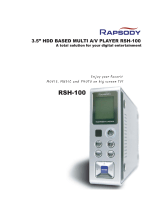Page is loading ...

WIRELESS PRINT SERVER
WPS-1 v1.1
©2015 DNP IMAGINGCOMM AMERICA COROPRATION PN: DOC-U-WPS-R01
ALL RIGHTS RESERVED REV: 10.20.2015
User Guide

License Agreements
SOFTWARE END USER LICENSE AGREEMENT (EULA). PLEASE READ THE FOLLOWING TERMS AND CONDITIONS CAREFULLY BEFORE USING THIS
SOFTWARE. USING THIS SOFTWARE INDICATES YOUR ACCEPTANCE OF THESE TERMS AND CONDITIONS. IF YOU DO NOT AGREE WITH THESE TERMS AND
CONDITIONS, DO NOT DOWNLOAD OR USE THIS SOFTWARE. This Software License Agreement (the “Software License Agreement”) is an agreement entered
into by and between you (hereinafter referred to as “You” or Your”) and DNP Imagingcomm America Coropration (DNP IAM) (the “Licensor”) for any and all
software and documentation provided by the Licensor (the “Software”). The Software includes items available either by Internet download, contained in a CD/
DVD or contained within a 3
rd
party software installer. By using the Software, You agree to the terms of this Software License Agreement. The Licensor grants
You a non-exclusive, non-transferable license to use one copy of the Software in object code only.
OWNERSHIP RETAINED BY LICENSOR. The Licensor owns all title and copyrights in and to the Software and the Licensor has the full right and authority to
grant the license granted herein. Your license does not give You any title or ownership in the Software, nor is it a sale of any rights in the Software. The only
right granted to You is the right to use the Software in accordance with the terms of this Software License Agreement. All rights not specifically granted to You
under this Software License Agreement are reserved by the Licensor. You may make only a single copy of the Software as a backup copy, provided that it
includes all notices and markings, including copyright, trademark and other proprietary notices as on the original. Such backup copy of the Software may not
be in use at any time unless the original Software is damaged beyond use, and both the original and the copy must remain in Your possession and control. You
may not copy the software onto any public network. You may not, and You may not allow others to modify, disassemble, decompile, translate, reverse engineer,
reproduce, make derivative works of or enhance the Software. You may not, and You may not allow others to rent, lease, sell, sub license, export or otherwise
transfer the Software to any other person. In addition to any other rights it may have, the Licensor may terminate this Software License Agreement if You fail
to comply with the terms and conditions hereof. In such event, You must cease all use of the Software and destroy all copies of the Software and all of its
component parts. At the Licensor’s sole discretion, the Licensor may from time to time provide You with updates to the Software. Any such updates shall
become part of the Software licensed to You hereunder and subject to all of the terms and conditions of this Software License Agreement.
DISCLAIMER OF WARRANTIES. The Licensor expressly disclaims any and all warranties relative to the Software. THE SOFTWARE IS PROVIDED “AS IS,”
WITHOUT WARRANTY OF ANY KIND, EXPRESS OR IMPLIED, INCLUDING, WITHOUT LIMITATION, THE IMPLIED WARRANTIES OF MERCHANTABILITY AND
FITNESS FOR A PARTICULAR PURPOSE, NON-INFRINGEMENT, COURSE OF DEALING AND USAGE OF TRADE. YOU HEREBY ASSUME THE ENTIRE RISK AS TO
THE QUALITY AND PERFORMANCE OF THE SOFTWARE.
LIMITATION OF LIABILITY. In no event shall the Licensor be liable for any direct, special, incidental, indirect or consequential damages whatsoever to You
(including, without limitation, damages for loss of profits, sales or data or for business interruption) arising out of the use of or inability to use the Software,
even if the Licensor has been advised of the possibility of such damages. In any event, the Licensor’s entire liability under any provision shall be limited to the
amount actually paid by You for the Software. Because some states and jurisdictions do not allow the exclusion or limitation of liability, the above limitation
may not apply to You. If any provision of the Software License Agreement is declared by a court of competent jurisdiction to be invalid for any reason, such
invalidity shall not affect the remaining provisions hereof.
GOVERNING LAW. This Software License Agreement shall be governed by the laws of the State of North Carolina without regard to conflict of laws principles.
You and the Licensor hereby consent to the exclusive venue and jurisdiction of the state and federal courts located in Mecklenburg County, North Carolina.
TAXES. You are responsible for all taxes or charges imposed by any government or regulatory authority with respect to the delivery and use of the Software,
but exclusive of any taxes based upon the Licensor’s net income.
TERM. This License Agreement is effective until terminated. You may terminate this License Agreement by ceasing to use the Software and, if applicable,
returning the Software to the Licensor. Licensor may terminate this License Agreement if You breach any of the terms and conditions. Upon termination of this
License Agreement for any reason, You shall cease using the Software and, if applicable, return the Software to the Licensor. All provisions of this Agreement
relating to disclaimers of warranties, limitation of liability, remedies, or damages, and Licensor’s proprietary rights shall survive termination.
ACKNOWLEDGMENTS. The ICC profiles provided by DNP Imagingcomm America Coropration are prepared using the technology of X-Rite, Incorporated.
YOU ACKNOWLEDGE YOU HAVE READ AND UNDERSTAND THIS AGREEMENT AND AGREE TO BE BOUND BY ITS TERMS. YOU FURTHER AGREE THAT THIS
AGREEMENT IS THE COMPLETE AND EXCLUSIVE STATEMENT OF THE AGREEMENT BETWEEN YOU AND LICENSOR, AND SUPERSEDES ANY PROPOSAL OR
PRIOR AGREEMENT, ORAL OR WRITTEN, AND ANY OTHER COMMUNICATIONS RELATING TO THE SOFTWARE ADDRESSED IN THIS AGREEMENT.
The information contained in this document represents the current view of DNP Imagingcomm America Coropration on the issues discussed as of the date of
publication. Because DNP Imagingcomm America Coropration must respond to changing market conditions, it should not be interpreted to be a commitment
on the part of DNP Imagingcomm America Coropration, and DNP Imagingcomm America Coropration cannot guarantee the accuracy of any information
presented after the date of publication. This document is for informational purposes only. DNP Imagingcomm America Coropration MAKES NO WARRANTIES,
EXPRESSED OR IMPLIED, AS TO THE INFORMATION IN THIS DOCUMENT.
Complying with all applicable copyright laws is the responsibility of the user. Without limiting the rights under copyright, no part of this document may be
reproduced, stored in or introduced into a retrieval system, or transmitted in any form or by any means (electronic, mechanical, photocopying, recording, or
otherwise), or for any purpose, without the express written permission of DNP Imagingcomm America Coropration
DNP Imagingcomm America Coropration may have patents, patent applications, trademarks, copyrights, or other intellectual property rights covering subject
matter in this document. Except as expressly provided in any written license agreement from DNP Imagingcomm America Coropration, the furnishing of this
document does not give you any license to these patents, trademarks, copyrights, or other intellectual property.
Tomo™, Hot Folder Print™, PrintCenter™, DS-Series Printers™, and PrintTurbine™ are trademarks and Nexlab® is a registered trademark of DNP
Imagingcomm America Coropration PrintRush® and Party Print® are registered trademarks of Dai Nippon Printing Company LTD. Apple, the Apple logo,
iPad, and iPhone are trademarks of Apple Inc., registered in the U.S. and other countries. App Store is a service mark of Apple Inc. Amazon is a trademark of
Amazon.com Inc. or its affiliates. Android and Google Play are trademarks of Google, Inc. SD, SDHC and SDXC are trademarks or registered trademarks of SD-
3C, LLC in the United States, other countries or both. The names of actual companies and products mentioned herein may be the trademarks of their respective
owners.
DNP Imagingcomm America Coropration * 4524 Enterprise Dr NW * Concord, NC 28027 * USA
© 2000-2015 DNP Imagingcomm America Coropration All rights reserved.

DNP Imagingcomm America Coropration 3
WPS-1 User Guide
Compliance Notices
Warning: Changes or modifications to this device not expressly approved by DNP Imagingcomm America Coropration could void the user’s authority to
operate the equipment.
Note: This equipment has been tested and found to comply with the limits for a Class B digital device, pursuant to Part 15 of the FCC Rules. These limits are
designed to provide reasonable protection against harmful interference in a residential installation. This equipment generates, uses, and can radiate radio
frequency energy and, if not installed and used in accordance with the instructions, may cause harmful interference to radio communications. However, there
is no guarantee that interference will not occur in a particular installation. If this equipment does cause harmful interference to radio or television reception,
which can be determined by turning the equipment off and on, the user is encouraged to try to correct the interference by one or more of the following
measures:
• Reorient or relocate the receiving antenna.
• Increase the separation between the equipment and receiver.
• Connect the equipment into an outlet on a circuit different from that to which the receiver is connected.
• Consult the dealer or an experienced radio/TV technician for help.
This equipment complies with FCC radiation exposure limits set forth for an uncontrolled environment. This equipment is in direct contact with the body of the
user under normal operating conditions. This transmitter must not be co-located or operating in conjunction with any other antenna or transmitter.
Under Industry Canada regulations, this radio transmitter may only operate using an antenna of a type and maximum (or lesser) gain approved for the
transmitter by Industry Canada. To reduce potential radio interference to other users, the antenna type and its gain should be so chosen that the equivalent
isotropically radiated power (e.i.r.p.) is not more than that necessary for successful communication. This is a controlled document. To be sure you have the
latest version of this Procedure, compare this document revision to the revision listed in the Document Control database. If you find this document is not
current, discard and get the latest version from the Document Control database.
Conformément à la réglementation d'Industrie Canada, le présent émetteur radio peut fonctionner avec une antenne d'un type et d'un gain maximal (ou
inférieur) approuvé pour l'émetteur par Industrie Canada. Dans le but de réduire les risques de brouillage radioélectrique à l'intention des autres utilisateurs, il
faut choisir le type d'antenne et son gain de sorte que la puissance isotrope rayonnée équivalente (p.i.r.e.) ne dépasse pas l'intensité nécessaire à
l'établissement d'une communication satisfaisante.
NOM 121 – La operación de este equipo está sujeta a las siguientes dos condiciones: (1) es posible que este equipo o dispositivo no cause interferencia
perjudicial y (2) este equipo o dispositivo debe aceptar cualquier interferencia, incluyendo la que pueda causar su operación no deseada.

4 DNP Imagingcomm America Coropration
WPS-1 User Guide
Importer:
DNP PHOTO IMAGING EUROPE SAS
Le Raphael Paris Nord 2 22 Avenue de Nations BP 51077
Villepinte, 95948 ROISSY CH DE GAULLE CEDEX, FRANCE
Manufacturer:
RSH-Tech Company Limited
6/F, Building B, 3rd Industrial Area, JiuWei, XiXiang, BaoAn, ShenZhen, China
If you want to dispose of this product, do not mix with general household waste. There is a separate collection system for used electronics products
in accordance with legislation under the WEEE Directive. For details, please consult with your dealer.
RSH-TECH Company Limited hereby declares that this Wireless Print Server is in compliance with the essential requirements and other relevant
provisions of Directive 1999/5/EC. For details, please access the URL: http://www.dnpphoto.eu/en/
Par la présente RSH-TECH Company Limited déclare que l’appareil est conforme aux exigences essentielles et aux autres dispositions pertinentes de la directive
1999/5/CE. Pour toute information complémentaire, veuillez consulter l’URL suivante: http://www.dnpphoto.eu/fr/
Hiermit erklärt RSH-TECH Company Limited, dass sich das Gerät Wireless Print Server in Übereinstimmung mit den grundlegenden Anforderungen und den
übrigen einschlägigen Bestimmungen der Richtlinie 1999/5/EGbefindet. Weitere Informationen erhältlich unter: http://www.dnpphoto.eu/de/
Por medio de la presente RSH-TECH Company Limited declara que el Wireless Print Server cumple con los requisitos esenciales y cualesquiera otras
disposiciones aplicables o exigibles de la Directiva 1999/5/CE. Para mayor información, por favor consulte el siguiente URL: http://www.dnpphoto.eu/es/
Con la presente RSH-TECH Company Limited dichiara che questo Wireless Print Server è conforme ai requisiti essenziali ed alle altre disposizioni pertinenti
stabilite dalla direttiva 1999/5/CE. Per ulteriori dettagli, si prega di consultare il seguente URL: http://www.dnpphoto.eu/it/
RSH-TECH Company Limited tímto prohlašuje, že tento Wireless Print Server je ve shodě se základními požadavky a dalšími příslušnými ustanoveními
směrnice 1999/5/ES. Podrobnosti lze získat na následující URL: http://www.dnpphoto.eu/en/
RSH-TECH Company Limited vakuuttaa täten että Wireless Print Server tyyppinen laite on direktiivin 1999/5/EY oleellisten vaatimusten ja sitä koskevien
direktiivin muiden ehtojen mukainen. Halutessasi lisätietoja, käy osoitteessa: http://www.dnpphoto.eu/en/
Με την παρούσα η RSH-TECH Company Limited δηλώνει ότι Wireless Print Server συμμορφώνεται προς της ουσιώδεις απαιτήσεις και τις λοιπές σχετικές
διατάξεις
της οδηγίας 1999/5/ΕΚ. Για λεπτομέρειες παρακαλούμε όπως ελένξετε την ακόλουθη σελίδα του διαδικτύου: http://www.dnpphoto.eu/en/
Niniejszym RSH-TECH Company Limited oświadcza, że Wireless Print Server jest zgodne z zasadniczymi wymaganiami oraz innymi stosownymi
postanowieniami Dyrektywy 1999/5/WE. Szczegółowe informacje znaleźć można pod następującym adresem URL: http://www.dnpphoto.eu/en/
RSH-TECH Company Limited declara que este Wireless Print Server está conforme com os requisitos essenciais e outras disposições da Directiva 1999/5/CE.
Para mais informações, por favor consulte o seguinte URL: http://www.dnpphoto.eu/en/

DNP Imagingcomm America Coropration 5
CONTENTS
1. Before You Begin
Documentation Conventions . . . . . . . . . . . . . . . . . . . . . . . . . . . . . . . . . . . . . . . . . . . . . . . . . . . . . . . . . . . 9
Text Elements . . . . . . . . . . . . . . . . . . . . . . . . . . . . . . . . . . . . . . . . . . . . . . . . . . . . . . . . . . . . . . . . . . . . . . . . . . . . . . . . . . . . .9
Text Treatments. . . . . . . . . . . . . . . . . . . . . . . . . . . . . . . . . . . . . . . . . . . . . . . . . . . . . . . . . . . . . . . . . . . . . . . . . . . . . . . . . . . .9
Important Safety Instructions . . . . . . . . . . . . . . . . . . . . . . . . . . . . . . . . . . . . . . . . . . . . . . . . . . . . . . . . . . 9
2. Introduction
What is WPS-1? . . . . . . . . . . . . . . . . . . . . . . . . . . . . . . . . . . . . . . . . . . . . . . . . . . . . . . . . . . . . . . . . . . . . 11
What devices can send prints to my WPS-1? . . . . . . . . . . . . . . . . . . . . . . . . . . . . . . . . . . . . . . . . . . . . . 11
System Requirements . . . . . . . . . . . . . . . . . . . . . . . . . . . . . . . . . . . . . . . . . . . . . . . . . . . . . . . . . . . . . . . 12
3. Installation
Setting Up the WPS-1 System . . . . . . . . . . . . . . . . . . . . . . . . . . . . . . . . . . . . . . . . . . . . . . . . . . . . . . . . . 13
Connecting to the WPS-1 Wireless Network . . . . . . . . . . . . . . . . . . . . . . . . . . . . . . . . . . . . . . . . . . . . . . 14
Connecting the WPS-1 to an Existing Network . . . . . . . . . . . . . . . . . . . . . . . . . . . . . . . . . . . . . . . . . . . . . . . . . . . . . . . . . . 14
4. Using Android Devices with WPS-1
Using Android Devices for Web Transfers (Mobile Apps) . . . . . . . . . . . . . . . . . . . . . . . . . . . . . . . . . . . . 15
Configuring Android Devices for Web Transfers (Mobile Apps) . . . . . . . . . . . . . . . . . . . . . . . . . . . . . . . . . . . . . . . . . . . . . . 15
Printing from Android Devices using the Share Option . . . . . . . . . . . . . . . . . . . . . . . . . . . . . . . . . . . . . . . . . . . . . . . . . . . . 15
Printing from Android Devices using the WPS Print 2 App . . . . . . . . . . . . . . . . . . . . . . . . . . . . . . . . . . . . . . . . . . . . . . . . 16
Printing from Android Devices using the WPS Camera App . . . . . . . . . . . . . . . . . . . . . . . . . . . . . . . . . . . . . . . . . . . . . . . . 19
Using the WPS Status App to Monitor Your Network. . . . . . . . . . . . . . . . . . . . . . . . . . . . . . . . . . . . . . . . . . . . . . . . . . . . .20
Using Android Devices for FTP Transfers . . . . . . . . . . . . . . . . . . . . . . . . . . . . . . . . . . . . . . . . . . . . . . . . 22
Configuring Android for FTP Transfers . . . . . . . . . . . . . . . . . . . . . . . . . . . . . . . . . . . . . . . . . . . . . . . . . . . . . . . . . . . . . . . .22
Printing from Android Devices Using FTP Transfer . . . . . . . . . . . . . . . . . . . . . . . . . . . . . . . . . . . . . . . . . . . . . . . . . . . . . .23
Printing Errors . . . . . . . . . . . . . . . . . . . . . . . . . . . . . . . . . . . . . . . . . . . . . . . . . . . . . . . . . . . . . . . . . . . . . 24
Print Size Chart . . . . . . . . . . . . . . . . . . . . . . . . . . . . . . . . . . . . . . . . . . . . . . . . . . . . . . . . . . . . . . . . . . . . 25
5. Using Apple Devices with WPS-1
Using Apple Devices for Web Transfers (Mobile Apps) . . . . . . . . . . . . . . . . . . . . . . . . . . . . . . . . . . . . . . 27
Configuring Apple Devices for Web Transfers (Mobile Apps). . . . . . . . . . . . . . . . . . . . . . . . . . . . . . . . . . . . . . . . . . . . . . . .27
Printing from Apple Devices using the Share Sheet Option . . . . . . . . . . . . . . . . . . . . . . . . . . . . . . . . . . . . . . . . . . . . . . . . . 27
Printing from Apple Devices using the WPS Print 2 App . . . . . . . . . . . . . . . . . . . . . . . . . . . . . . . . . . . . . . . . . . . . . . . . . . 28
Printing from Apple Devices using the WPS Camera App . . . . . . . . . . . . . . . . . . . . . . . . . . . . . . . . . . . . . . . . . . . . . . . . . . 30
Using the WPS Status App to Monitor Your Network. . . . . . . . . . . . . . . . . . . . . . . . . . . . . . . . . . . . . . . . . . . . . . . . . . . . .32
Using Apple Devices for FTP Transfers . . . . . . . . . . . . . . . . . . . . . . . . . . . . . . . . . . . . . . . . . . . . . . . . . 34
Configuring Apple Devices for FTP Transfers. . . . . . . . . . . . . . . . . . . . . . . . . . . . . . . . . . . . . . . . . . . . . . . . . . . . . . . . . . . . 34
Printing from Apple Devices using FTP Transfers . . . . . . . . . . . . . . . . . . . . . . . . . . . . . . . . . . . . . . . . . . . . . . . . . . . . . . . .35

6 DNP Imagingcomm America Coropration
WPS-1 User Guide
Printing Errors . . . . . . . . . . . . . . . . . . . . . . . . . . . . . . . . . . . . . . . . . . . . . . . . . . . . . . . . . . . . . . . . . . . . . 36
Print Size Chart . . . . . . . . . . . . . . . . . . . . . . . . . . . . . . . . . . . . . . . . . . . . . . . . . . . . . . . . . . . . . . . . . . . . 37
6. Using a Windows PC with the WPS-1
Using Windows PC with the Hot Folder Print Options (HFP) . . . . . . . . . . . . . . . . . . . . . . . . . . . . . . . 39
Configuring a Windows PC for HFP . . . . . . . . . . . . . . . . . . . . . . . . . . . . . . . . . . . . . . . . . . . . . . . . . . . . . . . . . . . . . . . . . . . 39
Printing from a Windows PC using HFP . . . . . . . . . . . . . . . . . . . . . . . . . . . . . . . . . . . . . . . . . . . . . . . . . . . . . . . . . . . . . . . 40
Using a Windows PC and Native Print Drivers . . . . . . . . . . . . . . . . . . . . . . . . . . . . . . . . . . . . . . . . . . . 41
Configuring a Windows PC using Native Print Drivers . . . . . . . . . . . . . . . . . . . . . . . . . . . . . . . . . . . . . . . . . . . . . . . . . . . . 41
Printing from a Windows PC using Native Print Drivers. . . . . . . . . . . . . . . . . . . . . . . . . . . . . . . . . . . . . . . . . . . . . . . . . . . 47
Printing Errors . . . . . . . . . . . . . . . . . . . . . . . . . . . . . . . . . . . . . . . . . . . . . . . . . . . . . . . . . . . . . . . . . . . . . 48
Print Size Chart . . . . . . . . . . . . . . . . . . . . . . . . . . . . . . . . . . . . . . . . . . . . . . . . . . . . . . . . . . . . . . . . . . . . 49
7. Using a Mac with the WPS-1
Using a Mac for Hot Folder Printing (HFP) . . . . . . . . . . . . . . . . . . . . . . . . . . . . . . . . . . . . . . . . . . . . . . 51
Configuring a Mac for HFP Printing . . . . . . . . . . . . . . . . . . . . . . . . . . . . . . . . . . . . . . . . . . . . . . . . . . . . . . . . . . . . . . . . . . . 51
Printing from a Mac (HFP Transfer). . . . . . . . . . . . . . . . . . . . . . . . . . . . . . . . . . . . . . . . . . . . . . . . . . . . . . . . . . . . . . . . . . . 53
Using a Mac and Native Print Drivers . . . . . . . . . . . . . . . . . . . . . . . . . . . . . . . . . . . . . . . . . . . . . . . . . . 53
Configuring a Mac using WPS-1 Native Print Drivers . . . . . . . . . . . . . . . . . . . . . . . . . . . . . . . . . . . . . . . . . . . . . . . . . . . . . 53
Printing from a Mac using Native Print Drivers. . . . . . . . . . . . . . . . . . . . . . . . . . . . . . . . . . . . . . . . . . . . . . . . . . . . . . . . . . 59
Adding ICM Files . . . . . . . . . . . . . . . . . . . . . . . . . . . . . . . . . . . . . . . . . . . . . . . . . . . . . . . . . . . . . . . . . . . . . . . . . . . . . . . . . . 59
Printing Errors . . . . . . . . . . . . . . . . . . . . . . . . . . . . . . . . . . . . . . . . . . . . . . . . . . . . . . . . . . . . . . . . . . . . . 61
Print Size Chart . . . . . . . . . . . . . . . . . . . . . . . . . . . . . . . . . . . . . . . . . . . . . . . . . . . . . . . . . . . . . . . . . . . . 62
8. Using a Digital Camera with the WPS-1
Using Digital Cameras for Wi-Fi Transfers . . . . . . . . . . . . . . . . . . . . . . . . . . . . . . . . . . . . . . . . . . . . . . . 65
Printing from Digital Cameras Using a Mobile Device . . . . . . . . . . . . . . . . . . . . . . . . . . . . . . . . . . . . . . . . . . . . . . . . . . . . .65
Using Digital Cameras for FTP Transfers . . . . . . . . . . . . . . . . . . . . . . . . . . . . . . . . . . . . . . . . . . . . . . . . 66
Configuring Digital Cameras for FTP Transfers . . . . . . . . . . . . . . . . . . . . . . . . . . . . . . . . . . . . . . . . . . . . . . . . . . . . . . . . . . 66
Printing from Digital Cameras Using FTP . . . . . . . . . . . . . . . . . . . . . . . . . . . . . . . . . . . . . . . . . . . . . . . . . . . . . . . . . . . . . . 66
Print Size Chart . . . . . . . . . . . . . . . . . . . . . . . . . . . . . . . . . . . . . . . . . . . . . . . . . . . . . . . . . . . . . . . . . . . . 67
9. Custom Borders
Custom Border Requirements . . . . . . . . . . . . . . . . . . . . . . . . . . . . . . . . . . . . . . . . . . . . . . . . . . . . . . . . . 69
Creating Custom Borders . . . . . . . . . . . . . . . . . . . . . . . . . . . . . . . . . . . . . . . . . . . . . . . . . . . . . . . . . . . . . 69
Adding the Custom Borders to the WPS-1 . . . . . . . . . . . . . . . . . . . . . . . . . . . . . . . . . . . . . . . . . . . . . . . 70
Enabling Borders . . . . . . . . . . . . . . . . . . . . . . . . . . . . . . . . . . . . . . . . . . . . . . . . . . . . . . . . . . . . . . . . . . . 70
Troubleshooting Borders . . . . . . . . . . . . . . . . . . . . . . . . . . . . . . . . . . . . . . . . . . . . . . . . . . . . . . . . . . . . . 72
Borders are only enabled for one print size.. . . . . . . . . . . . . . . . . . . . . . . . . . . . . . . . . . . . . . . . . . . . . . . . . . . . . . . . . . . . . . 72
I can’t enable different borders for different print sizes. . . . . . . . . . . . . . . . . . . . . . . . . . . . . . . . . . . . . . . . . . . . . . . . . . . . . 72
My border isn’t printing. . . . . . . . . . . . . . . . . . . . . . . . . . . . . . . . . . . . . . . . . . . . . . . . . . . . . . . . . . . . . . . . . . . . . . . . . . . . .72
10. Advanced Actions
About This Chapter . . . . . . . . . . . . . . . . . . . . . . . . . . . . . . . . . . . . . . . . . . . . . . . . . . . . . . . . . . . . . . . . . 73
Using the Configuration Web Page . . . . . . . . . . . . . . . . . . . . . . . . . . . . . . . . . . . . . . . . . . . . . . . . . . . . . 73
Accessing the Configuration Web Page . . . . . . . . . . . . . . . . . . . . . . . . . . . . . . . . . . . . . . . . . . . . . . . . . . 74

DNP Imagingcomm America Coropration 7
WPS-1 User Guide
Changing the General Configuration Settings . . . . . . . . . . . . . . . . . . . . . . . . . . . . . . . . . . . . . . . . . . . . . 74
Configuring Image Archiving. . . . . . . . . . . . . . . . . . . . . . . . . . . . . . . . . . . . . . . . . . . . . . . . . . . . . . . . . . . . . . . . . . . . . . . . . 74
Changing the Test Print Setting . . . . . . . . . . . . . . . . . . . . . . . . . . . . . . . . . . . . . . . . . . . . . . . . . . . . . . . . . . . . . . . . . . . . . . 76
Changing the Default Language . . . . . . . . . . . . . . . . . . . . . . . . . . . . . . . . . . . . . . . . . . . . . . . . . . . . . . . . . . . . . . . . . . . . . . 76
About the WPS-1 Region Setting . . . . . . . . . . . . . . . . . . . . . . . . . . . . . . . . . . . . . . . . . . . . . . . . . . . . . . . . . . . . . . . . . . . . . 78
Changing the Printing Settings . . . . . . . . . . . . . . . . . . . . . . . . . . . . . . . . . . . . . . . . . . . . . . . . . . . . . . . . 78
Changing the Printing Size Options. . . . . . . . . . . . . . . . . . . . . . . . . . . . . . . . . . . . . . . . . . . . . . . . . . . . . . . . . . . . . . . . . . . .78
Changing the Print Finish . . . . . . . . . . . . . . . . . . . . . . . . . . . . . . . . . . . . . . . . . . . . . . . . . . . . . . . . . . . . . . . . . . . . . . . . . . . 79
Changing the Print Pooling Settings . . . . . . . . . . . . . . . . . . . . . . . . . . . . . . . . . . . . . . . . . . . . . . . . . . . . . . . . . . . . . . . . . . . 80
Configuring FTP Settings . . . . . . . . . . . . . . . . . . . . . . . . . . . . . . . . . . . . . . . . . . . . . . . . . . . . . . . . . . . . 81
Configuring FTP . . . . . . . . . . . . . . . . . . . . . . . . . . . . . . . . . . . . . . . . . . . . . . . . . . . . . . . . . . . . . . . . . . . . . . . . . . . . . . . . . .81
Configuring Borders . . . . . . . . . . . . . . . . . . . . . . . . . . . . . . . . . . . . . . . . . . . . . . . . . . . . . . . . . . . . . . . . . . . . . . . . . . . . . . . .82
Changing the Number of Copies Printed . . . . . . . . . . . . . . . . . . . . . . . . . . . . . . . . . . . . . . . . . . . . . . . . . . . . . . . . . . . . . . . . 83
Selecting the Printer Queue . . . . . . . . . . . . . . . . . . . . . . . . . . . . . . . . . . . . . . . . . . . . . . . . . . . . . . . . . . . . . . . . . . . . . . . . . . 84
Selecting Borders . . . . . . . . . . . . . . . . . . . . . . . . . . . . . . . . . . . . . . . . . . . . . . . . . . . . . . . . . . . . . . . . . . . . . . . . . . . . . . . . . .85
Configuring HFP Settings . . . . . . . . . . . . . . . . . . . . . . . . . . . . . . . . . . . . . . . . . . . . . . . . . . . . . . . . . . . . 87
Configuring HFP . . . . . . . . . . . . . . . . . . . . . . . . . . . . . . . . . . . . . . . . . . . . . . . . . . . . . . . . . . . . . . . . . . . . . . . . . . . . . . . . . . 87
Configuring Borders . . . . . . . . . . . . . . . . . . . . . . . . . . . . . . . . . . . . . . . . . . . . . . . . . . . . . . . . . . . . . . . . . . . . . . . . . . . . . . . .88
Changing the Number of Copies Printed . . . . . . . . . . . . . . . . . . . . . . . . . . . . . . . . . . . . . . . . . . . . . . . . . . . . . . . . . . . . . . . . 89
Selecting Borders . . . . . . . . . . . . . . . . . . . . . . . . . . . . . . . . . . . . . . . . . . . . . . . . . . . . . . . . . . . . . . . . . . . . . . . . . . . . . . . . . .90
Configuring the Networking Options . . . . . . . . . . . . . . . . . . . . . . . . . . . . . . . . . . . . . . . . . . . . . . . . . . . . 91
Changing the File Lock Wait Time . . . . . . . . . . . . . . . . . . . . . . . . . . . . . . . . . . . . . . . . . . . . . . . . . . . . . . . . . . . . . . . . . . . . 91
Configuring SLP. . . . . . . . . . . . . . . . . . . . . . . . . . . . . . . . . . . . . . . . . . . . . . . . . . . . . . . . . . . . . . . . . . . . . . . . . . . . . . . . . . .92
Configuring WebPut . . . . . . . . . . . . . . . . . . . . . . . . . . . . . . . . . . . . . . . . . . . . . . . . . . . . . . . . . . . . . . . . . . . . . . . . . . . . . . .93

8 DNP Imagingcomm America Coropration
WPS-1 User Guide

DNP Imagingcomm America Coropration 9
1
Before You Begin
Use the information in this chapter to better understand this document and any standard procedures or warnings that may
come with your product.
Documentation Conventions
When using this document, several text elements and treatments are repeated throughout. The following is an explanation
of these symbols and headings:
Text Elements
Attention
This denotes important information concerning safety when working with the equipment. Failure to comply with
an Attention statement can cause you injury or harm or cause damage to the system.
Note
This signifies convenient or useful instructions.
Text Treatments
Bold Text – Indicates items you can select, such as buttons and menu entries.
Italic Text – Indicates variable text or placeholders for information, such as user names and directory paths. When entering
directory paths and so forth, the word in italics should not be typed, but should be replaced by the appropriate text. Italic
text also introduces new words and is occasionally used for emphasis in text.
Monospace – Distinguishes information that is displayed on the screen, as well as the text that you should enter.
Important Safety Instructions
Safety is paramount when installing and operating the system. These safety instructions are to protect you and the
customer and the overall public. The following bullet points apply to the safety instructions in this manual:
Read all of these instructions before setting up, installing, and operating your system.
Follow all warnings, safety precautions, and notices for all procedures in this manual.
When in doubt, stop what you are doing and reassess the safety of the situation or procedure. Never continue with a
step or procedure when there is the slightest doubt regarding safety.
Save these instructions for future reference.

10 DNP Imagingcomm America Coropration
Important Safety Instructions WPS-1 User Guide

DNP Imagingcomm America Coropration 11
2
Introduction
What is WPS-1?
Print photos wirelessly. The DNP Wireless Print Server (WPS-1) allows you to print glossy and matte photos to any
supported DNP printer. You can also send your prints to up to two (2) DNP printers simultaneously. Print photos from up to
30 feet away. Your WPS-1 wireless print server works with the following DNP printers:
DS40
DS80
RX1
DS620 (only available in designated sales regions)
DS620A (only available in designated sales regions)
Manage your system wirelessly. Use the WPS-1 mobile apps to manage your network and printers while you’re on-the-
move. With the WPS Print 2 Application, you can print from any mobile device. In many cases you can even print from
within other photo apps by using the share functionality! Use the WPS Status app to monitor your printer media usage,
check to make sure your prints were transmitted, and troubleshoot network issues. Connect via Wi-Fi using a Mac or PC,
and you can change your system configuration - such as matte vs. glossy prints, default print quantities, and border
settings.
What devices can send prints to my WPS-1?
The WPS-1 device is compatible with the following input devices. You can connect up to five input devices at the same time,
using any combination of devices as long as each device is connected wirelessly to the WPS-1 network.
Windows PCs (hot folder transfer or printer driver functionality)
Mac OS X computers (hot folder transfer or printer driver functionality)
iOS 8 or later mobile devices (i.e. iPad/iPhone) (WPS Print mobile app)
Android 4.4 (Kit Kat) or later devices (WPS Print mobile app)
Digital cameras that send images wirelessly to a mobile device (WPS Print mobile app)
Other digital cameras with FTP camera-to-printer capability (FTP transfer or by use of supported third party
devices like CamRanger™)

12 DNP Imagingcomm America Coropration
System Requirements WPS-1 User Guide
At this time, Wi-Fi enabled SD cards (such as EyeFi
®
) are not supported.
System Requirements
WPS-1 supports the following:
Note
Depending on your sales region, not all media sizes may be available for your printer. See “Printing
with WPS-1” on page 89 for more information on print sizes.
PC
Windows 7 and 8.1
Mac
OS X 10.6 and later
iPhone™/iPad™
iOS 8 or later
Android™
Version 4.4 (KitKat) or later
Supported Printers
DS40
DS80
RX1
DS620/DS620A
Printer Media Sizes
DS40 (any media size supported by the printer)
DS80 (any media size supported by the printer)
RX1 (any media size supported by the printer)
DS620/DS620A (any media size supported by the printer)

DNP Imagingcomm America Coropration 13
3
Installation
Your Wireless Print Server (WPS-1) box contains your WPS-1 unit and a power cable.
Figure 1. WPS-1 Back View of Ports
Setting Up the WPS-1 System
Note
Be sure you plug in and turn ON the printer before you connect to the WPS-1 device. When WPS-
1 starts, it automatically configures the network for the connected printers. If you change printer
connections, unplug and plug the WPS-1 unit back in to reconfigure the network for the new
printer(s).
1. Turn ON your printer(s).
Attention
If your printer(s) are NOT powered ON, they will not be detected when connected to the WPS-1 device.
2. Plug the power cable into a properly grounded power outlet and into the WPS-1 port labeled Power.
Figure 2. WPS-1 Power Port

14 DNP Imagingcomm America Coropration
Connecting to the WPS-1 Wireless Network WPS-1 User Guide
3. Connect the printer(s) to USB port labeled USB-1 on the back of the WPS-1 device. If you are connecting only one (1)
printer to the device, connect the printer USB cable to the port labeled USB-1.
Figure 3. WPS-1 USB-1 Port
WPS-1 can connect to two (2) DNP printers simultaneously. You must connect to the USB-1 port first. The WPS-1
device can be connected to the following DNP printers: DS40, DS80, DS620A/DS620, and RX1.
Note
Do not use the other ports on the back of the WPS-1 device as those ports are not supported.
4. When the WPS-1 device powers ON, it automatically detects the connected printer(s) and what media is loaded in
those printers. Wait two minutes before you try to connect any input devices to the WPS-1 network.
Attention
When you start or restart the WPS-1 device, it takes two minutes before the device is ready for use.
5. Once the WPS-1 has started, a test print is automatically printed.
To turn off test prints, see “Changing the Test Print Setting” on page 76.
Connecting to the WPS-1 Wireless Network
The WPS-1 acts as its own wireless network for your input devices and printers.
1. From your computer or mobile device, connect to the WPS-1 Wi-Fi network.
Note
The Wi-Fi network is named WPSxxxx, where xxxx is a unique number for your device.
2. When prompted, type the following password: DNP20153
Note
If you are connecting to the wireless network from a Mac or PC, use the above steps to connect
using the provided network name and password.
Connecting the WPS-1 to an Existing Network
You can connect the WPS-1 to an existing home or office network using an Ethernet cable. Connect the cable to the back of
your WPS-1 unit and to a working network port on your router or network hub. At this time, you cannot connect the WPS-
1 device wirelessly to an existing network.

DNP Imagingcomm America Coropration 15
4
Using Android Devices with WPS-1
This chapter discusses how to use your Android mobile devices to print using the WPS-1 network.
Be sure to follow the installation steps at “Setting Up the WPS-1 System” on page 13 before continuing.
There are two transfer methods you can use to print from your Android Device to the WPS-1 network - FTP or web services.
1. Using Android Devices for Web Transfers (Mobile Apps). Currently, web services requires the use of a WPS
companion app. Use either the WPS Print 2 App or the WPS Camera app to print photos. Use the WPS Status app to
monitor your media usage and system status.
2. Using Android Devices for FTP Transfers. FTP transfers allow you to print through the WPS-1 network using your
favorite camera and photo editing applications on your mobile device. WPS-1 supports printing from Wi-Fi enabled
Android and mobile devices (i.e., smartphones and tablets) using a FTP client application.
WPS-1 also allows you to connect five (5) input/transfer devices simultaneously. Your input/transfer device(s) can be a
maximum of 30 feet away from WPS-1 and still send the print job successfully.
Using Android Devices for Web Transfers (Mobile Apps)
Web transfer is a transfer method used by your WPS-1 system. HTTP transfers use web technology to act as an interface
between the WPS-1 network and the user. Currently, the companion apps, WPS Camera and WPS Print 2, use an HTTP
interface to transfer images to the WPS-1 device for printing. While you can also use web services transfer on a PC or Mac
computer, that method requires third party software development. If you want more information about third party software
development, contact your DNP IAM sales representative.
Configuring Android Devices for Web Transfers (Mobile Apps)
The configuration for mobile apps is easy. Simply download the following apps from the Google Play or Amazon App store.
WPS Status App
WPS Camera app
WPS Print 2 App
Printing from Android Devices using the Share Option
Use the following procedure to print from your device. By downloading the WPS Print 2 mobile application, you can print
from within any photo app that uses standard share sheet functionality.
1. If you haven’t already, download the WPS Print 2 App to your mobile device.
2. Connect to the Wi-Fi signal created by WPS-1.
Note
The signal is labeled WPSxxxx, where xxxx is a unique number for your device.
3. When prompted, type the following password: DNP20153

16 DNP Imagingcomm America Coropration
Printing from Android Devices using the WPS Print 2 App WPS-1 User Guide
4. Launch the photo application. This application can be your standard camera roll (or photo gallery), a photo editing
application, or a third party photo viewing application.
Attention
To use the WPS Print share feature, your photo application must use standard share sheet functionalities.
5. Select your image or images.
6. Click the Share option.
7. Select the WPS Print 2 App from the listed share applications.
8. The WPS Print 2 App is launched. You can now print images using the WPS Print 2 App.
Printing from Android Devices using the WPS Print 2 App
The WPS Print 2 App allows you to print existing images from your device’s photo gallery or photo album to the WPS-1 v1.1
device. However, the WPS Print v1.1 application will not work with a WPS-1 v1.0 device.
If your system automatically prints a test print when you power ON your WPS-1 device with a printer attached, you are
using v1.1. If your device does not automatically print a test print, you are on a previous version of the software.
Note
When using this app, the images you take are saved in an album in your photo gallery or camera
roll. If you have the image archiving functionality turned ON, and an SD card plugged into the
WPS-1 device, your are also saved to the SD card.
1. Connect your mobile device to the Wi-Fi signal created by WPS-1.
Note
The signal will be labeled WPSxxxx, where xxxx is a unique number for your device.
2. When prompted, enter the password: DNP20153.
3. Wait until your device shows as connected to the WPS-1 Wi-Fi network. This can take up to two minutes.
4. On your mobile device, open the WPS Print 2 App.
5. The WPS Print 2 Application is now ready to use.

DNP Imagingcomm America Coropration 17
Printing from Android Devices using the WPS Print 2 App WPS-1 User Guide
6. At the WPS Print home screen, press the blue + button to open your image options.
7. Select either the Camera or Gallery option from the menu.
8. To print images using your camera:
Once your device’s default camera application opens, take your picture.
When you are returned to the WPS Print 2 Application, view your image. If you are ready to print, press the Print
button. Otherwise, you can remove the images, add images from the gallery, or take more photos before
printing.
To continue, see step 10.

18 DNP Imagingcomm America Coropration
Printing from Android Devices using the WPS Print 2 App WPS-1 User Guide
9. To print images using your photo gallery:
Select the photo gallery application you want to use. If you have multiple photo applications on your phone, you
may have to choose a gallery each time you load images.
Select your image. Depending on your gallery application, you may be able to select more than one image at a
time. To do this, click and hold an image until check marks appear on the images. Then select the images you
want to print and press Done to return to the WPS Print 2 Application. Not all gallery applications allow for
multiple image selection.
When you are returned to the WPS Print 2 Application, view your image. If you are ready to print, press the Print
button. Otherwise, you can remove the images, add images from the gallery, or take more photos before
printing.
To continue, see step 10.
10. At any time, you can scroll through the images you have loaded using a right/left swipe motion. The navigational dots
below the image allow you to see your location in the image order.
11. When you are ready, press the Print button to print your loaded images.
12. On the print size and quantity selection screen, select the Photo Size from the
drop-down list. You can select any size that is allowed by your attached printer.
13. Use the Quantity scroll wheel to select your print quantities.
14. Press the Print button to print your images. Your images are transmitted wirelessly
from the WPS-1 to your DNP printer. Print times can vary depending on your
image size, distance from the Wi-Fi device, and signal strengths.
15. Press the arrow () at the top of the screen to return to the WPS Print 2 App home
screen.

DNP Imagingcomm America Coropration 19
Printing from Android Devices using the WPS Camera App WPS-1 User Guide
Printing from Android Devices using the WPS Camera App
Attention
The WPS Camera mobile application can be used with both v1.0 and v1.1 WPS-1 devices.
The WPS Camera app is not available in all sales regions. Contact your sales representative for more information.
The WPS Camera app allows you to snap a picture with your mobile device and print the image immediately.
1. Connect to the Wi-Fi signal created by WPS-1.
Note
The signal is labeled WPSxxxx, where xxxx is a unique number for your device.
2. When prompted, type the following password: DNP20153 Wait two minutes before opening the app.
3. Open the WPS Camera app.
4. At the home screen, touch the screen to launch your device’s default camera app.
5. Take your picture. Your image is automatically sent to the WPS-1 device for printing.
6. After your image is sent for printing, you are returned to the home screen, where you
can take and print more photos.
Note
When using this app, the images you take will not be saved in your photo gallery or
camera roll. If you have the image archiving functionality turned on, and a SD card
plugged into the WPS-1 device, your image is saved to the SD card.

20 DNP Imagingcomm America Coropration
Using the WPS Status App to Monitor Your Network WPS-1 User Guide
Using the WPS Status App to Monitor Your Network
Note
When connecting to the WPS Status app for the first time, you may notice an
incorrect date. The WPS Status app will reset the time from the value on your
phone or tablet. This may take up to a minute to take effect.
Upon opening the WPS Status app, two icons are displayed: Printer and Server.
Printer Icon
Clicking the Printer icon allows you to view the following information regarding
your attached printer(s):
Status: Shows the status of the connected printer(s):
Green: Printer is in a workable state.
Yellow: Printer is low on media.
Red: Printer is extremely low on media, has an error, or a jam.
Note
The Yellow and Red warnings can be configured using the Setup screen
of this application. See “Setup Button” on page 21.
Current Media: Displays the printer/media prints remaining, media type
loaded in the connected printer(s), and remaining media amount for
connected printer(s).
Printing Type: Displays whether images are being printed in Matte or Glossy
format.
Firmware: Displays the version of printer software installed on the connected
printer(s).
Life Count: Displays the total prints that have been produced by the
connected printer(s) in the printer(s)’ lifetime.
Color Data Version: Displays the ICM file version your device is using.
/