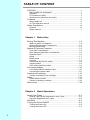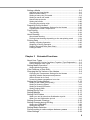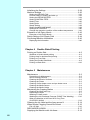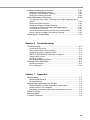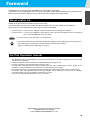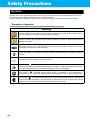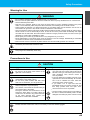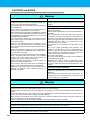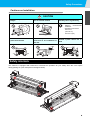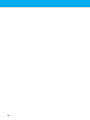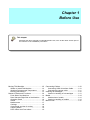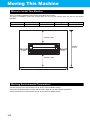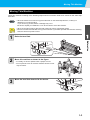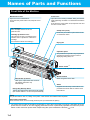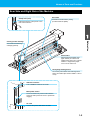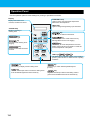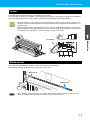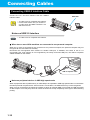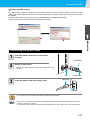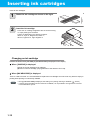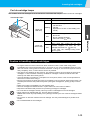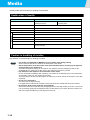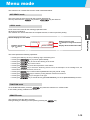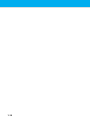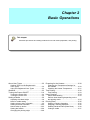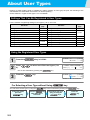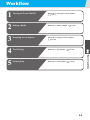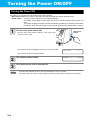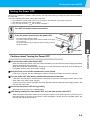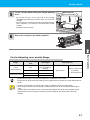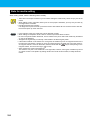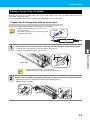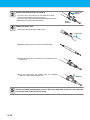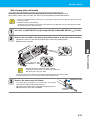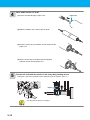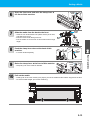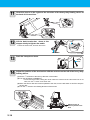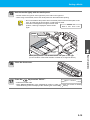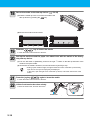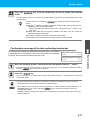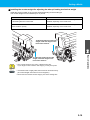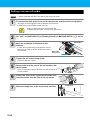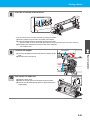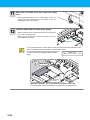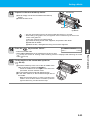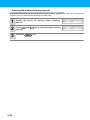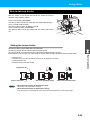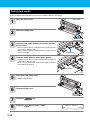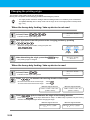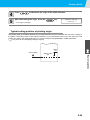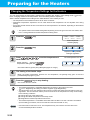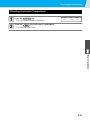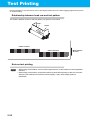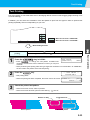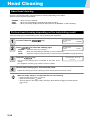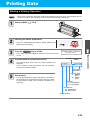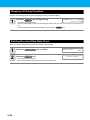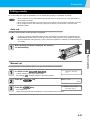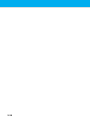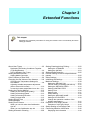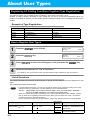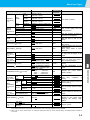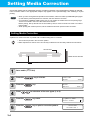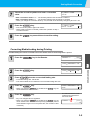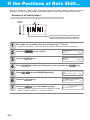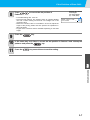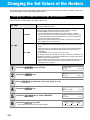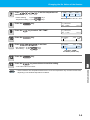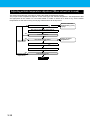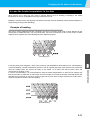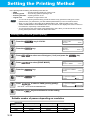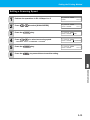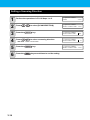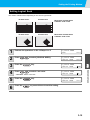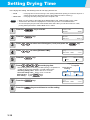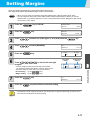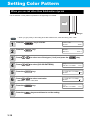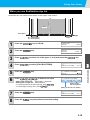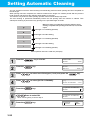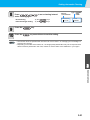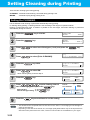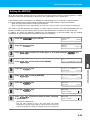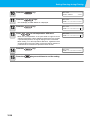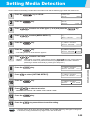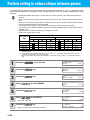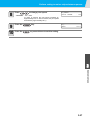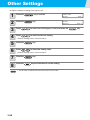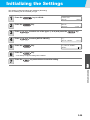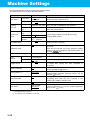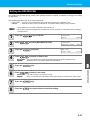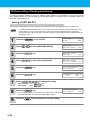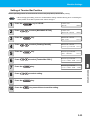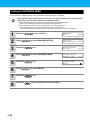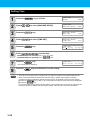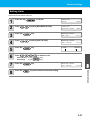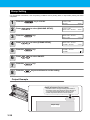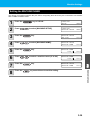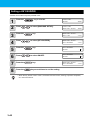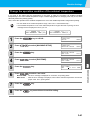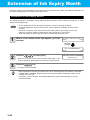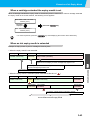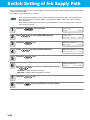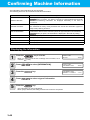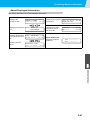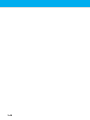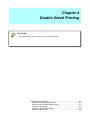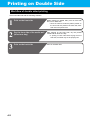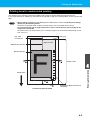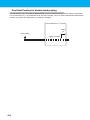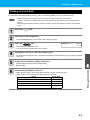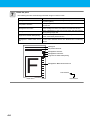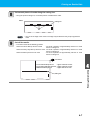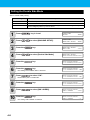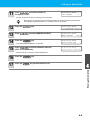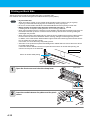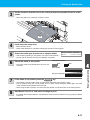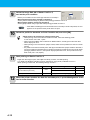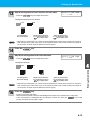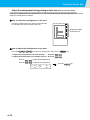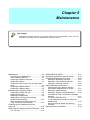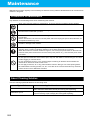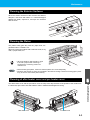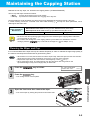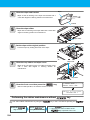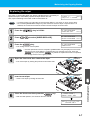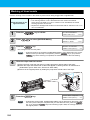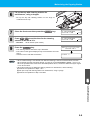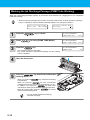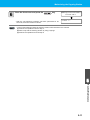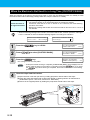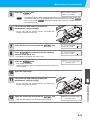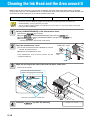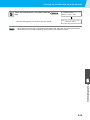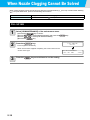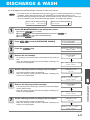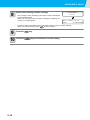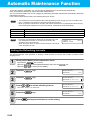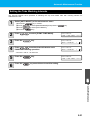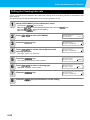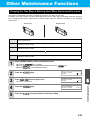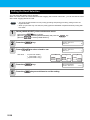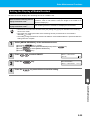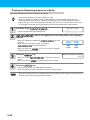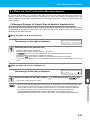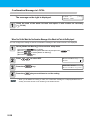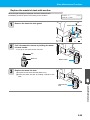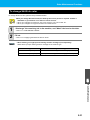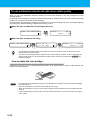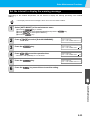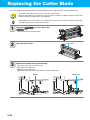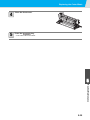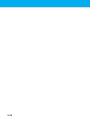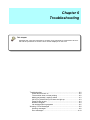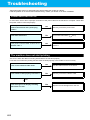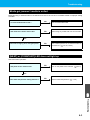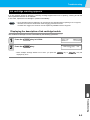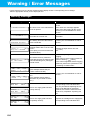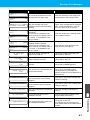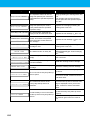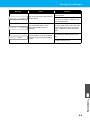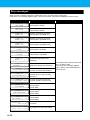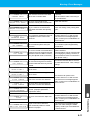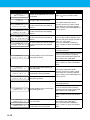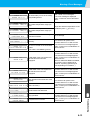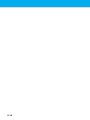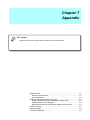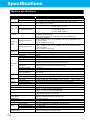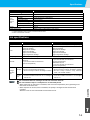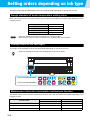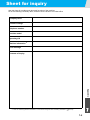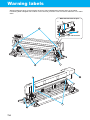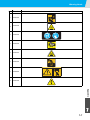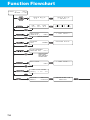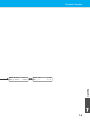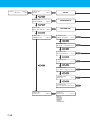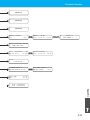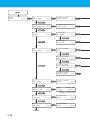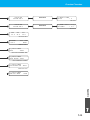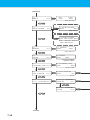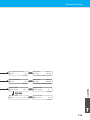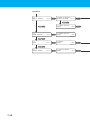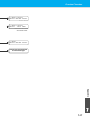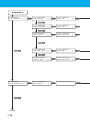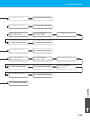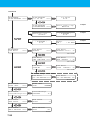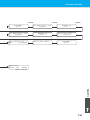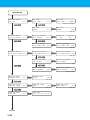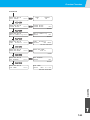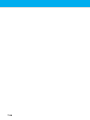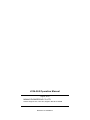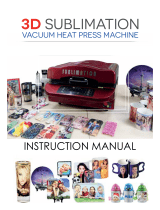MIMAKI JV34-260 Operating instructions
- Category
- Print & Scan
- Type
- Operating instructions

MIMAKI ENGINEERING CO., LTD.
URL: http://eng.mimaki.co.jp/
D202193-13
Original instructions

i
CAUTION ........................................................................................ v
DISCLAIMER OF WARRANTY ............................................................ v
Requests .............................................................................................. v
FCC Statement (USA) ..........................................................................v
Interference to televisions and radios ................................................... v
Foreword ........................................................................................ vi
About usable ink .................................................................................. vi
On This Operation manual .................................................................. vi
Safety Precautions ........................................................................ vii
Symbols .............................................................................................. vii
Safety interlock ..................................................................................... x
Chapter 1 Before Use
Moving This Machine ...................................................................1-2
Where to Install This Machine ...........................................................1-2
Working Environmental Temperature ................................................1-2
Moving This Machine ........................................................................1-3
Names of Parts and Functions .....................................................1-4
Front Side of the Machine .................................................................1-4
Rear Side and Right Side of the Machine .........................................1-5
Operation Panel ................................................................................1-6
Heater ................................................................................................1-7
Media sensor .....................................................................................1-7
Carriage .............................................................................................1-8
Cutter blade and slot for cutting ........................................................1-8
Capping station .................................................................................1-9
Pinch rollers and Feed rollers ............................................................1-9
Connecting Cables .....................................................................1-10
Connecting USB2.0 Interface Cable ...............................................1-10
Connecting the power cable ............................................................1-11
Inserting ink cartridges ...............................................................1-12
Caution in handling of ink cartridges ...............................................1-13
Media .........................................................................................1-14
Usable sizes of media .....................................................................1-14
Caution in handling of medias .........................................................1-14
Menu mode ................................................................................1-15
Chapter 2 Basic Operations
About User Types ........................................................................2-2
Settings That Can Be Registered in User Types ...............................2-2
Using the Registered User Types .....................................................2-2
Workflow ......................................................................................2-3
Turning the Power ON/OFF .........................................................2-4
Turning the Power ON .......................................................................2-4
Turning the Power OFF .....................................................................2-5
TABLE OF CONTENS

ii
Setting a Media ............................................................................2-6
Adjusting the Head Height .................................................................2-6
Note for media setting .......................................................................2-8
Setting a heavy-duty roll media .........................................................2-9
Setting a narrow roll media ..............................................................2-20
Narrow take-up device ....................................................................2-25
Setting leaf media ............................................................................2-26
Changing the printing origin ............................................................2-28
Preparing for the Heaters ...........................................................2-30
Changing the Temperature Settings for the Heaters .......................2-30
Checking the Heater Temperature ..................................................2-31
Test Printing ...............................................................................2-32
Test Printing ....................................................................................2-33
Head Cleaning ...........................................................................2-34
About head cleaning ........................................................................2-34
Perform head cleaning depending on the test printing result ..........2-34
Printing Data ..............................................................................2-35
Starting a Printing Operation ...........................................................2-35
Stopping a Printing Operation .........................................................2-36
Deleting Received Data (Data Clear) ..............................................2-36
Cutting a media ...............................................................................2-37
Chapter 3 Extended Functions
About User Types ........................................................................3-2
Registering All Printing Conditions Together (Type Registration) .....3-2
How to Register User Types .............................................................3-2
Setting Media Correction ..............................................................3-4
Setting Media Correction ...................................................................3-4
If the Positions of Dots Shift... ......................................................3-6
Changing the Set Values of the Heaters ......................................3-8
Changing the Temperature Settings for the Heaters .........................3-8
Adjusting suitable temperature adjustment
(When solvent ink is used) ..............................................................3-10
In case the heater temperature is too low .......................................3-11
Setting the Printing Method ........................................................3-12
Setting of the PASS (print quality) ...................................................3-12
Setting a Scanning Speed ...............................................................3-13
Setting a Scanning Direction ...........................................................3-14
Setting Logical Seek ........................................................................3-15
Setting Drying Time ....................................................................3-16
Setting Margins ..........................................................................3-17
Setting Color Pattern ..................................................................3-18
When you use ink other than Sublimation dye ink ..........................3-18
When you use Sublimation dye ink .................................................3-19
Setting Automatic Cleaning ........................................................3-20
Setting Cleaning during Printing .................................................3-22
Setting the CLEANING ....................................................................3-22
Setting the WIPING .........................................................................3-23
Setting Media Detection .............................................................3-25
Perform setting to reduce stripes between passes ....................3-26
Other Settings ............................................................................3-28

iii
Initializing the Settings ...............................................................3-29
Machine Settings .......................................................................3-30
Setting the DRYING FAN ................................................................3-31
Perform setting of feeding and take up ...........................................3-32
Setting the DRYNESS FEED ..........................................................3-34
Setting CONFIRM. FEED ................................................................3-35
Setting Time ....................................................................................3-36
Setting Units ....................................................................................3-37
Stamp Setting ..................................................................................3-38
Setting the MACHINE NAME ..........................................................3-39
Setting a KEY BUZZER ...................................................................3-40
Change the operation condition of the ambient temperature ..........3-41
Extension of Ink Expiry Month ....................................................3-42
Extension of Ink Expiry Month .........................................................3-42
Switch Setting of Ink Supply Path ..............................................3-44
Confirming Machine Information ................................................3-46
Displaying the Information ...............................................................3-46
Chapter 4 Double Sided Printing
Printing on Double Side ...............................................................4-2
Workflow of double sided printing .....................................................4-2
Printing Area for double sided printing ..............................................4-3
Printing on Front Side ........................................................................4-5
Setting the Double Side Mode ...........................................................4-8
Printing on Back Side ......................................................................4-10
Chapter 5 Maintenance
Maintenance ................................................................................5-2
Precautions for Maintenance .............................................................5-2
About Cleaning Solution ....................................................................5-2
Cleaning the Exterior Surfaces ..........................................................5-3
Cleaning the Platen ...........................................................................5-3
Cleaning of after heater cover and pre heater cover .........................5-3
Cleaning the Media Sensor ...............................................................5-4
Cleaning the Media Holder ................................................................5-4
Maintaining the Capping Station ..................................................5-5
Cleaning the Wiper and Cap .............................................................5-5
Replacing the wiper ...........................................................................5-7
Washing of Head nozzle ...................................................................5-8
Washing the Ink Discharge Passage (PUMP Tube Washing) .........5-10
When the Machine Is Not Used for a Long Time
(CUSTODY WASH) .........................................................................5-12
Cleaning the Ink Head and the Area around It ...........................5-14
When Nozzle Clogging Cannot Be Solved .................................5-16
FILL UP INK ....................................................................................5-16
DISCHARGE & WASH ...............................................................5-17
Supplying the Machine with Ink Anew ........................................5-19

iv
Automatic Maintenance Function ...............................................5-20
Setting the Refreshing Intervals ......................................................5-20
Setting the Tube Washing Intervals ................................................5-21
Setting the Cleaning Intervals .........................................................5-22
Other Maintenance Functions ....................................................5-23
Changing the Time When a Warning about Wiper Replacement Is
Issued ..............................................................................................5-23
Setting the Head Selection ..............................................................5-24
Setting the Display of Media Residual .............................................5-25
If a Waste Ink Tank Confirmation Message Appears ......................5-27
To change Sb52 ink color ................................................................5-31
To use sublimation transfer ink with more stable quality .................5-32
Set the interval to display the warning message .............................5-33
Replacing the Cutter Blade ........................................................5-34
Chapter 6 Troubleshooting
Troubleshooting ...........................................................................6-2
Power does not turn on .....................................................................6-2
The machine does not start printing ..................................................6-2
Media get jammed / media is soiled ..................................................6-3
[HEAT] or [CONSTANT] LED does not light up ................................6-3
Image quality is poor .........................................................................6-4
Nozzle is clogged ..............................................................................6-4
Ink cartridge warning appears ...........................................................6-5
Warning / Error Messages ...........................................................6-6
Warning messages ............................................................................6-6
Error messages ...............................................................................6-10
Chapter 7 Appendix
Specifications ...............................................................................7-2
Machine specifications ......................................................................7-2
Ink specifications ...............................................................................7-3
Setting orders depending on ink type ...........................................7-4
Rough standard of heater temperature setting value ........................7-4
Setting orders of ink cartridges ..........................................................7-4
Maintenance intervals of automatic maintenance function ................7-4
Sheet for inquiry ...........................................................................7-5
Warning labels .............................................................................7-6
Function Flowchart .......................................................................7-8

v
CAUTION
DISCLAIMER OF WARRANTY
THIS LIMITED WARRANTY OF MIMAKI SHALL BE THE SOLE AND EXCLUSIVE WARRANTY AND IS IN
LIEU OF ALL OTHER WARRANTIES, EXPRESS OR IMPLIED, INCLUDING, BUT NOT LIMITED TO, ANY
IMPLIED WARRANTY OF MERCHANTABILITY OR FITNESS, AND MIMAKI NEITHER ASSUMES NOR
AUTHORIZES DEALER TO ASSUME FOR IT ANY OTHER OBLIGATION OR LIABILITY OR MAKE ANY
OTHER WARRANTY OR MAKE ANY OTHER WARRANTY IN CONNECTION WITH ANY PRODUCT
WITHOUT MIMAKI’S PRIOR WRITTEN CONSENT.
IN NO EVENT SHALL MIMAKI BE LIABLE FOR SPECIAL, INCIDENTAL OR CONSEQUENTIAL DAMAGES
OR FOR LOSS OF PROFITS OF DEALER OR CUSTOMERS OF ANY PRODUCT.
Requests
• This Operation manual has been carefully prepared for your easy understanding.
However, please do not hesitate to contact a distributor in your district or our office if you have any inquiry.
• Description contained in this Operation manual are subject to change without notice for improvement.
FCC Statement (USA)
This equipment has been tested and found to comply with the limits for a Class A digital device, pursuant to
Part 15 of the FCC Rules. These limits are designed to provide reasonable protection against harmful
interference when the equipment is operated in a commercial environment. This equipment generates, uses
and can radiate radio frequency energy and, if not installed and used in accordance with the Operation manual,
may cause harmful interference to radio communications.
Operation of this equipment in a residential area is likely to cause harmful interference in which case the user
will be required to correct the interference at his own expense.
In the case where MIMAKI-recommended cable is not used for connection of this device, limits provided by
FCC rules can be exceeded.
To prevent this, use of MIMAKI-recommended cable is essential for the connection of this printer.
Interference to televisions and radios
The product described in this manual generates high frequency when operating.
The product can interfere with radios and televisions if set up or commissioned under improper conditions.
The product is not guaranteed against any damage to specific-purpose radio and televisions.
The product’s interference with your radio or television will be checked by turning on/off the power switch of the
product.
In the event that the product is the cause of interference, try to eliminate it by taking one of the following
corrective measures or taking some of them in combination.
• Change the orientation of the antenna of the television set or radio to find a position without reception difficulty.
• Separate the television set or radio from this product.
• Plug the power cord of this product into an outlet which is isolated from power circuits connected to the
television set or radio.

vi
1
2
3
4
5
6
Foreword
Congratulations on your purchase of MIMAKI color ink jet printer "JV34-260" .
“JV34-260” is a color inkjet printer that can print on 2.6m-width media (tarpaulin/FF/polyvinyl chloride film etc.)
with solvent ink (4-color) or aqueous ink (4-color and 6-color) realizing high image quality.
About usable ink
Usable ink for this machine is SS21 ink (four-color model).
You can use SS21 ink (four-color model) and Sb52 ink (four-color/ six-color model) for this machine.
SS21 ink of four-color and Sb52 ink of four-color/ six-color are available.
• 4-colors version: 2 each of Cyan, Magenta, Yellow and Black color ink cartridge are useable.
• 6-colors version: 1 each of Cyan, Magenta, Yellow, Black, Light cyan and Light magenta color ink cartridge (2
each of Cyan and Magenta only) are usable.
On This Operation manual
• This Operation manual is describing the operations and maintenance of "Color inkjet printer JV34-260" (called
as this machine hereafter)
• Read this Operation manual carefully and understand them thoroughly to use.
• It is also necessary to keep this Operation manual on hand.
• This Operation manual has been carefully prepared for your easy understanding, however, please do not
hesitate to contact a distributor in your district or our office if you have any inquiry.
• Descriptions contained in this Operation manual are subject to change without any notice for improvement.
• In the case when this Operation manual should be illegible due to destruction or lost by fire or breakage,
purchase another copy of the Operation manual from our office.
• You can also download the latest manual from our website.
Reproduction of this manual is strictly prohibited.
All Rights Reserved.Copyright
© 2013 MIMAKI ENGINEERING Co., Ltd.
• Six-color model can be used when you use Sb52 ink.
• The recommended values of the heater temperature setting etc. differ depending on the ink type to be
used. Depending on the ink type, use this machine under the best conditions.
( P.7-4 “Setting orders depending on ink type”)

vii
Safety Precautions
Symbols
Symbols are used in this Operation Manual for safe operation and for prevention of damage to the machine.
The indicated sign is different depending on the content of caution.
Symbols and their meanings are given below. Please follow these instructions as you read this manual.
Examples of symbols
Meaning
Failure to observe the instructions given with this symbol can result in death or serious injuries
to personnel. Be sure to read it carefully and use it properly.
Failure to observe the instructions given with this symbol can result in injuries to personnel or
damage to property.
Important notes in use of this machine are given with this symbol. Understand the notes
thoroughly to operate the machine properly.
Useful information is given with this symbol. Refer to the information to operate the machine
properly.
Indicates the reference page for related contents.
The symbol " " indicates that the instructions must be observed as strictly as the CAUTION
instructions (including DANGER and WARNING instructions). A sign representing a precaution
(the sign shown at left warns of hazardous voltage) is shown in the triangle.
The symbol " " indicates that the action shown is prohibited. A sign representing a
prohibited action (the sign shown at left prohibits disassembly) is shown in or around the circle.
The symbol " " indicates that the action shown must be taken without fail or the instructions
must be observed without fail. A sign representing a particular instruction (the sign shown at left
instructs to unplug the cable from the wall outlet) is shown in the circle.

Safety Precautions
viii
1
2
3
4
5
6
Warning for Use
Precautions in Use
WARNING
• Do not use the machine in a poorly ventilated room or a closed room.
• Be sure to use the optional Rear fan when the machine is used in a poorly ventilated room or a closed room.
• Use the attached power cable.
• Take care not to damage, break or work upon the power cable. If a heavy material is placed on the power
cable, or if it is heated or pulled, the power cable can break, thus resulting in fire or electric shocks.
• Avoid locating the machine in a damp environment. Do not splash water onto the machine. Use in such an
environment can give rise to fire, electric shocks or breakdown of the machine.
• Use of the machine under an abnormal condition where it produces smoke or strange smell can result in fire or
electric shocks. If such an abnormality is found, be sure to turn off the power switch immediately and unplug
the cable from the wall outlet. Check first that the machine no longer produces smoke, and then contact your
distributor or a sales office of MIMAKI for repair.
• Never repair your machine by yourself since it is very dangerous for you to do so.
• Never disassemble or remodel the main unit of the machine or the ink cartridge. Disassembly or remodeling
can result in an electric shock or breakdown of the machine.
• Take care that no dust or dirt sticks to platen heaters. Dust and dirt sticking heaters can cause fire.
• The ink used for this machine contains organic solvent. Since the ink is flammable, never use flame in or
around the place where this machine is used.
Hazardous Moving Parts
Keep Fingers and Other Body Parts Away
CAUTION
Power supply Handling of ink
• Leave the breaker turned ON.
• Do not turn off the main power switch on the
right side of this machine.
• If you get ink in your eyes, immediately wash
your eyes with a lot of clean water for at least 15
minutes. In doing so, also wash eyes to rinse ink
away completely. Then, consult a doctor as
soon as possible.
• If anyone drinks ink by mistake, keep him or her
quiet and see a doctor immediately. Do not allow
him or her to swallow the vomit. After that,
contact the Poison Control Center.
• If you inhale a lot of vapor and feel bad,
immediately move to a location of fresh air and
then keep yourself warm and quiet. Then,
consult a doctor as soon as possible.
•
• The ink contains organic solvent. If ink settles on
the skin or clothes, immediately wash it off with
detergent and water.(only when solvent is used)
Heater
• Do not spill liquid on the platen as this may
cause failure of the heater or firing.
• Do not touch platen heaters with bare hand
while it is hot; otherwise, you can get burned.
• When the machine is to be moved, wait until the
heater temperature drops adequately.
As a criterion, wait at least 30 minutes after you
turn off the power to the heater.
Moving the machine must be limited to on the
same floor where there is no steps. When the
machine is to be moved to any place other than
on the same step-free floor, contact your
distributor or a sales office of MIMAKI.
Note on maintenance
• When cleaning the ink-station or the heads, make sure to wear the attached gloves.
Further, when the solvent ink is used, it is necessary to wear the attached goggles.

ix
CAUTIONS and NOTES
Warning
Handling of ink cartridges Front cover and lever
• Use the JV34 genuine ink. Remember that the user shall
be filled for a repair to correct any damage resulting from
the use of ink other than the exclusive type.
• The machine does not operate with any ink other than the
JV34 genuine ink.
• Do not use the JV34 genuine ink with other printers, as
doing so may cause damage to such machines.
• Never refill the ink cartridge with ink. Refilled ink cartridge
can cause a trouble. Remember that MIMAKI assumes no
responsibility for any damage caused by the use of the ink
cartridge replenished with ink.
• If the ink cartridge is moved from a cold place to a warm
place, leave it in the room temperature for three hours or
more before using it.
• Open the ink cartridge just before installing it in the
machine. If it is opened and left for an extended period of
time, normal printing performance of the machine may not
be ensured.
• Make sure to store ink cartridges in a cool and dark place.
• Store ink cartridges and waste ink tank in a place that is
out of the reach of children.
• Be sure to thoroughly consume the ink in the ink cartridge,
once it is opened, within three months. If an extended
period of time has passed away after opening the
cartridge tank, printing quality would be poor.
• Neither pound the ink cartridge nor shake it violently, as
doing so can cause leakage of ink.
• Do not touch or stain the contacts of the ink cartridge, as
doing so may cause damage to the print circuit board.
• Waste ink is equivalent to waste oil of industrial waste.
Request an industrial waste disposal company for
disposal of waste ink.
• Never open the front cover or raise the lever during
printing. Opening the cover or raising the lever will abort
printing.
Handling of media
• Use media recommended by MIMAKI to ensure reliable,
high-quality printing.
• Set the heater temperature to meet the characteristics of
the media.
Set the temperature of the Pre-heater, Print heater and
Post-heater according to the type and characteristics of
the media used. Automatic temperature setting can be
made on the operation panel by setting the profile on the
dedicated RIP. For setting on the RIP, refer to the
instruction manual for your RIP.
• Pay attention to the expansion and contraction of the
media.
Do not use media immediately after unpacking. The
media can be affected by the room temperature and
humidity, and thus it may expand and contract.The media
have to be left in the atmosphere in which they are to be
used for 30 minutes or more after unpacked.
• Do not use curled media.
The use of curled media can not only cause a media jam
but also affect print quality.
Straighten the sheet of media, if significantly curled,
before using it for printing. If a regular-sized coated sheet
of media is rolled and stored, the coated side has to face
outside.
Protection of media from dust
• Store media in a bag. Wiping off dust accumulated on
media will adversely affect the media due to static
electricity.
• When leaving the workshop after the working hours, do
not leave any media on the roll hanger. If any media is left
on the roll hanger, it can get dusty.
Warning
Notes on maintenance
• It is strongly recommended to use the machine in a room that is not dusty. Set the Refresh level 2 or 3 when the
machine is to be used in an unfavorable environment. (P.3-28 “Other Settings”)
• Keep the front cover closed even when the machine is not printing. If not, dust can accumulate on the nozzles in the
heads.
• Dust in the heads can also cause drops of ink to fall suddenly down on the media during printing. In such a case, be
sure to clean up the heads. (P.3-20 “Setting Automatic Cleaning”)
• When cleaning the ink-station or the heads, make sure to wear the attached gloves. Further, when the solvent ink is
used, it is necessary to wear the attached goggles.
• Perform wiping (removal of dust and paper powder) of the capping station and wiper frequently.
Periodic replacement parts
• Some parts of this machine must be replaced with a new one periodically by service personnel. Be sure to make a
contract with your distributor or dealer for After sale service to ensure a long life of your machine.
Disposition of this machine
• When discarding this machine, request the treatment of it for an industrial waste disposal contractor.
• Treat it properly in compliance with regulation in the local area.

Safety Precautions
x
1
2
3
4
5
6
Cautions on Installation
Safety interlock
This machine is equipped with interlocks to terminate the operation for your safety when the cover opens
during printing etc. (red circle parts in the figure below).
CAUTION
A place exposed to direct
sunlight
On an inclined surface
A place where temperature or
humidity varies significantly
• Use the machine under the
following environmental
conditions:
• Operating environment:
20 to 35 °C
(68 to 95 °F)
35 to 65 % (Rh)
A place that vibrates
A place exposed to direct air
flow from an air conditioner or
the like.
Around a place where fire is
used

xi

This chapter
describes the items required to understand before use, such as the name of each part of
the machine or the installation procedures.
Moving This Machine ....................................1-2
Where to Install This Machine ..................... 1-2
Working Environmental Temperature ......... 1-2
Moving This Machine .................................. 1-3
Names of Parts and Functions ......................1-4
Front Side of the Machine ........................... 1-4
Rear Side and Right Side of the Machine ... 1-5
Operation Panel .......................................... 1-6
Heater ......................................................... 1-7
Media sensor ............................................... 1-7
Carriage ...................................................... 1-8
Cutter blade and slot for cutting .................. 1-8
Capping station ........................................... 1-9
Pinch rollers and Feed rollers ..................... 1-9
Connecting Cables ......................................1-10
Connecting USB2.0 Interface Cable ..........1-10
Connecting the power cable ......................1-11
Inserting ink cartridges ................................1-12
Caution in handling of ink cartridges ..........1-13
Media ..........................................................1-14
Usable sizes of media ................................1-14
Caution in handling of medias ...................1-14
Menu mode .................................................1-15
Chapter 1
Before Use

1-2
Moving This Machine
Where to Install This Machine
Secure a suitable installation space before assembling this machine.
The place of installation must have enough space for not only this machine itself, but also for the printing
operation.
Working Environmental Temperature
Use this machine in an environment of 20 to 35°C to ensure reliable printing.
The heater temperature may not reach the set value, depending on the ambient temperature.
Use this machine in an environment of 20 to 35°C to ensure reliable printing.
Model Width Depth Height Gross weight
JV34-260 3650mm 1302mm 1424mm 470kg
4650 mm or more
500 mm
or more
500 mm
or more
1000 mm or more
1000 mm or more
3302 mm
or more

Moving This Machine
1-3
1
Before Use
3
4
5
6
Moving This Machine
Move this machine according to the following steps when this machine needs to be moved on the same step-
free floor.
1
Raise the level feet.
2
Move this machine as shown in the figure.
• For safety, be sure to operate it with 4 people or more.
• Do not push the cover to move this machine since the cover
may be broken.
3
Move the level feet down to fix the device.
• When the machine is moved to any place other than on the same step-free floor, contact your
distributor or our service office.
If you move it by yourself, failure or damage may occur.
Be sure to request your distributor or our service office to move this machine.
• When moving this machine, take care that it does not receive a significant impact.
• Be sure to fix the level feet after moving of this machine.If you start to print with the level foot not being
fixed, the device may start to move.

1-4
Names of Parts and Functions
Front Side of the Machine
Front cover
Open the cover in setting of medias, taking of measures
against jamming of medias or in maintenance inside the
station.
Even when the power switch is off, keep this cover and
the other covers closed.
Operation panel
This panel has the operation keys required for
operating the machine and the LCDs for
displaying setting items, etc.
Clamp lever (front)
Moves the pinch rollers up and down to hold
or release the media.
Power switch
*1
Turns on/off the power to the machine.
Waste ink tank
Waste ink gathers in this tank.
Stand
Supports the main body of the machine. It is
provided with casters that are used to move
this machine.
Heavy-duty take-up device
Take up the output drawn with a heavy roll medium
(the medium width is 1.6m and more) automatically.
Maintenance cover
Open the cover in maintenance.
Even when the power switch is off, keep all covers
closed.
Platen
The printed media is sent out, sliding on the platen. Three heaters are installed inside the platen.
Print heater/ Post-heater
Fixes and dries the ink on the currently produced print. (Located inside the platen)
Ink cartridges
Each cartridge contains an ink of a
particular color.
Cartridge protection cover
This prevents an injury or breakage of the
machine due to a protrusion of the 440 cc
cartridge.
(It is located under the ink cartridge.)
*1 : The power switch under the operation panel lights in green when the power is turned on, and blinks when the
power switch is turned off. The ink clogging prevention function is periodically operated even when the power
switch is OFF if the main power switch keeps being ON. (Auto maintenance function) P.1-5
Narrow take-up device
Take up the output drawn with a narrow
roll medium (less than1.6m)
automatically.
Drying fan

Names of Parts and Functions
1-5
1
Before Use
3
4
5
6
Rear Side and Right Side of the Machine
Pre-heater
Preheats the media before printing.
(Located inside the platen)
Heavy-duty feeding device
Set a heavy roll medium when drawing with a
heavy roll medium (the medium width is 1.6m or
more).
AC inlet
Connect the power cable to the AC inlet.
Clamp lever (rear)
Interlocks with the clamp lever in the
font of this machine.
USB 2.0 connector
This is USB2.0 interface connector.
Main power switch
Turns on/off the main power for this machine.
Leave the main power turned on to prevent ink
clogging.
Cleaning solution cartridge
Set a dedicated Washings
cartridge (optional).
Roll holders
Putting this into the paper core
(right and left) of a narrow roll
medium (less than 1.6m), hold the
medium. It supports the paper
core of 2 inch and 3 inch.

1-6
Operation Panel
Use the operation panel to make settings for printing or operate this machine.
JOG key
Use these keys to shift the carriage or the media in
[LOCAL]. Also use them to select an item of printing
conditions.
key
Use this key to display function setting menu.
key
Cancels the last input value or returns the setting menu
to the immediate higher level of the hierarchy.
Display
Displays the status of the
machine, set items and errors.
ACTIVE lamp
Blinks in receiving or
drawing data.
key
Use this key to switch between [REMOTE] and
[LOCAL].
key
Registers the last input value as the setting value or
goes to the immediate lower level of the hierarchy.
key
Use this key on Station maintenance.
key
Draws test patterns to check if there are any
drawing failures such as ink clogging.
key
Use this key to set the temperatures of the Pre-
heater, Print heater and Post-heater or check the
current temperature of the platen.
key
Selects User type.
key
Executes Head cleaning at ink
clogging.
key
Deletes the data that have been
received.
CONSTANT lamp
Lights in green when the heater temperature
reaches the set temperature.
HEAT lamp
Lights in orange during heating up of the heater.

Names of Parts and Functions
1-7
1
Before Use
3
4
5
6
Heater
Pre-heater/Print heater/Post-heater are equipped on the platen.
The Pre-heater is used for pre-heating of the media prior to printing to prevent rapid changes in temperature.
The Print-heater improves the image quality in printing.The Post-heater dries ink after printing.
Media sensor
The media sensor detects the presence of the media and the media length.
This machine has two media sensors on the platen (in the rear).
• While the heater is on, the platen is very hot.When the front cover is to be opened or media is to be
replaced, lower the heater temperatures and wait until the platen temperature drops;otherwise, you
can get burned.
• When the media is to be replaced with a thin one, lower the heater temperatures and wait until the
platen temperature drops adequately.Setting a thin sheet of media while the platen is hot may cause
the media to stick to the platen or cause wrinkling or curling of the media.
• When setting a medium, be sure to cover either of the medium sensors located on the rear of the
platen. The media cannot be detected unless it is placed over the sensor.
Post-heater Print heater Pre-heater
Media sensor
Media sensor

1-8
Carriage
The carriage is provided with the ink heads for printing, the cutter
unit for cutting off the sheet of media, etc.
A lever is also provided to adjust the height of Head in 2 stages
according to the thickness of media. ( P.2-6)
Cutter blade and slot for cutting
The carriage is provided with a cutter unit for cutting off the media that has been printed on.
The cutter cuts off the sheet of media along the slot for cutting on the platen.
Cutter unit slot for cutting
Cutter blade
Page is loading ...
Page is loading ...
Page is loading ...
Page is loading ...
Page is loading ...
Page is loading ...
Page is loading ...
Page is loading ...
Page is loading ...
Page is loading ...
Page is loading ...
Page is loading ...
Page is loading ...
Page is loading ...
Page is loading ...
Page is loading ...
Page is loading ...
Page is loading ...
Page is loading ...
Page is loading ...
Page is loading ...
Page is loading ...
Page is loading ...
Page is loading ...
Page is loading ...
Page is loading ...
Page is loading ...
Page is loading ...
Page is loading ...
Page is loading ...
Page is loading ...
Page is loading ...
Page is loading ...
Page is loading ...
Page is loading ...
Page is loading ...
Page is loading ...
Page is loading ...
Page is loading ...
Page is loading ...
Page is loading ...
Page is loading ...
Page is loading ...
Page is loading ...
Page is loading ...
Page is loading ...
Page is loading ...
Page is loading ...
Page is loading ...
Page is loading ...
Page is loading ...
Page is loading ...
Page is loading ...
Page is loading ...
Page is loading ...
Page is loading ...
Page is loading ...
Page is loading ...
Page is loading ...
Page is loading ...
Page is loading ...
Page is loading ...
Page is loading ...
Page is loading ...
Page is loading ...
Page is loading ...
Page is loading ...
Page is loading ...
Page is loading ...
Page is loading ...
Page is loading ...
Page is loading ...
Page is loading ...
Page is loading ...
Page is loading ...
Page is loading ...
Page is loading ...
Page is loading ...
Page is loading ...
Page is loading ...
Page is loading ...
Page is loading ...
Page is loading ...
Page is loading ...
Page is loading ...
Page is loading ...
Page is loading ...
Page is loading ...
Page is loading ...
Page is loading ...
Page is loading ...
Page is loading ...
Page is loading ...
Page is loading ...
Page is loading ...
Page is loading ...
Page is loading ...
Page is loading ...
Page is loading ...
Page is loading ...
Page is loading ...
Page is loading ...
Page is loading ...
Page is loading ...
Page is loading ...
Page is loading ...
Page is loading ...
Page is loading ...
Page is loading ...
Page is loading ...
Page is loading ...
Page is loading ...
Page is loading ...
Page is loading ...
Page is loading ...
Page is loading ...
Page is loading ...
Page is loading ...
Page is loading ...
Page is loading ...
Page is loading ...
Page is loading ...
Page is loading ...
Page is loading ...
Page is loading ...
Page is loading ...
Page is loading ...
Page is loading ...
Page is loading ...
Page is loading ...
Page is loading ...
Page is loading ...
Page is loading ...
Page is loading ...
Page is loading ...
Page is loading ...
Page is loading ...
Page is loading ...
Page is loading ...
Page is loading ...
Page is loading ...
Page is loading ...
Page is loading ...
Page is loading ...
Page is loading ...
Page is loading ...
Page is loading ...
Page is loading ...
Page is loading ...
Page is loading ...
Page is loading ...
Page is loading ...
Page is loading ...
Page is loading ...
Page is loading ...
Page is loading ...
Page is loading ...
Page is loading ...
Page is loading ...
Page is loading ...
Page is loading ...
Page is loading ...
Page is loading ...
Page is loading ...
Page is loading ...
Page is loading ...
Page is loading ...
Page is loading ...
Page is loading ...
Page is loading ...
Page is loading ...
Page is loading ...
Page is loading ...
Page is loading ...
Page is loading ...
Page is loading ...
Page is loading ...
Page is loading ...
Page is loading ...
Page is loading ...
Page is loading ...
Page is loading ...
Page is loading ...
Page is loading ...
-
 1
1
-
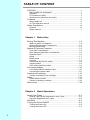 2
2
-
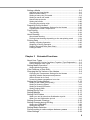 3
3
-
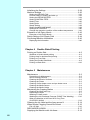 4
4
-
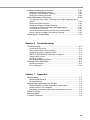 5
5
-
 6
6
-
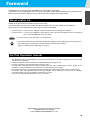 7
7
-
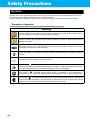 8
8
-
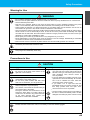 9
9
-
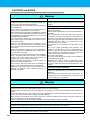 10
10
-
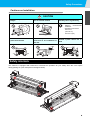 11
11
-
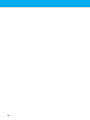 12
12
-
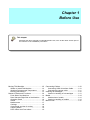 13
13
-
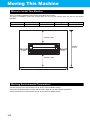 14
14
-
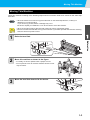 15
15
-
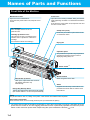 16
16
-
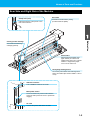 17
17
-
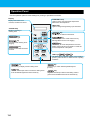 18
18
-
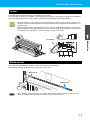 19
19
-
 20
20
-
 21
21
-
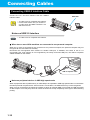 22
22
-
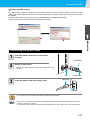 23
23
-
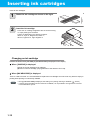 24
24
-
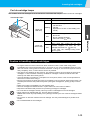 25
25
-
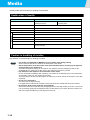 26
26
-
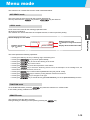 27
27
-
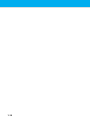 28
28
-
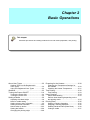 29
29
-
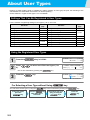 30
30
-
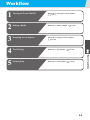 31
31
-
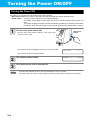 32
32
-
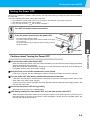 33
33
-
 34
34
-
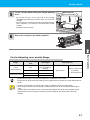 35
35
-
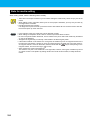 36
36
-
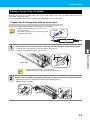 37
37
-
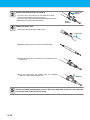 38
38
-
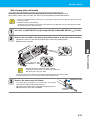 39
39
-
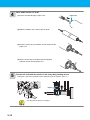 40
40
-
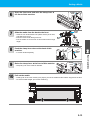 41
41
-
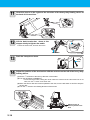 42
42
-
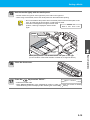 43
43
-
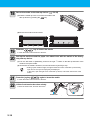 44
44
-
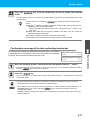 45
45
-
 46
46
-
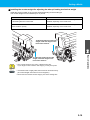 47
47
-
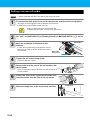 48
48
-
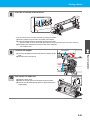 49
49
-
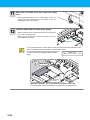 50
50
-
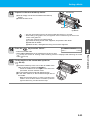 51
51
-
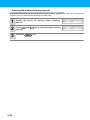 52
52
-
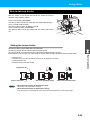 53
53
-
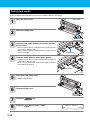 54
54
-
 55
55
-
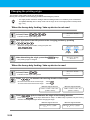 56
56
-
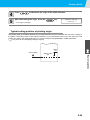 57
57
-
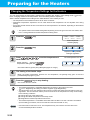 58
58
-
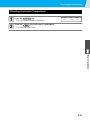 59
59
-
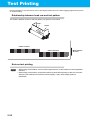 60
60
-
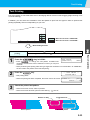 61
61
-
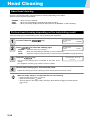 62
62
-
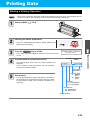 63
63
-
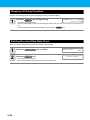 64
64
-
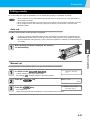 65
65
-
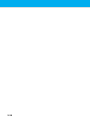 66
66
-
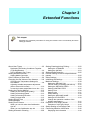 67
67
-
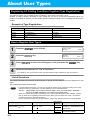 68
68
-
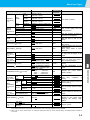 69
69
-
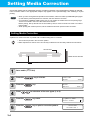 70
70
-
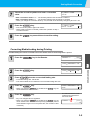 71
71
-
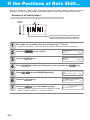 72
72
-
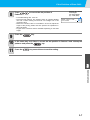 73
73
-
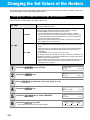 74
74
-
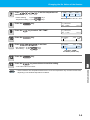 75
75
-
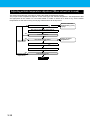 76
76
-
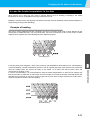 77
77
-
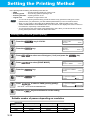 78
78
-
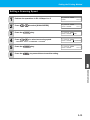 79
79
-
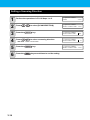 80
80
-
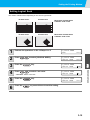 81
81
-
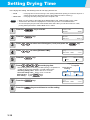 82
82
-
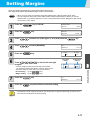 83
83
-
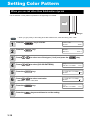 84
84
-
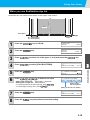 85
85
-
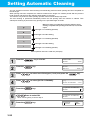 86
86
-
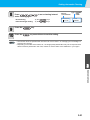 87
87
-
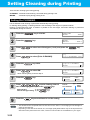 88
88
-
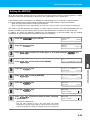 89
89
-
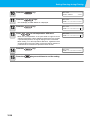 90
90
-
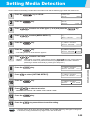 91
91
-
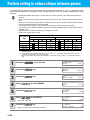 92
92
-
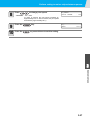 93
93
-
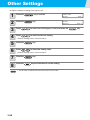 94
94
-
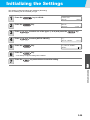 95
95
-
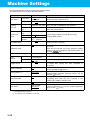 96
96
-
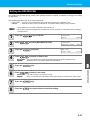 97
97
-
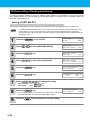 98
98
-
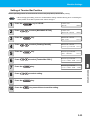 99
99
-
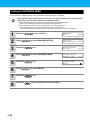 100
100
-
 101
101
-
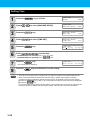 102
102
-
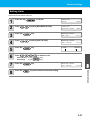 103
103
-
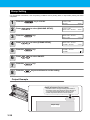 104
104
-
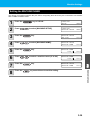 105
105
-
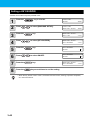 106
106
-
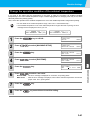 107
107
-
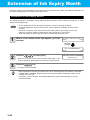 108
108
-
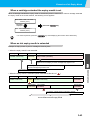 109
109
-
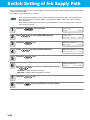 110
110
-
 111
111
-
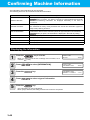 112
112
-
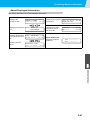 113
113
-
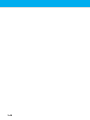 114
114
-
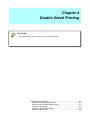 115
115
-
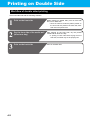 116
116
-
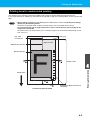 117
117
-
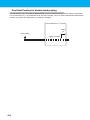 118
118
-
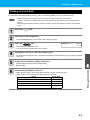 119
119
-
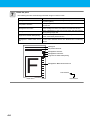 120
120
-
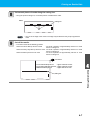 121
121
-
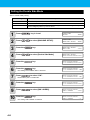 122
122
-
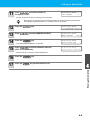 123
123
-
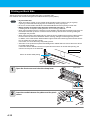 124
124
-
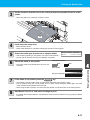 125
125
-
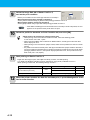 126
126
-
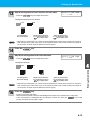 127
127
-
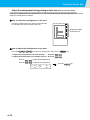 128
128
-
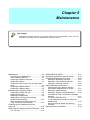 129
129
-
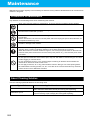 130
130
-
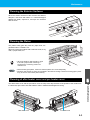 131
131
-
 132
132
-
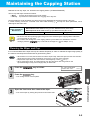 133
133
-
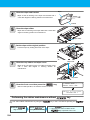 134
134
-
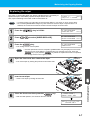 135
135
-
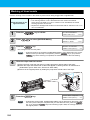 136
136
-
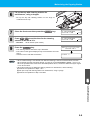 137
137
-
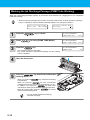 138
138
-
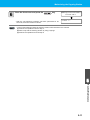 139
139
-
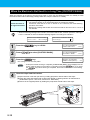 140
140
-
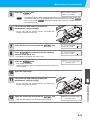 141
141
-
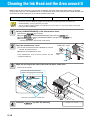 142
142
-
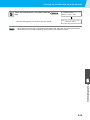 143
143
-
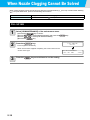 144
144
-
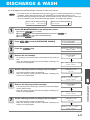 145
145
-
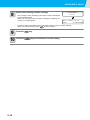 146
146
-
 147
147
-
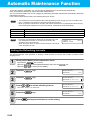 148
148
-
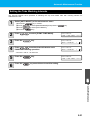 149
149
-
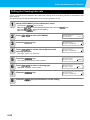 150
150
-
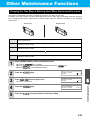 151
151
-
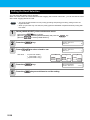 152
152
-
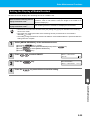 153
153
-
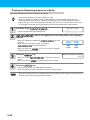 154
154
-
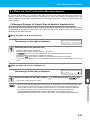 155
155
-
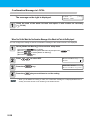 156
156
-
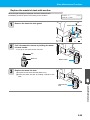 157
157
-
 158
158
-
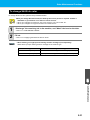 159
159
-
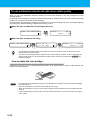 160
160
-
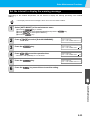 161
161
-
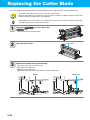 162
162
-
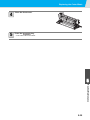 163
163
-
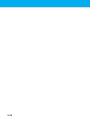 164
164
-
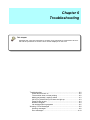 165
165
-
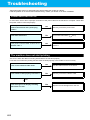 166
166
-
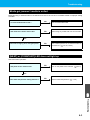 167
167
-
 168
168
-
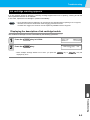 169
169
-
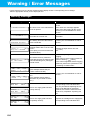 170
170
-
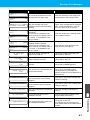 171
171
-
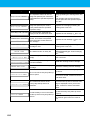 172
172
-
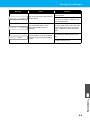 173
173
-
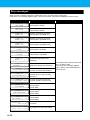 174
174
-
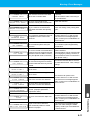 175
175
-
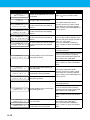 176
176
-
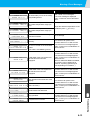 177
177
-
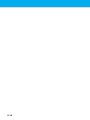 178
178
-
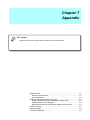 179
179
-
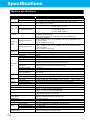 180
180
-
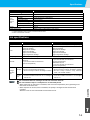 181
181
-
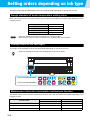 182
182
-
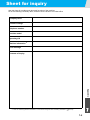 183
183
-
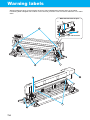 184
184
-
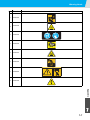 185
185
-
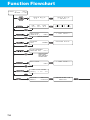 186
186
-
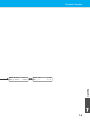 187
187
-
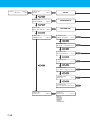 188
188
-
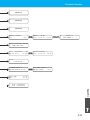 189
189
-
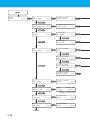 190
190
-
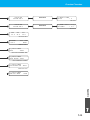 191
191
-
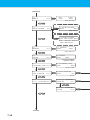 192
192
-
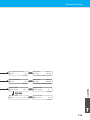 193
193
-
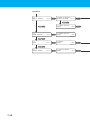 194
194
-
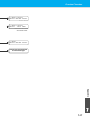 195
195
-
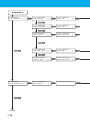 196
196
-
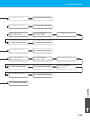 197
197
-
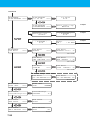 198
198
-
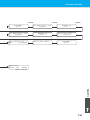 199
199
-
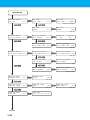 200
200
-
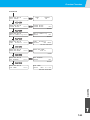 201
201
-
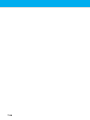 202
202
-
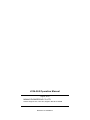 203
203
-
 204
204
MIMAKI JV34-260 Operating instructions
- Category
- Print & Scan
- Type
- Operating instructions
Ask a question and I''ll find the answer in the document
Finding information in a document is now easier with AI
Related papers
-
MIMAKI CJV150 Operating instructions
-
MIMAKI TxF150-75 Operating instructions
-
MIMAKI CJV150 Operating instructions
-
MIMAKI CJV150 Operating instructions
-
MIMAKI JV300 Plus Operating instructions
-
MIMAKI CJV300 Plus Operating instructions
-
MIMAKI CJV150 Operating instructions
-
MIMAKI JV150 Operating instructions
-
MIMAKI JV150 Operating instructions
-
MIMAKI CJV300 Plus Operating instructions
Other documents
-
Ricoh Pro L4130 Owner's manual
-
Ricoh L4130 User manual
-
Ricoh Pro L5130 Operating instructions
-
Ricoh Pro L4130 Owner's manual
-
United Nursery 22280 User manual
-
 Direct Color Systems Direct Jet 1024UV Datasheet
Direct Color Systems Direct Jet 1024UV Datasheet
-
Kodak 4000 SERIES Quick start guide
-
VEVOR GDSYD1515110VZG9PV1 User manual
-
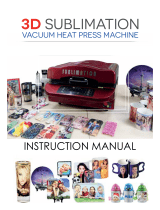 SUBLIMATION Vacuum Heat Press Machine User manual
SUBLIMATION Vacuum Heat Press Machine User manual
-
Toolots CH84 Operating instructions