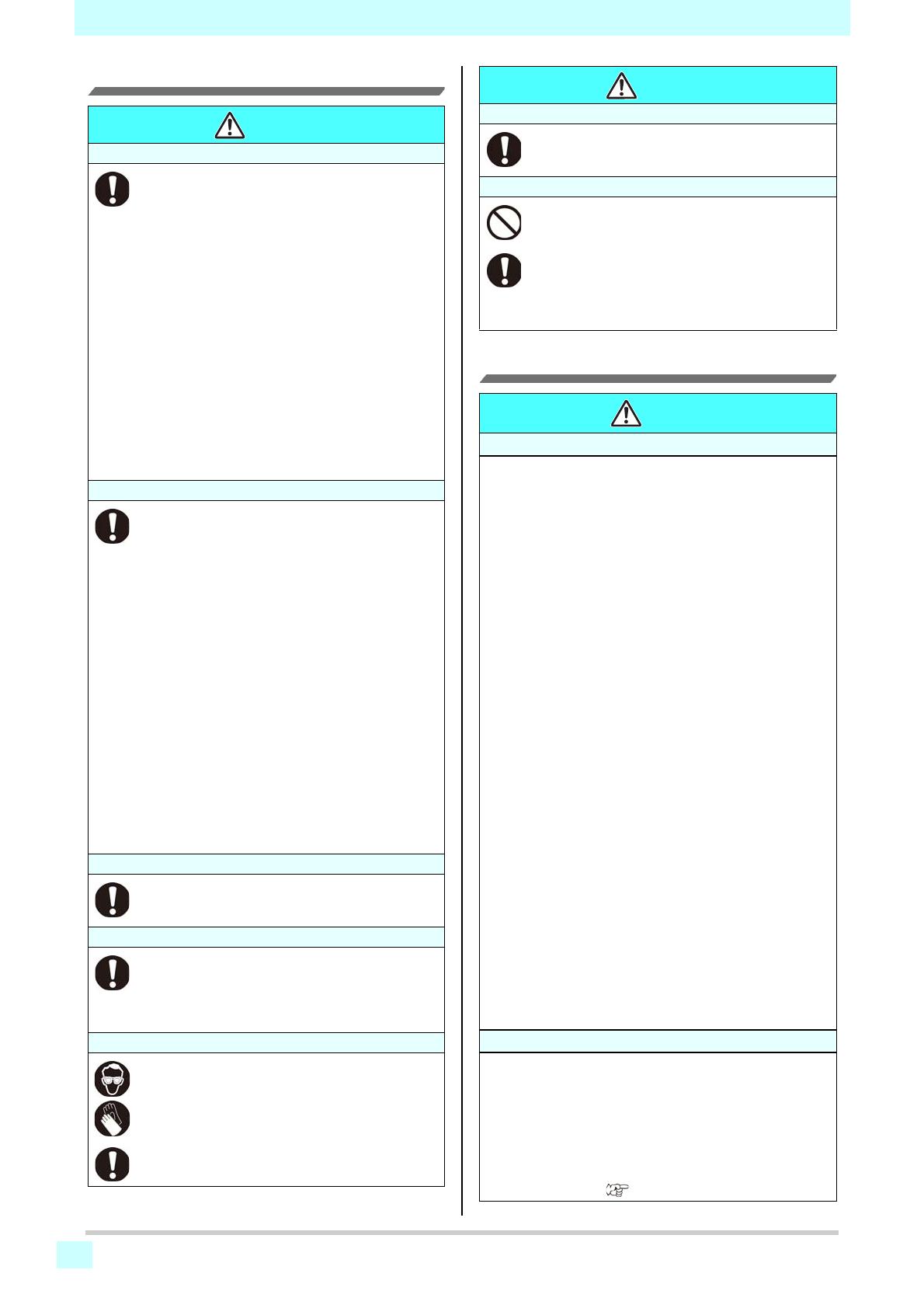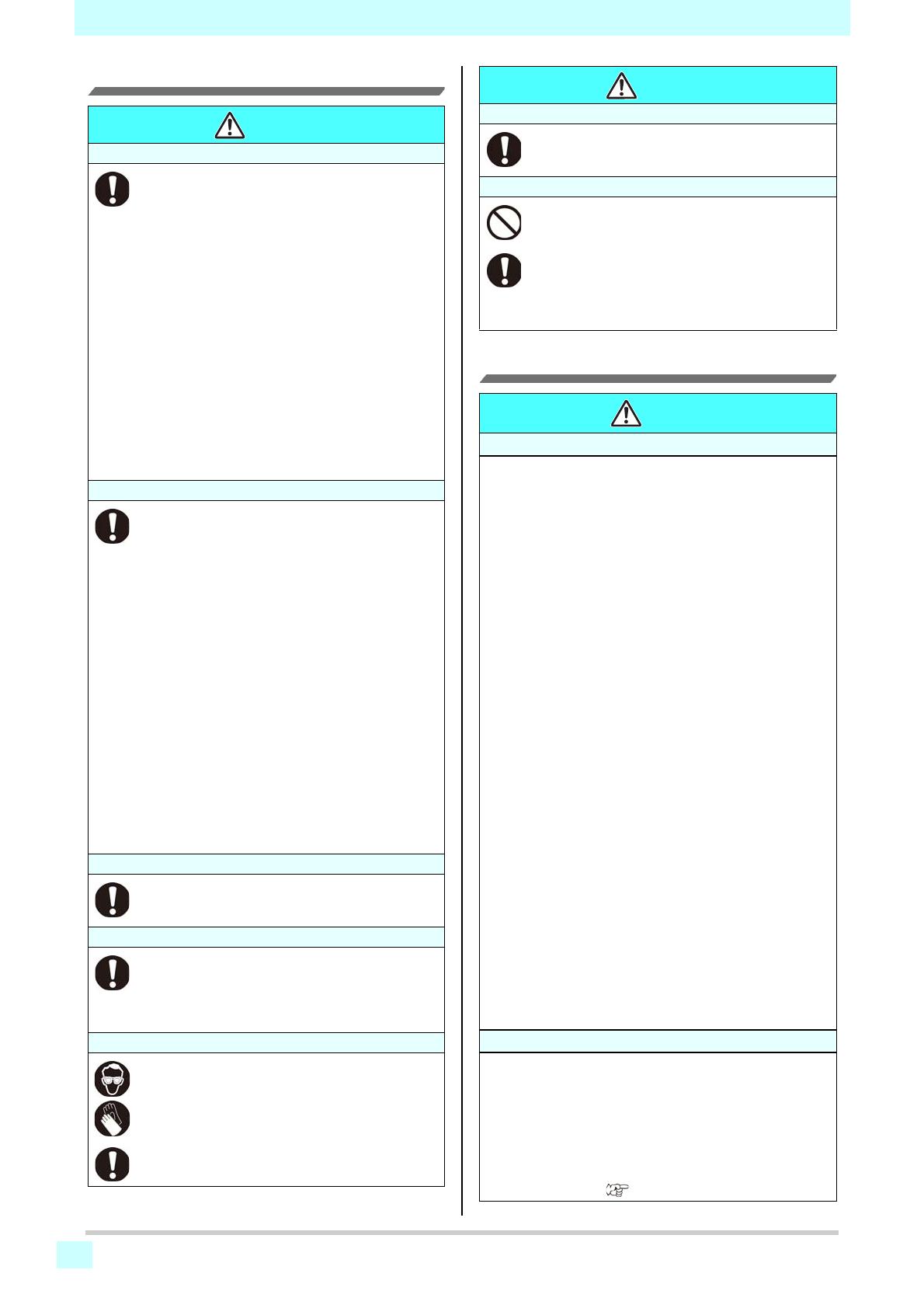
ix
Safety Precautions
Precautions in Use
CAUTIONS and NOTES
CAUTION
Handling of the power cable
• Connect to a socket-outlet with determinate polarity.
• For Inlet, be sure to supply power from the outlet of the
same voltage.
• For PLUGGABLE EQUIPMENT, the socket-outlet shall
be installed near the equipment and shall be easily
accessible.
• Unplug the cord from the wall outlet and remove dust
from the power plug periodically, at least once a year.
Failure to do so may result in fire or electric shocks.
• Do not use the machine unless it is connected to a
power supply that satisfies the displayed voltage
condition.
• Check the voltage of the wall outlet and the capacity of
the circuit breaker before you plug the power cords.
Plug each power cord to different outlet that has
independent circuit breaker. If you plug more than one
power cord to wall outlets that share the same circuit
breaker, the power may be cut off by the breaker.
Handling of ink
• Before using ink and cleaning solution, be sure to read
the Safety Data Sheet (SDS).
• Keep ink away from an open flame. Also keep the
room well ventilated when you use or handle ink.
• If you get ink in your eyes, immediately wash your
eyes with a lot of clean water for at least 15 minutes. In
doing so, also wash eyes to rinse ink away completely.
Then, consult a doctor as soon as possible.
• If anyone drinks ink by mistake, keep him or her quiet
and see a doctor immediately. Do not allow him or her
to swallow the vomit.
Then contact the emergency number written in SDS.
• If you inhale a lot of vapor and feel bad, immediately
move to a location of fresh air and keep yourself warm
and quiet. Then, consult a doctor as soon as possible.
• Store ink cartridges in a place that is out of the reach
of children.
• If the ink adheres to your skin, use a large amount of
water and soap or special detergent for skin to remove
the ink.
Power supply
• Leave the breaker turned ON.
• Do not turn off the main power switch on the right side
of this machine.
Heater
• Do not spill liquid on the Media Transfer Surface as
this may cause failure of the heater or firing.
• Do not touch Media Transfer Surface heaters with
bare hand while it is hot; otherwise, you can get
burned.
Note on maintenance
• When handling ink and or maintenance cleaning
solution, pay close attention to ventilation and be sure
to wear the included safety glasses and gloves
• Gloves are consumables. Use commercially-available
ones if you lose or use up the supplied gloves.
• Keep ink away from an open flame. Also keep the
room well ventilated when you use or handle ink.
Caution with cutters
• Do not touch the cutter blade, which is very sharp.
• Do not shake or swing the cutter holder; otherwise, the
blade may come off.
Be careful with the movable parts
• Do not touch the rolling grit roller; otherwise, you may
hurt your fingers or tear off your finger nails.
• Keep your head and hands away from any moving
parts during cutting (plotting) operation; otherwise, you
may get your hair caught in the machine or get injuries.
• Wear proper clothes. (Do not wear loose-fit clothes or
accessories). Bind a long hair.
Warning
Handling of ink cartridges
• The safety evaluation of this machine assumes that the ink
recommended by this company is used. For safe usage of this
machine, use the ink recommend by this company
• Never refill the ink pack and white ink cartridge with ink. Refilled
ink cartridge can cause a trouble. Remember that MIMAKI
assumes no responsibility for any damage caused by the use of
the ink cartridge replenished with ink.
• If the ink cartridge is moved from a cold place to a warm place,
leave it in the room temperature for three hours or more before
using it.
• Open the ink cartridge just before installing it in the machine. If it
is opened and left for an extended period of time, normal
printing performance of the machine may not be ensured.
• Make sure to store ink cartridges in a cool and dark place.
• Store ink cartridges and waste ink cartridge in a place that is out
of the reach of children.
• Be sure to thoroughly consume the ink in the ink cartridge, once
it is opened, within three months. If an extended period of time
has passed away after opening the cartridge tank, printing
quality would be poor.
• Neither pound the cartridge nor shake it violently, as doing so
can cause leakage of ink.
• Do not touch or stain the contacts of the ink cartridge, as doing
so may cause damage to the print circuit board.
• Consult your sales or service representative for proper disposal
of ink cartridge, ink pack, and waste ink.
When you dispose them by yourself, follow the regulations
stipulated by the industrial waste disposer or the country or
region you live in.
• Make sure that you shake the white
and silver
ink cartridges
before printing.
Notes on maintenance
• It is strongly recommended to use the machine in a room that is
not dusty.
• Keep the front cover closed even when the machine is not
printing. If not, dust can accumulate on the nozzles in the
heads.
• Dust in the heads can also cause drops of ink to fall suddenly
down on the media during printing. In such a case, be sure to
clean up the heads. ( P.5-12)
CAUTION