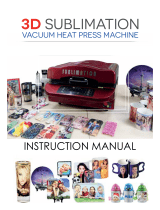Page is loading ...

i
Foreword ......................................................................................... v
DISCLAIMER OF WARRANTY ............................................................ v
Requests .............................................................................................. v
FCC Statement (USA) .......................................................................... v
Interference to televisions and radios ................................................... v
About usable ink ................................................................................... v
Safety Precautions ..........................................................................vi
Symbols ............................................................................................... vi
Safety interlock .................................................................................... ix
Warning labels ................................................................................ x
Chapter 1 Before Use
Moving This Machine ................................................................... 1-2
Where to Install This Machine........................................................... 1-2
Working Environmental Temperature................................................ 1-2
Moving This Machine ........................................................................ 1-2
Names of Parts and Functions .................................................... 1-3
Front Side of the Machine ................................................................. 1-3
Rear Side and Right Side of the Machine ......................................... 1-4
Operation Panel ................................................................................ 1-5
Media sensor..................................................................................... 1-7
Carriage............................................................................................. 1-7
Cutter blade and slot for cutting ........................................................ 1-7
Capping station ................................................................................. 1-7
Pinch rollers and Feed rollers............................................................ 1-7
Connecting Cables ...................................................................... 1-8
Connecting the LAN cable................................................................. 1-8
Connecting USB2.0 Interface Cable ................................................. 1-8
Connecting the power cable.............................................................. 1-9
Inserting ink cartridges ...............................................................1-10
Caution in handling of ink cartridges ............................................... 1-10
Inserting ink cartridges .................................................................... 1-10
Changing an ink cartridge ............................................................... 1-11
For Ink cartridge lamps.................................................................... 1-11
Restrictions concerning the product................................................ 1-11
How to assemble ink 600ml ink cartridge........................................ 1-12
Media ......................................................................................... 1-13
Usable sizes of media ..................................................................... 1-13
Caution in handling of medias......................................................... 1-13
Menu mode ................................................................................ 1-14
Chapter 2 Basic Operations
Workflow ......................................................................................2-2
Turning the Power ON/OFF ......................................................... 2-3
Turning the Power ON....................................................................... 2-3
Turning the Power OFF..................................................................... 2-3
Setting a Media ............................................................................ 2-4
Adjusting the Head Height................................................................. 2-4
Setting a roll media............................................................................ 2-5
TABLE OF CONTENTS

ii
Media Edge Guide............................................................................. 2-7
Take-up device.................................................................................. 2-8
Setting leaf media.............................................................................. 2-9
Changing the printing origin ............................................................ 2-10
Preparing for the Heaters ............................................................2-10
Changing the Temperature Settings for the Heaters....................... 2-10
Test Printing ...............................................................................2-11
Test Printing .................................................................................... 2-11
Perform test printing with the normal test pattern............................ 2-12
Perform test printing with the test pattern for checking white ink .... 2-12
Head Cleaning ...........................................................................2-13
About head cleaning........................................................................ 2-13
Perform head cleaning depending on the test printing result .......... 2-13
Setting of Media Correction ........................................................2-14
Setting of Media Correction............................................................ 2-14
If the Positions of Dots Shift... ....................................................2-14
Printing Data ..............................................................................2-15
Starting a Printing Operation ........................................................... 2-15
Stopping a Printing Operation ......................................................... 2-15
Deleting Received Data (Data Clear) .............................................. 2-15
Cutting a media ............................................................................... 2-15
Chapter 3 Setup
About SETUP MENU ...................................................................3-2
SETUP MENU table .......................................................................... 3-3
Register the optimal print conditions to match the use...................... 3-4
Setting of Media Correction............................................................... 3-5
If the Positions of Dots Shift... ........................................................... 3-6
Setting the HEATER.......................................................................... 3-7
Setting of Logical Seek...................................................................... 3-7
Setting of Drying Time....................................................................... 3-8
Setting of Left and Right Margins ..................................................... 3-8
Setting of Vacuum Fan...................................................................... 3-9
Setting of Feed Speed....................................................................... 3-9
Setting of MAPS ................................................................................ 3-9
Setting Auto Cleaning...................................................................... 3-10
Setting Interval wiping ..................................................................... 3-11
About MACHINE SETUP MENU ................................................3-12
MACHINE SETUP MENU table ...................................................... 3-13
Setting a AUTO Power-off............................................................... 3-14
Setting a AUTO Power-on............................................................... 3-14
Setting Take-up unit ........................................................................ 3-15
Setting Top Blower .......................................................................... 3-15
Setting the Display of Media Residual............................................. 3-16
When using 600 ml cartridge........................................................... 3-16
Setting a LANGUAGE ..................................................................... 3-19
Setting Time .................................................................................... 3-19
Setting Unit (Temperature/ Length)................................................. 3-19
Setting a KEY BUZZER................................................................... 3-19
Setting the CONFIRM. FEED.......................................................... 3-20
Setting the SPACE FEED MODE.................................................... 3-20
Set the network ............................................................................... 3-20

iii
Setting event mail function .............................................................. 3-21
Automatic remote ............................................................................ 3-25
Initializing the Settings..................................................................... 3-25
About NOZZLE CHECK MENU ................................................. 3-26
INFORMATION MENU table........................................................... 3-26
Printing Check Flow ........................................................................ 3-27
Printing Operations at “Nozzle Missing” Judgment and Error
Occurrence...................................................................................... 3-27
Setting the Printing Check............................................................... 3-28
Setting the NOZZLE RECOVERY................................................... 3-28
Setting the Judgment Condition ...................................................... 3-28
About INFORMATION MENU ....................................................3-29
INFORMATION MENU table........................................................... 3-29
Displaying the Information............................................................... 3-30
Chapter 4 Maintenance
Maintenance ................................................................................ 4-2
Precautions for Maintenance............................................................. 4-2
About Cleaning Solution ....................................................................4-2
Cleaning the Exterior Surfaces.......................................................... 4-2
Cleaning the Platen........................................................................... 4-2
Cleaning the Media Sensor............................................................... 4-3
Cleaning the Media Press ................................................................. 4-3
Replacing the exhaust BOX filter or exhaust BOX ............................ 4-3
Replace the blow down fan filter ....................................................... 4-4
Replace the CP pad set .................................................................... 4-5
Cleaning or replace the pinch roller................................................... 4-5
About MAINTENANCE MENU ..................................................... 4-6
MAINTENANCE MENUs at-a-glance................................................ 4-7
Daily care other than the maintenance menu ....................................4-7
Maintaining the Capping Station .................................................. 4-8
Cleaning the Wiper and Cap ............................................................. 4-8
Washing the Head Nozzle................................................................. 4-9
Washing the Ink Discharge Passage .............................................. 4-10
When the Machine Is Not Used for a Long Time ............................ 4-11
Cleaning the Ink Head and the Area around It ..........................4-13
Nozzle Recovery Function ..................................................................... 4-14
Reset the set value.......................................................................... 4-15
Set Whether to Enable NOZZLE RECOVERY During TEST PRINT 4-15
Automatic Maintenance Function .............................................. 4-15
Setting the Refreshing Intervals ...................................................... 4-15
Setting the Pump Tube & Nozzle Wash Intervals ........................... 4-16
Setting the Cleaning Intervals and Type ......................................... 4-16
Fill up Ink ................................................................................... 4-17
Ink Maintenance ........................................................................ 4-17
Ink Maintenance (Except white and orange ink) ............................. 4-17
White Ink Maintenance.................................................................... 4-17
Orange Ink Maintenance................................................................. 4-18
Replacing consumables ............................................................. 4-18
Replacing the wiper......................................................................... 4-18
If a Waste Ink Tank Confirmation Message Appears...................... 4-19

iv
Replacing the waste ink tank before the waste ink tank confirmation
message is displayed
......................................................................................... 4-20
Replacing the Cutter Blade ............................................................. 4-20
Chapter 5 Troubleshooting
Troubleshooting ...........................................................................5-2
Power does not turn on ..................................................................... 5-2
The machine does not start printing .................................................. 5-2
Media get jammed / media is soiled .................................................. 5-2
The heater’s temperature will not rise to the set level ....................... 5-3
Image quality is poor ......................................................................... 5-3
Nozzle is clogged .............................................................................. 5-3
Ink cartridge warning appears ........................................................... 5-4
When the ink leakage occurs ............................................................ 5-4
Warning / Error Messages ...........................................................5-5
Warning messages............................................................................ 5-5
Error messages ................................................................................. 5-8
Chapter 6 Appendix
Specifications ...............................................................................6-2
Machine specifications ...................................................................... 6-2
Ink specifications ............................................................................... 6-4
Setting orders of ink cartridges ....................................................6-5
Sheet for inquiry ...........................................................................6-6

Foreword
v
Foreword
Congratulations on your purchase of MIMAKI color ink jet
printer "JV300-130/160", “JV300-130/160 Plus”.
“JV300-130/160” and “JV300-130/160 Plus” (called as
this machine hereafter) is a color inkjet printer that can
print on 1.3m or 1.6m-width media with solvent ink (4-
color, 6-color and 8-color) and sublimation dye ink (4-color
and 6-color) realizing high image quality.
DISCLAIMER OF WARRANTY
THIS LIMITED WARRANTY OF MIMAKI SHALL BE THE
SOLE AND EXCLUSIVE WARRANTY AND IS IN LIEU
OF ALL OTHER WARRANTIES, EXPRESS OR
IMPLIED, INCLUDING, BUT NOT LIMITED TO, ANY
IMPLIED WARRANTY OF MERCHANTABILITY OR FIT-
NESS, AND MIMAKI NEITHER ASSUMES NOR AUTHO-
RIZES DEALER TO ASSUME FOR IT ANY OTHER
OBLIGATION OR LIABILITY OR MAKE ANY OTHER
WARRANTY OR MAKE ANY OTHER WARRANTY IN
CONNECTION WITH ANY PRODUCT WITHOUT
MIMAKI’S PRIOR WRITTEN CONSENT.
IN NO EVENT SHALL MIMAKI BE LIABLE FOR SPE-
CIAL, INCIDENTAL OR CONSEQUENTIAL DAMAGES
OR FOR LOSS OF PROFITS OF DEALER OR CUS-
TOMERS OF ANY PRODUCT.
Requests
• This manual is describing the operations and
maintenance of this machine.
• The illustrations used in this manual may vary
depending on the machine.
• This manual has been carefully prepared for your easy
understanding, however, please do not hesitate to
contact a distributor in your district or our office if you
have any inquiry.
• The contents of this Operation Manual are subject to
change for improvement without notice.
• You can also download the latest manual from our
website.
FCC Statement (USA)
This machine has been tested and found to comply with the
limits for a Class A digital device, pursuant to Part 15 of the FCC
Rules. These limits are designed to provide reasonable
protection against harmful interference when the printer is
operated in a commercial environment. this machine generates,
uses and can radiate radio frequency energy and, if not installed
and used in accordance with the operation manual, may cause
harmful interference to radio communications.
Operation of this machine in a residential area is likely to cause
harmful interference in which case the user will be required to
correct the interference at his/her own expense.
The limits stipulated by FCC rules might be exceeded if Mimaki-
recommended cable is not used for connections of this machine.
To prevent this, use of Mimaki-recommended cable is essential
for connecting this machine.
Interference to televisions and radios
The printer described in this manual generates high frequency
when operating.
This machine can interfere with the reception of radios and
televisions if set up or used under improper conditions.
This machine is not guaranteed against any damage to specific-
purpose radios and televisions.
If you feel that this machine might be causing reception
interference with your radio or television, check by turning this
machine's power switch on and off. If the reception interference
disappears when the printer's power is turned off, it is likely that
this machine is the cause of the interference.
If this is the case, try to eliminate it by performing any or a
combination of the following procedures.
• Change the direction of the receiving antenna of your radio/
television until there is no reception interference.
• Move the receiver away from the product.
• Plug the power cord of this machine into an outlet which is
isolated from power circuits connected to the television set or
radio.
About usable ink
You can use aqueous solvent ink (SS21) and sublimation
dye ink (Sb53/Sb54) for this machine.
Reproduction of this manual is strictly prohibited.
All Rights Reserved.Copyright
© 2016 MIMAKI ENGINEERING Co., Ltd.
• For usable ink, refer to P.6-4 “Ink
specifications” and P.6-5 “Setting orders
of ink cartridges”.

vi
1
2
3
4
5
6
Safety Precautions
Safety Precautions
Symbols
Symbols are used in this Operation Manual for safe
operation and for prevention of damage to the machine.
The indicated sign is different depending on the content of
caution.
Symbols and their meanings are given below. Please
follow these instructions as you read this manual.
Examples of symbols
Warning for Use
Meaning
Failure to observe the instructions given with this
symbol can result in death or serious injuries to
personnel. Be sure to read it carefully and use it
properly.
Failure to observe the instructions given with this
symbol can result in injuries to personnel or
damage to property.
Important notes in use of this machine are given
with this symbol. Understand the notes thoroughly
to operate the machine properly.
Useful information is given with this symbol. Refer
to the information to operate the machine
properly.
Indicates the reference page for related contents.
The symbol " " indicates that the instructions
must be observed as strictly as the CAUTION
instructions (including DANGER and WARNING
instructions). A sign representing a precaution
(the sign shown at left warns of hazardous
voltage) is shown in the triangle.
The symbol " " indicates that the action
shown is prohibited. A sign representing a
prohibited action (the sign shown at left prohibits
disassembly) is shown in or around the circle.
The symbol " " indicates that the action
shown must be taken without fail or the
instructions must be observed without fail. A sign
representing a particular instruction (the sign
shown at left instructs to unplug the cable from the
wall outlet) is shown in the circle.
• The set of power cables provided with this
machine is for use with this machine only. It
cannot be used with other electrical devices.
Do not use any power cables other than the
ones provided with the machine. It may cause
a fire or electric shock.
• Do not damage, break or work upon the power
cable. If a heavy material is placed on the
power cable, or if it is heated or pulled, the
power cable may be damaged, resulting in fire
or electric shocks.
• Avoid use in humid places. Also, do not pour
water on the unit. It may cause a fire, electric
shock, or malfunction.
• Use of the machine under an abnormal
condition where it produces smoke or strange
smell can result in fire or electric shocks. Be
sure to turn off the power switch immediately
and unplug the cable from the power outlet.
Check first that the machine no longer
produces smoke, and then contact your
distributor or our sales office for repair.
• Never disassemble or modify your machine or
ink cartridge by yourself. It may cause an
electric shock or malfunction.
• Do not use extension cables. It may cause a
fire or electric shock.
• Keep the power plug prong clear of any
foreign object such as a piece of metal. It may
cause a fire or electric shock.
• Do not use multi-outlet extension. It may
cause a fire or electric shock.
• If the power cable is damaged or the core wire
is exposed or broken, ask your service
representative to replace it. Using it as it is
may cause a fire or electric shock.
• Do not handle the power plug with wet hands.
It may cause an electric shock.
• Grasp by holding the plug itself when
removing the power plug from power outlet.
Do not pull the power cable. The cable may be
damaged, resulting in a fire or electric shock.
• Do not use a voltage other than the displayed.
It may cause a fire or electric shock.
• Do not use a power frequency other than the
indicated. It may cause a fire or electric shock.
• If a foreign object such as metal, water, or
liquid enters this machine, turn it off
immediately. After that, be sure to remove the
power plug from the outlet and contact your
service representative. Using it as it is may
cause a fire or electric shock.
• If ink leaks, turn off the main power switch,
disconnect the power plug, and contact your
local distributor, our sales office, or call center.
• Make sure that dust and dirt do not adhere to the
heater on the media transport surface. It may cause
a fire or electric shock.
• Keep children away from this machine.
• Since solvent ink may ignite, do not use fire in the
place where the machine is used.

Safety Precautions
vii
Precautions in Use
• Do not use a flammable spray or solvent inside or
around the machine. It may cause a fire or electric
shock due to ignition.
• Do not place containers or small metal objects
containing vases, flower pots, cups, cosmetics,
medicines, water, etc. on or near the machine. If it
spills or gets inside, it may cause a fire or electric
shock.
Handling of the power cable
• Connect to a socket-outlet with determinate polarity.
• For Inlet 1 and 2, be sure to supply power from the
outlet of the same voltage.
• Be sure to connect it to a power outlet near the
machine so that it can be easily removed.
• Unplug the cable from the power outlet and clean
the blade of the plug and the surrounding area, at
least once a year. If dust accumulates, it may cause
a fire.
• Do not use a voltage other than the displayed.
• Check the voltage of the power outlet and the
capacity of the circuit breaker before you plug the
power cable. Plug each power cable to different
outlet that has independent circuit breaker. If you
plug more than one power cable to power outlets
that share the same circuit breaker, the power may
be cut off by the breaker.
Power supply
• Leave the breaker turned ON at all times.
• Do not turn off the main power switch on the right
side.
Note on maintenance
• Pay close attention to ventilation and be sure
to wear the included safety glasses and gloves
provided, and the filtering face mask, when
handling ink, maintenance cleaning solution,
waste ink, or other solutions used in this
machine. Failure to do so may result in ink or
other liquids splashing and coming into
contact with the skin, eyes, or mouth.
• Gloves are consumables. Use a commercial
product when the attached gloves are used
up.
Be careful with the movable parts
• Keep fingers and other parts of the body away from
dangerous moving parts.
• Do not touch the rolling grit roller; otherwise, you
may hurt your fingers or tear off your finger nails.
• Keep your head and hands away from any moving
parts during cutting operation; otherwise, you may
get your hair caught in the machine or get injuries.
• Wear proper clothes. (Do not wear loose-fit clothes
or accessories). Bind a long hair.
Caution with heater
• Do not spill liquid on the Media Transfer
Surface as this may cause failure of the heater
or firing.
• Do not touch Media Transfer Surface heaters
with a bare hand while the heater is hot;
otherwise, you can get burned.
Handling of ink
• There are precautionary notes on ink on the
ink cartridge. Read it carefully and fully
understand it before using it.
• Before using ink and cleaning solution, be
sure to read the Safety Data Sheet (SDS).
• Keep ink away from fire. Also, be sure that the
room is well ventilated when using or handling
ink.
• Immediately wipe off any ink, maintenance
washing liquid, waste ink, or other liquid used
with the product that contacts your skin. Wash
using soap and rinse with plenty of water.
Failure to wash off liquid may result in skin
inflammation. If your skin becomes irritated or
painful, seek medical attention immediately.
• If ink, maintenance washing liquid, waste ink,
or any other liquid used in the product comes
into contact with your eyes, rinse immediately
with plenty of clean water. Rinse for at least 15
minutes. If you wear contact lenses and they
can be easily removed, remove after rinsing
for at least 15 minutes with clean water. Be
sure to rinse the undersides of your eyelids.
Failure to rinse off liquid may result in
blindness or impaired vision. If your eyes
become irritated or painful, seek medical
attention immediately.
• If ink, maintenance washing liquid, waste ink,
or any other liquid used in the product enters
your mouth or is swallowed, gargle with water
immediately. Do not induce vomiting. Seek
medical attention promptly. Inducing vomiting
may cause liquid to enter the airway.
• If a large amount of vapor is inhaled, move to
a well-ventilated area, keep warm, and rest in
a posture that allows easy breathing. If the
condition does not improve, seek medical
attention promptly.
Notes on handling media
• When setting the roll media, set it by two or
more people. The weight of the roll media may
hurt your back.
• When changing media, be careful not to get
your fingers caught or injured.
• There is a media cutter inside the machine.
When replacing or replenishing media or
removing a media jam, do not touch anything
other than the locations specified in this
manual. It may cause injury.
Caution with cutters
• Do not touch the cutter blade, which is very
sharp.
• Store the cutter blade in a place that is out of
the reach of children.In addition, dispose of
used cutter blades according to regional laws
and regulations.

viii
1
2
3
4
5
6
Safety Precautions
CAUTIONS and NOTES
Notes When Handling the Main Unit
• Do not use in poorly ventilated or sealed
rooms.
• Provide sufficient ventilation when using.
• Contact your service representative for
cleaning inside the unit. If dust is accumulated
inside the projector and it is not cleaned for a
long time, it may cause a fire or malfunction.
Clump lever
• Do not raise the clamp lever during printing. Printing
will end.
Periodic replacement parts
• Some parts of this machine must be replaced with a
new one regularly. In order to use the machine for a
long time, be sure to subscribe to an annual
maintenance contract.
Notes on maintenance
• Use in a room with as little dust as possible.
• Dust can also cause ink drops to fall from the head to
the media during printing. In this case, clean around
the head.
• Clean the capping station and wiper
frequently(removal of dust and paper powder).
• Keep the front cover closed even when not printing.
Dust may accumulate on the head nozzles.
Handling of ink cartridges
• Safety is evaluated by our recommended ink. Please
use our recommended ink for safe use.
• If the ink cartridge is moved from a cold place to a
warm place, leave it in the room temperature for three
hours or more before using it.
• Open the ink cartridge just before installation. If the ink
is left open for a long time, normal printing
performance may not be ensured.
• Make sure to store ink cartridges in a cool and dark
place.
• Keep ink cartridges and waste ink tank out of reach of
children.
• Be sure to thoroughly consume the ink cartridge within
3 months after opening it. If it has passed for a long
time after opening, the print quality would be poor.
• When you no longer need ink cartridges, ink packs,
and waste ink, please hand them over to your
distributor or service representative. If you dispose
them by yourself, please followthe regulations
stipulated by the industrial waste disposer or the local
regulations of each country.
• Do not hit the ink cartridge strongly or shake it
violently. Ink may leak from the cartridge.
• Do not refill ink in the ink pack or ink cartridge. We are
not responsible for any problems caused by using
refilled ink.
• Do not touch or stain the contact area of the ink
cartridge PCB. It may cause a PCB failure.
• Make sure that you shake the white and silver ink
cartridges several times before printing.
Handling of media
• Use recommended media.
Use our recommended media to print with stable and
high image quality.
• Pay attention to the expansion and contraction of the
media.
Do not use media that has just been opened. The
media may expand and contract depending on the
room temperature and humidity. Open the package
and expose it to the place of use for at least 30
minutes before attaching it to the unit.
• Do not use curled media.
In addition to causing media jams, it also affects the
image quality.
Also, use media with tight curls after removing the
curls. If a regular-sized coated sheet of media is rolled
and stored, the coated side has to face outside.
• Be careful to dusts on the edge face of the media.
Some rolls have dusts contained in the package
gathered on the edge surface of the roll. If you use as
it is, the drawing quality may be degraded due to
nozzle missing or ink drops. Be sure to set the roll
after removing dusts adhering on the edge face of the
roll.
• Set the heater temperature according to the
characteristics of the media. (Heater-equipped
machine)
• Set the temperature of the Pre-heater, Print heater
and Post-heater according to the media type and
characteristics. In addition, there is a method to
specify the automatic temperature setting from the
operation panel by specifying the profile from the
dedicated RIP. Refer to the instruction manual of your
RIP for the specification method. (Heater-equipped
machine)
• Do not leave the media on for a long time with the
heater ON. (Heater-equipped machine)
Protection of media from dust
• Store media in a bag. Wiping off dust accumulated on
media will adversely affect the media due to static
electricity.
• When leaving the workshop after the working hours,
do not leave any media on the roll hanger. Dust will
adhere on the media.
Disposition of this machine
• Consult your sales or service representative for proper
disposal of this machine. Otherwise, commission an
industrial waste disposal company.

Safety Precautions
ix
Cautions on Installation
Safety interlock
This machine is equipped with interlocks to terminate the
operation for your safety when the cover opens during
printing etc. (red circle parts in the figure below).
A place exposed to direct
sunlight
On an inclined surface
A place that vibrates
A place exposed to direct air
flow from an air conditioner
or the like.
A place where temperature or
humidity varies significantly
Around a place where fire
is used
• Use the machine under the
following environmental
conditions:
• Operating environment:
20 to 30 °C
(68 to 86 °F)
35 to 65 % (Rh)

x
1
2
3
4
5
6
Warning labels
Warning labels
Warning labels are stuck on the machine. Be sure to fully understand the warning given on the labels.
If a warning label is illegible due to stains or has come off, purchase a new one from a distributor or our sales office.
When the front cover is open
When the maintenance cover is open

xi
Warning labels
No. Reorder Label
1
M910931
2
M907833
3
M903239
4
M903330
5
M903405
6
M906144
7
M907935
8
M905811
9
M906031

This chapter
describes the items required to understand before use, such as the name of each part of
the machine or the installation procedures.
Moving This Machine .................................... 1-2
Where to Install This Machine ..................... 1-2
Working Environmental Temperature ......... 1-2
Moving This Machine .................................. 1-2
Names of Parts and Functions...................... 1-3
Front Side of the Machine ........................... 1-3
Rear Side and Right Side of the Machine ... 1-4
Operation Panel .......................................... 1-5
Media sensor ............................................... 1-7
Carriage ...................................................... 1-7
Cutter blade and slot for cutting .................. 1-7
Capping station ........................................... 1-7
Pinch rollers and Feed rollers ..................... 1-7
Connecting Cables........................................ 1-8
Connecting the LAN cable .......................... 1-8
Connecting USB2.0 Interface Cable ............1-8
Connecting the power cable ........................1-9
Inserting ink cartridges ................................ 1-10
Caution in handling of ink cartridges ..........1-10
Inserting ink cartridges ...............................1-10
Changing an ink cartridge ..........................1-11
For Ink cartridge lamps ..............................1-11
Restrictions concerning the product ..........1-11
How to assemble ink 600ml ink cartridge ..1-12
Media .......................................................... 1-13
Usable sizes of media ................................1-13
Caution in handling of medias ...................1-13
Menu mode ................................................. 1-14
Chapter 1
Before Use

Chapter 1 Before Use
1-2
Moving This Machine
Where to Install This Machine
Secure a suitable installation space before assembling
this machine.
The place of installation must have enough space for not
only this machine itself, but also for the printing operation.
Working Environmental Temperature
Use this machine in an environment of 20 to 30°C to
ensure reliable printing.
Moving This Machine
Move this machine according to the following steps when
this machine needs to be moved on the same step-free
floor.
1
Remove the caster blocks.
2
Move this machine as shown in the figure.
• For safety, be sure to operate it with 4 people or
more.
• Do not push the cover to move this machine since
the cover may be broken.
3
Reinstall the caster blocks.
Model Width Depth Height
Gross
weight
JV300-130
JV300-130 Plus
2525mm
(99.4in)
700mm
(27.6in)
1392mm
(54.8in)
170kg
(374.8 lb)
JV300-160
JV300-160 Plus
2775mm
(109.3in)
700mm
(27.6in)
1392mm
(54.8in)
200kg
(440.9 lb)
500 mm or more
(19.7 in or more)
3525
m
m or
m
o
r
e (
130 m
odel
)
(
133
.8 i
n or
mor
e
(
130
mode
l
)
)
3
775 mm
or
mo
r
e (
1
60 mod
el
)
(
148.
6 i
n or
m
or
e (
160 m
odel
)
)
2
7
0
0
m
m
o
r
m
o
r
e
(
1
0
6
.
3
i
n
o
r
m
o
r
e
)
500 mm or more
(19.7 in or more)
1
0
0
0
m
m
o
r
m
o
r
e
(
3
9
.
4
i
n
o
r
m
o
r
e
)
1
0
0
0
m
m
o
r
m
o
r
e
(
3
9
.
4
i
n
o
r
m
o
r
e
)
• When the machine is moved to any place other
than on the same step-free floor, contact your
distributor or our service office.
If you move it by yourself, failure or damage may
occur. Be sure to request your distributor or our
service office to move this machine.
• When moving this machine, take care that it does
not receive a significant impact.
• Be sure to lock the casters after moving of this
machine.

1-3
1
2
2
2
5
6
Chapter 1 Before Use
Names of Parts and Functions
Front Side of the Machine
Front cover
Open the cover in setting of medias, taking of
measures against jamming of medias or in
maintenance inside the station.
Even when the power switch is off, keep this cover
and the other covers closed.
Operation panel
This panel has the operation keys
required for operating the machine and
the LCDs for displaying setting items,
etc.
Clamp lever (front)
Moves the pinch rollers up and down to hold or
release the media.
Waste ink tank
Waste ink gathers in this tank.
Stand
Supports the main body of the machine. It is
provided with casters that are used to move
this machine.
Maintenance cover (upper)
Open the cover in maintenance.
Even when the power switch is off, keep all covers
closed.
Ink cartridges
Each cartridge contains an ink of a particular
color.
Cartridge protection cover
This prevents an injury or breakage of the
machine due to a protrusion of the ink
cartridge.
(It is located under the ink cartridge.)
Take-up device
Automatically winds up the roll media printed.
Carriage
Move the print head unit from side to side.
Maintenance cover (lower)
Open the cover in maintenance.
Even when the power switch is off, keep all covers
closed.
CleaningSolutionCartridge slot
Insert the cleaning solution cartridge.
Post-heater
Dries ink after printing.
Platen
Print area.

1-4
Chapter 1 Before Use
Rear Side and Right Side of the Machine
AC inlet
Connect the power cable to the AC inlet.
Clamp lever (rear)
Interlocks with the clamp lever in
the font of this machine.
USB 2.0 connector
This is USB2.0 interface connector.
Main power switch (INLET 1)
Turns on/off the main power for this machine. Leave
the main power turned on to prevent ink clogging.
Roll rests
Rests for placing the roll on when installing roll media.
Top blower
Suppress upward
floating of the ink mist
that occurs during
printing.
Vent filter box
Vents the ink mist that
occurs during printing.
Roll holders
Putting this into the paper core
(right and left) of a roll media, hold
the media. It supports the paper
core of 2 inch and 3 inch.
Power switch for heater (INLET 2)
Turns on/off the heater for this machine.
LAN connector
Please use this connector when you use netwark function.

1-5
1
2
2
2
5
6
Chapter 1 Before Use
Operation Panel
Use the operation panel to make settings for printing or operate this machine.
*1 : Ink Status
Ink status (e.g., remaining ink levels) and ink errors are indicated by icons.
Icon Details
The ink remaining levels will be indicated with the nine types of the following icons.
Displayed when ink near end. The remaining ink is little, so provide new ink.
Displayed when ink end or ink error occurs. The printing cannot be performed.
Displayed when the ink expiration date expires. Replace with new ink or use it up as soon as
possible. It is possible to print.
Status indicator lamp
Indicates the machine’s status (printing, error occurred, etc).
Condition of Lamp Condition of machine
OFF
Machine is in LOCAL mode, no print data has been
received, and no errors have occurred.
Lit steady Light blue Switched to REMOTE mode.
Flashing Light blue
Currently printing.
In test printing: printing a pattern stored inside the
machine.
Lit steady blue Print data still remains in the machine.
Flashing red Error has occurred.
Lit steady red Error (SYSTEM HALT) has occurred.
Display
Displays the following items:
• Printer status
• Set media width
• Heater temperature (current tem-
perature/set temperature)
• Ink status
*1
• Functions assigned to [FUNC1]
to [FUNC3]
*2
key
Changes over the functions of the
function keys ([FUNC1]–[FUNC3]).
// key
Press this to set various functions or
to do test printing. The function
keys’ functions are changed each
time [SEL] key is pressed.
JOG key
Use these keys to shift the carriage or
the media in [LOCAL]. Also use them to
select an item of printing conditions.
key
Cancels the last input value or returns
the setting menu to the immediate
higher level of the hierarchy. Also, press
this to turn the power on or off. (Give it a
long press to turn the power off.)
key
Registers the last input value as the
setting value or goes to the immediate
lower level of the hierarchy.
• The power switch under the operation panel lights in blue when the power is turned on, and off when the power switch
is turned off. The ink clogging prevention function is periodically operated even when the power switch is OFF if the
main power switch keeps being ON. (Auto maintenance function)
P. 1-4
Ink full
Approx.
1/8 used
Approx.
1/4 used
Approx.
3/8 used
Approx.
1/2 used
Approx.
5/8 used
Approx.
3/4 used
Approx.
7/8 used
Near end

1-6
Chapter 1 Before Use
*2 : Functions assigned to [FUNC1] to [FUNC3]
Contents of functions assigned to [FUNC1] to [FUNC3] are described below.
Icon Contents
Displays “MENU” for setting functions.
Displays maintenance functions such as test print, cleaning, etc.
Shifts to REMOTE from LOCAL and starts printing.
Displays adjustment functions such as FEED COMP, DROP.POScorrect, etc.
Sets the heater temperature.
Executes data clear.
Suspends printing in REMOTE and shifts to LOCAL.
Executes media cut.
When there are multiple items on the MENU screen or other screens, it moves to the previous page.
When there are multiple items on the MENU screen or other screens, it moves to the next page.
Used for completing confirmation when warning message has been displayed and so on.
Used for turning functions OFF or cancelling them, for example, when turning heater settings OFF and so on.
Some kind of setting or function is assigned. Operate according to the description of each function.
Switches between enable/disable when selecting multiple items, for example, when selecting target head for
cleaning and so on.
• The color of icons changes according to the state of the printer.
When the icon is green : The printer is in REMOTE mode.
When the icon is dark blue : The printer is in LOCAL mode.
When the icon is yellow : A warning has been issued.
When the icon is red : An erroe has been issued.

Chapter 1 Before Use
1-7
1
2
2
2
5
6
Media sensor
The media sensor detects the presence of the media and the
media length.
This machine has one media sensor on the platen (in the rear).
Carriage
The carriage is provided with the ink heads for printing,
the cutter unit for cutting off the sheet of media, etc.
A lever is also provided to adjust the height of Head in 3
stages according to the thickness of media. ( P.2-4)
Cutter blade and slot for cutting
The carriage is provided with a cutter unit for cutting off
the media that has been printed on.
The cutter cuts off the sheet of media along the slot for
cutting on the platen.
Capping station
The capping station consists of the ink caps, the wiper for
cleaning the heads, etc.
The ink caps prevent the nozzles in the ink heads from
drying up.
The wiper cleans the nozzles in the heads.
The wiper is consumable.If the wiper is deformed or the
media is stained, replace the wiper with a new one.
Pinch rollers and Feed rollers
This machine retains the media with the pinch rollers and
feed rollers. During printing operation, the feed rollers
feed the media forward.
• When setting a media, be sure to cover the media
sensors located on the rear of the platen. The
media cannot be detected unless it is placed over
the sensor.
Media sensor
Cutter unitslot for cutting
• Be sure to wear the attached safety glasses in
cleaning within the capping station to protect your
eyes against ink. Otherwise, you may get ink in
your eyes.
• Keep the pinch rollers lifted up when this machine
is not in use. If the pinch rollers are left lowered
for an extended period of time, they can be
deformed and fail to securely retain the media.
Feed rollerPinch roller

Chapter 1 Before Use
1-8
Connecting Cables
Connecting the LAN cable
When connecting LAN cable, be sure to follow the note
below:
• Surely insert LAN cable until clicking noise sounds.
• Do not plug in or unplug any cable during data
transferring.
Printing Via a Network
Applicable model: Plus series
If printing via a network, you need to configure your
network with the following environment.
If you configure it with an inappropriate environment, it
could cause printing to stop.
• Use LAN cables that are category 6 or higher.
• Use a switching hub and PC that support 1000BASE-T.
If the PC or device connected to the printer is not
1000BASE-T, you cannot perform printing.
After connecting, check the following.
(1) Check the printer screen display.
• On the local screen or the media detection screen, press
the [Enter] key several times to display the information
screen.
• Check that "1000 Mbps" is displayed for the LAN status
item.
(2) Check the green light of the LAN connector.
• After turning on the machine, the lamp for the LAN
connector will light up as follows.
Connecting USB2.0 Interface Cable
Connect the PC and this machine with the USB2.0
interface cable.
• Set the PC sending the print data and the printer
to the same network.
• You cannot connect via a router.
● If connecting directly to the printer
Switching hub
● If connecting via a switching hub
• If "100 Mbps", "10 Mbps", or "No connect" is
displayed, you cannot print using the LAN.
• If "100 Mbps" or "10 Mbps" is displayed, you can
use event mail ( Chapter 3 “Enable the event
mail function”).
Color State Condition
Green
Lighting Connected with 1000 BASE-T
OFF Connected without 1000 BASE-T
Yellow
Lighting Link-up
Blinking Receiving data
OFF Link-down
• If the yellow light only lights up, or is blinking, the
status is not 1000 Mbps. Check the specifications
of the PC, device, and cables.
• Your RIP must be compatible with USB 2.0.
• Contact a RIP maker near your location or our
office when the USB2.0 interface is not attached
to the PC.
INFORMATION
LAN Status 1000Mbps
USB cable
/