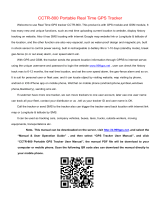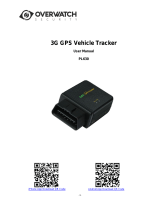Page is loading ...

GPS Tracker TP-GTTS002 User Manual
Form one-stop shopping
your best choice and professional partner
http://www.topnics.com
Tel : +86 755 22202283 / +86 755 25932575
Fax : +86 755 25932565
Email : robert@topnics.com
1/6
TK-STAR GPS TRACKER
USER MANUAL

GPS Tracker TP-GTTS002 User Manual
Form one-stop shopping
your best choice and professional partner
http://www.topnics.com
Tel : +86 755 22202283 / +86 755 25932575
Fax : +86 755 25932565
Email : robert@topnics.com
2/6
PREFACE
Thank you for purchasing the GPS tracker. This manual shows how to operate the device smoothly and
correctly. Make sure to read this manual carefully before using this product. Please note that specification and
information are subject to changes without prior notice in this manual. Any change will be integrated in the
latest release. The manufacturer assumes not to be responsible for any errors or omissions in this document.
1. SUMMARY
Working Based on existing GSM/GPRS network and GPS satellites, this product can locate and monitor any
remote targets by SMS or internet. The most advanced technology of GPS and A-GPS dual positioning.

GPS Tracker TP-GTTS002 User Manual
Form one-stop shopping
your best choice and professional partner
http://www.topnics.com
Tel : +86 755 22202283 / +86 755 25932575
Fax : +86 755 25932565
Email : robert@topnics.com
3/6
LED INDICATOR STATUS
MEANING
Left-GREEN-Not lit
Device fault or dormant.
Left-GREEN-Continuously lit
No GPRS signal.
Left-GREEN-Flashing
GSM/GPRS communication established.
Center-RED-Not lit
Fully charged.
Center-RED-Solid red
Charging.
Center-RED-Flashing
Low battery.
Right-BLUE-Not lit
No power to the unit or the unit can’t start.
Right-BLUE-Continuously lit
Searching for GPS signal.
Right-BLUE-Flashing
GPS location successful.
2. INSTALLATION
2. 1 SIM-CARD INSTALLATION
1) Open the rear cover by removing the screws with a screwdriver.
2) Push the metal piece forward

GPS Tracker TP-GTTS002 User Manual
Form one-stop shopping
your best choice and professional partner
http://www.topnics.com
Tel : +86 755 22202283 / +86 755 25932575
Fax : +86 755 25932565
Email : robert@topnics.com
4/6
3) Place the SIM-card into the card slot.
4) Press the metal piece back into its original position.
5) Push the metal piece back into place.
2.2 USE THE GPS DEVICE
Turn on the unit outdoors by pressing the “on/off” button until the indicator is on.
For first use, please initialize the unit and restore it to default setting. (Please refer to 3.1 for instruction.)
In 10 or 40 seconds, the unit will begin to work and acquire the GSM signals as well as the GPS signals. The
indicator will keep flashing every 3 seconds when the unit has received the signals.
When this unit receives GPS signals normally, you can use it and do any setting as the instructions of this
manual.
2.3 EXPLANATION OF PARAMETERS/CODES IN SMS MESSAGE
1. Google Maps link: This is the link to the Google map showing the position of the tracker unit.When click
the link, if a map is displayed, there is GPS information for the unit. If there is no may, there is no GPS
information for the tracker.
2. V:A/V: Indicates GPS signal. V:A indicates there is a GPS signal; V:V indicates there is no GPS signal.
3. 2013-08-30 20:54:15: The date and time stamp when the unit last received a GPS signal.

GPS Tracker TP-GTTS002 User Manual
Form one-stop shopping
your best choice and professional partner
http://www.topnics.com
Tel : +86 755 22202283 / +86 755 25932575
Fax : +86 755 25932565
Email : robert@topnics.com
5/6
4. Spd: 000km/h: This indicates the last known speed of the unit.
5. Bat: The approximate amount of battery charge remaining. The value is between 1 and 9, with 9 being
fully charged.
6. ID: 4102000759: The ID code of tracker device. This number is used for tracking website and the app.
7. S19G04; plmn: 46001 The GSM operator data from the cell towers. You can safely ignore this information.
8. Lac: 9516,cellid: 23596: Location based service data that indicates if the data came from a cell tower, GPS,
or GPRS.
3. SMS Tracking
1) Call the SIM-card phone number in the device by other cell phone
2) Receive a Google Maps link by SMS to your mobile phone
3) Click on the Google Maps link
4) Now it displays the position of device.
3.1 Command Instruction
INSTRUCTION
COMMAND
REPLY
Reboot the device
begin123456
begin ok
SMS Track
G123456#
Switch to the monitor mode
monitor123456
monitor ok
Switch to the tracking mode
tracker123456
tracker ok
Set authorized number
admin123456 phone number
admin ok
noadmin123456 phone number
noadmin ok
Set SOS phone number
sos123456 phone number
sos number ok
Set GMT time zone number
timezone123456 -4
time ok
Change the device into sleep mode
sleep123456
sleep ok
nosleep123456
no sleep ok
Format the device ( must send by
authorized number)
format

GPS Tracker TP-GTTS002 User Manual
Form one-stop shopping
your best choice and professional partner
http://www.topnics.com
Tel : +86 755 22202283 / +86 755 25932575
Fax : +86 755 25932565
Email : robert@topnics.com
6/6
3.2 ONLINE TRACKING
3.2.1 COMMAND INSTRUCTION TO SET THE ACCES POINT NAME (APN)
3.2.2 START ONLINE TRACKING
Platform : 2.tkstargps.net
IMEI No. : In the back side of cover
Password: 123456
3.2.3 APPLICATIONS FOR ANDROID/iOS
Android: 2.tkstargps.net for the latest releases of the Android GPS applications.
iOS: search TKSTARGPS in the Apple App Store to install the applications on your iOS device.
NAME
INSTRUCTION
COMMAND
REPLY
FOR EXAMPLE
APN
Set new APN
( old one will be
replaced)
apn+123456+apn content
apn ok
apn123456 apn
APN user
Set APN
username
apnuser+123456+space+content
apnuser ok
apnuser123456 user
APN password
Set APN
password
apnpasswd+123456+space+content
apnpasswd ok
apnpasswd123456 password
/