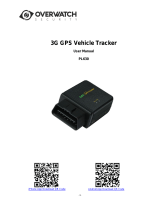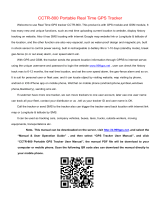Page is loading ...

1
TK-STAR PET GPS TRACKER
USER MANUAL
PREFACE
Thank you for purchasing the GPS tracker. This manual shows how to operate the device smoothly and
correctly. Make sure to read this manual carefully before using this product. Please note that specification and
information are subject to changes without prior notice in this manual. Any change will be integrated in the
latest release. The manufacturer assumes not to be responsible for any errors or omissions in this document.
1. SUMMARY
Working Based on existing GSM/GPRS network and GPS satellites, this product can locate and monitor any
remote targets by SMS or internet. The most advanced technology of GPS and GSM dual positioning.
Content
Specs.
Dim.
70mm x 37mm x 20mm(2.7”*1.4”*0.78”)
Weight
44g
Network
GSM/GPRS
Band
850/900/1800/1900Mhz
GPS sensitivity
-159dBm
GPS accuracy
5m

2
Time To First Fix
Cold status 45s
Warm status 35s
Hot status 1s
Car charger
12—24V input
5V-1A output
Wall charger
110-220V input
5V-1A output
Battery
Chargeable changeable 3.7V 1000mAh Li-ion battery
Stand by
400hours
Storage Temp.
-40°C to +85°C
Operation Temp.
-20°C to +55°C
Humidity
5%--95% non-condensing
LED INDICATOR STATUS
MEANING
GREEN-Solid
No GPRS signal.
GREEN-Flashing
GPRS communication established.
Center-RED-Not lit
Fully charged.
Center-RED-Solid red
Charging.
BLUE-Solid
Searching for GPS signal.
BLUE-Flashing
GPS location successful.
Note: SMS tracking works in GREEN-Solid mode and GREEN-Flashing mode, online tracking only works in GREEN-Flashing mode, turn on
GREEN-Flashing mode by sending command “gprs123456” and set APN for the tracker
2. INSTALLATION
2. 1 SIM-CARD INSTALLATION

3
Open the rubber cover on the side of device ,insert the sim card into sim card slot , if you have purchased a
MICRO SIM , you will need to use the Micro SIM adapter enclosed, like this:
2.2 USE THE GPS DEVICE
Turn on the unit outdoors by insert sim card,
In 10 or 40 seconds, the unit will begin to work and acquire the GSM signals as well as the GPS signals.
The indicator will keep flashing every 3 seconds when the unit has received the signals.
When this unit receives GPS signals normally, you can use it and do any setting as the instructions of this
manual.
Turn off the unit by taking away sim card.
2.3 EXPLANATION OF PARAMETERS/CODES IN SMS MESSAGE

4
1. Google Maps link: This is the link to the Google map showing the position of the tracker unit.When click
the link, if a map is displayed, there is GPS information for the unit. If there is no may, there is no GPS
information for the tracker.
2. V:A/V: Indicates GPS signal. V:A indicates there is a GPS signal; V:V indicates there is no GPS signal.
3. 2014-07-29 06:41:43 The date and time stamp when the unit last received a GPS signal.
4. S: 007km/h: This indicates the last known speed of the unit.
5. Bat:80% The approximate amount of battery charge remaining. The value is between5%and 100%, with
100% being fully charged.
6. 4109112546: The IMEI code of tracker device. This number is used for tracking website and the app.
3. SMS Tracking
1) Call the SIM-card phone number in the device by other cell phone
2) Receive a Google Maps link by SMS to your mobile phone
3) Click on the Google Maps link
4) Now it displays the position of device.
3.1 Command Instruction
3.2 ONLINE TRACKING
3.2.1 Turn on GPRS function by sending comand “gprs123456” to the tracker, and set the apn for tracker,
then online tracking will work .
APN information is from sim card carrier ,every sim card carrier has different APN information, there are
INSTRUCTION
COMMAND
REPLY
Reboot the device
begin123456
begin ok
Set authorized number
admin123456 phone number
admin ok
Cancel authorized number
noadmin123456 phone number
noadmin ok
SMS Track
G123456#
Google link
Set GMT time zone number
timezone123456 8
Timezone123456 -8
time ok
Sleep by time (default mode-save much
power,tracker will fall asleep in 5
minutes)
sleep123456 time
sleep time ok
Sleep by shock sensor(Suits for
tracking on platform)
sleep123456 shock
Sleep shock ok
No sleep(tracker will continuou working)
sleep123456 off
sleep off ok
Switch to the NO GPRS mode(default
mode)
Nogprs123456
Nogprs ok
Switch to the GPRS mode(for tracking
online )
gprs123456
gprs ok
Status Check
Check123456
IP,APN,GPS,
GSM,status

5
two ways to find APN out: check sim card carrier on internet or put sim card into own cell phone to find
check APN
3.2.2 COMMAND INSTRUCTION TO SET THE ACCES POINT NAME (APN)
3.2.3 START ONLINE TRACKING
Platform : http://2.tkstargps.net/
IMEI No. : on the back side of cover
Password: 123456
3.2.4 APPLICATIONS FOR ANDROID/iOS
Search “TKSTAR“ in the Apple App Store/Google Play
Store or Scan the QR Code to install the applications on
your cell phone.
INSTRUCTION
COMMAND
REPLY
Turn on GPRS
GPRS123456
GPRS OK
Set new APN
( any existing will be replaced)
apn123456 apn content
apn ok
Set APN username
apnuser123456 content
apnuser ok
Set APN password
apnpasswd123456 content
apnpasswd ok
Set data upload interval ( default:120
seconds)
Upload123456 3600
Upload ok

6
Select “Log in by IMEI” on the
bottom of screen
Server: 2.tkstargps.net
IMEI : on the back side of cover
Password: 123456
Note:
When the device can't get GPS signal in one minute or in
sleep mode, it will reply history position (V:V ); the
device will send real time tacking information until it get
GPS signal (V:A).
When the device location show different with map, there are two kinds of circumstances, 1.Device in sleep condition, 2 No GPS
signal;Solution: Dial SIM Card Number in the Device, if only reply one SMS with "V:V", it means no GPS Signal; If reply one SMS,
with "V:A", it means device in sleep model;
(Note: We advice use Shock Sleep Model when driving)
/