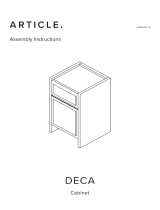DirecTV Wireless Cinema Connection Kit User manual
- Type
- User manual
This manual is also suitable for
DirecTV W-DCCK is a Wireless Cinema Connection Kit that provides DIRECTV customers with easy access to the DIRECTV CINEMAplus™ service and other DIRECTV broadband services. This equipment will connect the customer’s wireless router and the DIRECTV Receiver or DIRECTV Whole-Home DVR service compatible network without any major wiring ran through the home.
Key features include:
-
Easy setup: The W-DCCK is easy to install and can be set up in minutes.
-
Wireless connectivity: The W-DCCK connects to your home’s wireless network, so you don’t have to run any wires through your home. This makes it a great option for homes with difficult wiring or for people who want to avoid the hassle of running wires.
DirecTV W-DCCK is a Wireless Cinema Connection Kit that provides DIRECTV customers with easy access to the DIRECTV CINEMAplus™ service and other DIRECTV broadband services. This equipment will connect the customer’s wireless router and the DIRECTV Receiver or DIRECTV Whole-Home DVR service compatible network without any major wiring ran through the home.
Key features include:
-
Easy setup: The W-DCCK is easy to install and can be set up in minutes.
-
Wireless connectivity: The W-DCCK connects to your home’s wireless network, so you don’t have to run any wires through your home. This makes it a great option for homes with difficult wiring or for people who want to avoid the hassle of running wires.




















-
 1
1
-
 2
2
-
 3
3
-
 4
4
-
 5
5
-
 6
6
-
 7
7
-
 8
8
-
 9
9
-
 10
10
-
 11
11
-
 12
12
-
 13
13
-
 14
14
-
 15
15
-
 16
16
-
 17
17
-
 18
18
-
 19
19
-
 20
20
-
 21
21
-
 22
22
-
 23
23
-
 24
24
-
 25
25
-
 26
26
-
 27
27
-
 28
28
-
 29
29
-
 30
30
-
 31
31
-
 32
32
-
 33
33
-
 34
34
DirecTV Wireless Cinema Connection Kit User manual
- Type
- User manual
- This manual is also suitable for
DirecTV W-DCCK is a Wireless Cinema Connection Kit that provides DIRECTV customers with easy access to the DIRECTV CINEMAplus™ service and other DIRECTV broadband services. This equipment will connect the customer’s wireless router and the DIRECTV Receiver or DIRECTV Whole-Home DVR service compatible network without any major wiring ran through the home.
Key features include:
-
Easy setup: The W-DCCK is easy to install and can be set up in minutes.
-
Wireless connectivity: The W-DCCK connects to your home’s wireless network, so you don’t have to run any wires through your home. This makes it a great option for homes with difficult wiring or for people who want to avoid the hassle of running wires.
Ask a question and I''ll find the answer in the document
Finding information in a document is now easier with AI
Related papers
-
Wistron NeWeb NKR-DTVDCCK User manual
-
DirecTV H10 Receiver Owner's manual
-
DirecTV HR22 User manual
-
DirecTV HR22 User manual
-
Technicolor Connected Home USA G95C51 User manual
-
DirecTV H25 User manual
-
DirecTV GENIE HR44 User manual
-
DirecTV D10 Receiver User manual
-
DirecTV HR20 User manual
-
DirecTV HD DVR User manual
Other documents
-
DirekTronik 20100218 Owner's manual
-
Frontier TV Receiver Self-Installation Manual
-
Frontier FiOS Arris MEB1100 Quick Setup Manual
-
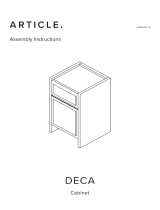 Article SKU18773 Assembly Instructions
Article SKU18773 Assembly Instructions
-
 TracVision TracVision RV1 Installation guide
TracVision TracVision RV1 Installation guide
-
KVH Industries TracVision TV1 Installation guide
-
KVH Industries TracVision TV3 Installation guide
-
KVH Industries tracvision tv8 Installation guide
-
KVH Industries TracVision RV1 User manual
-
KVH Industries TracVision TV6 User manual