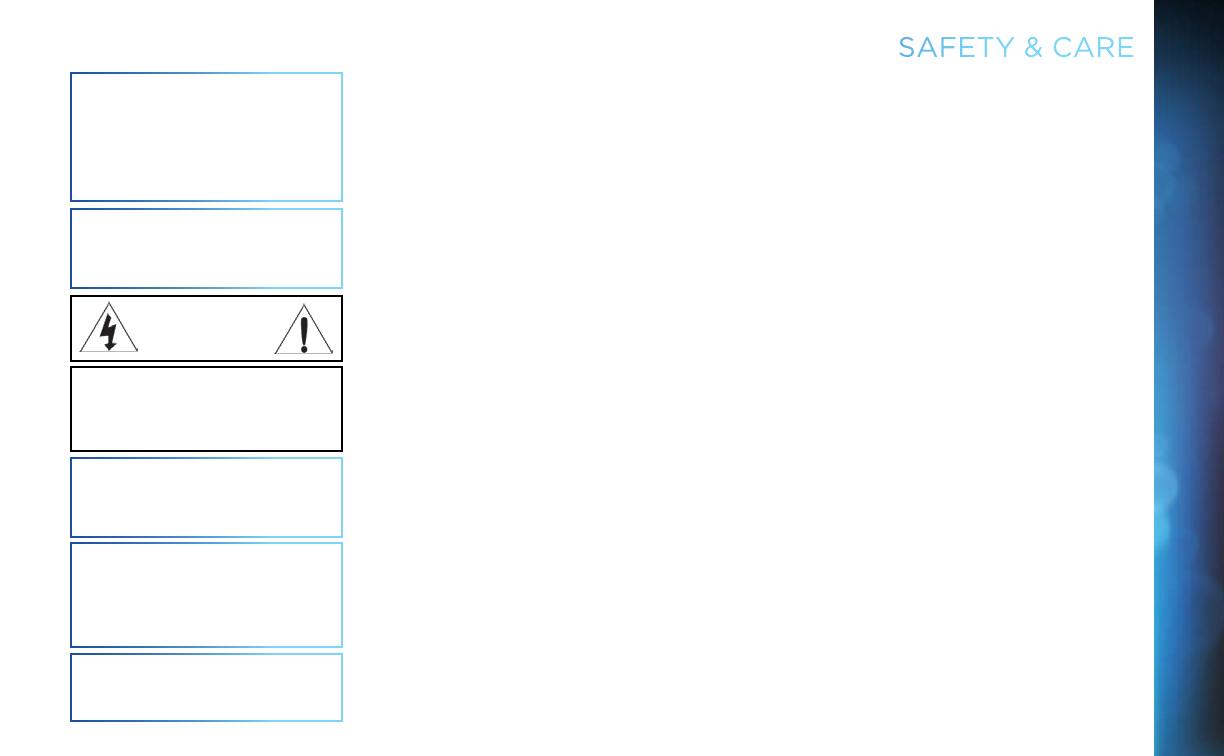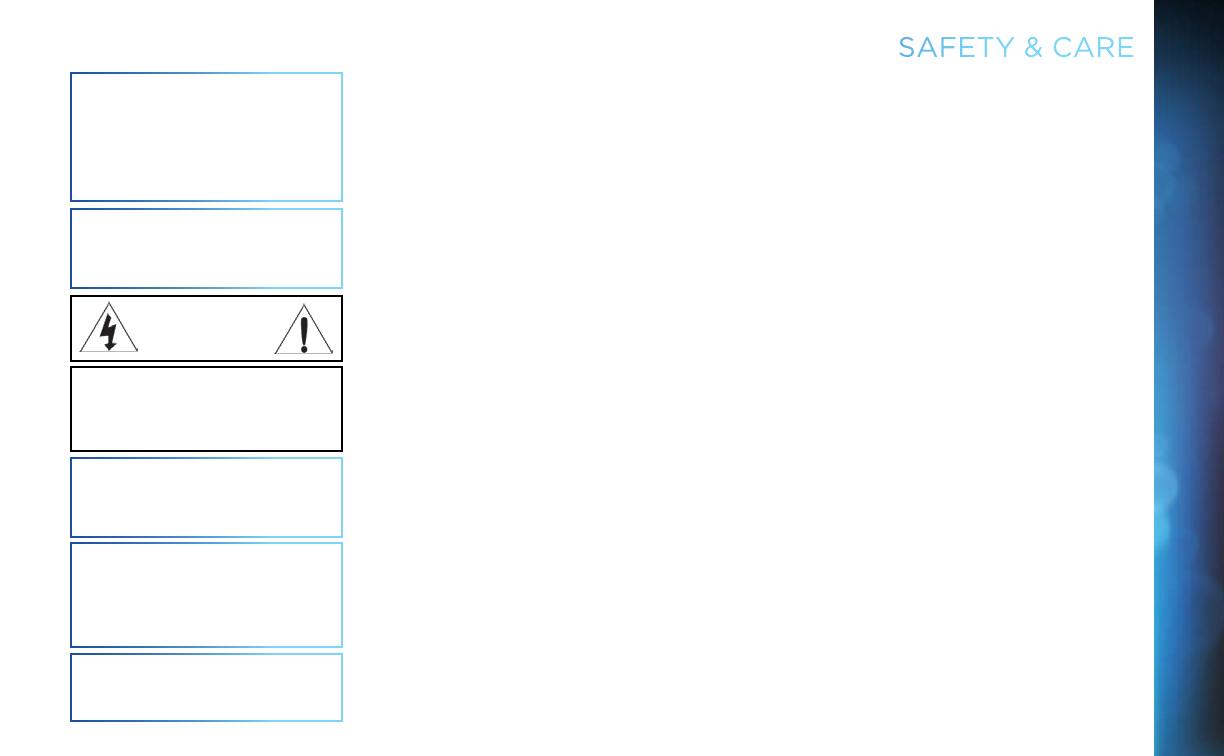
7
SAFETY & CARE
CAUTION: Avoid moisture to reduce the risk of fire or electric
shock. The DIRECTV
®
Receiver should not be used near water
(for example, kitchen sink, bathtub, pool, damp basement).
Also, never spill liquid on the Receiver. Do not place vases or
other vessels containing liquid on top of it.
WARNING: To reduce the risk of fire or electric shock, do not
expose this product to rain or moisture. The apparatus shall
not be exposed to dripping or splashing and no objects filled
with liquids, such as vases, shall be placed on the apparatus.
WARNING: Use only the power supply (power cord) that
came with your DIRECTV Receiver. Failure to use the
authorized power supply (power cord) may cause electric
shock, fire, bodily injury and/or property damage. If the
power supply (power cord) becomes damaged or needs to be
replaced, please contact DIRECTV Customer Service to obtain
an authorized replacement.
IMPORTANT: Be sure not to place your DIRECTV
®
Receiver
near anything WET or HOT!
If this product is rated at 240VAC, a suitable attachment
plug should be used.
TIP: We highly recommend plugging the DIRECTV
®
Receiver
into a surge protector to prevent damage from fluctuations in
your power supply.
CAUTION: To reduce the risk of electric shock, do not
remove cover (or back).
No user-serviceable parts inside.
Refer servicing to qualified service personnel.
CAUTION
RISK OF ELECTRIC SHOCK
DO NOT OPEN!
• Do not stack electronic components or other objects on top of the DIRECTV
®
Receiver. Also, do not stack the Receiver on top
of a “hot component” such as an audio power amplifier.
• Protect your components from power surges by connecting all the components before plugging any power cords into the wall
outlet. Use of a surge protector is also recommended.
• Don’t overload power outlets or extension cords, which can result in the risk of fire or shock. It’s also important to use only the
type of power source indicated on the marking label or in this manual.
• Avoid audio hum or interference by inserting all cable plugs firmly into their jacks. Also, place Audio/Video (A/V) cables to the
sides of the TV back panel rather than down the middle once connected. Try not to coil any twin-lead cables and keep them
away from A/V cables as much as possible.
• Never insert objects of any kind into any openings in the DIRECTV
®
Receiver (other than the DIRECTV
®
Access Card as
detailed in this manual).
• Place it on a flat, hard surface — do not operate the DIRECTV
®
Receiver on a carpet or other padded surface.
• Always unplug your DIRECTV
®
Receiver before moving it.
• Always unplug the DIRECTV
®
Receiver, TV and other equipment before you connect or disconnect any cables.
• The only way to disconnect the DIRECTV
®
Receiver from the power supply is to remove the power cord. The DIRECTV
®
Receiver unit must therefore be installed next to the power point which must be easily accessible.
• CAUTION: Electric Shock — never attempt to disassemble the DIRECTV
®
Receiver yourself; always take it to a qualified
service person when repair is required. Opening or removing covers may expose dangerous voltage or other risks. Incorrect
reassembly can cause shock when Receiver is subsequently used. Attempted self-repair may also void your warranty. Changes
or modifications not expressly approved by the party responsible for compliance (by the warranty or by the manufacturer) could
void the user’s authority to operate the equipment.
• Do not drop your DIRECTV
®
Receiver and always move it with care.
• Have your DIRECTV
®
Receiver professionally serviced (do not attempt to service it yourself).
• Any changes or modifications in construction of this device which are not expressly approved by the party responsible for
compliance could void the user’s authority to operate the equipment.
• If you move your DIRECTV
®
Receiver between locations at different temperatures, allow it to reach room temperature before
you apply power to it.
• Do not pick up or otherwise move your DIRECTV
®
Receiver while it is connected to the AC power supply. If you want to move
your set-top box, first disconnect it, then wait at least 30 seconds before continuing.
• CAUTION: To reduce the risk of fire, use only No. 26 AWG or better telecommunications line cord.
• CAUTION: Replace remote control batteries with same or equivalent type. There is danger of explosion if batteries are
incorrectly replaced.
• For your information: The identification sticker for your Receiver is located behind the small door on its front panel. For your
Mini Client, the sticker can be found on the bottom or base of the unit.
• The telecommunication network voltage used is the category number 3.
Note to Satellite Dish Installer: This reminder is provided to call your attention to articles 810 and 820 of the 2005 National
Electrical Code. Refer to article 810, in particular 810-1 and 810-15, for required grounding of the metal structure of the dish
antenna. Refer also to the 810-2 which, by reference to article 820, requires that the satellite dish coaxial cable shield be
connected to the grounding system of the building as close to the point of cable entry as practical.