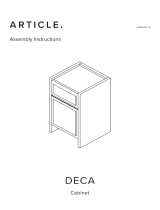Page is loading ...

TM
DIRECTV Wireless
Cinema Connection Kit

Copyright © 2011 DIRECTV. Unpublished work. All rights reserved. All materi-
als are proprietary and condential. Technology information released after Janu-
ary 2011 may not be included in the material.

TM
DIRECTV Field Operations Training
©DIRECTV 2011
DIRECTV W-DCCK
Version 1.3.0
3
Notes DIRECTV Wireless Cinema Connection Kit
Contents
Course Introduction ............................................................................................................................................................... 4
Course Objectives ................................................................................................................................................................... 4
Agenda........................................................................................................................................................................................ 4
Review ......................................................................................................................................................................................... 4
What is a Wireless Cinema Connection Kit .............................................................................................. 5
Overview .................................................................................................................................................................................... 5
A Closer Look - Product Spec Sheet ................................................................................................................................. 6
Equipment Details - What’s in the Box ............................................................................................................................ 7
Installing a Wireless Cinema Connection Kit ........................................................................................10
Prerequisites ..........................................................................................................................................................................10
Before You Install... ................................................................................................................................................................10
Connecting the Cinema Connection Kit ....................................................................................................................... 10
Determining Receiver Connection Type .......................................................................................................................12
Direct Ethernet Connection ..............................................................................................................................................13
Whole-Home DVR Service without DECA ....................................................................................................................14
DIRECTV Whole-Home DVR Service Compatible with a Receiver DECA ...........................................................16
Completing the Setup ............................................................................................................................18
Manual Wireless Setup ...........................................................................................................................19
Hidden Wireless Network Name ...................................................................................................................................... 21
Wireless Security ...................................................................................................................................................................21
Complete Setup ..................................................................................................................................................................... 22
Troubleshooting .....................................................................................................................................23
LEDs............................................................................................................................................................................................23
Common Conguration Issues .........................................................................................................................................27
Installation Examples .............................................................................................................................28
Review .....................................................................................................................................................30
Appendix .................................................................................................................................................31
Wall Mount Instructions .....................................................................................................................................................31

Notes DIRECTV Wireless Cinema Connection Kit
TM
DIRECTV Field Operations Training
©DIRECTV 2011
DIRECTV CCK
Version1.3.0
4
Course Introduction
With so many dierent components to a DIRECTV installation, any
way we can make things easier is always good. Now that some of
our installations require internet connectivity, an added layer of
complexity presents itself.
So let’s take a minute and welcome the DIRECTV Wireless Cinema
Connection Kit, or W-DCCK. This piece of hardware will help to
simplify an installation by allowing the use of a customer’s existing
wireless network, thus removing the need to hard-wire the cus-
tomer’s network connection throughout their home.
This training will cover what the W-DCCK is, and how it will simplify
the connections in a customer’s home. You may see the DIRECTV
Wireless Cinema Connection Kit referred to as the CCK-W in other
materials; please note that this is the same piece of hardware, but
will be referred to as a W-DCCK in this training.
Course Objectives
Upon completion of this course, you will be able to:
• Explain what a W-DCCK is
• Explain what a W-DCCK is used for
• Install a W-DCCK
• Troubleshoot W-DCCK issues
Agenda
This module covers the following topics:
• What is a W-DCCK
• W-DCCK Installations
• W-DCCK Troubleshooting
Review
What questions do you have before we begin?

TM
DIRECTV Field Operations Training
©DIRECTV 2011
DIRECTV W-DCCK
Version 1.3.0
5
Notes DIRECTV Wireless Cinema Connection Kit
What is a Wireless Cinema Connection Kit
Overview
The Wireless DIRECTV CINEMA™ Connection Kit, or W-DCCK, pro-
vides DIRECTV customers with easy access to the DIRECTV CIN-
EMAplus™ service and other DIRECTV broadband services.
This equipment will connect the customer’s wireless router and
the DIRECTV Receiver or DIRECTV Whole-Home DVR service com-
patible network without any major wiring ran through the home.
Prior to the Wireless Cinema Connection Kit, a broadband or
receiver DECA would have to be installed at the customer’s router
and receiver (except on an H/HR24) to bring internet connectivity
to the receiver. Some installations would also use powerline equip-
ment, which uses the customer’s electrical lines to transmit data.
By using this new hardware, we reduce the amount of wiring and
additional hardware required.
Let’s take a closer look at the W-DCCK.

Notes DIRECTV Wireless Cinema Connection Kit
TM
DIRECTV Field Operations Training
©DIRECTV 2011
DIRECTV CCK
Version1.3.0
6
What is a Wireless Cinema Connection Kit
A Closer Look - Product Spec Sheet
Size and Weight
System
Requirements
Wireless Router
Compatibility
LED Indicators
Ports and Interfaces
External Power
Environmental
Requirements
Part Number
Packaging
Without Base:
Height: 6.38 Inches (162 mm)
Width: 7.72 Inches (196 mm)
Depth: 1.46 Inches (37 mm)
Weight: 12.76 Ounces
AP/STA (Future Functionality)
Ethernet
Towards LNB (Coax)
SAT Rcvr (Coax w/ Cap)
Reset Button
WPS Button
External 18-Watt Power Supply
Input: 120V @ .8A, 60Hz
Output: 12V @ 1.5A
Dimensions: 4.25 x 2.05 x
1.34 Inches
Operating Temperature: 32º -
122º Fahrenheit
Storage Temperature: -49º -
158º Fahrenheit
Relative Humidity: 5-85% non-
condensing
DECAW1MR0-01
HD DVR
2.4 GHz
802.11a/b/g/n
WPS Capable (Optional)
Power
WLAN
Activity
Coax Network
AP/STA
Depth: 2.6 Inches
Width: 7.99 Inches
Height: 11.89 Inches
Weight: 3.3 Pounds
What’s in the
Box
Power Adapter
Ethernet Cable
Coaxial Cable
Base/Wall Mount Kit
Manual
With Base:
Height: 6.77 Inches (172 mm)
Width: 7.72 Inches (196 mm)
Depth: 3.3 Inches (37 mm)
Weight: 13.74 Ounces
So what do some of these specs mean to you?
On the next few pages, we will take a closer look at what these
things mean, and how they apply to you.

TM
DIRECTV Field Operations Training
©DIRECTV 2011
DIRECTV W-DCCK
Version 1.3.0
7
Notes DIRECTV Wireless Cinema Connection Kit
What is a Wireless Cinema Connection Kit
Equipment Details - What’s in the Box
DECA Wireless
WPS Button - Wireless Protected Setup
• If a customer’s router does not have WPS, this function will al-
low you to setup WPS via the Cinema Connection Kit.
• Setting up WPS will be covered later in the module.
Reset Button
• Resets the Cinema Connection Kit.
AP/STA
• No current functionality.
Ethernet Jack
• For connection to the customer’s receiver.
Towards LNB
• To be connected to the coax cable from the LNB.
SAT Rcvr
• To be connected to the receiver through a coax cable.
Power
• Power supply connection.

Notes DIRECTV Wireless Cinema Connection Kit
TM
DIRECTV Field Operations Training
©DIRECTV 2011
DIRECTV CCK
Version1.3.0
8
What is a Wireless Cinema Connection Kit
Equipment Details - What’s in the Box
Cabling
The Cinema Connection Kit comes with a mini coaxial cable and
Ethernet (CAT5) cable for connection to the receiver.
Power Supply
The W-DCCK uses an external power supply (MT18-E120150-A1).

TM
DIRECTV Field Operations Training
©DIRECTV 2011
DIRECTV W-DCCK
Version 1.3.0
9
Notes DIRECTV Wireless Cinema Connection Kit
What is a Wireless Cinema Connection Kit
Equipment Details - What’s in the Box
Tabletop/Wall Mount
Tabletop Mount Installation
A
B
A
B
To attach the DECA wireless to the base, insert the base plate into
knob holes A and B.
Wall Mount
While the base allows for the DECA wireless to be mounted to a
wall, DIRECTV technicians are not allowed to install this product to
a wall under any exceptions.
If a customer inquires about this, you must inform the customer
that they would have to handle this themselves.
At the end of this module, the instructions for the customer to
install a wall mount are included.

Notes DIRECTV Wireless Cinema Connection Kit
TM
DIRECTV Field Operations Training
©DIRECTV 2011
DIRECTV CCK
Version1.3.0
10
Installing a Wireless Cinema Connection Kit
Prerequisites
In order to install a W-DCCK, the customer must have the following
hardware:
• A 2.4 or 5 GHz Wireless Router
• DIRECTV HD or HD DVR
Before You Install...
Prior to the actual setup, there are several questions to ask the
customer to assist with your installation...
1. Where is the wireless router?
2. Is the customer’s router WPS capable?
3. Router SSID & security?
4. Is there any security on it, and if so, what is the Key?
Based on the information that you learn, it will help determine
where you install the W-DCCK device. If the customer has a large
home, you may want to install it closer at a receiver which is closer
to the router.
Remember: the customer may not know all of this information,
so it’s important to remain patient and help the customer locate
some of this information.
Connecting the Cinema Connection Kit
1. Verify that the DIRECTV Receiver and the
TV are powered on.
2. Verify a valid Internet connection via the
wireless router and computer.
3. Connect the power adapter to the Power
port of the W-DCCK device
4. Plug the other end of the power adapter
into a surge protector or an electrical outlet (recommended).
5. Determine if the Wi-Fi router
features Wireless Protected Setup
(WPS). This is indicated with these
icons, or with the letters WPS:
If the customer’s router does not
have WPS, that is OK; the W-DCCK device has this feature available.

TM
DIRECTV Field Operations Training
©DIRECTV 2011
DIRECTV W-DCCK
Version 1.3.0
11
Notes DIRECTV Wireless Cinema Connection Kit
Installing a Wireless Cinema Connection Kit
Connecting the Wireless Cinema Connection Kit
The next steps we take will depend on if the customer’s router is
WPS-capable or not. If the router is not WPS capable, skip the next
three steps.
If the router is WPS capable, perform the following steps. (The W-
DCCK device must be powered on, but do not connect the device to
the DIRECTV Receiver.)
1. On the router, press the WPS button.
2. Within two minutes of activating WPS on the router, press and
hold the WPS button on the W-DCCK device until the WLAN LED
on the W-DCCK device ashes green.
WPS Button
3. The WLAN LED displays solid green when the connection is com-
plete.
If the WLAN LED on the W-DCCK device does not light up, repeat the
steps above. If the WLAN LED still does not light up, go to the next
section.

Notes DIRECTV Wireless Cinema Connection Kit
TM
DIRECTV Field Operations Training
©DIRECTV 2011
DIRECTV CCK
Version1.3.0
12
Installing a Wireless Cinema Connection Kit
Determining Receiver Connection Type
There are three dierent options to connect the W-DCCK device to
the receiver, depending on the DIRECTV installation. To properly
install the W-DCCK device, follow the steps in this section.
1. Power on the HD DVR Receiver to be connected.
2. Press the DASH key (lower left key) on the DIRECTV Remote
Control.
3. Note the information displayed on the TV
Dash Key Displays
On TV
Check Back of Re-
ceiver
Connection
No check needed Go to Direct Ethernet
Connection.
DECA Attached to
Receiver
Go to Whole-Home DVR
Service With DECA .
DECA not Attached to
Receiver
Receiver Models H24,
HR24 or H25 only: go
to the section below,
Whole-Home DVR Ser-
vice Without DECA .
All Other Receiver Mod-
els: go to the section
below, Direct Ethernet
Connection.

TM
DIRECTV Field Operations Training
©DIRECTV 2011
DIRECTV W-DCCK
Version 1.3.0
13
Notes DIRECTV Wireless Cinema Connection Kit
Installing a Wireless Cinema Connection Kit
Direct Ethernet Connection
1. Using the supplied Ethernet cable, connect one end of the Eth-
ernet cable to the Ethernet port of the W-DCCK device.
2. Connect the other end of the Ethernet cable to the Ethernet
port on the back of the DIRECTV Receiver. If the DIRECTV Re-
ceiver has two Ethernet ports, connect the cable to the upper
port labeled “ETHERNET 1”.
3. The POWER and Activity LEDs on the W-DCCK light up. Wait for
the POWER LED to stop ashing.
• If the LEDs do not light up, go the Troubleshooting section.
4. Perform one of the following steps:
• WPS Connection to Router Established: go to the section
below, Complete Wireless Protected Setup.
• WPS Connection to Router Not Supported or Established:
go to the section below, Manual Wireless Setup.
Note: For each receiver that requires an internet connection, a W-
DCCK is required.

Notes DIRECTV Wireless Cinema Connection Kit
TM
DIRECTV Field Operations Training
©DIRECTV 2011
DIRECTV CCK
Version1.3.0
14
Installing a Wireless Cinema Connection Kit
Whole-Home DVR Service without DECA
This section describes how to connect your W-DCCK device if you
have a DIRECTV Whole-Home DVR service compatible installation.
In this installation, you will be using the enclosed coaxial cable.
The Ethernet cable included with your W-DCCK will not be used.
1. Disconnect the coaxial cable from the back of your Receiver,
which should be connected to the port labeled “SATELLITE IN
1” or “SAT IN 1.” and connect it to the coaxial connector on your
W-DCCK device labeled “Towards LNB”.
2. Unscrew the cap from the coaxial connector labeled “SAT Rcvr”
on your W-DCCK device.
3. Using the enclosed coaxial cable, connect one end to the co-
axial connector on your W-DCCK device labeled “SAT Rcvr”.

TM
DIRECTV Field Operations Training
©DIRECTV 2011
DIRECTV W-DCCK
Version 1.3.0
15
Notes DIRECTV Wireless Cinema Connection Kit
Installing a Wireless Cinema Connection Kit
Whole-Home DVR Service without DECA
4. Connect the other end of the coaxial cable to the coaxial con-
nector labeled “SATELLITE IN 1” or “SAT IN 1” on your Receiver.
5. The POWER, Activity and Coax Network LEDs on the W-DCCK
device should light up. Wait for the POWER LED to stop ash-
ing.
If you used WPS to automatically set up your wireless connection,
go to the “Completing the Setup” section.
If you cannot use WPS or are unsure if you have WPS, go to the
“Manual Wireless Setup” section to manually establish your wire-
less connection.

Notes DIRECTV Wireless Cinema Connection Kit
TM
DIRECTV Field Operations Training
©DIRECTV 2011
DIRECTV CCK
Version1.3.0
16
Installing a Wireless Cinema Connection Kit
DIRECTV Whole-Home DVR Service Compatible with
a Receiver DECA
This section describes how to connect your W-DCCK device if your
installation uses one or more DECA units.
In this installation, you will use the enclosed coaxial cable, along
with an Ethernet cable. The Ethernet cable between the IRD and
the DECA must always be connected.
1. Locate the coaxial cable connected on the “Towards LNB” end
of the Connected Home Adapter (see image below). Discon-
nect the coaxial cable from the Connected Home Adapter and
reconnect it to the coaxial connector on your W-DCCK device
labeled “Towards LNB”.
2. Unscrew the cap from the coaxial connector labeled “SAT Rcvr”
on your W-DCCK device.

TM
DIRECTV Field Operations Training
©DIRECTV 2011
DIRECTV W-DCCK
Version 1.3.0
17
Notes DIRECTV Wireless Cinema Connection Kit
Installing a Wireless Cinema Connection Kit
DIRECTV Whole-Home DVR Service Compatible with
Connected Home Adapter Connection
3. Using the enclosed coaxial cable, connect one end to the co-
axial connector on your W-DCCK device labeled “SAT Rcvr”.
4. Connect the other end of the coaxial cable to the coaxial con-
nector on your Connected Home Adapter labeled “Towards
LNB”.
5. The POWER, Activity and Coax Network LEDs on the W-DCCK
device should light up. Wait for the POWER LED to stop ash-
ing.
If you used WPS to automatically set up your wireless connection,
go to the Completing the Setup section.
If you cannot use WPS or are unsure if you have WPS, go to the
“Manual Wireless Setup” section to manually establish your wire-
less connection.

Notes DIRECTV Wireless Cinema Connection Kit
TM
DIRECTV Field Operations Training
©DIRECTV 2011
DIRECTV CCK
Version1.3.0
18
Completing the Setup
1. Wait 30 seconds to let the DIRECTV® Receiver establish a con-
nection with the W-DCCK device.
2. To verify connection to the Internet, press the “MENU” button
on your DIRECTV® Remote Control. Select “Parental, Fav’s &
Setup”, then “System Setup”, then “Network Setup”. Then select
“Connect Now” or “Repeat Network Setup”.
3. To proceed, select “Continue”. When the DIRECTV® Receiver is
connected to the Internet, the Internet connected screen ap-
pears.
If you do not see the Internet connected screen, follow the
instructions in the “Manual Wireless Setup” section.

TM
DIRECTV Field Operations Training
©DIRECTV 2011
DIRECTV W-DCCK
Version 1.3.0
19
Notes DIRECTV Wireless Cinema Connection Kit
Manual Wireless Setup
After you connect your W-DCCK device to your DIRECTV Receiver,
instructions will automatically be displayed on your TV screen.
Follow the steps below to complete your wireless setup. Use the
“SELECT” button on your remote to make your choices.
1. Within 60 seconds, the TV should present a screen that
prompts you to congure your wireless device. Select “Set up
Now” to continue.
a. If you still do not see the Wireless Adapter Found screen,
then press the “MENU” button on your DIRECTV Remote
Control. Select “Parental, Fav’s & Setup”, then “System
Setup”, then “Network Setup”. Then select “Repeat Network
Setup” or “Connect Now”. Follow the on-screen instructions
and choose “Wireless” for the method you will use to con-
nect.
2. The TV displays a list of wireless networks. Use the UP and
DOWN ARROW keys on your DIRECTV® Remote Control to
highlight your wireless network and press “SELECT” to display a
blue dot next to your network. Then select “Continue”
a. Note: If you have congured your router to hide the net-
work name, it will not appear in the list. Select “Enter Name”
and proceed with the instructions in “Hidden Wireless Net-
work Name (SSID) Users.”

TM
DIRECTV Field Operations Training
©DIRECTV 2011
DIRECTV W-DCCK
Version 1.3.0
20
Notes DIRECTV Wireless Cinema Connection Kit
Manual Wireless Setup
If your wireless network is not displayed, try placing the W-DCCK
device in an elevated or alternate location and remove any ob-
stacles that would block the wireless signal. To refresh the Wireless
Networks list, press the “MENU” button on your DIRECTV® Remote
Control. Select “Parental, Fav’s & Setup”, then “System Setup”, then
“Network Setup”.
Then select “Repeat Network Setup” or “Connect Now”. Follow the
on-screen instructions and choose “Wireless” for the method you
will use to connect.
/