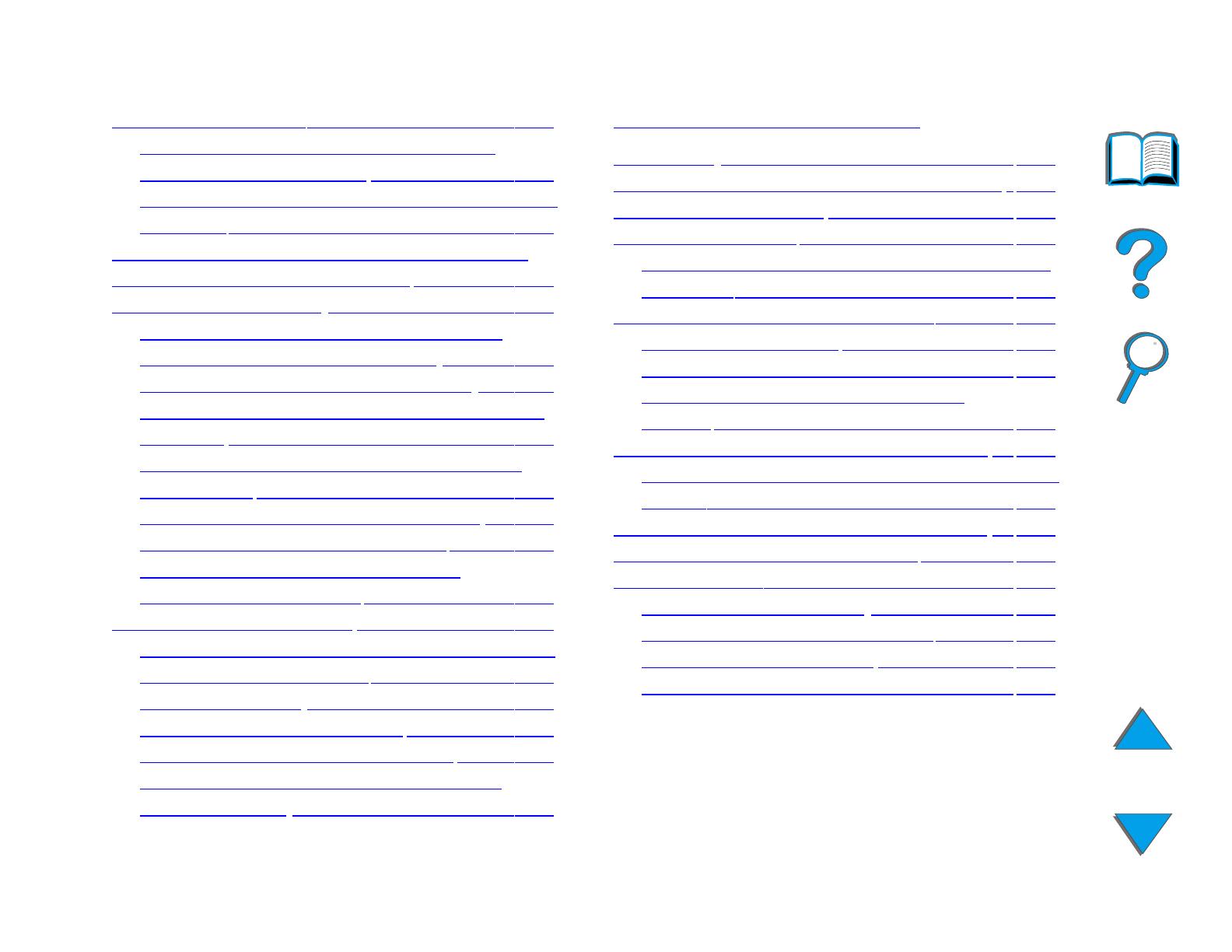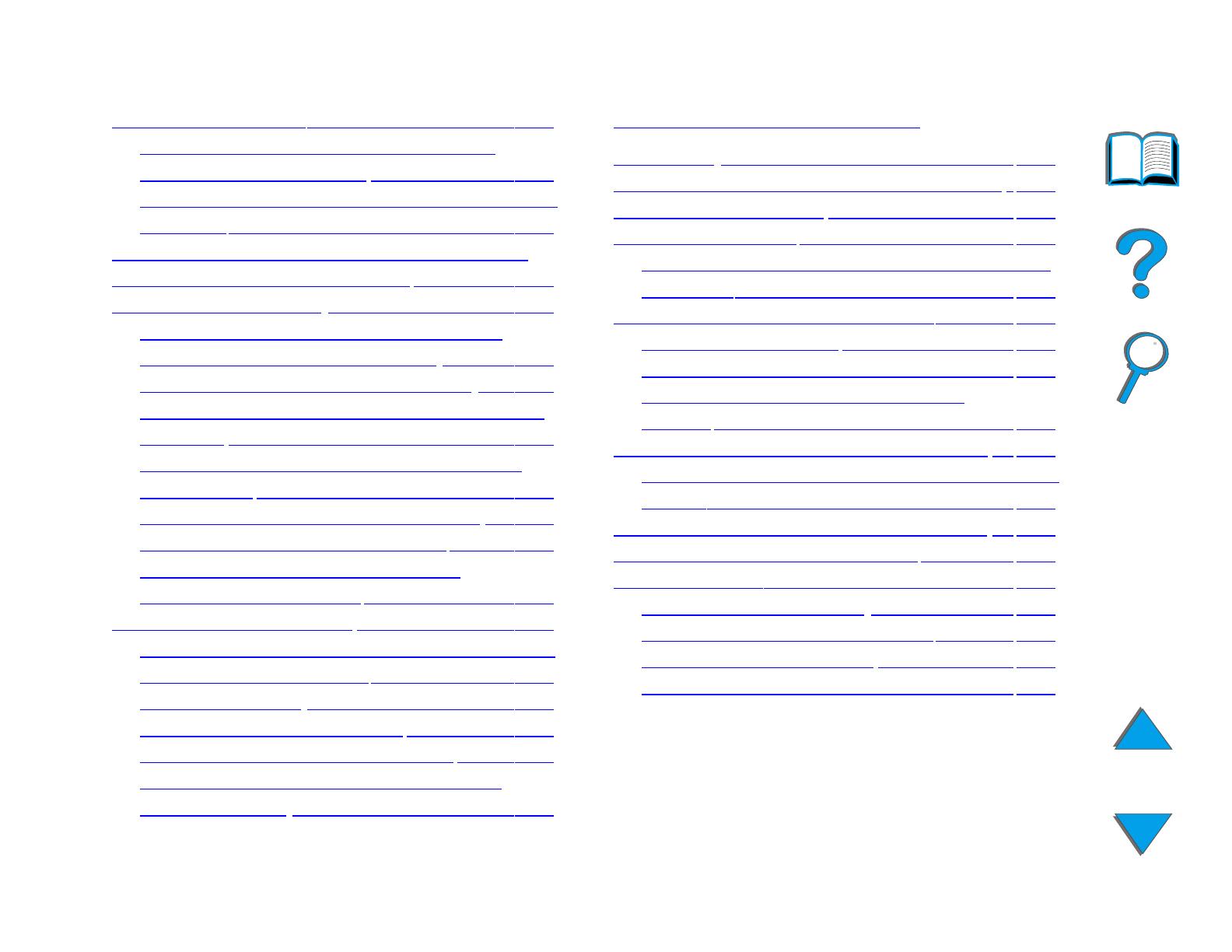
13
Using the Stapler . . . . . . . . . . . . . . 113
Loading Staple Cartridges (5-bin
Mailbox with Stapler) . . . . . . . . . . 113
Stapling Documents (5-bin Mailbox with
Stapler). . . . . . . . . . . . . . . . . . . . 114
Printing Both Sides of Paper (Optional
Duplex Printing Accessory) . . . . . . . 117
Printing Envelopes . . . . . . . . . . . . . 123
Feeding Envelopes Automatically
(Optional Envelope Feeder) . . . . . 123
Inserting the Envelope Feeder . . 125
Loading Envelopes into the Envelope
Feeder . . . . . . . . . . . . . . . . . . . . 126
Changing Fuser Levers for Printing
Envelopes . . . . . . . . . . . . . . . . . . 128
Printing Envelopes from Tray 1 . . 130
Loading Envelopes in Tray 1 . . . . 132
Printing Envelopes from Your
Software Application . . . . . . . . . . 133
Printing Special Paper . . . . . . . . . . . 134
Printing Letterhead, Preprinted Paper,
or Prepunched Paper. . . . . . . . . . 134
Printing Labels . . . . . . . . . . . . . . 135
Printing Transparencies . . . . . . . 137
Custom-size Paper in Tray 1 . . . . 139
Printing Cards, Custom-size, and
Heavy Paper . . . . . . . . . . . . . . . 141
3 Advanced Printing Tasks
Overview . . . . . . . . . . . . . . . . . . . . 144
Using Features in the Printer Driver 146
Different First Page . . . . . . . . . . . . . 149
Blank Back Page. . . . . . . . . . . . . . . 151
Printing Multiple Pages on One Sheet
of Paper . . . . . . . . . . . . . . . . . . . 152
Customizing Tray 1 Operation . . . . . 154
Tray 1 Mode=First . . . . . . . . . . . . 154
Tray 1 Mode=Cassette. . . . . . . . . 155
Manually Feeding Paper from
Tray 1. . . . . . . . . . . . . . . . . . . . . 156
Printing by Type and Size of Paper . 157
Benefits of Printing by Type and Size of
Paper . . . . . . . . . . . . . . . . . . . . . 157
Changing the Variable Fuser Mode . 160
Loading Custom-size Paper . . . . . . 163
Job Retention . . . . . . . . . . . . . . . . . 166
Quick Copying a Job . . . . . . . . . . 167
Proofing and Holding a Job . . . . . 170
Printing a Private Job . . . . . . . . . 173
Storing a Print Job. . . . . . . . . . . . 176