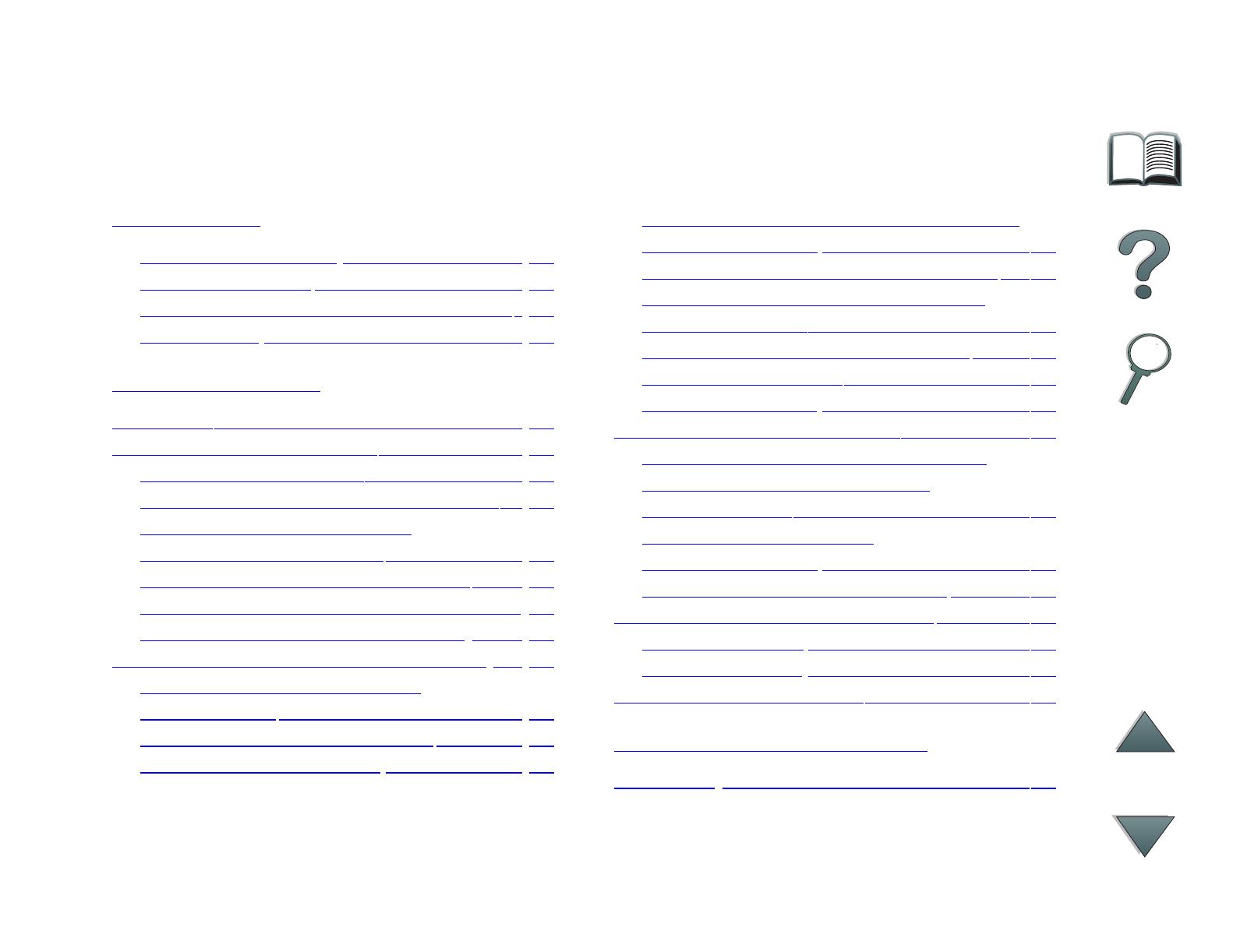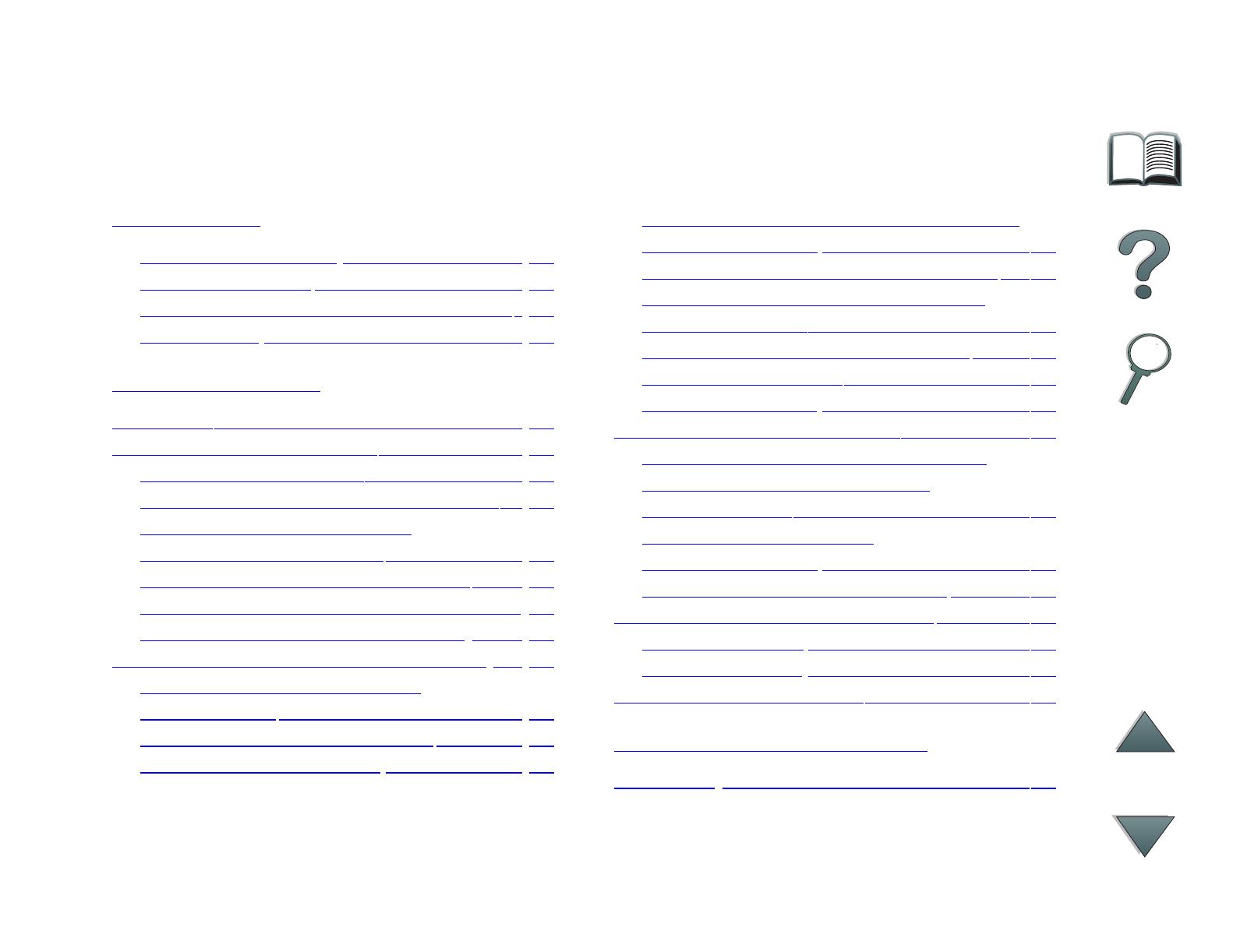
13
Contents
Introduction
Navigation Features . . . . . . . . . . . . . 16
Text Conventions . . . . . . . . . . . . . . . 17
Additional Features of Acrobat Reader. 18
Tips for Use . . . . . . . . . . . . . . . . . . 20
1 HP Digital Copy
Overview. . . . . . . . . . . . . . . . . . . . . . 21
HP Digital Copy Installation . . . . . . . . . . 22
Installation Checklist . . . . . . . . . . . 22
Step 1. Locate HP Digital Copy Parts. . 23
Step 2. Prepare Printer and
HP Digital Copy Location. . . . . . . . . . 24
Step 3. Install the HP Digital Copy. . . . 29
Step 4. Test HP Digital Copy Operation 40
Troubleshoot the HP Digital Copy . . . . 42
HP Digital Copy Operating Instructions . . 43
HP Digital Copy Features
and Benefits . . . . . . . . . . . . . . . . . 43
HP Digital Copy Control Panel . . . . . . 44
HP Digital Copy Settings . . . . . . . . . . 59
Loading documents into the Automatic
Document Feeder . . . . . . . . . . . . . . 61
Loading documents onto the Flatbed . . 63
Loading documents larger than the
Document Board . . . . . . . . . . . . . . . 64
Reading a page from a thick book. . . . 65
Paper Specifications. . . . . . . . . . . . . 66
Document Quality . . . . . . . . . . . . . . 67
HP Digital Copy Maintenance. . . . . . . . . 69
Clean the Document Cover, the
Document Holder, and the
Flatbed Glass . . . . . . . . . . . . . . . . 69
Cleaning the Automatic
Document Feeder . . . . . . . . . . . . . . 70
Pad and Roller Maintenance . . . . . 72
HP Digital Copy Problem Solving . . . . . . 73
Temporary Error . . . . . . . . . . . . . . . 74
Equipment Error . . . . . . . . . . . . . . . 75
HP Digital Copy Warranty . . . . . . . . . . . 76
2 HP Digital Sender Module
Overview . . . . . . . . . . . . . . . . . . . . . 77