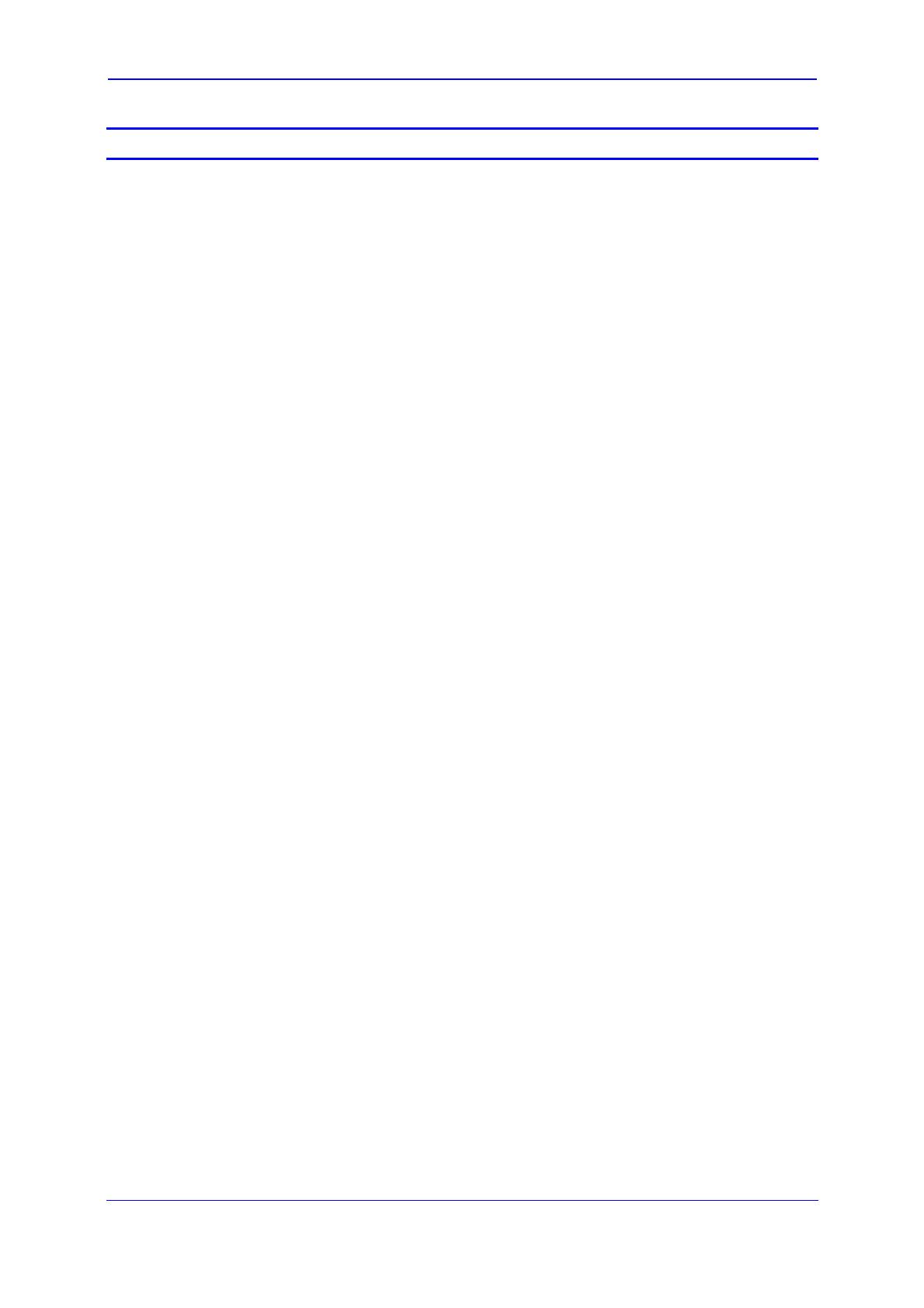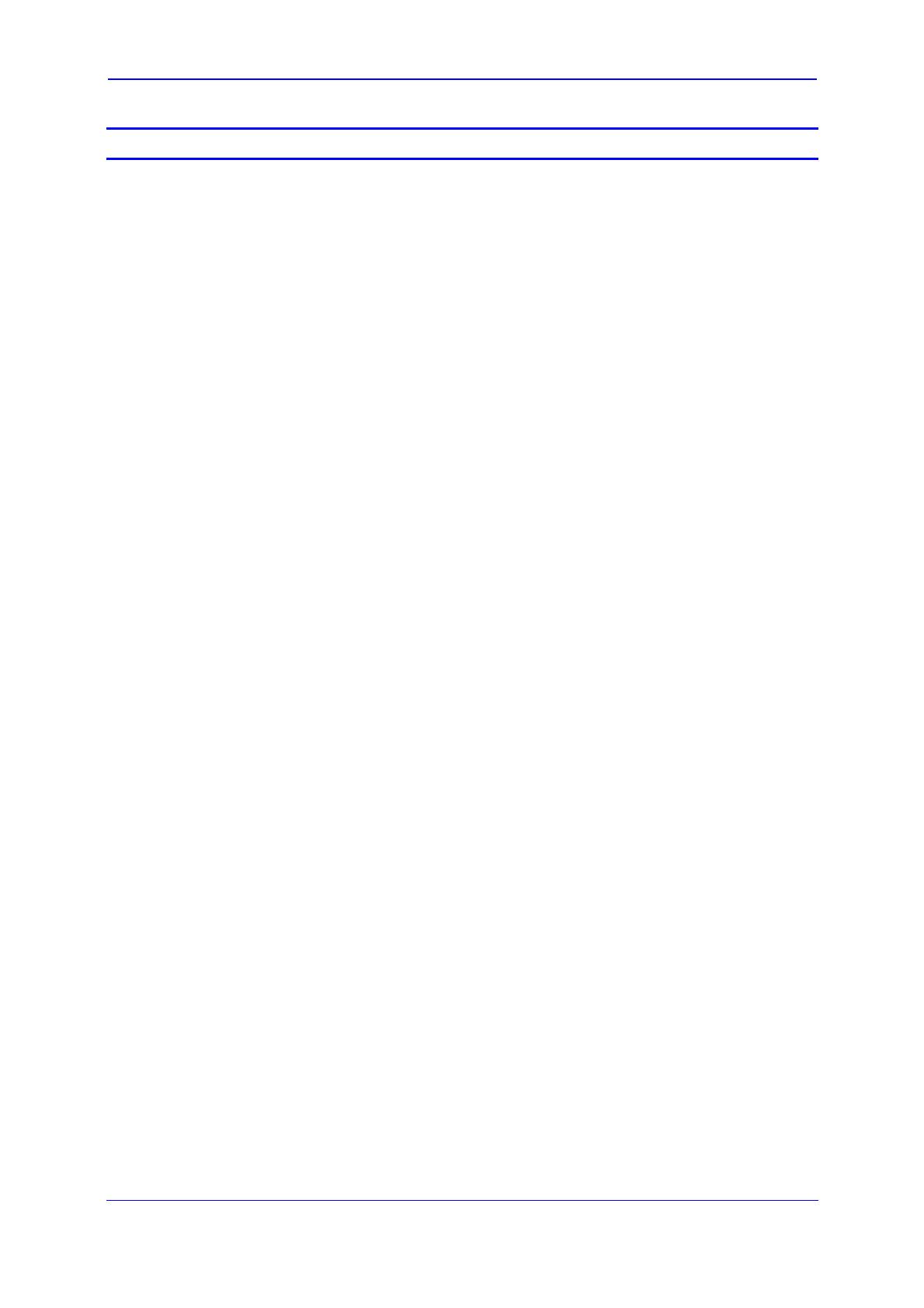
Version 6.2 3 February 2011
Installation Manual Contents
Table of Contents
1Introduction ......................................................................................................... 9
2Installing the Device ......................................................................................... 11
2.1Installing MP-11x .................................................................................................... 11
2.1.1Physical Description ................................................................................................ 11
2.1.1.1MP-11x Front Panel ................................................................................. 11
2.1.1.2MP-11x Rear Panel ................................................................................. 12
2.1.2Unpacking and Checking Package Contents ......................................................... 12
2.1.3Mounting MP-11x .................................................................................................... 13
2.1.3.1Desktop Mounting .................................................................................... 14
2.1.3.2Wall Mounting .......................................................................................... 14
2.1.3.319-inch Rack Mounting ............................................................................ 14
2.1.4Cabling MP-11x ....................................................................................................... 15
2.1.4.1Connecting MP-11x to the Network ......................................................... 16
2.1.4.2Connecting MP-11x to FXS/FXO Devices ............................................... 16
2.1.4.3Cabling the FXS Lifeline .......................................................................... 17
2.1.4.4Connecting MP-11x RS-232 Port to a PC ............................................... 19
2.1.4.5Connecting MP-11x to Power .................................................................. 20
2.2Installing MP-124 .................................................................................................... 21
2.2.1Physical Description ................................................................................................ 21
2.2.1.1MP-124 Front Panel ................................................................................ 21
2.2.1.2MP-124 Rear Panel ................................................................................. 22
2.2.2Unpacking and Checking Package Contents ......................................................... 23
2.2.3Mounting MP-124 .................................................................................................... 23
2.2.3.1Desktop Mounting .................................................................................... 23
2.2.3.219-inch Rack Mounting ............................................................................ 24
2.2.4Cabling MP-124 ...................................................................................................... 25
2.2.4.1Power Surge Protection and Grounding MP-124 .................................... 26
2.2.4.2Connecting MP-124 to the Ethernet Network .......................................... 28
2.2.4.3Connecting MP-124 to FXS Interfaces .................................................... 29
2.2.4.4Connecting MP-124 RS-232 Port to a PC ............................................... 31
2.2.4.5Connecting MP-124 to Power .................................................................. 32
3Configuring the Device .................................................................................... 35
3.1Assigning an IP Address ........................................................................................ 35
3.1.1Assigning an IP Address Using HTTP .................................................................... 36
3.1.2Assigning an IP Address Using BootP .................................................................... 37
3.1.3Assigning an IP Address Using Voice Menu Guidance .......................................... 38
3.1.4Assigning an IP Address Using CLI ........................................................................ 41
3.2Configuring Basic SIP Parameters ......................................................................... 42
3.2.1Enabling Channels and Configuring Call Routing (Example) ................................. 43
3.3Saving Configuration and Resetting the Device ..................................................... 45
3.4Changing Login User Name and Password ........................................................... 46
3.5Backing Up and Restoring Configuration ............................................................... 47
3.6Restoring Factory Defaults
..................................................................................... 48
3.7Upgrading the Device
............................................................................................. 49
3.7.1Upgrading Firmware ............................................................................................... 49
3.7.2Loading ini and Auxiliary Files ................................................................................ 53