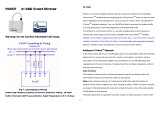Page is loading ...

1
PAD9
Smart Dimmer plug in switch
dimmer on/off and learn button
Introduction
The Dimmer Plug is a Z-WaveTM enabled device which is fully compatible with any
Z-WaveTM enabled network. This device is a security enabled Z-Wave Plus product
that is able to use encrypted Z-Wave Plus messages to communicate to other
security enabled Z-Wave Plus products.Z-WaveTM enabled devices displaying the Z-
WaveTM logo can also be used with it regardless of the manufacturer, and ours can
also be used in other manufacturer’s Z-WaveTM enabled networks. This device must
be used in conjunction with a Security Enabled Z-Wave Controller in order to fully
utilize all implemented functions. Inclusion of this unit on other manufacturer’s
Wireless Controller menu allows remote operation of the unit and the connected load.
The Dimmer Plug is designed to control the on/off status of lighting in your house.
The unit also provides dimmer function which is only applicable to light bulbs. At 220-
240V voltage, this Dimmer Plug can support connected load of Max. 200W.
The product supports Over The Air(OTA) feature for the products firmware upgrade.
WARNING:
For safety concerns:
- Do not connect any appliances other than luminary products.
- Do not connect any appliances to this remote controlled socket-outlet which are
radiating heat and may cause ignition or burning of surrounding materials (for
example radiation heaters, portable heaters, portable floodlights, desk lamps, etc).
- Take into consideration that connected appliances might be moved by pets,
cleaning staff or other persons who are not aware of the remote control functions.
- The connection/installation of this product should be in a suitable area with the
remote controlled socket-outlet easily readable and accessible for disconnection
actions.
Adding to Z-WaveTM Network
In the front casing, there is an on/off button (also an include button) with LED
indicator below which is used to dim on and off or carries out inclusion, exclusion,
reset or association. When first power applied, its LED flashes on and off alternately
and repeatedly at 2 second intervals. It implies that it has not been assigned a node
ID and start auto inclusion.
This product can be operated in any Z-Wave network with other Z-Wave certified
devices from other manufacturers. All non-battery operated nodes within the network
will act as repeaters regardless of vendor to increase reliability of the network.
The table below lists an operation summary of basic Z-Wave functions. Please refer
to the instructions for your Z-WaveTM Certificated Primary Controller to access the
Setup function, and to Add/Remove/associate devices
Function
Description
Annotation
No node ID
The Z-Wave Controller does not allocate
a node ID to the Switch.
LED 2-second on, 2-second off
Add (Inclusion)
1. Put your Z-Wave controller into
inclusion mode by following the
instructions provided by the
controller manufacturer.
2. Pressing Include button of PAD09
three times within 2 seconds will
enter inclusion mode.
Remove
(Exclusion)
1. Put your Z-Wave controller into
exclusion mode by following the
instructions provided by the
controller manufacturer.
2. Pressing Include button of PAD09
three times within 2 seconds will
enter exclusion mode.
3. Node ID has been excluded.
LED 2-second on, 2-second off
Reset
1. Pressing Include button of PAD09
three times within 2 seconds will
enter inclusion mode.
Use this procedure only in
the event that the primary
controller is lost or
otherwise inoperable.
2. Within 1 second, press Include button
of PAD09 again for 5 seconds.

2
3. IDs are excluded.
SmartStart
1.Product has a DSK string, you can key
in first five digit to increment smart
start process, or you can scan QR
code.
Ex:dimmer 65286-19008-32952-20593-
44872-18102-41266-46651
2.SmartStart enabled products can
be added into a Z-Wave network
by scanning the Z-Wave QR
Code present on the product with
a controller providing SmartStart
inclusion. No further action is
required and the SmartStart
product will be added
automatically within 10 minutes
of being switched on in the
network vicinity.
*notice1:The QR Code is printed on
a material that resists being
removed.
*notice2:The QR code can be found
on the device PAD09 or in the
box.
Association
1. The PAD09 is an always listening
Z-Wave device, so associations may
be added or removed by a controller
at any time.
Or If your controller requires to have
the PAD09 send a 'node information
frame' or NIF for associations, then
pressing the On/Off button three
times within 2 seconds will cause
the PAD09 to send its NIF.
2. There are two groups for the dimmer.
Adding a node ID allocated by Z-Wave Controller means inclusion. Removing a node
ID allocated by Z-Wave Controller means exclusion.
Failed or success in including/excluding the node ID can be viewed from the Z-Wave
Controller.
LED Indication
To distinguish what mode the switch is in, view from the LED for identification.
State Type
LED Indication
Normal
Whenever we switch On and off of the PAD09 by On/Off button or RF
command, the LED will lights up when switch on; whereas LED off when
switch off.
No node ID
Under normal operation, when the Switch has not been allocated a node ID,
the LED flashes on and off alternately at 2-second intervals. By pressing
On/Off button, it will stop flashing temporarily.
Learning
When PAD09 is in learning mode, LED flashes on and off alternately and
repeatedly at 2 second intervals.
Manual dim level control:
To manually switch on the light, press and release the On/Off dimmer button when
the light is off. The light will dim from off to the level which was set before switch off.
To manually switch off the light, press and release the On/Off button shortly when the
light is on. To adjust the dim level, press and hold the On/Off button until the desired
dim level is achieved, then release.
Programming
1. Basic Command Class / Multilevel Switch Command Class
The dimmer will respond to BASIC and MULTILEVEL SWITCH commands that are
part of the Z-Wave system. If PAD09 is included as a secured node, it will only
response to the security encapsulation command of BASIC and MULTILEVEL
SWITCH.
1-1 BASIC_GET / MULTILEVEL_SWITCH_GET
Upon receipt of the following commands from a Z-Wave Controller, the Switch will
report its dimmer state to the node inquired.
Basic Get Command: [Command Class Basic, Basic Get]
Basic Report Command:
Report OFF: [Command Class Basic, Basic Report, Value = 0]
Report ON:[Command Class Basic, Basic Report, Value = 1~99]
Multilevel Switch Get Command:[Command Class Multilevel Switch, Multilevel
Switch Get]

3
Multilevel Switch Report Command:
Report OFF:[Command Class Multilevel Switch, Multilevel Switch Report, Value=0]
Report ON:[Command Class Multilevel Switch, Multilevel Switch Report, Value
=1~99]
1-2 BASIC_SET / MULTILEVEL_SWITCH _SET
Upon receipt of the following commands from a Z-Wave Controller, the load
attached to the dimmer will turn on or off.
[Command Class Basic, Basic Set, Value = 0] : the load attached to the
dimmer turns off.
[Command Class Basic, Basic Set, Value = 1~99] : the attached load dim on as the
level.
[Command Class Multilevel Switch, Multilevel Switch Set, Value=0, Duration =
0~255] : the load attached to the dimmer turns off.
[Command Class Multilevel Switch, Multilevel Switch Set, Value =1~99, Duration =
0~255] : the attached load dim on as the level.
1. Z-Wave’s Groups
The Switch can be set to send reports to associated Z-Wave devices. It supports
one association group with five nodes support for grouping 1. For group 1, the
dimmer will report MULTILEVEL_SWITCH_REPORT, ALARM_REPORT and
DEVICE_RESET_LOCALLY_NOTIFICATION.
2-1 Grouping 1 Lifeline(Maximum 5 nodes)
2-1-1 Device reset locally notification :
When PAD09 is reset manually, it will send a DEVICE_RESET_LOCALLY_
NOTIFICATION to the nodes of group 1.
2-1-2 On/Off Event Report
When “on” or “off ” state has been changed, it will send Multilevel Switch Report to
the nodes of Grouping 1.
Multilevel Switch Report
ON:[Command Class Multilevel Switch, Multilevel Switch Report, Value
=1~99]
OFF:[Command Class Multilevel Switch, Multilevel Switch Report, Value =0(0x00)]
2-1-3 Overload Notification report
When PAD09 detects the Overload, it will send Notification Report to Group 1 nodes.
After detecting overload state and sending this Notification report, PAD09 will turn off
the dimmer automatically and lockout the On/Off button. The only thing to do is
unplug PAD09 and reduce the load. Then re-power on PAD09 and it will work again.
The content of Notification Report
Notification report command: [Command_Class_Notification, Notification_Report,
Notification Status= 0xFF, Notification Type = 0x08, Event = 0x08]
2-2 Grouping 2 Control_Key1 : (Maximum 5 nodes)
When the On/Off status changes or the dim level is achieved manually, it will send
BASIC_SET command to group 2 nodes to make them unanimous.
Dimmer Off : [Command Class Basic, Basic Set, Value = 0]
Dimmer On : [Command Class Basic, Basic Set, Value = 1~99]
3. Z-Wave’s Configuration
Configuration
Parameter
Function Size
(Byte)
Value Unit
Default Description
1 Dimmer Level
Report mode
1 0-1 1 0 : Disable
1 : Enable
2 LED
indication
mode
1 1-3 1 1: Show dimmer state
2 : Show night mode
3: One flash mode
4 Restore
dimmer state 1 0-2 1 0 : Dimmer off
1 : Last dimmer state
2 : Dimmer on
3-1 Dimmer level report mode :
Whenever dimmer on/off state changes, it will send MULTILEVEL_SWITCH_
REPORT to the nodes of group1. The default setting is Enable the function.
3-2 LED indication mode:
3-2-1 Show dimmer State:When dimmer is on, LED is on. When dimmer is off,
LED is off. The default setting is Show dimmer State.
3-2-2 Show Night mode:When dimmer is on, LED is off. When dimmer is off, LED
is on.
3-2-3 One flash mode:When dimmer on/off state changes, LED will light on one
second and then off.
3-3 restore dimmer state:
Whenever the AC power return from lost, PAD09 will restore the switch state which
could be Dimmer off、Last dimmer state、Dimmer on. The default setting is Last
dimmer state.
4. Firmware update over the air (OTA)
PAD09 is based on 500 series SoC and supports Firmware Update Command
Class, it can receives the updated firmware image sent by controller via the Z-
wave RF media. It is a helpful and convenient way to improve some function if
needed.

1. Command Classes
The Switch supports Command Classes including…
Command Class Version
Required Security Class
Z-Wave Plus Info 2
None
Version 3
Highest granted Security Class
Manufacturer Specific 2
Highest granted Security Class
Security 2 2
None
Device Reset Locally 1
Highest granted Security Class
Association 2
Highest granted Security Class
Association Group Information 1
Highest granted Security Class
Powerlevel 1
Highest granted Security
Basic 1
Highest granted Security Class
Multilevel Switch 2
Highest granted Security Class
Configuration 1
Highest granted Security Class
Notification 8
Highest granted Security Class
Firmware Update Meta Data 4
Highest granted Security Class
Scene Activation 1
Highest granted Security Class
Scene Actuator Configuration 1
Highest granted Security Class
Supervision 1
None
Transport Service 2
None
Troubleshooting
Symptom
Cause of Failure
Recommendation
The dimmer does not 1.The dimmer does not
1.
Check power connections
4
Required Security Class
None
Highest granted Security Class
Highest granted Security Class
None
Highest granted Security Class
Highest granted Security Class
Highest granted Security Class
Highest granted Security
Class
Highest granted Security Class
Highest granted Security Class
Highest granted Security Class
Highest granted Security Class
Highest granted Security Class
Highest granted Security Class
Highest granted Security Class
None
None
Recommendation
Check power connections
work and LED off
connect the electrical wire
properly
2.The dimmer break down
The dimmer LED
illuminating, but cannot
control the ON/OFF
state of the load
attached
Check if the load
connected to the dimmer
has its own ON/OFF
switch
The dimmer LED
illuminating, but the
Detector cannot control
the Switch
1. Not carry out association
2. Same frequency
interference
Socket Type
considering different country use different socket type, we provide various kinds of
sockets type as following:
German Type PAD09-1
French Type PAD09
British Type PAD09-3
Switzerland
Specification
connect the electrical wire
2.The dimmer break down
2. Don’t open up the dimmer and send it for
repair.
connected to the dimmer
has its own ON/OFF
Set the ON/OFF switch of the load attached
to ON
1. Not carry out association
1. Carry out association
2. Wait for a while to re-try
considering different country use different socket type, we provide various kinds of
French Type PAD09
-2
Type PAD09-4

5
Operating Voltage
100-240Vac 50Hz/60Hz 0.9A
Rated Voltage
220-240Vac 50Hz 0.9A (EU)
120Vac 60Hz 0.9A(US)
100Vac 50/60Hz(JP)
Maximum Load (watts)(230V)
200W (13W x 15 pieces) (Dimmable LED bulbs)
(230Vac)
Maximum Load (watts)(120V)
100W (13W x 15 pieces) (Dimmable LED bulbs)
(120Vac)
Plug and Socket type
German: PAD09-1
France: PAD09-2
UK: PAD09-3
Operating Temperature
0°C ~ 40°C
Location
In door used
Frequency Range
868.40MHz & 869.85MHz/ EU (PAD09-EU);
908.4MHz & 916.0MHz/ USA (PAD09-US);
RF Maximum Power
+5dBm
Transmission Range
Minimum 40 m in door and 100m in outdoor line of
sight
FCC ID
RHHPAD09
Modulation Type
FSK (Frequency-Shift Keying)
** Specifications are subject to change and improvement without notice.
www.philio-tech.com
Philio Technology Corporation
8F., No.653-2, Zhongzheng Rd., Xinzhuang Dist., New Taipei City 24257, Taiwan
Warning:
1.Plug out to disconnect from power supply; Do not plug in line.
2. Do not exceed the max rating
Warnung:
1.Trennen Sie das Gerät von der Stromzuführung. Verwenden Sie das Gerät nicht
mit einem DIP Schalter.
2. Achten Sie darauf, dass die maximale Spannung niemals überschritten wird.
Warnung:
für zwischenstecker:
nicht hintereinander stecken
Disposal
This marking indicates that this product should not be disposed with
other household wastes throughout the EU. To prevent possible harm to
the environment or human health from uncontrolled waste disposal,
recycle it responsibly to promote the sustainable reuse of material
resources. To return your used device, please use the return and
collection systems or contact the retailer where the product was
purchased. They can take this product for environmental safe recycling.
FCC Interference Statement
This equipment has been tested and found to comply with the limits for a Class B digital device,
pursuant to Part 15 of the FCC Rules.
These limits are designed to provide reasonable protection against harmful interference in a
residential installation.
This equipment generates, uses and can radiate radio frequency energy and, if not installed
and used in accordance with the instructions, may cause harmful interference to
radio communications.
However, there is no guarantee that interference will not occur in a particular installation.
If this equipment does cause harmful interference to radio or television reception, which
can be determined by turning the equipment off and on, the user is encouraged to try to
correct the interference by one of the following measures:
•Reorient or relocate the receiving antenna.
•Increase the separation between the equipment and receiver.
•Connect the equipment into an outlet on a circuit different from that to which the receiver is
connected.
•Consult the dealer or an experienced radio/TV technician for help.
This device complies with Part 15 of the FCC Rules. Operation is subject
to the following two conditions:
(1) This device may not cause harmful interference, and
(2) This device must accept any interference received, including interference that may cause
undesired operation.
FCC Caution: Any changes or modifications not expressly approved by the party responsible
for compliance could void the user's authority to operate this equipment.
This transmitter must not be co-located or operating in conjunction with any other antenna or
transmitter.

6
/