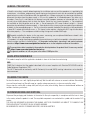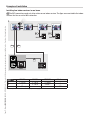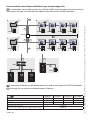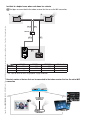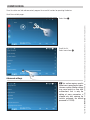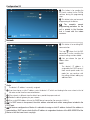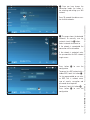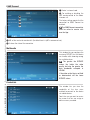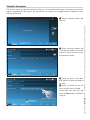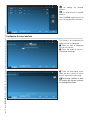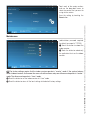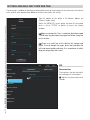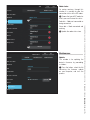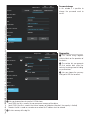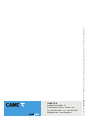Below you will find brief information for XTS 7 WH WIFI, XTS 7 BK WIFI, XTS 7 WH WFBF. This manual describes the installation and configuration of the XTS 7 series Wi-Fi touch-screen speaker video-intercom, for use with the CAME X1 wall-hung system and provides instructions for connecting to a home Wi-Fi network, managing system features using smartphones or tablets via dedicated apps and configuring the device for optimal performance. It also details how to clean and maintain the device, and provides disposal instructions.
Below you will find brief information for XTS 7 WH WIFI, XTS 7 BK WIFI, XTS 7 WH WFBF. This manual describes the installation and configuration of the XTS 7 series Wi-Fi touch-screen speaker video-intercom, for use with the CAME X1 wall-hung system and provides instructions for connecting to a home Wi-Fi network, managing system features using smartphones or tablets via dedicated apps and configuring the device for optimal performance. It also details how to clean and maintain the device, and provides disposal instructions.




















-
 1
1
-
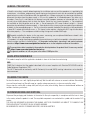 2
2
-
 3
3
-
 4
4
-
 5
5
-
 6
6
-
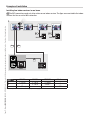 7
7
-
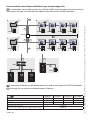 8
8
-
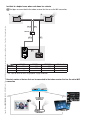 9
9
-
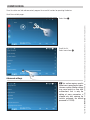 10
10
-
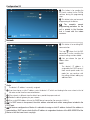 11
11
-
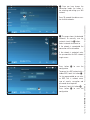 12
12
-
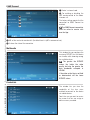 13
13
-
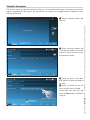 14
14
-
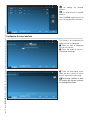 15
15
-
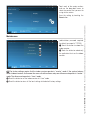 16
16
-
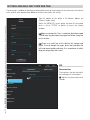 17
17
-
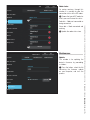 18
18
-
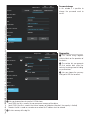 19
19
-
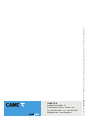 20
20
Below you will find brief information for XTS 7 WH WIFI, XTS 7 BK WIFI, XTS 7 WH WFBF. This manual describes the installation and configuration of the XTS 7 series Wi-Fi touch-screen speaker video-intercom, for use with the CAME X1 wall-hung system and provides instructions for connecting to a home Wi-Fi network, managing system features using smartphones or tablets via dedicated apps and configuring the device for optimal performance. It also details how to clean and maintain the device, and provides disposal instructions.
Ask a question and I''ll find the answer in the document
Finding information in a document is now easier with AI
Related papers
-
CAME XTS 7 User manual
-
CAME XTS 7 User manual
-
CAME XTS 7IP WH WIFI User manual
-
CAME XTS 7 WH WIFI, XTS 7 BK WIFI, XTS 7 WH WFBF User manual
-
CAME XTS 7IP WH WIFI, XTS 7IP BK WIFI, XTS 7IP WH WFBF User manual
-
CAME XTS 7 BK WIFI User manual
-
CAME XTS 7IP WH WIFI, XTS 7IP BK WIFI, XTS 7IP WH WFBF User manual
-
CAME XTS 7 BK WIFI Installation And Configuration Manual
-
CAME XTS 7 BK WIFI Installation And Configuration Manual
-
CAME PLX V, PLX V BF User manual