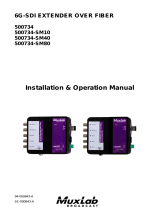Page is loading ...

March 2019
8089R www.sencore.com | 1.605.978.4600 Revision 1.20
SDI2X
SDI / IP Gateway Platform
User Manual

SDI2X – User Manual
Page 2 (48)
Copyright
© 2018 Sencore, Inc. All rights reserved.
3200 Sencore Drive, Sioux Falls, SD USA
www.sencore.com
This publication contains confidential, proprietary, and trade secret information. No part of this document
may be copied, photocopied, reproduced, translated, or reduced to any machine-readable or electronic
format without prior written permission from Sencore. Information in this document is subject to change
without notice and Sencore Inc. assumes no responsibility or liability for any errors or inaccuracies.
Sencore, Sencore Inc, and the Sencore logo are trademarks or registered trademarks in the United States
and other countries. All other products or services mentioned in this document are identified by the
trademarks, service marks, or product names as designated by the companies who market those products.
Inquiries should be made directly to those companies. This document may also have links to third-party web
pages that are beyond the control of Sencore. The presence of such links does not imply that Sencore
endorses or recommends the content on those pages. Sencore acknowledges the use of third-party open
source software and licenses in some Sencore products. This freely available source code can be obtained
by contacting Sencore Inc.
About Sencore
Sencore is an engineering leader in the development of high-quality signal transmission solutions for the
broadcast, cable, satellite, IPTV, telecommunications, and professional audio/video markets. The
company’s world-class portfolio includes video delivery products, system monitoring and analysis solutions,
and test and measurement equipment, all designed to support system interoperability and backed by best-
in-class customer support. Sencore meets the rapidly changing needs of modern media by ensuring the
efficient delivery of high-quality video from the source to the home. For more information, visit
www.sencore.com.
Revision History
Date
Version
Description
Author
1/25/2018
0.1
First Draft
TDH
09/24/2018
0.2
Document format change
TDH
09/25/2018
1.0
Initial Release
TDH
3/14/2019
1.1
Corrected typo and added Default IP values
TDH

SDI2X – User Manual
Page 3 (48)
Safety Instructions
Read these instructions
Keep these instructions
Heed all warnings
Follow all instructions
Do not use this apparatus near water
Clean only with dry cloth
Do not block any ventilation openings. Install in accordance with the
manufacturer’s instructions
Do not install near any heat sources such as radiators, heat registers, stoves, or
other apparatus (including amplifiers) that produce heat
Do not defeat the safety purpose of the polarized or grounding-type plug. A
polarized plug has two blades with one wider than the other. A grounding type
plug has two blades and a third grounding prong. The wide blade or the third
prong is provided for your safety. If the provided plug does not fit into your outlet,
consult an electrician for replacement of the obsolete outlet.
Protect the power cord from being walked on or pinched particularly at plugs,
convenience receptacles, and the point where they exit from the apparatus.
Only use attachments/accessories specified by the manufacturer.
Unplug this apparatus during lightning storms or when unused for long periods of
time.
Refer all servicing to qualified service personnel. Servicing is required when the
apparatus has been damaged in any way, such as power-supply cord or plug is
damaged, liquid has been spilled or objects have fallen into the apparatus, the
apparatus has been exposed to rain or moisture, does not operate normally, or
has been dropped.
Do not expose this apparatus to dripping or splashing and ensure that no objects
filled with liquids, such as vases, are placed on the apparatus.
To completely disconnect this apparatus from the AC Mains, disconnect the
power supply cord plug from the AC receptacle.
The mains plug of the power supply cord shall remain readily operable.
Damage Requiring Service: Unplug this product from the wall outlet and refer
servicing to qualified service personnel under the following conditions:
o When the power-supply cord or plug is damaged.
o If liquid has been spilled, or objects have fallen into the product.
o If the product has been exposed to rain or water.
o If the product does not operate normally by following the operating
instructions. Adjust only those controls that are covered by the
operating instructions as an improper adjustment of the controls may
result in damage and will often require extensive work by a qualified
technician to restore the product to its normal operation.
o If the product has been dropped or damaged in any way.
o The product exhibits a distinct change in performance.
Replacement Parts: When replacement parts are required, be sure the service
technician uses replacement parts specified by Sencore, or parts having the
same operating characteristics as the original parts. Unauthorized part
substitutions made may result in fire, electric shock or other hazards.

SDI2X – User Manual
Page 4 (48)
SAFETY PRECAUTIONS
There is always a danger present when using electronic equipment.
Every precaution has been taken in the design of your product to ensure that it is as safe
as possible. However, safe operation depends on you the operator.
Always be sure your equipment is in good working order. Ensure that all points of
connection are secure to the chassis and that protective covers are in place and
secured with fasteners.
Never work alone when working in hazardous conditions. Always have another
person close by in case of an accident.
Always refer to the manual for safe operation. If you have a question about the
application or operation email ProCare@Sencore.com
WARNING – To reduce the risk of fire or electrical shock never allow your
equipment to be exposed to water, rain or high moisture environments. If
exposed to a liquid, remove power safely (at the breaker) and send your
equipment to be serviced by a qualified technician.
To reduce the risk of shock the power supply must be connected to a mains
socket outlet with a protective earth ground connection.
For the mains plug the main disconnect and should remain readily accessible
and operable at all times.
When utilizing DC power supply, the power supply MUST be used in conjunction
with an over-current protective device rated at 50 V, 5 A, type: Slow-blo, as part
of battery-supply circuit.
To reduce the risk of shock and damage to equipment, it is recommended to
ground the unit to the installation’s rack, the vehicle’s chassis, the battery’s
negative terminal, and/or earth ground. Warning: Changes or modifications to
this unit not expressly approved by the party responsible for compliance could
void the user’s authority to operate the equipment.
Package Contents
The following is a list of the items that are included in the shipping carton:
1. SDI2X
2. AC Power Cable
If either of these items were omitted from the packaging please email ProCare@Sencore.com to obtain a
replacement.

SDI2X – User Manual
Page 5 (48)
Table of Contents
Section 1 Overview ............................................................................................. 7
1.1 Product Introduction ..................................................................................................... 8
1.2 Front Panel Overview .................................................................................................. 8
1.3 Rear Panel Overview ................................................................................................... 9
1.4 Cooling ......................................................................................................................... 9
1.5 Rack Information .......................................................................................................... 9
Section 2 Installation ........................................................................................ 10
2.1 Installation .................................................................................................................. 11
2.2 AC Power Connection ............................................................................................... 11
2.3 Maintenance .............................................................................................................. 11
2.4 Management Network Setup via Front Panel ............................................................ 11
Section 3 Operating the Front Panel ............................................................... 13
3.1 SDI2X Front Panel Overview ..................................................................................... 14
Section 4 Operating the Web Interface ........................................................... 15
4.1 SDI2X Web Interface Overview ................................................................................. 16
4.1.1 Logging into the SDI2X Web Interface ................................................................. 16
4.1.2 Control Panels ...................................................................................................... 16
4.1.3 Title ribbons .......................................................................................................... 16
4.1.4 Buttons and Status Indicators............................................................................... 17
Section 5 Web Interface Control Panels ......................................................... 18
5.1 SMPTE Control Panel ................................................................................................ 19
5.1.1 HDMI Monitoring Output ....................................................................................... 19
5.1.2 Channel Configuration .......................................................................................... 20
5.1.3 Configuring the Video/IP ports (SDI IP) ........................................................... 20
5.1.4 Configuring the Video/IP ports (IP SDI) ........................................................... 21
5.2 Admin Control Panel .................................................................................................. 25
5.2.1 Changing Unit Password ...................................................................................... 25
5.2.2 Profiles .................................................................................................................. 25
5.2.3 SNMP MIB files .................................................................................................... 26
5.2.4 Diagnostics ........................................................................................................... 27
5.2.5 Updating the SDI2X software ............................................................................... 28
5.2.6 Reboot the unit .................................................................................................... 29
5.2.7 Reset to Defaults ................................................................................................. 30
5.2.8 UID Indicator ......................................................................................................... 30
5.2.9 Unit Alias............................................................................................................... 31
5.2.10 Configuring the Network Ports ............................................................................. 31
5.2.11 Configuring SNMP ................................................................................................ 35
5.2.12 Syslog ................................................................................................................... 36
5.3 Reporting Panel ......................................................................................................... 36
5.3.1 Alarms ................................................................................................................... 37
5.3.2 Configuring the Alarms ......................................................................................... 37
5.3.3 Event Logs ............................................................................................................ 39
5.3.4 Configuring the Logs ............................................................................................ 40
5.4 About Control Panel ................................................................................................... 40
5.4.1 System Information ............................................................................................... 40
5.4.2 Contact Information .............................................................................................. 40
5.4.3 Hardware .............................................................................................................. 41
5.4.4 Third Party Software Information .......................................................................... 41
5.4.5 System Recovery ................................................................................................. 41
Section 6 Appendices ....................................................................................... 42
Appendix A – Error and Event List ........................................................... 43

SDI2X – User Manual
Page 6 (48)
Appendix B – Acronyms and Glossary .................................................... 44
Appendix C – Specifications ..................................................................... 45
Appendix D – Warranty ............................................................................. 46
Appendix E – Support and Contact Information ..................................... 46
Appendix F – Open Source Software ....................................................... 47

SDI2X – User Manual
Page 7 (48)
Section 1 Overview
Introduction
This section includes the following topics:
1.1 Product Introduction ..................................................................................................... 8
1.2 Front Panel Overview .................................................................................................. 8
1.3 Rear Panel Overview ................................................................................................... 9
1.4 Cooling ......................................................................................................................... 9
1.5 Rack Information .......................................................................................................... 9

SDI2X – User Manual
Page 8 (48)
1.1 Product Introduction
The new SDI2X is a simple solution to bridge the gap between traditional SDI and IP
infrastructure.
The SDI2X maintains the long standing Sencore tradition of coupling ease of use, with a
straight-forward web interface to give the user complete control of the unit and signals
being processed.
The SDI2X supports both SDI to IP and IP to SDI workflows, and with its powerful
processor, chosen with future standards in mind, the SDI2X will be a convenient tool for
years to come.
Designed flexibly to support SMPTE 2022-6 and TR-03/SMPTE 2110. The SDI2X is a
must have for those considering baseband A/V over IP deployments.
The SDI2X platform supports one or more channels which can be configured to convert
SDI video inputs into IP output streams, or IP input streams into SDI video outputs. The
user can configure the direction (SDI->IP or IP->SDI) for each channel independently.
The platform will encapsulate or de-encapsulate the SDI video according to SMPTE
2022-6 standard.
The platform also supports redundancy using SMPTE 2022-7 seamless switching
standard.
1.2 Front Panel Overview
The SDI2X front panel will provide the user with
1. Input and Error LED’s for fast indication of unit, and stream processing status
2. A brightly lit LCD display provides details of configuration and signal processing
3. Up, Down, Left, Right arrow buttons for menu navigation using the front panel
4. Back, OK buttons for menu navigation and selection entry using the front panel
5. Unit Identification LED – for fast indication of specific unit within a system
2
1
3
4
5

SDI2X – User Manual
Page 9 (48)
1.3 Rear Panel Overview
The SDI2X back panel will provide the user with the following connections
1. 120 VAC power outlet
2. Unit Identification LED – for fast indication of specific unit within a system
3. Copper RJ45 network port “1 CONTROL”
4. Four (4) Bi-directional 3G SDI BNC connectors “3G SDI I/O 1-4”
5. HDMI 2.0 monitoring port allows viewing of received IP video streams
6. Two (2) SFP Gigabit Ethernet Ports “1/10 GBE 2” and 1/10 GBE 3”
Sencore offers three (3) optional SFP adaptors that will allow the user the following
port configurations
10G Fiber (Sencore part SDI2X-10G-SFP-FIBER)
1G Fiber (Sencore part SDI2X-1G-SFP-FIBER)
1G RJ45 Copper (Sencore part SDI2X-RJ45-COPPER)
1.4 Cooling
The SSDI2X is cooled via forced induction through the front of the unit and
exhausted through the vents in the rear. The unit is equipped with a internal
temperature sensor. If the internal temperature exceeds 60°C the “Error” LED will
illuminate on the front panel and an error message will appear in the “Error List.”
1.5 Rack Information
The SDI2X is versatile and was designed to be deoployed as a ‘throw down’ device
for easy installation into locations with limited space. Or, with the optional rack mount
kit, the user can deploy three (3) SDI2X in a standard 19” rack and occupy slightly
more than 1RU of rack space.
1
2
3
4
Z
1
5
Z
1
6
Z
1

SDI2X – User Manual
Page 10 (48)
Section 2 Installation
Introduction
This section includes the following topics:
2.1 Installation .................................................................................................................. 11
2.3 AC Power Connection ............................................................................................... 11
2.6 Maintenance .............................................................................................................. 11
2.7 Network Setup via Front Panel .................................................................................. 11

SDI2X – User Manual
Page 11 (48)
2.1 Installation
The SDI2X is small enough to be deployed as a standalone device, or placed into a rack
system using the optional rack mount (Sencore part number 7C1489) hardware which
will allow up to three (3) SDI2X to occupy a space slightly more than 1 rack unit.
2.2 AC Power Connection
The SDI2X is powered by a single connection to a 120V 60Hz source.To hook up the
power use the following steps:
1. Locate the AC power cord that was included.
2. Plug the female end (end with no prongs) of power cord into the back of the unit.
3. Locate a protected outlet to plug the male end of the power cable into.
2.3 Maintenance
The SDI2X is a maintenance-free piece of equipment. There are no user serviceable
parts on the inside of the unit. To request a copy of the latest SDI2X software or release
notes from Sencore, send an email to [email protected] .
2.4 Management Network Setup via Front Panel
By default the management IP address will be static, and use the following settings
Address = 10.0.0.61; Subnet Mask = 255.255.255.0; Default Gateway = 0.0.0.0
The SDI2X can be setup on a network connection to allow remote management and
SNMP configuration. For these features to work, the network settings for the SDI2X must
first be configured properly for the network it is connected to.
Static IP Address
To setup the SDI2X with a static IP address, use the following steps:
1. Press the button.
2. Use the and buttons to
move the cursor to “Admin”, then
press the button.
3. Use the and buttons to
move the cursor to “Unit Network”,
then press the button.

SDI2X – User Manual
Page 12 (48)
4. Use the and buttons to
move the cursor to “Mode”, then press
the button.
5. Use the and buttons to
change the selection to “Static” then
press the button.
IP Address/Subnet Mask/Gateway
1. Use the and buttons to
move the cursor to “IP Address”, then
press the button.
2. Use the and buttons to
select the column to edit and use the
and buttons to change the
location value. Press the button
to save the selection and the
button to return to setting selection.
3. Repeat steps 1 and 2 for “Subnet
Mask” and “Gateway” configuration
settings.
DHCP
The SDI2X can be configured to use DHCP to obtain an IP address/Subnet
Mask/Gateway.
1. Use the and buttons to move the
cursor to “Mode:” then press the button.
2. Use the and buttons to change the
selection to “DHCP” then press the
button to save the selection.
Note: It may take up to a minute for the SDI2Xto obtain an IP address. During this
time the unit will display a “busy” message next to DHCP.

SDI2X – User Manual
Page 14 (48)
3.1 SDI2X Front Panel Overview
The SDI2X front panel allows the user to configure all settings that are present in the
web interface using the buttons located on the front of the unit. The screen below is the
idle screen of the SDI2X and provides the user with the following details at a glance
1. IP address of management port
2. Current path configuration of each available channel.
3. Stream processing condition of each path.
When viewing the menu screens, it is important to observe some of the important
features that have been noted below. They are common to all screens and provide
helpful information. The button allows the user to return to the home screen, cancel
settings and go back a menu. The button is used to select and save selections.
1. Screen title.
2. Icons indicate which control buttons are currently valid for entry.
3. Cursor shows which line is active.
4. When editing, active character or item is highlighted.
1
4
2
3
1
3
2

SDI2X – User Manual
Page 15 (48)
Section 4 Operating the Web
Interface
Introduction
This section includes the following topics:
4.1 SDI2X Web Interface Overview ................................................................................. 16
4.1.1 Logging Into the SDI2X web interface ....................................................................... 16
4.1.2 Control Panels ........................................................................................................... 16
4.1.3 Title Ribbons .............................................................................................................. 16
4.1.4 Buttons and Status Indicators .................................................................................... 17

SDI2X – User Manual
Page 16 (48)
4.1 SDI2X Web Interface Overview
4.1.1 Logging into the SDI2X Web Interface
To open the SDI2X web interface use one of the following supported browsers and
navigate to the unit’s IP address:
Internet Explorer 9 & above
Mozilla Firefox
Google Chrome, or
Microsoft Edge
The user will need to login to the web interface. By default the admin user account is
available without a password. Press the login button in order to login to the web
interface.
4.1.2 Control Panels
The web interface will provide complete control of unit configuration and process
monitoring with four (4) separately defined control panels. Each control panel will be
made up of unit features that are similar to each other to help the user easily locate the
unit features they seek. The control panels are:
SMPTE
This control panel is where the majority of the video stream
processing configuration and monitoring settings are located.
Admin
This control panel is where unit hardware and administrative settings
will get configured and monitored.
Reporting
This control panel is where alarms & logs are reported, configured
and maintained.
About
This control panel is where unit software and hardware details are
found.
4.1.3 Title ribbons
The Admin and About control panels will have similar feature specific settings grouped
together under a title ribbon. The title ribbon will have an icon and general description of
the settings that are offered beneath the ribbon. The title ribbons can be expanded or
collapsed using the control button at the right end of the ribbon.

SDI2X – User Manual
Page 17 (48)
4.1.4 Buttons and Status Indicators
When the icon is shown user configuration is available. Clicking this button will open
menus where settings can be changed by the user.
When the icon is shown additional status information can be viewed. Click this button
will expand the menu to display the additional status information. All text in status menus
shown in ORANGE are user configurable settings. Text shown in BLUE report status
and details about the stream being processed. Clicking the collapse icon will close
the details viewing window.
Status in the SDI2X web interface is shown with LED status indicators:
Green LED
Status is good. No errors are present and function is operating
normally.
Red LED
Status indicates function is affected by active error. To view the
errors navigate to Alarms panel to view Active Errors.
Grey LED
Status is inactive. Function is currently disabled or unavailable.

SDI2X – User Manual
Page 18 (48)
Section 5 Web Interface Control
Panels
Introduction
This section includes the following topics:
5.1 SMPTE Control Panel ................................................................................................ 19
5.2 Admin Panel .............................................................................................................. 25
5.3 Reporting Panel ......................................................................................................... 36
5.4 About Panel ............................................................................................................... 40

SDI2X – User Manual
Page 19 (48)
5.1 SMPTE Control Panel
The SMPTE control panel of the SDI2x web interface is used to configure the video
processing details. This will include signal flow direction, configuring the Video/IP ports,
labeling of the channel and finally, channel monitoring.
The SDI2X offers redundancy that meets the SMPTE 2022-7 seamless switching
standard requirements. This setting is found on the Admin Control Panel and has a unit
wide coverage. This means that the setting is applied to all stream processing paths.
Default value for this option is ‘Seamless’.
When the SDI2X operates in ‘Seamless’ mode, all IP port configuration menus will
provide two paths (a primary path and a redundant path) to configure. When the SDI2X
operates with this value at ‘Disabled’, all IP port configuration menus will allow the user
to assign the output path to a specific hardware video IP port (see section 3.3.6.1 on
page XX for more details.). In the next section, examples of both configuration windows
will be addressed.
The SDI2X offers four (4) channels that the user can configure for video processing.
Each channel will offer the same configuration settings but operate independently from
the other channels.
5.1.1 HDMI Monitoring Output
The SDI2X provides the user with an HDMI output port (V2.0b) on the back of the unit
that will allow the user to monitor the IP input video stream. This output is able to be
assigned to the IP source port of any channels that is configured as IP SDI.
Configuration and status for this feature is found near the top of the SMPTE control
panel.

SDI2X – User Manual
Page 20 (48)
HDMI Output
Possible settings are Enabled and Disabled.
Source
Possible settings are Channel 1, Channel 2,
Channel 3, and Channel 4.
Only available if channel direction is IP
SDI.
5.1.2 Channel Configuration
Click the configuration cog below the channel title ribbon to open the configuration
window. The user has two settings to control, Alias and Direction.
Alias
The user can assign a defining name or title to the
stream processing path. This label is only available to
the SDI2X interfaces; it will not be incorporated into the
video stream data.
Direction
Possible settings are SDI IP and IP SDI. This
setting represents the video processing path direction. It
will always be shown as (Input) (Output).
5.1.3 Configuring the Video/IP ports (SDI IP)
When the signal processing direction is SDI IP, the IP ports will be configured as
outputs.
Seamless Redundancy Enabled
When redundancy is enabled, the SDI2X will provide a primary IP output stream path on
one of the gigabit network ports, and a redundant IP output stream path on the other
gigabit network port. The output stream on both ports will contain the same content to
meet the seamless switching standard (SMPTE 2022-7). Configurable settings will be
the same for both paths/ports.
Begin by clicking on the “IP Output” configure cog icon. The IP Output Confirugation
window will have a tab for Path 1 and a tab for Path 2. There are three available settings
to configure for each path.
/