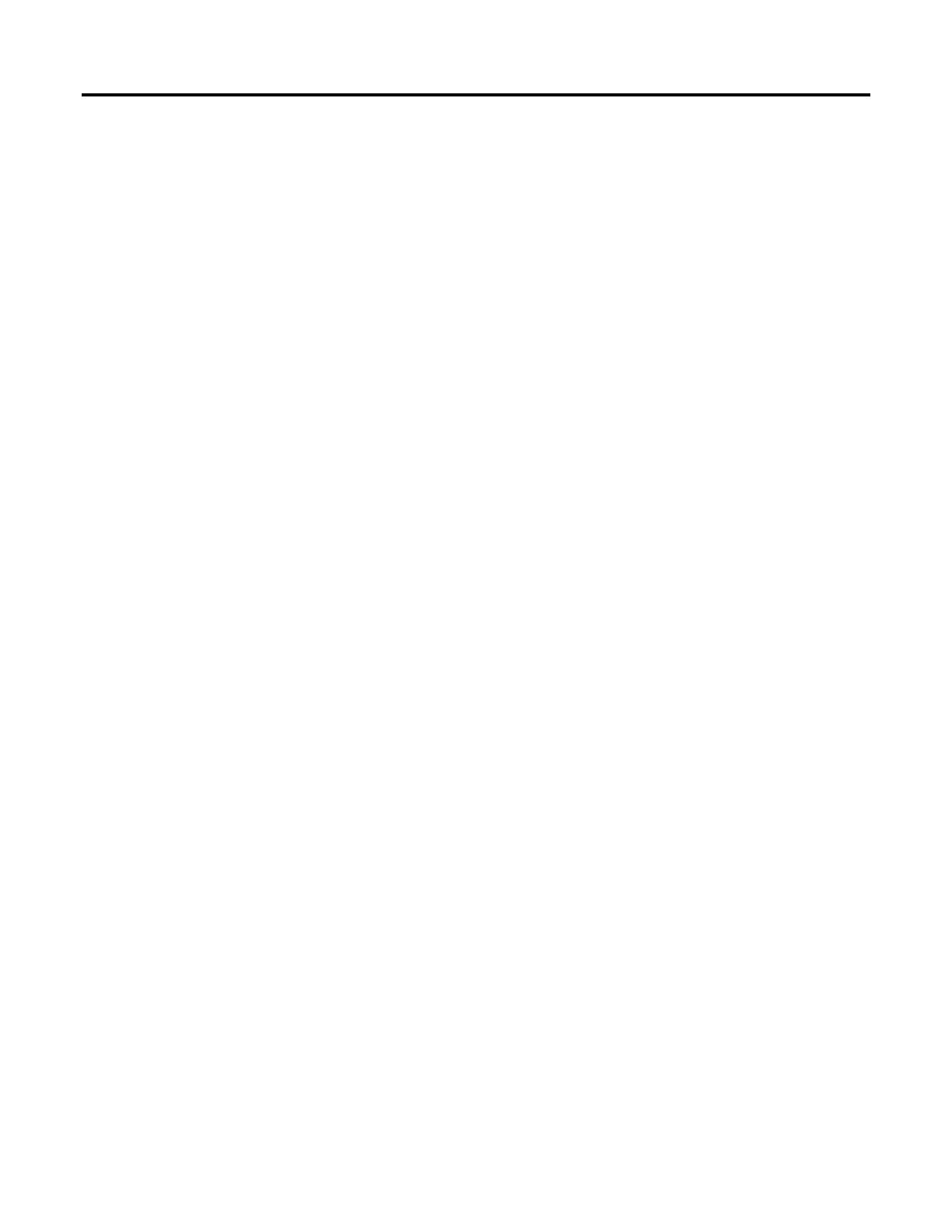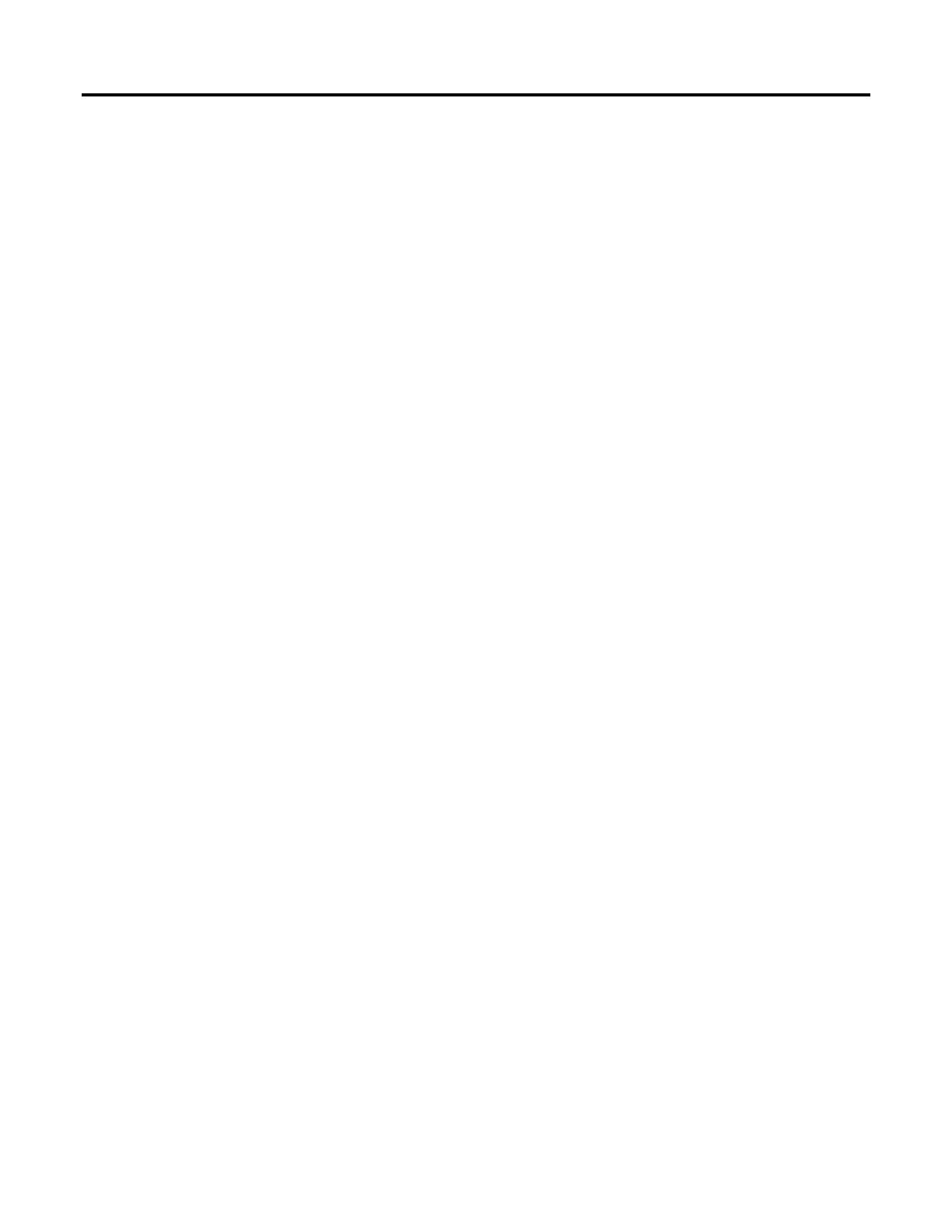
Preface
Rockwell Automation Publication 1756-PM012H-EN-P - February 2018 9
A full list of all open source software used in this product and their corresponding
licenses can be found in the OPENSOURCE folder included with the Release
Notes. The default installed location of these licenses is C:\Program Files
(x86)\Common
Files\Rockwell\Help\<Product>\ReleaseNotes\OPENSOURCE\index.htm.
Trademark Notices
Allen-Bradley, ControlBus, ControlFLASH, Compact GuardLogix, Compact
I/O, ControlLogix, CompactLogix, DCM, DH+, Data Highway Plus,
DriveLogix, DPI, DriveTools, Explorer, FactoryTalk, FactoryTalk Administration
Console, FactoryTalk Alarms and Events, FactoryTalk Batch, FactoryTalk
Directory, FactoryTalk Security, FactoryTalk Services Platform, FactoryTalk
View, FactoryTalk View SE, FLEX Ex, FlexLogix, FLEX I/O, Guard I/O, High
Performance Drive, Integrated Architecture, Kinetix, Logix5000, Logix 5000,
Logix5550, MicroLogix, DeviceNet, EtherNet/IP, PLC-2, PLC-3, PLC-5,
PanelBuilder, PowerFlex, PhaseManager, POINT I/O, PowerFlex, Rockwell
Automation, RSBizWare, Rockwell Software, RSEmulate, Historian, RSFieldbus,
RSLinx, RSLogix, RSNetWorx for DeviceNet, RSNetWorx for EtherNet/IP,
RSMACC, RSView, RSView32, Rockwell Software Studio 5000 Automation
Engineering & Design Environment, Studio 5000 View Designer, SCANport,
SLC, SoftLogix, SMC Flex, Studio 5000, Ultra 100, Ultra 200, VersaView,
WINtelligent, XM, SequenceManager are trademarks of Rockwell Automation,
Inc.
Any Rockwell Automation logo, software or hardware product not mentioned
herein is also a trademark, registered or otherwise, of Rockwell Automation, Inc.
Other Trademarks
CmFAS Assistant, CmDongle, CodeMeter, CodeMeter Control Center, and
WIBU are trademarks of WIBU-SYSTEMS AG in the United States and/or
other countries. Microsoft is a registered trademark of Microsoft Corporation in
the United States and/or other countries. ControlNet is a trademark of
ControlNet International. DeviceNet is a trademark of the Open DeviceNet
Vendors Association (ODVA). Ethernet/IP is a trademark of ControlNet
International under license by ODVA.
All other trademarks are the property of their respective holders and are hereby
acknowledged.
Warranty
This product is warranted in accordance with the product license. The product’s
performance may be affected by system configuration, the application being
performed, operator control, maintenance, and other related factors. Rockwell
Automation is not responsible for these intervening factors. The instructions in