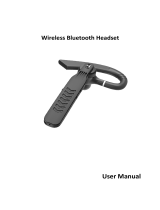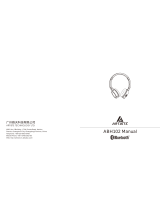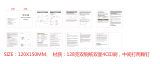W870
Bluetooth
Headset
W870
Bluetooth
Headset
User Manual
User Manual
W870
Bluetooth Headset
Product name: Lenovo Bluetooth Headset
Product model: W870
Product standard: Q/HDLCS0103-2012
Manufacturer: Lenovo (Beijing) Co., Ltd
Address: No.6 Chuang Ye Road, Shangdi Information
Industry Base, Haidian District, Beijing, China
Zip Code: 100085
Lenovo website: www.lenovo.com

W870 Bluetooth Headset User Manual
― 1 ―
I. DESCRIPTION:
Dear customers,
Thank you for selecting high-quality electronic product offered by Lenovo. This headset
is manufactured with internationally advanced Bluetooth wireless audio transmission
technology. This technology is characterized by stable signal, long transmission
distance and Hi- stereo. Its in-built Lithium polymer battery of 380mAh provides a
standby time of 8 hours, allowing you to enjoy the music and chat online freely.
Mobile OS requirements: Android, WM6, WP7, IOS4.1 or above, and Symbian
PC OS requirements: WIN XP, WIN 2000, WIN 7, WIN 8, VISTA, and Apple MAC
Compatible media player: windows media, ttpod, Kugoo, iTunes, and TTPlayer

W870 Bluetooth Headset User Manual
― 2 ―
II. HEADSET BUTTONS:
USB Charging Port
Bicolor LED
(Red and Blue)
Next/Volume Down
Previous/Volume Up
Multifunction Button
1. Multifunction button
1) Power On: By pressing this button for 2 seconds in power-off state until you hear
a beep in the headset, the blue lamp will ash every 2 seconds and the headset is
started.
2) Power Off: By pressing this button for over 2 seconds and then releasing it in power-
on or playing state, the red lamp will ash once and you will hear a beep in the
headset.
3) Pairing: By pressing and holding the multifunction button for 5 seconds in power-off
state, the red and blue lamps of the headset will ash quickly and alternately, and
the mobile phone or computer will enable Bluetooth search. When the mobile phone
or the computer prompts that the headset is found, please click "Connect", but some
devices may require a password "0000".
4) Pause/Play: Press it once quickly in music state.
5) Answer calls: Press it once quickly when there is incoming calls.
6) Hang up calls: Press it once quickly during a call.
2. Previous/Volume +: Press it quickly to switch to the previous song; press and hold it
to increase the volume; when the button is not released after the volume reaches its
maximum, there will be a beep alert.
3. Next/Volume -: Press it quickly to switch to the next song; press and hold it to decrease
the volume; when the button is not released after the volume is lowered to its minimum,
there will be a beep alert.
4. Auto re-connection: In power-off state, press the multifunction button for 2 seconds until
it beeps. The blue lamp will ash every 2 seconds and the headset is on. Release the
button and the headset will by default automatically connect the last paired device; it
will take around 1 minute to get connected.

W870 Bluetooth Headset User Manual
― 3 ―
III. BICOLOR INDICATOR LAMP:
1. Red LED lamp is the charging indicator. It is on when the device is charged, and is off
when the charging completes.
2. Blue LED lamp is the working state indicator
1) It ashes every 2 seconds in power-on and music states; it ashes twice every 3
seconds during music playing and phone calls.
2) While pairing, the red and blue lamps will ash quickly and alternately.
3) This lamp is off when the device is powered off or runs out of batteries.
IV. MICROPHONE:
Microphone
The microphone is a hidden multi-directional microphone for chatting and phone calls.

W870 Bluetooth Headset User Manual
― 4 ―
V. CONNECTION BETWEEN HEADSET AND XP COMPUTER:
1. Select "My Bluetooth Location" in My Computer
2. Power on the headset to enter the Bluetooth pairing state. The red and blue lamps will
ash alternately, select "Add a Bluetooth Device"
3. Select "Lenovo Bluetooth Headset W870" for connection
4. Select "Personal hands-free device with no display screen"
5. Pairing completed!
6. Connect to "Lenovo Bluetooth Headset W870 stereo audio"
7. Connected. Enjoy the music!
8. If you want to enable voice chat, please connect to "Lenovo Bluetooth Headset W870
Hands-Free unit"
VI. CONNECTION BETWEEN HEADSET AND WIN7 COMPUTER:
1. Open the Bluetooth icon on the bottom right corner of the computer
2. Power on the headset to enter the Bluetooth pairing state. The red and blue lamps will
ash alternately, select "Add a Device"
3. Select "Lenovo Bluetooth Headset W870" and then click "Next"
4. Wait a few seconds until the computer has successfully added the device; then click
"Close"

W870 Bluetooth Headset User Manual
― 5 ―
VII. CONNECTION BETWEEN HEADSET AND MOBILE PHONE:
1. Power on the headset to enter the Bluetooth pairing state. The red and blue lamps will
ash alternately.
2. Activate the Bluetooth function so that the mobile phone starts search for Bluetooth
devices. (For details, please refer to the mobile phone instructions)
3. Select "Lenovo Bluetooth Headset W870" for connection. Some mobile phones may
require a password "0000"
4. Connected sucessfully and you can play music and make calls.
VIII. CHARGING INSTRUCTIONS:
1. Connect Micro USB charging plug with the headset rst, and connect USB connector
of the charging cable with USB port of the computer or the mobile phone charger. Red
LED lamp is on and the device enters the charging state.
2. When the charging is completed, the red LED lamp is off. You could disconnect the
charging cable.
Notes:
● This headset can only use Micro USB cable to connect the standard 5V charger of
the mobile phone, or the USB of PC for charging. Or else, the power management
circuit of the headset will be burnt out.
● This headset is equipped with inbuilt irremovable charging battery. Please do not
remove the battery to avoid the damage to the headset.
● The charging time of the headset battery for the rst time should be 12-24 hours to
activate the best perfomance of the battery. Later on, the charging time will be 2-3
hours (please do not charge the device for over 24 hours to avoid damage to the
service life of the battery).
● Micro USB plug only applies to charging port connection. Please do not use it for
data transmission with PC.

W870 Bluetooth Headset User Manual
― 6 ―
IX. WEARING INSTRUCTIONS:
Please distinguish the left and right sides of the headset when wearing it: “L” on the
bracket indicates the left side, while “R” indicates the right side.
Both sides of the headset are equipped with collapsible headphones. The length can
be adjusted accordingly to make you enjoy the music comfortably! The length can be
extended to 30±1MM.
Foldable arms:
Foldable

W870 Bluetooth Headset User Manual
― 7 ―
X. TROUBLESHOOTING:
1. The device cannot power on by pressing Power On button. Please insert the charging
cable for charging and conrm whether the batteries are full.
2. The computer or mobile phone cannot be connected to the Bluetooth headset normally.
Please follow the correct pairing operations and check whether the device to be paired
has enabled the Bluetooth headset function.
3. The device cannot play the music. Please conrm whether the pairing is successful.
4. Some mobile phones cannot play the music if calls come in while the music is playing
and are then hung up after several minutes. This issue should be attributed to mobile
phone's system software. Please restart the mobile phone.
5. The mobile phone cannot locate the Bluetooth headset
1) Please make sure the Bluetooth headset is powered on (You can check whether the
red and blue indicator lamps are ashing alternately).
2) If the Bluetooth headset is powered on but still cannot be located, please restart the
Bluetooth headset and the mobile phone.
6. There is always disconnection or noises after the Bluetooth headset and mobile phone
are connected
1) The Bluetooth headset is running out of power. Please charge it as soon as
possible.
2) There are barriers between the computer or mobile phone and the Bluetooth
headset. Shorter receiving distance may result in noises or disconnection. In
addition, mufing the Bluetooth headset with hands will also result in disconnection.
3) Distance longer than the signal receiving range by 10M will also cause
disconnection.
7. The Bluetooth is connected, but I cannot listen to the music
1) Please examine the Bluetooth settings and switch the audio path to hands-free
device.
2) Some mobile phones require two settings in the player. You may need to enable the
Bluetooth function in the player and select the just-connected Bluetooth device in
the headset icon below, and then click OK.
3) Some other mobile phones do not have complete stereo Bluetooth module, hence
no function of listening to music through Bluetooth device. You can connect the
Bluetooth headset to other mobile phones to check whether this headset works.

W870 Bluetooth Headset User Manual
― 8 ―
XI. PRODUCT PARAMETER
Headset:
Bluetooth Version: 2.1+EDR Drive unit: 2 x 40 mm
Frequency response: 20Hz~20kHz Sensitivity (SPL): 98±3dB /1mW @ 1kHz
Signal to noise ratio: -85dB Impedance: 32Ω±15%@ 1kHz
Battery capacity: 380mAh Working current: 25mA
Working voltage: 3.7V Continuous working time: 12H
Charging time: 2H Input power: 10mW
Maximum input power: 20mW
Transmitting power:
20dBM
Transmitting range: 10M (Obstacles such as walls or other electronic devices may cause
interference or shorten working distance)
Modulation mode: GFSK, II/4 DQPSK, 8DPSK
Frequency range: 2400MHz_2483. 5MHz Net weight of headset: 150g
Microphone:
Frequency response: 100Hz-10kHz Impedance: 2.2kΩ±10% @ 1kHz
Sensitivity: -38±3dB @ 1kHz 0dB=1V/PA Signal to noise ratio: 55dB
CMIIT ID: XXXXXXXX
XII. PACKAGE CONTENTS:
W870
Bluetooth
Headset
W870
Bluetooth
Headset
User Manual
User Manual
● Bluetooth headset ● USB charging cable
● Warranty and notice manual ● User Manual

W870 Bluetooth Headset User Manual
― 9 ―
XIII. HEARING PROTECTION:
Suggestion for preventing the hearing damage:
1. When you use the headset, too high volume may cause the hearing loss.
2. Please adjust the volume to the lowest level, open the player, increase the volume
gradually until you feel comfortable in hearing and denition is not distorted.
3. If the dialog and other similar ambient noise can be heard without interference, the
volume is appropriate.
4. Adjust the volume to a comfortable level and keep it. In case of the tinnitus, discomfort
or sound distortion, please decrease the volume or stop listening, and check your
acoustic state.
XIV. SAFETY INSTRUCTION:
Please read all warnings and instructions.
1. Please do not use this headset near the water source to prevent water from entering
the headset or damaging the headset function.
2. Please install/use this headset according to the instructions of the manufacturer.
3. Please keep this headset away from re (such as aming candle).
4. Do not install this headset near the heat source (including the heater, heat ventilating
devices or other heat-producing devices).
5. This headset can only be used with the accessories specied by the manufacturer.
6. This headset must be repaired by the qualied personnel.
Warning: Wireless transmitter will produce electromagnetic signal, so use it carefully
in places where the heart pacemaker or related medical device is used.

W870 Bluetooth Headset User Manual
― 10 ―
XV. FCC NOTE
Headset model: W870 CMIIT ID: ************* FCC ID: A5MW870
Federal Communications Commission Declaration of Conformity
This equipment has been tested and found to comply with the limits for a Class B digital
device, pursuant to Part 15 of the FCC Rules. These limits are designed to provide
reasonable protection against harmful interference in a residential installation. This
equipment generates, uses and can radiate radio frequency energy and, if not installed
and used in accordance with the instructions, may cause harmful interference to radio
communications. However, there is no guarantee that interference will not occur in a
particular installation. If this equipment does cause harmful interference to radio or
television reception, which can be determined by turning the equipment off and on, the
user is encouraged to try to correct the interference by one or more of the following
measures:
– Reorient or relocate the receiving antenna.
– Increase the separation between the equipment and receiver.
– Connect the equipment into an outlet on a circuit different from that to which the
receiver is connected.
– Consult the dealer or an experienced radio/TV technician for help.
Lenovo is not responsible for any radio or television interference caused by using other
than recommended cables and connectors or by unauthorized changes or modifications to
this equipment. Unauthorized changes or modifications could void the user's authority to
operate the equipment.
This device complies with Part 15 of the FCC Rules. Operation is subject to the following
two conditions: (1) this device may not cause harmful interference, and (2) this device
must accept any interference received, including interference that may cause undesired
operation.
Responsible Party:
Lenovo (United States) Incorporated
1009 Think Place-Building One
Morrisville, NC 27560
Telephone: 1-919-294-5900

― 11 ―
RF Exposure Statement
The radiated energy from the Lenovo W870 Bluetooth Headset conforms to the FCC limit of
the SAR (Specific Absorption Rate) requirement set forth in 47 CFR Part 2 section 1093.
XVI. Notices for India
Headset ETA No.: ****************
W870 Bluetooth Headset User Manual
/